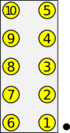TS-8900-4700
 | |
| Product Page | |
| Image Gallery | |
| Documentation | |
|---|---|
| 10" Display Datasheet | |
| Schematic | |
| Board Mechanical Drawing | |
| Mounting Mechanical Drawing | |
| 10" Hantronix LCD Datasheet |
Overview
The TS-TPC-8900 is a complete touch panel computer solution comprised of a 10" TFT LCD, TS-8900 baseboard and a choice of System-on-Module CPUs. It is an ideal solution for applications requiring a touch screen human machine interface (HMI), such as industrial automation, home automation, self-service machines, and point-of-sale terminals. This product offers an excellent value with a full range of features and industry standard connectors and a fanless, low power, high performance modular design. TS-TPC-8900 also provides an upgrade path for embeddedTS's customers currently using TS-TPC-7390, TS-TPC-7395, and TS-TPC-8390 products.
TS-4700
See the TS-4700 page for functionality regarding the CPU, FPGA, and OS.

|
Marvell PXA166 800MHz ARM9 |
Getting Started
The TS-8900 board has no specific boot sequence since the processor and Linux Operating System are located on the selected TS-4000 Series System-on-Module (SoM.
Before attempting to apply power to the TS-8900, perform the following steps while taking proper static discharge precautions
- Place the TS-8900 base board on a firm non-conductive surface
- Alternatively on the provided stand.
- Carefully, insert the TS-4000 Series SoM daughterboard by aligning and pressing evenly and firmly onto the pair of mating connectors
- Connect the RC-DB9 to the 10 pin CONSOLE header lining up the red wire to the white dot on the board.
- Connect the Ethernet cable if applicable.
- Apply 6-28V of power to the two power pins. Please note the polarity printed on the board.
- Alternatively, you can use POE to power the board. Use only the RJ45 port closest to the SoM for POE.
- Monitor the TS-SOCKET SBC using a terminal emulator connected to the serial console port to verify that the board is operating properly
See the TS-4700 page for more details on dealing with the functionality of the System-on-Module.
Features
10" Screen
The interface to the screen is a standard Linux framebuffer, or X11 server. You can find more information about graphical development on the TS-4700 here.
COM Ports
This board has 1 CPU UART at /dev/ttyS0 used for debugging, and 7 XUARTs. The XUARTs by default do not have a /dev/ entry, but you can use xuartctl to create one.
| Port | Type | RX (or 485 +) | TX (or 485 -) |
|---|---|---|---|
| ttyS0 | RS232 | Console header pin 2 | Console header pin 3 |
| XUART0 | RS485 | COM1 header pin 1 | COM1 header pin 6 |
| XUART1 | RS232 | COM1 header pin 2 | COM1 header pin 3 |
| XUART2 | RS232 | COM1 header pin 8 | COM1 header pin 7 |
| XUART3 | RS232 | COM2 header pin 2 | COM2 header pin 3 |
| XUART4 | RS485 | COM2 header pin 1 | COM2 header pin 6 |
| XUART5 | TTL | XBEE socket pin 2 | XBEE socket pin 3 |
| XUART6 | RS485/RS422 | COM2 header pin 4 | COM2 header pin 1 |
PC104
See the TS-4700#MUXBUS section for more details on working with the MUXBUS peripherals.
The PC104 header on this board can be used as either GPIO, or ISA for communication with common PC104 peripherals. The connector consists of two rows of pins labeled A and B, the numbering of of which is shown below. The signals for the PC-104 are generated by the LFXP2 located on the baseboard.
Any of the IO on this board labelled DIO_ can be controlled through tsctl as PC104_A/B<pin>, or through manipulation of the registers directly.
# Start tsctl server if it is not already running.
# This only needs to be done once
tsctl --server &
# Lookup the logical DIO mapping of the PC104 header pin A16
eval `tsctl 127.0.0.1 System MapLookup PC104_A16`
# If you run this outside of the eval it will return:
# PC104_A16=138
# Toggle the DIO high and low:
tsctl 127.0.0.1 DIO Set $PC104_A16 high
tsctl 127.0.0.1 DIO Set $PC104_A16 low
You can also drive these DIO to manually manipulate the PC104 address to make peripherals usable that require a higher range of address than provided by the default address space of the MUXBUS.
| Pin | Name | Pin | Name |
|---|---|---|---|
| A1 | BUS_BHE# | B1 | Ground |
| A2 | AD_07 | B2 | ISA_RESET |
| A3 | AD_06 | B3 | 5V |
| A4 | AD_05 | B4 | AD_08 |
| A5 | AD_04 | B5 | CPU_3.3V |
| A6 | AD_03 | B6 | USB_DN4+ |
| A7 | AD_02 | B7 | USB_DN4- |
| A8 | AD_01 | B8 | PC104_11 |
| A9 | AD_D0 | B9 | VIN |
| A10 | ISA_WAIT# | B10 | Ground |
| A11 | PC104_10 | B11 | PC104_12 |
| A12 | PC104_09 | B12 | PC104_13 |
| A13 | PC104_08 | B13 | ISA_LOW# |
| A14 | PC104_07 | B14 | ISA_IOR# |
| A15 | PC104_06 | B15 | PC104_14 |
| A16 | PC104_05 | B16 | PC104_15 |
| A17 | PC104_04 | B17 | ISA_D09 |
| A18 | PC104_03 | B18 | ISA_D10 |
| A19 | PC104_02 | B19 | PC104_16 |
| A20 | PC104_01 | B20 | ISA_D12 |
| A21 | PC104_00 | B21 | ISA_IRQ7 |
| A22 | ADD_09 | B22 | ISA_IRQ6 |
| A23 | ADD_08 | B23 | ISA_IRQ5 |
| A24 | ADD_07 | B24 | Ground |
| A25 | ADD_06 | B25 | ISA_D11 |
| A26 | ADD_05 | B26 | ISA_D13 |
| A27 | ADD_04 | B27 | ISA_D14 |
| A28 | ISA_03 | B28 | ISA_D15 |
| A29 | ADD_02 | B29 | 5V |
| A30 | ADD_01 | B30 | ISA 14.3 MHZ |
| A31 | ADD_00 | B31 | Ground |
| A32 | Ground | B32 | Ground |
| WARNING: | Most of the pins on the PC104 bus are only 3.3V tolerant. Refer to the schematic for more details. |
Console Header
The 10 pin Console port on the TS-8900 board brings out RS232. Using a RC-DB9 cable you can connect a standard null modem cable to your workstation for development and debugging.
|
COM1 Header
This port brings out CAN, RS485, and RS232. Using a RC-DB9 cable you can connect a standard null modem cable to this header.
|
COM2 Header
This port brings out CAN, RS485, and RS232. Using a RC-DB9 cable you can connect a standard null modem cable to this header.
|
| Note: | XUART6 is only wired to be used as the RX pair for RS422 communication. |
Dual USB Header
This is brought out as a USB 2.0 host.
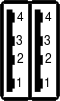 |
|
Mini PCI-E
While the System-on-Module CPU does not implement PCI-Express the standard includes a USB host on this socket which will work with many 802.11 devices.
XBEE Socket
You can find more information on communicatiois radio here.
| Pin | Function | - | Pin | Function |
|---|---|---|---|---|
| 1 | 3.3V | - | 20 | SPI CLK |
| 2 | XBEE_RXD (XUART5) | - | 19 | SPI_MOSI |
| 3 | XBEE_RXD (XUART5) | - | 18 | SPI_MISO |
| 4 | Not connected | - | 17 | SPI_CS1# |
| 5 | OFF_BD_RESET# | - | 16 | Not connected |
| 6 | Not Connected | - | 15 | Not Connected |
| 7 | Not Connected | - | 14 | Not Connected |
| 8 | Not Connected | - | 13 | Not Connected |
| 9 | Not Connected | - | 12 | Not Connected |
| 10 | Ground | - | 11 | FPGA DIO_19 (DIO_04) |
DIO Header
The DIO is controlled through manipulation of the TS-8900 FPGA registers.
| 39 | 37 | 35 | 33 | 31 | 29 | 27 | 25 | 23 | 21 | 19 | 17 | 15 | 13 | 11 | 9 | 7 | 5 | 3 | 1 |
| 40 | 38 | 36 | 34 | 32 | 30 | 28 | 26 | 24 | 22 | 20 | 18 | 16 | 14 | 12 | 10 | 8 | 6 | 4 | 2 |
| Pin | Name | Notes |
|---|---|---|
| 1 | N/A | Not Connected |
| 2 | N/A | Not Connected |
| 3 | Ground | |
| 4 | N/A | Not Connected |
| 5 | N/A | Not Connected |
| 6 | N/A | Not Connected |
| 7 | N/A | Not Connected |
| 8 | N/A | Not Connected |
| 9 | SPI_MOSI | Controlled by tsctl |
| 10 | 3.3V | Do not draw more than 12mA |
| 11 | N/A | Not Connected |
| 12 | BUF_SPI_MOSI | |
| 13 | BUF_SPI_CS1# | |
| 14 | BUF_SPI_CLK | |
| 15 | 5V | |
| 16 | EXT_RESET# | Power cycle the whole board |
| 17 | N/A | Not Connected |
| 18 | Ground | |
| 19 | N/A | Not Connected |
| 20 | N/A | Not Connected |
| 21 | IN_0 | |
| 22 | N/A | Not Connected |
| 23 | IN_1 | |
| 24 | N/A | Not Connected |
| 25 | IN_2 | |
| 26 | OUT_7 | |
| 27 | IN_3 | |
| 28 | OUT_6 | |
| 29 | IN_4 | |
| 30 | OUT_5 | |
| 31 | IN_5 | |
| 32 | OUT_4 | |
| 33 | IN_6 | |
| 34 | OUT_3 | |
| 35 | IN_7 | |
| 36 | OUT_2 | |
| 37 | I2C_DAT | See tsctl for usage. |
| 38 | OUT_1 | |
| 39 | I2C_CLK | |
| 40 | OUT_0 |
Register Map
The MUXBUS region of the TS-4700 is available at 0x80008000.
For example, to read the board id:
peekpoke 16 0x80004004 0x181 # Set timing register
peekpoke 16 0x80008000
This will print back 0x8900. All of the offsets below are from this address.
| Offset | Description |
|---|---|
| 0x0000 | Syscon |
| 0x0040 | SPI Core (to #Phase Change Memory |
| 0x0080 | Touchscreen Controller |
| 0x0000 | PC/104 16 bit IO |
| 0x0400 | PC/104 16 bit MEM |
| 0x0800 | PC/104 8 bit IO |
| 0x0c00 | PC/104 8 bit MEM |
| 0x1000 | SRAM page access |
| Note: | The PC104 standard specifies that the first 0x100 of the IO and MEM regions are reserved. Below 0x100 on the IO or MEM regions will be used for other registers and cannot be used for custom projects. |
| Address | Bits | Access | Description |
|---|---|---|---|
| 0x0 | 15-0 | Read Only | Board ID (0x8900) |
| 0x02 | 15-8 | Read Only | 8 digital inputs |
| 7-4 | Read Only | Custom load ID (0 is standard 8900) | |
| 3-0 | Read Only | FPGA Revision | |
| 0x04 | 15-8 | Read/Write | 8 digital outputs |
| 7-4 | Read Only | Reserved | |
| 3 | Read/Write | Tagmem CLK | |
| 2 | Read/Write | Tagmem SI | |
| 1 | Read/Write | Tagmem CNS | |
| 0 | Read/Write | Tagmem SO | |
| 0x6 | 15-0 | Read/Write | SRAM page register |
| 0x8 | 15-0 | Read/Write | PC104 bits 15-0 GPIO override |
| 0xa | 15-9 | Read Only | Reserved |
| 8 | Read-Write | PC104 bit 16 override | |
| 7-0 | Read-Write | ISA data lines 15-8 override | |
| 0xc | 15-0 | Read/Write | GPIO Output values |
| 0xe | 15-9 | Read Only | Reserved |
| 8 | Read/Write | PC104 bit 16 output values | |
| 7-0 | Read/Write | ISA data lines 15-8 output values | |
| 0x10 | 15-0 | Read/Write | PC104 bits 15-0 data direction |
| 0x12 | 15-9 | Read Only | Reserved |
| 8 | Read/Write | PC104 bit 16 data direction | |
| 7-0 | Read/Write | ISA Data lines 15-8 data direction | |
| 0x14 | 15-0 | Read/Write | PC104 bits 15-0 GPIO input values |
| 0x16 | 15-9 | Read Only | Reserved |
| 8 | Read Only | PC104 bit 16 input values | |
| 7-0 | Read Only | ISA data lines 15-8 input values |
Product Notes
FCC Advisory
This equipment generates, uses, and can radiate radio frequency energy and if not installed and used properly (that is, in strict accordance with the manufacturer's instructions), may cause interference to radio and television reception. It has been type tested and found to comply with the limits for a Class A digital device in accordance with the specifications in Part 15 of FCC Rules, which are designed to provide reasonable protection against such interference when operated in a commercial environment. Operation of this equipment in a residential area is likely to cause interference, in which case the owner will be required to correct the interference at his own expense.
If this equipment does cause interference, which can be determined by turning the unit on and off, the user is encouraged to try the following measures to correct the interference:
Reorient the receiving antenna. Relocate the unit with respect to the receiver. Plug the unit into a different outlet so that the unit and receiver are on different branch circuits. Ensure that mounting screws and connector attachment screws are tightly secured. Ensure that good quality, shielded, and grounded cables are used for all data communications. If necessary, the user should consult the dealer or an experienced radio/television technician for additional suggestions. The following booklets prepared by the Federal Communications Commission (FCC) may also prove helpful:
How to Identify and Resolve Radio-TV Interference Problems (Stock No. 004-000-000345-4) Interface Handbook (Stock No. 004-000-004505-7) These booklets may be purchased from the Superintendent of Documents, U.S. Government Printing Office, Washington, DC 20402.
Limited Warranty
See our Terms and Conditions for more details.