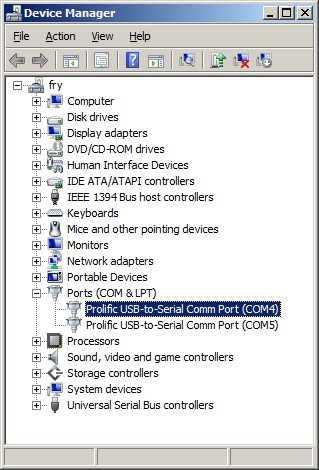TS-7350
 | |
| Product Page | |
| Product Images | |
| Specifications | |
| Documentation | |
|---|---|
| Schematic | |
| Mechanical Drawing | |
| FTP Path | |
| Processor | |
| Cirrus Logic EP9302 200MHz Arm®v4T Arm9™ | |
| CPU Datasheet |
Introduction
About this Manual
This manual is intended to provide the user with an overview of the board and benefits, complete features specifications, and set up procedures. It contains important safety information as well.
Feedback and Update to this Manual
To help our customers make the most of our products, we are continually making additional and updated resources available on the Technologic Systems website (www.embeddedTS.com).
These include manuals, application notes, programming examples, and updated software and firmware. Check in periodically to see what's new!
When we are prioritizing work on these updated resources, feedback from customers (and prospective customers) is the number one influence. If you have questions, comments, or concerns about your Embedded Computer, please let us know at support@embeddedTS.com.
TS-7300 Series Overview
The TS-7300 series Single Board Computers (SBC's) run on a 200MHz ARM9 processor with power as low as 2 Watts. The TS-7300 series SBC's are available in many configurations, most of which are Commercial off the shelf (COTS) and available to ship today. The TS-7300 series SBCs are compact, full-featured Single Board Computers (SBC) based upon the Cirrus EP9302 200MHz ARM9 CPU, which provides a standard set of on-board peripherals such as 10/100 ethernet, and dual USB, SD Card socket, digital I/O lines, temperature sensor, real time clock, and more. For technical information on these functions please refer to the Cirrus user manual.
Even with the standard power consumption of 2 Watts, the TS-7300 SBCs run without fans or heat sinks in the temperature range of -20° to +70°C. Extended Temperature -40° to +85°C is also standard, but CPU clock must be decreased to about 166MHz for higher temperatures. Digital Signal Processing (DSP) is enabled through a standard 5 channel, 12bit A/D converter, 55+ DIO lines and 10 standard serial ports.
Product Overview
The TS-7350 is a RoHS compliant Single Board Computer (SBC) based on a Cirrus EP9302 200MHz ARM9 CPU, which provides a standard set of on-board peripherals such as 10/100 ethernet, USB, SD Card socket, digital I/O lines, temperature sensor, real time clock, and more. The TS-7350 features 32MB of SDRAM (64-128MB opt)
The TS-7350 features a 5,000 LUT on-board Lattice FPGA. The default FPGA load provides additional peripherals, such as SD Card socket and serial ports. A video core is not included in the default load. In addition, the FPGA can be configured on the fly to either load a 16-bit PC/104 bus on the 64-pin PC/104 connector or use it as general purpose I/O lines.
Most of the PC/104 pins are connected straight to the FPGA, giving the TS-7350 the flexibility to add external hardware and physical/transceiver layers. The default TS-7350 FPGA load provides a standard PC/104 bus on the 104-pin connectors, maintaining compatibility with our other ARM SBCs and wide range of PC/104 peripheral boards. The FPGA on the TS-7350 enables simple, inexpensive customization that requires no physical hardware modifications. Should you need a special configuration or a custom load, contact Technologic Systems for FPGA development services.
Benefits
Out-of-the-Box Productivity
Technologic Systems Linux products get you to your application quickly. Our Single Board Computers boot directly to Linux as shipped. There is no complicated CMOS setup or configuring of a Linux derivative Operating System to source, define, and load. The TS-7350's user can power up the board and immediately begin application development.
Of course, should you wish to configure your own version of Linux or use a different operating system, this is easy too. Technologic Systems provides the solution to fast application development without tedious OS configuration.
Impressive Performance
The ARM920T's 32-bit architecture, with a five-stage pipeline, delivers very impressive performance at very low power. The EP9302 CPU has a 16 KB instruction cache and a 16 KB data cache to provide zero-cycle latency to the current program and data, or they can be locked to guarantee no-latency access to critical sections of instructions and data. For applications with instruction-memory size restrictions, the ARM920Ts compressed Thumb instruction set can be used to provide higher code density and lower Flash storage requirements.
As a benchmark, the TS-7300's CPU integer performance, at a supplied 200 MHz, is about twice as fast as the Technologic Systems 133MHz 586-based products.
Features
The TS-7350 comes standard with these features:
- 200MHz ARM9 CPU
- 32MB SDRAM (64-128MB opt)
- 5K LUT FPGA
- Flexible 64-pin FPGA-PC/104 connector
- 8MB RAM Framebuffer, no video core
- Able to drive TFT-LCDs via custom FPGA
- 1 10/100 ethernet port
- 2 USB 2.0 (12Mbit/s max)
- 1 SD Card slot (up to 6MB/s DMA)
- 3 RS-232, 2 RS-485 (Optional), 2 TTL COM ports
- 40-pin header with DIO,I2C,SPI,ADC,Console UART
- Optional Temp Sensor, RTC, RS-485
- Fanless -40° to +70°C, +85°C 166Mhz
- 5-28VDC Power Input
- Boots Linux 2.6 in about 1.24 seconds
- Debian Linux is default on SD Card
- Requires TS-9445 peripheral for Console
- Supports out-of-the-box Eclipse IDE
Configurability
The TS-7350 can be configured for your application using the following available on-board options and external accessories:
On-Board Options
- TS-7350-yyy: TS-7350 with up to 128 MB of on-board SDRAM. For example, TS-7350-64 selects model TS-7350 with 64 MB of SDRAM.
- OP-BBRTC: on-board sealed-battery backed RTC
- OP-TMPSENSE: High-precision temperature sensor
- OP-485-FD: RS-485 full duplex interface on COM2
- OP-485-HD: RS-485 half duplex interface on COM2
- OP-ROHS: RoHS directive compliant built board
| Note: | The TS-7350 SBC can be built compliant with the RoHS (Restriction of Hazardous Substances ) Directive. |
External Accessories
- SD-8GB-USB-LCDR: TS-LCD-READY bootable 8GB SD card with USB reader interface including recovery mechanism, out-of-the-box ECLIPSE IDE with debugging, ARM tool chain, Debian filesystem, Xorg, documentation and further binaries/utilities (supports TS-7350, TS-7370, TS-7390, (included in the KIT-LCDR) (an SD Card is required to boot)
- SD-512-LCDR : TS-LCD-READY bootable 512 MB SD card pre-installed with Debian Linux for ARM, Xorg and full tool chain (supports TS-7350, TS-7370, TS-7390, TS-7395) (an SD Card is required to boot)
- CB7-05: Null modem cable with a DB9F at each end (included in the KIT-LCDR)
- RC-DB9: 10-pin header COM port adapter cable to DB-9 (included in the KIT-LCDR)
- WIFI-G-USB: USB 802.11g wireless network interface
- TS-9445: Console Mini-Peripheral Board w/ 1 RC-DB9 cable (included in the KIT-LCDR)
- PS-18VDC-REG: International regulated 18VDC wall mounted power supply (compatible with enclosure)
- PS-5VDC-REG: International regulated 5VDC wall mounted Power Supply (incompatible with enclosure) (included in the KIT-LCDR)
In addition, a complete set of interfacing cables, connectors, and enclosures are available.
| Note: | Check our website at www.embeddedTS.com for an updated list of options and external accessories |
TS-LCD-READY Development Kit
The TS-LCD-READY Development Kit for the TS-7350 Single Board Computer includes all equipment necessary to boot into the operating system of choice and start working. The development kit is highly recommended for a quick start on application development.
The TS-LCD-READY Development Kit includes:
- SD Card with USB interface which includes:
- Complete Debian Linux distribution for ARM
- GNU GCC C/C++ compiler with full tool-chain enabling native application development
- Hardware test routines source code and other example source code
- Debian package system: apt-get, tasksel, dselect
- ECLIPSE IDE
- USB SD Card reader
- International regulated 5VDC wall mounted Power Supply (incompatible with enclosure)
- TS-9445 Console board
- DB9+DB25 NULL modem cable
- Adapter cable from 10-pin header to DB9
- Various cables for connection DIO, LCD, Keypad, etc.
- Utility Media (CD, USB Flash or SD Card, depending on the board) with complete source, manuals, example code, etc.
- Printed supporting documentation for TS-7350 Hardware, Linux for ARM and Development Kit.
| Note: | Single board computer is not included in the Development Kit (sold separately). |
TS-ENC720 Enclosure
The TS-ENC720 metal enclosure is made to house the TS-7200, TS-7250, TS-7260, TS-7350, TS-7370 or TS-7800 Single Board Computer and two PC/104 peripheral boards.* The switching power regulator efficiently converts 8-30 VDC input (8-38 VDC for the TS-7800) into regulated +5 VDC required by the SBC.
For further information on this product, please contact Technologic Systems or refer to the manual.
| Note: | The TS-DIO64 and the TS-9700 with the DAC option both have connectors that do not fit into the TS-ENC720. |
Software and Support
The ARM processor (the EP9302) comes from Cirrus and the platform is very similar to the Cirrus EDB9302 evaluation board. Cirrus has strongly promoted running Linux on this chip and has done most of the legwork in creating a patch set to the Linux 2.6 kernels, but we have also had to modify the Linux Kernel (TS-Kernel) so it can support NAND and NOR Flash chips (via mtd drivers), a compact flash IDE driver, A/D converters, SD Card through the TS-SDCORE, video, additional ethernet ports and more. If you want to use Linux and aren't tied to the x86 architecture, the TS-7350 can be very cost-effective.
The TS-7350 SBC's proprietary boot firmware makes it possible for the board to boot directly from the SD Card, therefore the TS-7350's are shipped standard with the full-featured Debian Linux installed on the first SD Card (the SD card is required in order to bootup). Debian can also be used with an NFS root file system or USB flash drives. The TS-Kernel used is based upon the version 2.6.21, patched and compiled for the Cirrus EP9302 ARM920T processor. The EP3902 is Real-Time capable through the use of RTAI, please contact Technologic Systems for information about using RTAI in your application.
The root file system used by the Linux OS can be any of the following:
- JFS file system image on the fourth partition of an SD card
- NFS root, via Ethernet port(after fast bootup, one need to mount a NFS root and chroot to it)
Getting Started
A Linux workstation is recommended and assumed for development using this documentation. For users in Windows or OSX, we recommend virtualizing Linux using VMWare or similar to make the full power of Linux available. The developer should be comfortable with Linux to work with embedded Linux on the target platform. Most of our platforms run Debian, which is recommended for ease of use if there is no personal distribution preference.
The main reasons that Linux is useful are:
- Linux filesystems on the microSD card can be accessed on the PC.
- More ARM cross-compilers are available.
- If recovery is needed, a bootable medium can be written.
- A network filesystem can be served.
- Builds such as Linux kernel, Buildroot, Yocto, and distro-seed will not work from WSL1/2 on a case-insensitive filesystem.
| WARNING: | Be sure to take appropriate Electrostatic Discharge (ESD) precautions. Disconnect the power source before moving, cabling, or performing setup procedures. Inappropriate handling may cause damage to the board. |
The TS-7350 receives 5V-28V through the two power poles, or 5V through the PC104 bus.
| Note: | Pay attention to the polarity of the power connector as printed on the board. |
Installation Procedure
Before performing any set up or placement procedures, take the precautions outlined in this section.
Handling the Board Safely
Be sure to take appropriate Electrostatic Discharge (ESD) precautions. Disconnect the power source before moving, cabling, or performing any set up procedures.
| WARNING: | Inappropriate handling may cause damage to the board. |
Setup and Installation Instructions
Follow these guidelines for safety and maximum product performance:
- Observe local health and safety requirements and guidelines for manual material handling
Setup Tools
Depending on placement and cabling, you may need the following tools:
- Small flat-blade screwdriver
- Small Phillips screwdriver
Setup Procedure
After locating, setting up, grounding, and cabling the TS-7350:
- Apply power
- Monitor the TS-7350 using a terminal emulator to verify that the board is operating properly
| Note: | Your board might include a screw power connector on the power input. Notice this connector is removable. Please pull this connector off before applying power. |
Disconnecting AC Power
- Unplug from the power source.
- Disconnect other cables as required.
Console and Power Up
The TS-7350 boot mechanism requires a bootable SD card. If you did not purchase an SD card with your board, you can create a factory SD card using any 512MB or larger SD card. An SD card image is available here. When power is applied with the SD card inserted, the default boot behavior is fastboot, which provides a busybox prompt in under 2 seconds. When this shell is exited the board continues on to perform a full Debian boot. This behavior is controlled by the linuxrc script, which by default is a symbolic link to linuxrc-fastboot. To automatically boot full Debian, link it instead to linuxrc-sdroot. Please note that changes made to files on the initial ramdisk are saved only in RAM. To save your changes permanently, type "save" at the fastboot prompt.
An ANSI terminal or a PC running a terminal emulator is required to communicate with your TS-7350 computer. Simply Attach the TS-9445 (these are included in the TS-LCD-READY Development Kit) to the JTAG header on the TS-7350, connect the 10 pin header COM adapter to the TS-9445, and use that to connect to your development PC with a DB9 cable using serial parameters of 115,200 baud, 8 data bits, no parity, no flow control, 1 stop bit (8N1). Technologic Systems offers a null modem cable with both 25 pin and 9 pin connectors at each end as part number CB7-05.
Use a null modem cable to connect the ARM system to your workstation. If you do not have a COM port on your system (as many newer systems do not), you can find a USB serial adapter that will bring out RS232.
Console from Linux
There are many serial clients for Linux, but 3 simple ones would be picocom, screen, and minicom. These examples assume that your COM device is /dev/ttyUSB0 (common for USB adapters), but replace them with the COM device on your workstation.
Linux has a few applications capable of connecting to the board over serial. You can use any of these clients that may be installed or available in your workstation's package manager:
Picocom is a very small and simple client.
picocom -b 115200 /dev/ttyUSB0
Screen is a terminal multiplexer which happens to have serial support.
screen /dev/ttyUSB0 115200
Or a very commonly used client is minicom which is quite powerful:
minicom -s
- Navigate to 'serial port setup'
- Type "a" and change location of serial device to '/dev/ttyUSB0' then hit "enter"
- If needed, modify the settings to match this and hit "esc" when done:
E - Bps/Par/Bits : 115200 8N1
F - Hardware Flow Control : No
G - Software Flow Control : No
- Navigate to 'Save setup as dfl', hit "enter", and then "esc"
Console from Windows
Putty is a small simple client available for download here. Open up Device Manager to determine your console port. See the putty configuration image for more details.
Connect a regulated 5-28VDC, (1A minimum) power source on the power input connector. Please note the polarity printed on the board. The boot messages, by default, are all displayed on COM1 at 115200 baud. The board will also answer telnet connections to IP address 192.168.0.50.
The TS-7350 board has Linux installed by default on the SD card. Upon bootup, The board will boot within 1.24 seconds to a Linux prompt on UART #0 (/dev/ttyAM0).
The default fastboot shell has available several standard Linux commands through the "busybox" program. Technologic Systems has made several modifications to the busybox source code to keep bootup as fast and simple as possible. The modified source code is available to Technologic Systems customers.
Upon bootup, you should see out of your serial port when booting from a properly formatted SD card:
>> TS-BOOTROM - built Sep 27 2006 >> Copyright (c) 2007, Technologic Systems >> Booting from SD card... . . . . Finished booting in 1.24 seconds Type 'tshelp' for help /#
This is a busybox shell which presents you with a very minimalistic system. This filesystem is loaded into memory, so none of the changes will be saved unless you type 'save', or mount a filesystem as read write. This can also provide a simple mechanism for running your application in an entirely read only environment. The linuxrc script will be the first thing executed as soon as the kernel is loaded.
While busybox itself doesn't contain much functionality, it does mount the Debian partition under /mnt/root/. It will also add common paths and load libraries from the Debian system. Many of the Debian applications will work by default. If an application relies on certain paths being in certain places, or running services, you should instead boot to Debian to run them.
This shell when started on the COM port is what is blocking a Debian boot. If you close it by typing 'exit', the boot process will continue. If you are connected through telnet, this will instead open up its own instance of the shell so typing 'exit' will only end that session. Through any connection method you can relink the linuxrc script to always boot into Debian.
The initrd has these boot scripts available:
| Script | Function |
|---|---|
| linuxrc-fastboot (default) | Boots immediately to a shell in ramdisk. This will mount whichever boot medium you have selected to /mnt/root/. When you type 'exit', it will boot to that medium. |
| linuxrc-fastgui | This is used by the TS-7390/TS-7395 which starts X11 |
| linuxrc-mtdroot | This mounts the onboard flash (not present on the TS-7350) |
| linuxrc-sdroot | Boots immediately to the Debian stored on SD. |
| linuxrc-nfsroot | This script needs to be modified before use, but shows an example of how to use NFS as your debian filesystem. |
For example, to set the linuxrc to boot immediately to Debian on SD or NAND, you would run this:
rm linuxrc; ln -s /linuxrc-sdroot /linuxrc; save
To use any of the other boot scripts, you can simply replace 'linuxrc-sdroot' with the script name mentioned above.
The compiled instance of busybox includes several internal commands listed below:
BusyBox v1.7.1 (2008-08-01 11:47:44 MST) multi-call binary
Copyright (C) 1998-2006 Erik Andersen, Rob Landley, and others.
Licensed under GPLv2. See source distribution for full notice.
Usage: busybox [function] [arguments]...
or: [function] [arguments]...
BusyBox is a multi-call binary that combines many common Unix
utilities into a single executable. Most people will create a
link to busybox for each function they wish to use and BusyBox
will act like whatever it was invoked as!
Currently defined functions:
[, [[, ash, basename, cal, cat, catv, chgrp, chmod, chown,
chroot, cksum, clear, comm, cp, cttyhack, cut, date, dd,
df, dirname, dmesg, du, echo, egrep, env, eptime, expr,
false, fdisk, fgrep, find, free, ftpget, ftpput, getopt,
getty, grep, gunzip, halt, head, hexdump, hostname, ifconfig,
insmod, kill, killall, ln, ls, lsmod, md5sum, mdev, mkdir,
mkfifo, mknod, modprobe, more, mount, mtdcp, mv, mvtime,
netstat, nice, nohup, nslookup, peekpoke, ping, ping6,
pivot_root, playsound, poweroff, printenv, printf, ps,
pscan, pwd, reboot, rm, rmdir, rmmod, route, rx, sed,
setconsole, setlogcons, sh, sha1sum, sleep, split, stat,
stty, sum, sync, tail, tar, tee, telnetd, test, tftp,
time, top, tr, traceroute, true, tty, udhcpc, umount,
uname, unzip, uptime, usleep, uudecode, uuencode, vi,
wget, which, xargs, zcat
We also provide the ts7000.subr which provides the following functions:
bit_set bit_clr bit_get dio_dir_get dio_dir_set dio_data_get dio_data_set usb_init usb_off usb_numports usb_port_devexists eth_off eth_on led0 led1 cpu_speed_max cpu_speed_166 cpu_speed_42 cpu_speed_min pc104on pc104off nand_on nand_off lcd_on lcd_off speaker_on speaker_off wdt_on_338ms wdt_on_2706ms wdt_on_10824ms wdt_on wdt_off is_ts7390 tshelp sdmount mtdmount help
Boot Process
The TS-BOOTROM consists of two parts, the code in the FPGA which does low level initialization of the CPU and MMU. It reads the first 512 bytes of the SD card, and jumps execution to the binary there. The code in the MBR looks at the partition table for the first partition of type 0xda, and loads this to memory 0x8000. The second partition of type 0xda is loaded into memory at 0x1000000. This also sets up the ATAGS which are used by the kernel to identify the hardware, and so it knows where to load the initrd. After that it jumps into execution at 0x8000 to the kernel. The kernel will recognize the ATAGS (which are in a standard location for ARM at 0x100) and it will see the initrd as /dev/ram0. If you look at the default kernel config we define the cmdline as: "root=/dev/ram0 rw init=/linuxrc lpj=498688 console=null". This is so that it executes the 'linuxrc' script as soon as it mounts the initrd.
The debian filesystem is bootstrapped at the end of our own init process from the initrd:
cd /mnt/root
pivot_root . ./initrd
./bin/mount -n --move ./initrd/sys ./sys
./bin/mount -n --move ./initrd/proc ./proc
exec ./usr/sbin/chroot . ./sbin/init < .$CONSOLE > .$CONSOLE 2>&1
Backup / Restore
SD Card
If backing up on a separate workstation, keep in mind Windows does not have direct block device support needed to write these images. You will also need to determine the SD card device. You can usually find this in the output of 'dmesg' after inserting the SD card and you will typically see something like '/dev/sdb' as the block device and '/dev/sdb1' for the first partition. On some newer kernels you will see '/dev/mmcblk0' as the block device and '/dev/mmcblkop1' for the first partition. For these examples I will use the '/dev/mmcblk0' format.
If you are backing up directly on the board you will likely need to use some kind of offboard storage like a thumbdrive or external hard drive.
You can find the latest SD card image here. Make sure you decompress the image first before writing.
From Workstation
Backup
Entire SD card
dd if=/dev/mmcblk0 of=/path/to/backup.dd bs=32k && sync && sync
Kernel
dd if=/dev/mmcblk0p2 of=/path/to/zImage bs=32k && sync && sync
Initrd
dd if=/dev/mmcblk0p3 of=/path/to/initrd bs=32k && sync && sync
Restore
Entire SD card
dd if=/path/to/backup.dd of=/dev/mmcblk0 bs=32k && sync && sync
Kernel
dd if=/path/to/zImage bs=32k of=/dev/mmcblk0p2 && sync && sync
Initrd
dd if=/path/to/initrd bs=32k of=/dev/mmcblk0p3 && sync && sync
From TS-7800
Backup
Entire card
dd if=/dev/tssdcarda of=/path/to/backup.dd bs=512 && sync && sync
Kernel
dd if=/dev/tssdcarda2 of=/path/to/zImage bs=512 && sync && sync
Initrd
dd if=/dev/tssdcarda3 of=/path/to/initrd bs=512 && sync && sync
Restore
The entire card from SBC
dd if=/path/to/sdimage.dd of=/dev/tssdcarda conv=sync bs=512 && sync && sync
Kernel
dd if=/path/to/zImage of=/dev/tssdcarda2 conv=sync bs=512 && sync && sync
Initrd
dd if=/path/to/zImage of=/dev/tssdcarda3 conv=sync bs=512 && sync && sync
TS-7350 Recovery
If you botch a modification during development on the TS-7350 it is easy to recover it to a previous or factory state. On a host PC running Linux, you can use an SD card reader to mount the SD card and modify the files to work correctly. In order to mount the fourth partition which contains the Debian root filesystem, the host Linux machine will need the "jfsutils" package which can be installed using
apt-get install jfsutils
on a Debian based system. If the filesystem becomes corrupted, issuing the command
jfs_fsck -f -v /dev/sdb4
will clean the filesystem (assuming /dev/sdb is the device where the SD card is located). Refer to the SD Card Features section for information on the SD card partitions. Alternatively, you may also restore the SD card to the state in which you received it. First, a properly formatted SD card must be created, the latest image can be downloaded from https://files.embeddedTS.com/ts-arm-sbc/ts-7350-linux/binaries/ts-images/512mbsd-latest.dd.bz2 Please note that this image does not contain the Eclipse IDE that is distributed with SD cards from Technologic Systems. Once the image has been downloaded it can be copied to the SD card with the following command (assuming /dev/sdb is the device where the SD card is located).
bzcat 512mbsd-latest.dd.bz2 | dd of=/dev/sdb
or
bunzip2 512mbsd-latest.dd.bz2 dd if=512mbsd-latest.dd of=/dev/sdb
Power on the TS-7350 which will then boot from SD. Within a few seconds the board will have booted to a fastboot prompt from the SD card. Type "exit" to boot to the SD card version of Linux.
Busybox Environment
After booting in about 1.24 seconds, the TS-7350 presents a Linux shell on the serial console. Standard Linux utilities are provided by the busybox program. Type 'help' for a list of provided utilities. Source code for the busybox utility is available on the Technologic Systems FTP site.
A shell subroutine file, ts7000.subr, will be in the root directory. This file is executed at startup and defines several convenient functions. Type 'tshelp' for a list of these features. This can be used from within the Debian environment as well by exporting it with the command ". /initrd/ts7000.subr"
In addition, the following utility programs are installed on the TS-7350 by default:
- The save command will save the current initial ramdisk filesystem to the SD card partition 3. If you do not use the save command, then any changes made to the filesystem will not be permanent.
- The exit command will start full Linux boot or exit the telnet session.
- The createmtdroot command is useful for restoring a bricked TS-7800 or for cloning the software from one board to another. It erases the entire on-board flash, and then copies the kernel, initial ramdisk, and root filesystem from the SD card to the on-board flash. This assumes the board was booted from SD card. (NOT APPLICABLE TO THE TS-7350/70!)
- The createmtdboot command is like createmtdroot, but it copies only the kernel and initial ramdisk. It leaves partition 3 of the on-board flash intact. (NOT APPLICABLE TO THE TS-7350!)
- The sdmount command makes available executables on SD card at /mnt/root.
- The mtdmount command makes available NAND flash at /onboardflash directory (NOT APPLICABLE TO THE TS-7350/70!).
- The peekpoke utility can be used to directly access memory space. This is recommended for low level hardware debugging. The ts7000.subr file shows examples of usage.
- The ts7350ctl utility is used to change and read MAC address, change CPU clock speed, and provide basic memory information. See section 5.3 for more information.
Loading or Transferring Files
Four methods are available for transferring files between a desktop PC and your TS-7350: Ethernet downloads, flash memory devices, Zmodem downloads, and NFS server. Full descriptions of each are detailed below. Other programs that use serial ports to transfer should work as well.
Transferring Files via the Ethernet Port
The default Linux root file system includes a small FTP server that can be used for uploading/downloading of files across an Ethernet network. Simply point your preferred FTP client to your TS-7350 IP address (default is 192.168.0.50). You can login as root or any valid user previously created from the useradd utility. By default, the TS-7350 will not accept anonymous FTP. With the SD card, a user named "eclipse" is present with password "eclipse".
Transferring Files via Flash Memory Device
An SD card or USB thumb drive can be used to easily move files from a host system. USB memory devices need no extra accessory to connect to the host PC. The flash memory devices can then be hot swapped (inserted or removed without rebooting the host PC). Mounting a USB drive on the TS-7350 in the Debian environment can be done using the command:
mkdir /mnt/usbdrive && mount /dev/sda1 /mnt/usbdrive
Mounting a USB drive on the TS-7350 in the Busybox environment can be done using the following sequence of commands:
modprobe scsi_mod modprobe sd_mod modprobe ohci_hcd modprobe usb_storage modprobe usbserial mdev -s mount /dev/sda1 /mnt/host
Zmodem Downloads
Using the Zmodem protocol (not installed by default) to send files to and from the TS-7350 SBC is simple and straightforward. The only requirement is a terminal emulation program that supports Zmodem, and virtually all do. If you are using Windows 95 or later for your development work, the HyperTerminal accessory works well.
To download a file to the TS-7350 from your host PC, execute lrz at the Linux command line on the TS-7350 (while using console-redirection from within your terminal emulator) and begin the transfer with your terminal emulator. In HyperTerminal, this is 'Send File...' from the 'Transfer' menu.
To upload a file from the TS-7350 to your host PC, execute lsz [FILENAME] at the Linux command line on the TS-7350 and start the transfer in your terminal emulator. Many emulators, HyperTerminal among them, will automatically begin the transfer themselves.
Occasionally there may be errors in transmission due to background operations. This is not a problem -- Zmodem uses very accurate CRC checks to detect errors and simply resends bad data. Once the file transfer is complete the file is completely error free. For best results when using HyperTerminal, the hardware handshaking must be enabled in HyperTerminal.
NFS Server
Although this method can be a bit more involved, it's the fastest and easiest way to transfer files to and from a development PC. Basically, setup a development PC running Linux and set it up as an NFS server to share a directory (see online documentation for accomplishing this such as this one on sourceforge). Mount the NFS server on a folder on the SBC and transfer files to and from that folder. You can even work directly in the folder. The command to mount an NFS server would look similar to this:
mkdir /mnt/nfsshare && mount -t nfs -o nolock,vers=2 192.168.1.100:/share /mnt/nfsshare
Software
Accessing internal TS-7350 registers from Linux userspace
Linux applications run in a protected and separate environment where they can do no damage to either the kernel or other applications running simultaneously. This protected environment does not allow arbitrary manipulation of hardware registers by default. Applications may be allowed temporary access through memory space windows granted by the mmap() system call applied to the /dev/mem device node. See example code for manipulating registers in the TS-7350 located at "https://files.embeddedTS.com/ts-arm-sbc/ts-7350-linux/samples".
When programming Linux applications that handle hardware devices on the TS-72XX, it is important to understand the Memory Map of the EP9301 processor and additional hardware features. Each hardware device or functional component has its reserved memory address space, where the specific management registers are located.
Device drivers implementation is mostly reading and writing operations to specific memory registers. This is accomplished from the Kernel space through straight access to the physical memory. The resulting device driver provides high level procedures to the user so that one is able to talk to the hardware without knowing memory map, bits and such. Linux applications run in a protected and separate environment where they can do no damage to either the kernel or other applications running simultaneously. This protected environment does not allow arbitrary manipulation of hardware registers by default.
It is also possible to talk to hardware devices from user space. In doing so, one does not have to be aware of the Linux Kernel development process. The special "/dev/mem" device implements a way to access the physical memory from the protected user space, allowing readings and writings to any specific memory register. Applications may be allowed temporary access through memory space windows granted by the mmap() system call applied to the /dev/mem device node. For instance, to set up access to the GPIO registers at 0x12c00000 on the TS-7200, the following snippet of C code is provided as an example:
#include <sys/mman.h>
#include <sys/types.h>
#include <sys/stat.h>
#include <fcntl.h>
{
int fd = open("/dev/mem", O_RDWR|O_SYNC);
char *gpioregs;
gpioregs = (char *)mmap(0, 4096, PROT_READ|PROT_WRITE,
MAP_SHARED, fd, 0x12c00000);
gpioregs[0] = 0xff; /* directions register set to all outputs */
gpioregs[2] = 0x12; /* output 1 to DIO_01 & DIO_4, all else 0 */
}
An example program has been made available which demonstrates this principle by gathering data from the buffered inputs of the TS-7350 here: getbufin.c
Some notes about the preceding code:
- Make sure to open using O_SYNC, otherwise you may get a cacheable MMU mapping which unless you know what you're doing, probably is not what you want when dealing with hardware registers.
- mmap() must be called only on pagesize (4096 byte) boundaries and size must at least have pagesize granularity.
- mmap() of /dev/mem is only allowed for processes with UID 0 (root)
- More information on mmap() and open() system calls can be had by running "man mmap" or "man open" from most any Linux shell prompt.
- When working with char * types to registers, make sure to compile with the "-mcpu=arm9" option otherwise the wrong ARM opcodes will be used and your byte reads/writes may be turned into 32-bit reads and writes
TS-7350 specific Linux devices
Although working with the TS-7350 Linux is identical in most ways to working with a PC version Linux, one does need to be aware of some driver differences.
The SD card has a slightly different partition scheme to facilitate usage on a host PC. The SD card shows up as /dev/tssdcarda.
/dev/tssdcarda1 - First MBR partition (Formatted FAT32, SD bought from Technologic Systems contains the Eclipse IDE) /dev/tssdcarda2 - Second MBR partition (bootloader kernel binary) /dev/tssdcarda3 - Third MBR partition (bootloader initrd) /dev/tssdcarda4 - Fourth MBR partition (Linux JFS filesystem)
Note that the MBR installed by default on the TS-7350 contains a 446 byte bootloader program that loads the initial power-on kernel and initrd from the first and second partitions. Replacing it with a MBR found on a PC would not work as a PC MBR contains an x86 code bootup program.
Debian Linux OS
Our supported OS is Debian 4.0 (Etch). While the CPU will support OABI and EABI distributions, the kernel is limited to 2.6.21. This will run Debian's EABI Lenny, but is not recommended for more new distributions.
You can find our provided distributions here.
The typical way of doing Linux development on the TS-7350 is actually on the board itself. Since the TS-7350 CPU is a PC-class processor in everything but power consumption and performance, it has no problem running real PC-class operating systems such as Linux. By running the full version of Linux (and not scaled-down microcontroller project OS's such as ucLinux), the TS-7350 can run the entire suite of applications contained in the Debian Linux distribution including the compilers. Since almost every open source program available for Linux is contained within the Debian Linux binary distribution, one rarely has to compile the large code-bases that would otherwise have forced integrators to a complicated cross-compilation environment due to the limited RAM/Mhz of the embedded computer. All too often, open-source projects do not anticipate the possibility of cross-compilation in their build systems, leaving issues for the system integrator to resolve.
The default SD card contains compilers and everything needed for developing applications in C, C++, PERL, PHP, and SH. Java, BASIC, TCL, Python and others are available for Debian, but not installed by default.
One can still use cross-compilers hosted on just about any platform if there is a specific need. Technologic systems includes binary versions of the popular Linux "crosstool" project at http://www.kegel.com/crosstool/ to allow cross-compiling on Windows/cygwin or a Linux/i386 PC on our website website.
apt-get
When using the Debian Linux file system, adding new packages and removing undesired ones is done all through Debian's package management. "apt", "dpkg", all behave as expected. With Debian, one can easily install and remove software packages. For a quick demonstration of how easy it is to remove and install programs with Debian, try the following commands:
apt-get update apt-get install hexedit hexedit /etc/passwd ^C (hit CTRL+C to safely exit) apt-get remove hexedit
apt-get install installs a package name, while apt-get remove removes the named package. Visit the Debian home page for further information, since a full in-depth discussion on Debian is outside the scope of this document.
Getting Started with Linux
Logging In
After the desired Linux Kernel is loaded and executed, the file system loads and networking, logging, Apache web server, etc. are all started. When the login prompt is displayed, type "root" to login, with no password. A Bash login prompt will then appear. At this point, you are ready to enjoy your TS-7350 SBC running Linux. If you are new to Linux, www.debian.org is a good starting point for the Debian distribution.
Shutdown
Use the "shutdown -h now" command to halt the Linux system when running from SD or USB memory card to avoid corruption issues. The SD card is formatted with a journaled filesystem and are highly tolerant of improper shutdown sequences. The "shutdown" or "poweroff" commands are not required but still recommended.
General Linux Usage
For more information on using linux on the TS-7350, please refer to the Linux for ARM on TS-72XX guide on the Technologic Systems website.
Kernel Compile Guide
| WARNING: | BACKUP YOUR DATA FIRST |
Prerequisites
This guide is intended to run on an x86 compatible Linux workstation. While you may be able to compile the kernel on the board, we do not recommend it. A typical workstation compile will take several minutes. The same compile on the board will take several hours.
RHEL/Fedora/CentOS:
yum install ncurses-devel ncurses
yum groupinstall "Development Tools" "Development Libraries"
Ubuntu/Debian:
apt-get install build-essential libncurses5-dev libncursesw5-dev
For other distributions, please refer to their documentation to find equivalent tools. Next you need to set up the cross compiler and sources:
# Download the cross compile toolchain (OABI)from Technologic Systems:
wget https://files.embeddedTS.com/ts-arm-sbc/ts-7350-linux/cross-toolchains/crosstool-linux-gnueabi-2005q3-2.tar.gz
#Extract to current working directory:
tar xvf crosstool-linux-gnueabi-2005q3-2.tar.gz
#Download the kernel sources
wget https://files.embeddedTS.com/ts-arm-sbc/ts-7350-linux/sources/linux-2.6.21-ts-src-latest.tar.gz
tar xvf linux-2.6.21-ts-src-latest.tar.gz
cd linux-2.6.21-ts
Export the CROSS_COMPILE variable with a path that points to the appropriate cross-compiler. If you followed the steps above exactly, the toolchain is extracted into the same directory as the kernel.
export CROSS_COMPILE=../arm-none-linux-gnueabi/bin/arm-none-linux-gnueabi-
export ARCH=arm
Now you will want to configure your settings. You can start with our default config by running:
make ts7350_defconfig
At this point you can configure any additional options with:
make menuconfig
For example, to include CIFS support use the arrow and Enter keys to navigate to Filesystems -> Network File Systems -> CIFS Support. Press "y" to include CIFS support into the kernel (alternatively, you could modularize the feature with "m" so you can enable or disable the module on demand which will also enable you to simply copy/paste the cifs.ko into the correct path in the kernel instead of copying the entire kernel (outlined below in appendix)). Keep hitting "exit" until you're prompted to save changes, choose "yes".
After you have made your selection, you can build your kernel and modules with:
make
| Note: | If you receive an error about PATH_MAX not being defined, you will need to edit scripts/mod/sumversion.c and add "#define PATH_MAX 1024". |
The new kernel will be at "arch/arm/boot" in a compressed format called zImage (the uncompressed version is simply called Image, but it is REQUIRED that it fit in the kernel partition. If it does not fit, you can go back in and change any changed options from included (*) to modules (m).
Once the kernel is built you can use these steps to install the kernel and modules to the SD card.
# Create a directory to mount the sd card
mkdir -p /mnt/sd/
# Update this with your SD card device
export DEV=/dev/sdb
sudo dd if=arch/arm/boot/zImage of="$DEV"2 conv=fsync &&
sudo mount "$DEV"4 /mnt/sd/ &&
INSTALL_MOD_PATH=/mnt/sd/ sudo -E make modules_install &&
sudo umount /mnt/sd/ &&
sync
Hardware Components
Processor
CPU Overview
The Cirrus EP9302 features an advanced 200 MHz ARM920T processor design with a memory management unit (MMU) that allows support for high-level operating systems such as Linux, Windows CE, and other embedded operating systems. The ARM core operates from a 1.8 V supply, while the I/O operates at 3.3 V with power usage between 100 mW and 750 mW (dependent on speed). As a general-purpose processor, it provides a standard set of peripherals on board and a full set of Technologic Systems add-on peripherals via the standard PC/104 Bus. The ARM920T's 32-bit architecture, with a five-stage pipeline, consisting of fetch, decode, execute, memory, and write stages, delivers very impressive performance at very low power. The EP9302 CPU has a 16 KB instruction cache and a 16 KB data cache to provide zero-cycle latency to the current program and data, or they can be locked to guarantee no-latency access to critical sections of instructions and data. For applications with instruction-memory size restrictions, the ARM920Ts compressed Thumb instruction set can be used to provide higher code density and lower Flash storage requirements.
Cirrus EP9302 key features include:
- 200-MHz ARM920T Processor
- 16-kbyte Instruction Cache
- 16-kbyte Data Cache
- Linux®, Microsoft® Windows® CE-enabled MMU
- 100-MHz System Bus
- MaverickCrunch. Math Engine
- Floating point, Integer and Signal Processing Instructions.
- Optimized for digital music compression and decompression algorithms.
- Hardware interlocks allow in-line coding.
- MaverickKey. IDs
- 32-bit unique ID can be used for DRM-compliant, 128-bit random ID.
- Integrated Peripheral Interfaces
- 16-bit SDRAM Interface (up to 4 banks)
- 16-bit SRAM / FLASH / ROM
- Serial EEPROM Interface
- 1/10/100 Mbps Ethernet MAC
- Two UARTs
- Two-port USB 2.0 Full-speed Host (OHCI) (12 Mbits per second)
- IrDA Interface
- ADC
- Serial Peripheral Interface (SPI) Port
- 6-channel Serial Audio Interface (I2S)
- 2-channel, Low-cost Serial Audio Interface (AC'97)
- Internal Peripherals
- 12 Direct Memory Access (DMA) Channels
- Real-time Clock with Software Trim
- Dual PLL controls all clock domains.
- Watchdog Timer
- Two General-purpose 16-bit Timers
- One General-purpose 32-bit Timer
- One 40-bit Debug Timer
- Interrupt Controller
- Boot ROM
For further information on the Cirrus EP9302, refer to the Datasheet or User's Guide.
| Note: | The EP9302 is identical silicon to the EP9301 except it is rated to run at 200 Mhz, instead of 166 Mhz. The available EP9301 User's Guide can still be used as the main reference manual. |
MMU
The EP9032 features a Memory Management Unit, enabling high level operating systems such as Embedded Linux® and Windows® CE to run on the TS-7350. In the same way, the Linux TS-Kernel takes advantage of the MMU functionality. The MMU is controlled by page tables stored in system memory and is responsible for virtual address to physical address translation, memory protection through access permissions and domains, MMU cache and write buffer access. In doing so, software applications can access larger "virtual" memory space than the available physical memory size, allowing multiple programs to run and use the system memory simultaneously. For further information about the MMU functionalities, refer to the EP9302 User's Guide.
Interrupts
The EP9302 interrupt controller allows up to 54 interrupts to generate an Interrupt Request (IRQ) or Fast Interrupt Request (FIQ) signal to the processor core. Thirty-two hardware priority assignments are provided for assisting IRQ vectoring, and two levels are provided for FIQ vectoring. This allows time critical interrupts to be processed in the shortest time possible.
Internal interrupts may be programmed as active high or active low level sensitive inputs. GPIO pins programmed as interrupts may be programmed as active high level sensitive, active low level sensitive, rising edge triggered, falling edge triggered, or combined rising/falling edge triggered.
The EP9302 interrupt controller also includes the following features:
- Supports 54 interrupts from a variety of sources (such as UARTs, GPIO and ADC)
- Routes interrupt sources to either the ARM920Ts IRQ or FIQ (Fast IRQ) inputs
- Three dedicated off-chip interrupt lines operate as active high level sensitive interrupts
- Any of the 19 GPIO lines maybe configured to generate interrupts
- Software supported priority mask for all FIQs and IRQs
| Note: | For peripheral driver development purpose, notice that the external IRQ lines 5,6 and 7, which are ISA/X86 architecture based, are mapped to EP9302 external interrupt lines 22, 33 and 40, respectively. For further information about interrupts, including the EP9302 interrupt controller and map, refer to the EP9302 User's Guide, chapter 5. |
| WARNING: | Since the TS-7350s FPGA uses IRQ7, any PC/104 daughter board that uses IRQ7 must be open drain in order to allow IRQ sharing, otherwise there will be an IRQ conflict. For instance, the TS-SER4 is not compatible with the TS-7350 when configured to use IRQ7 because the TS-SER4 actively drives the IRQ high/low. |
Secondary Ethernet
The TS-7370 has a secondary Ethernet controller that can be enabled by inserting the driver.
modprobe ax88796b-ts7370
ifconfig eth1 up
#optional:
udhcpc -i eth1
Memory
TS-7350 uses two types of memory. The SDRAM is the fast access volatile memory used to run applications by the processor and flash memory may also be added using USB memory drivers.
On-Board SDRAM
The TS-7350 uses SDRAM technology to provide 32, 64, or 128 MB of high-speed volatile memory. The memory is soldered directly to the board, making the TS-7350 more reliable in high-vibration environments.
The TS-7350's RAM is not contiguous in the physical memory map of the EP9302. But the MMU is programmed to remap the blocks of RAM to appear as a contiguous block of memory at the very beginning of the virtual memory map. In the case of a 256 Megabit SDRAM chip (32 MB), it is located at 0 through 32 MB in the virtual memory map.
Refer to the MMU section of this manual to understand how the physical memory is mapped and the virtual memory is translated.
| Note: | It is possible to use larger sizes of the SDRAM chip than the standard 32 MB one. The TS-7350 is designed to accommodate both 32 MB and 64 MB chips, providing up to 128 MB of RAM memory. Contact Technologic Systems for larger SDRAM sizes. |
Battery Backed SRAM
There is a peripheral board available for the TS-7350 named TS-NVRAM that adds 32K bytes or 128 Kbytes or 512K bytes of battery-backed SRAM. Battery backed SRAM provides non-volatile memory with very fast write times and unlimited write cycles, unlike Flash memory. This can be very important if the data is constantly being updated several times per minute, since Flash devices can wear-out after a few million write cycles. It also eliminates the latency that Flash memory has during write cycles, since Flash technology write cycles are about 10-100 times slower than read cycles. The TS-NVRAM peripheral board is located at the PC/104 memory space base address of 0x11AA_0000. This resource is a byte-wide memory device using a lithium battery that is guaranteed to last a minimum of 10 years with or without power applied.
USB Flash Drive or SD Card
Additional non-volatile storage may be added with a USB flash drive or a SD card. These devices supply additional non-volatile storage either for data or for a complete operation system distribution, such as Debian. A tar-file of Debian is available on the Technologic Systems website. Alternatively, the developer's kit includes a USB flash thumb-drive or SD card pre-loaded with Debian. Flash memory provided by these devices behaves much as a hard drive does with sizes ranging from 32MB to 16GB. These products are inherently more rugged than a hard drive since they are completely solid-state with no moving parts. However, they have the added advantage of being removable media. Use of a SD card with TS-7350 SBC requires a USB SD card adapter, which will also be included in the TS-LCD-READY Development Kit if requested. The USB flash drive has the advantage over a SD card in that the USB drive can be hot swapped.
SD Memory Card
Technologic Systems has a full license for using the additional SD features which are reserved for members of the SD Card Association. This has allowed us to design both the hardware logic core and software specifically tuned to the capabilities of the TS-7350 CPU using the official SD specification documents. Since both a Linux driver module and an ARM9 object file containing OS-independent access routines are provided to customers purchasing the board hardware, customers do not have to seek SD licensing themselves.
SD Memory Card technology provides large capacity and fast access combined with a compact and slim profile, making it very appealing for a wide range of next generation products and applications. In addition, SD Cards feature content protection, planned capacity growth, high-speed data transfer, and a write protect switch. These devices supply additional non-volatile storage either for data or for a complete operation system distribution, such as Debian, to be used with the TS-7350 SBC.
Real Time Clock
The TS-7350 optionally supports a Non-volatile Battery-backed real-time clock (RTC) which is soldered onto the board. This option uses an ST Micro M48T86PC1 module for the real-time clock function. This module contains the lithium battery, 32.768 kHz crystal, and a RTC chip with 114 bytes of battery-backed CMOS RAM. It will maintain clock operation for a minimum of 10 years in the absence of power.
The 114 bytes of non-volatile RAM, physically located in the RTC chip, are available to the user. Contact Technologic Systems for driver support.
The RTC can be accessed and setup through the hwclock command:
/ # hwclock --help
hwclock - query and set the hardware clock (RTC)
Usage: hwclock [function] [options...]
Functions:
--help show this help
--show read hardware clock and print result
--set set the rtc to the time given with --date
--hctosys set the system time from the hardware clock
--systohc set the hardware clock to the current system time
--adjust adjust the rtc to account for systematic drift since
the clock was last set or adjusted
--getepoch print out the kernel's hardware clock epoch value
--setepoch set the kernel's hardware clock epoch value to the
value given with --epoch
--version print out the version of hwclock to stdout
Options:
--utc the hardware clock is kept in coordinated universal time
--localtime the hardware clock is kept in local time
--directisa access the ISA bus directly instead of /dev/rtc
--badyear ignore rtc's year because the bios is broken
--date specifies the time to which to set the hardware clock
--epoch=year specifies the year which is the beginning of the
hardware clock's epoch value
--noadjfile do not access /etc/adjtime. Requires the use of
either --utc or --localtime
Watchdog Timer
The TS-7350 incorporates a Watchdog Timer (WDT) unit. The WDT can be used to prevent a system "hanging" due to a software failure. The WDT causes a full system reset when the WDT times out, allowing a guaranteed recovery time from a software error. To prevent a WDT timeout, the application must periodically "feed" the WDT by writing a specific value to a specific memory location. The watchdog functionality was implemented in the TS-7350 on 9/12/2009. To find out if your TS-7350 has the watchdog implemented, use "peekpoke 16 0x600FF080". There will be four hex digits total. The first three (0x6C8) identify the system as a TS-7350, the last identifies the revision number for the FPGA programming. A value of 0x8 or above indicates that the watchdog has been implemented in your FPGA version.
The "ts7000.subr" shell function script provides an insight as to how to utilize the watchdog timer:
wdt_on_338ms() {
peekpoke 16 0x600ff0d6 0x0 > /dev/null 2>&1
}
wdt_on_2706ms() {
peekpoke 16 0x600ff0d6 0x1 > /dev/null 2>&1
}
wdt_on_10824ms() {
peekpoke 16 0x600ff0d6 0x2 > /dev/null 2>&1
}
wdt_on() {
wdt_on_10824ms
}
wdt_off() {
peekpoke 16 0x600ff0d6 0x3 > /dev/null 2>&1
}
The WDT register (memory location 0x600ff0d6) must be re-initialized within the timeout period desired. This may be as short as 338 mS or may be as long as 10.824 seconds. After the WDT has been enabled, the WDT counter begins. The application software can reset this counter at any time by "feeding" the WDT. If the WDT counter reaches the timeout period, then a full system reset occurs.
| Value | MSB | MID | LSB | Timeout Period |
|---|---|---|---|---|
| 0x00 | 0 | 0 | 0 | 338 mS |
| 0x01 | 0 | 0 | 1 | 2706 mS |
| 0x02 | 0 | 1 | 0 | 10824 mS |
| 0x03 | 0 | 1 | 1 | Disable Watchdog |
| 0x04 | 1 | 0 | 0 | -- Reserved |
| 0x05 | 1 | 0 | 1 | -- Reserved |
| 0x06 | 1 | 1 | 0 | -- Reserved |
| 0x07 | 1 | 1 | 1 | -- Reserved |
| WARNING: | Use only the Watchdog Timer implemented by Technologic Systems in the CPLD. The Watchdog Timer included in the EP9302 has serious problems. |
You can use the following code as an example of controlling the watchdog from your own program. This also shows a simple example of manipulating the #Syscon registers.
#include <stdio.h>
#include <stdint.h>
#include <fcntl.h>
#include <sys/mman.h>
int main()
{
int mem;
volatile uint16_t *syscon;
mem = open("/dev/mem", O_RDWR|O_SYNC);
syscon = mmap(0,
getpagesize(),
PROT_READ|PROT_WRITE,
MAP_SHARED,
mem,
0x600FF000);
for(;;) {
// This feeds the watchdog for 10s.
// The syscon starts at 0x80, and the WTD is at 0x56 in the syscon
syscon[(0x80 + 0x56)/2] = 0x2;
sleep(5);
}
return 0;
}
Random Number Generator
The TS-7350 has two built-in true random number generators (RNG). The numbers are generated from internal random entropy. The 16-bit value at address 0x600f_f0d0 and 0x600f_f0d2 contains the most recent random value generated. Only thirty-two bits of true random data are created every second, so if these registers are read more quickly the values read are not guaranteed to be random: in fact, you will either read the same value as previously or else a pseudo-random intermediate value from the last value generated.
Lattice FPGA
The 5,000 LUT Lattice FPGA is an integral part of the TS-7350 design. When the TS-7350 is powered on, the FPGA comes on first and it then boots the CPU, using boot code from the SD card. After an operating system has booted, the FPGA provides the CPU access to the SD cards, and the PC/104 connector. The default FPGA load allows these pins to be used either as a standard PC/104 bus or for GPIO. Due to the flexibility of FPGAs, many other functionalities are possible such as quadrature encoders, PWM outputs, extra serial ports, or other unique communications protocols. Please contact Technologic Systems if you require custom FPGA logic.
LEDs
There are three LEDs on the TS-7350: one red, one green, and one yellow. The green LED comes on at power-up and stays on by default (boards born before 9/12/2009 all LEDs flash on and then stay off by default). The green and red LEDs are controlled through the CPU GPIO port E. They can be controlled using bits 0 (GRN) and 1 (RED) of the port E register at address 0x8084_0020. The yellow LED is controlled by bit 6 of the register at 0x600ff084. For example, using "bit_set 32 0x80840020 0" will turn on the green LED, whereas bit_clr 32 0x80840020 0 will turn it off and using "bit_set 32 0x80840020 1" will turn on the red LED, whereas bit_clr 32 0x80840020 1 will turn it off.
Connectors and Headers
40 pin general header
The general header is a 40 pin (2x7, 0.1" spacing) header providing I2C, SPI, GPIO, latched outputs, buffered inputs, A/D inputs, an external reset line, and a console UART.
The general header is made up of two adjacent headers, labeled JTAG and DIO:
| 2 | 4 | 6 | 8 | 10 | 12 | 14 | 16 | 2 | 4 | 6 | 8 | 10 | 12 | 14 | 16 | 18 | 20 | 22 | 24 |
| 1 | 3 | 5 | 7 | 9 | 11 | 13 | 15 | 1 | 3 | 5 | 7 | 9 | 11 | 13 | 15 | 17 | 19 | 21 | 23 |
| JTAG | DIO | ||||||||||||||||||
The pins on the 40 pin header serve a variety of functions. Refer to the table below to see which pins are available for each functionality.
| Pin | Name | Function |
|---|---|---|
| JTAG 1 | JTAG_DOUT | Reserved |
| JTAG 2 | JTAG_TMS | Reserved |
| JTAG 3 | GND | Ground |
| JTAG 4 | JTAG_DIN | Reserved |
| JTAG 5 | JTAG_CLK / HGPIO_3 | Reserved |
| JTAG 6 | JTAG_CLK | Reserved |
| JTAG 7 | UART0_TXD | UART0 |
| JTAG 8 | UART0_RXD | UART0 |
| JTAG 9 | SPI_MISO | SPI bus |
| JTAG 10 | 3.3V | 3.3V |
| JTAG 11 | HGPIO_5 | DIO |
| JTAG 12 | SPI_MOSI | SPI bus |
| JTAG 13 | FLASH_CS# | Reserved |
| JTAG 14 | SPI_CLK | SPI bus |
| JTAG 15 | 5V | 5V |
| JTAG 16 | EXT_RESET# | External Reset |
| DIO 1 | SPI_FRAME | SPI bus |
| DIO 2 | GND | Ground |
| DIO 3 | RSVD | Reserved |
| DIO 4 | OUT_5 | Latched output |
| DIO 5 | IN_00 | Buffered input |
| DIO 6 | OUT_4 | Latched output |
| DIO 7 | IN_01 | Buffered input |
| DIO 8 | OUT_3 | Latched output |
| DIO 9 | IN_02 | Buffered input |
| DIO 10 | OUT_2 | Latched output |
| DIO 11 | IN_03 | Buffered input |
| DIO 12 | OUT_1 | Latched output |
| DIO 13 | IN_04 | Buffered input |
| DIO 14 | OUT_0 | Latched output |
| DIO 15 | IN_05 | Buffered input |
| DIO 16 | ADC4/BGPIO_7 | ADC/DIO |
| DIO 17 | IN_06 | Buffered input |
| DIO 18 | BGPIO_6 | DIO |
| DIO 19 | BGPIO_5 | DIO |
| DIO 20 | ADC2 | ADC/Buffered input |
| DIO 21 | I2C_SDA | I2C |
| DIO 22 | ADC1 | ADC/Buffered input |
| DIO 23 | I2C_SCL | I2C |
| DIO 24 | ADC0 | ADC/Buffered input |
| Note: | Pins labeled "reserved" are used at the factory for production purposes and should not be used for applications. |
Analog to Digital Conversion
Pins labeled ADC are available for analog to digital conversion using the Cirrus 5 channel A/D converter. Channels 0, 1, 2, and 4 are available for applications. Channel 3 is used internally.
Each of these pins, if not being used for A/D conversion, can instead be used as a buffered input, or in the case of pin DIO 16, a GPIO pin. For instructions on that please refer to the relevant section below.
DIO
Pins named "DIO" in the function column are connected directly to EP9302 GPIO pins. To use these pins, you must first set the data direction registers, and then read or write values from the data registers. When accessing these registers, it is important to do a read-modify-write, as other bits may be used internally. Pins named "BGPIO" are accessed through port B. The port B data direction register is located at address 0x80840014 and the port B data register is at 0x80840004. Pins named "HGPIO" are accessed through port H. The port H data direction register is located at address 0x80840044 and the port H data register is at 0x80840040. These pins are rated at 0v-3.3v and can safely source 4mA or sink 8mA
Buffered Inputs
There are a total of 10 buffered digital input lines. Pins IN_0 through IN_6 are dedicated digital inputs, while pins IN_9 through IN_11 are in parallel with analog inputs and thus can only be used for digital input if analog inputs are not needed. Pins IN_0 through IN_3 have resistor pull-ups. The others will return random data if not driven high or low.
The 32 bit register at address 0x600f_f084 provides access to digital inputs. Pins IN_0 through IN_6 are accessed by bits 7 through 13. Pin IN_9 is accessed by bit 15. Pins IN_10 and IN_11 are accessed by bits 11 and 12 of the register at address 0x600f_f086.
Latched Outputs
Pins OUT_0 through OUT_5 are digital output lines. The 32 bit register at address 0x600f_f084 provides access to digital outputs through bits 0 through 5. These pins are rated at 0v-3.3v and can safely source or sink 50mA
UART0
UART0_TXD and UART0_RXD bring out the TTL level signals from the CPU. By default, this UART provides boot messages and the Linux console.
SPI Bus
The SPI_CLK, SPI_MOSI, SPI_MISO, and SPI_FRAME pins bring out the SPI bus from the EP9302 CPU. Please refer to the EP9302 user's guide for more information.
I2C Bus
The I2C_SCL and I2C_SDA pins bring out the I2C bus from the EP9302 CPU. Please refer to the EP9302 user's guide for more information.
External Reset
Driving the external reset pin low will reset the CPU. While the JFS file system on the SD card is extremely resilient and is normally not damaged by hard resets, rebooting the board using the reboot command is still recommended if the file system is mounted read/write.
Temperature Sensor (optional)
The TS-7350 has an optional on-board temperature sensor (part #:OP-TMPSENSE). The temperature sensor used is a TMP124; a copy of the datasheet can be found here, and sample code can be found here.
The temperature sensor is accessed via SPI pins on the DIO header documented in the previous section. The DATA pin on the TMP124 is connected to the SPI_MISO# signal, while the CLK pin is connected to the SPI_CLK pin. In addition there is a chip select signal which must be asserted in order to use the temperature sensor chip. This signal is accessed through bit 2 of the register at address 0x80840030. (CPU GPIO port F) Note that the polarity of this signal is active high (set this bit to select the temp sensor).
PC-104 connector
The PC/104 is a compact implementation of the PC/AT ISA bus ideal for embedded applications. Designers benefit from an established industry standard bus that already has well-developed documentation and many compatible peripherals available in the market place. The presence of a compact form-factor PC compatible standard has encouraged the development of a broad array of off-the-shelf products, allowing a very quick time to market for new products.
The electrical specification for the PC/104 expansion bus is identical to the PC ISA bus. The mechanical specification allows for the very compact implementation of the ISA bus tailor made for embedded systems. The full PC/104 specification is available from the IEEE Standards Office, No. IEEE P996.1.
This bus allows multiple peripheral boards to be added in a self-stacking bus. Since the electrical specs are identical (except for drive levels) to a standard PC ISA bus, standard peripherals such as COM ports, Digital I/O, Ethernet ports, and LCD drivers may be easily added.
To use the PC/104 Bus, it must be turned on while in the fastboot/initrd environment with the command:
pc104on
The PC/104 Bus can also be turned on while in the Debian environment with the commands:
. /initrd/ts7000.subr pc104on
The PC-104 connector consists of 64 pins in two rows labeled A and B. The numbering of the pins in each row is shown below:
| A | 32 | 31 | 30 | 29 | 28 | 27 | 26 | 25 | 24 | 23 | 22 | 21 | 20 | 19 | 18 | 17 | 16 | 15 | 14 | 13 | 12 | 11 | 10 | 9 | 8 | 7 | 6 | 5 | 4 | 3 | 2 | 1 |
|---|---|---|---|---|---|---|---|---|---|---|---|---|---|---|---|---|---|---|---|---|---|---|---|---|---|---|---|---|---|---|---|---|
| B | 32 | 31 | 30 | 29 | 28 | 27 | 26 | 25 | 24 | 23 | 22 | 21 | 20 | 19 | 18 | 17 | 16 | 15 | 14 | 13 | 12 | 11 | 10 | 9 | 8 | 7 | 6 | 5 | 4 | 3 | 2 | 1 |
The PC-104 connector can be multiplexed between different functionalities including ISA bus and GPIO. The power-up default is GPIO mode, with all I/Os in a neutral state. To enable the PC-104 bus (ISA) signals, it is necessary to write the following values to the registers specified:
0x55555555 to address 0x600ff09c
More specifically, the functionality of the PC-104 connector can be configured in a more fine-grained manner, two pins at a time. Each pin pair will have one of four functions:
| function number | description |
|---|---|
| 0 | GPIO |
| 1 | ISA |
| 2 | reserved |
| 3 | reserved |
Setting the function of each pair of pins is done by writing the function number to the appropriate pair of bits in the register corresponding to the row in question. The table below shows the bit positions in each register on the top row, while the cells below in the same column give the corresponding pin numbers for each row which are programmed with those bits at the specified register address.
The "check-usb-update" utility provides this feature and is included in the linuxrc files by default.
| A |
0x600ff098 |
31 30 |
29 28 |
27 26 |
25 24 |
23 22 |
21 20 |
19 18 |
17 16 |
15 14 |
13 12 |
11 10 |
09 08 |
07 06 |
05 04 |
03 02 |
01 00 |
|---|---|---|---|---|---|---|---|---|---|---|---|---|---|---|---|---|---|
| B |
0x600ff09c |
31 30 |
29 28 |
27 26 |
25 24 |
23 22 |
21 20 |
19 18 |
17 16 |
15 14 |
13 12 |
11 10 |
09 08 |
07 06 |
05 04 |
03 02 |
01 00 |
For example, from the above table we can see that to set the function of pins B19 and B20 we would write the function number to bits [19:18] of the register at address 0x600ff09c. We can tell this because when we look at the "B" row we see "20 19" in the cell whose column is headed by "19 18".
The function of the PC-104 connector pins are given in the table below. The "ISA" column gives the name of the pin signal when it is configured as ISA, while the "GPIO" column gives the name of the pin signal when it is configured as GPIO. To save space, there are two sets of columns in each table, whereby the pin name is listed first, followed by the ISA signal and then the GPIO signal, and then this order is repeated for the other set of pins
| pin | ISA | GPIO | pin | ISA | GPIO |
|---|---|---|---|---|---|
| A1 | IOCHK# | A[0] | B1 | GND | GND |
| A2 | D7 | A[1] | B2 | RESET | B[1] |
| A3 | D6 | A[2] | B3 | +5V | +5V |
| A4 | D5 | A[3] | B4 | IRQ9 | B[3] |
| A5 | D4 | A[4] | B5 | 3.3V | 3.3V |
| A6 | D3 | A[5] | B6 | DRQ2 | B[5] |
| A7 | D2 | A[6] | B7 | NC | B[6] |
| A8 | D1 | A[7] | B8 | ENDX# | B[7] |
| A9 | D0 | A[8] | B9 | 8V_30V | 8V_30V |
| A10 | IORDY | A[9] | B10 | GND | GND |
| A11 | AEN | A[10] | B11 | MEMW# | B[10] |
| A12 | A19 | A[11] | B12 | MEMR# | B[11] |
| A13 | A18 | A[12] | B13 | IOW# | B[12] |
| A14 | A17 | A[13] | B14 | IOR# | B[13] |
| A15 | A16 | A[14] | B15 | DACK3# | B[14] |
| A16 | A15 | A[15] | B16 | DRQ3 | B[15] |
| A17 | A14 | A[16] | B17 | DACK1# | B[16] |
| A18 | A13 | A[17] | B18 | DRQ1 | B[17] |
| A19 | A12 | A[18] | B19 | RFRSH# | B[18] |
| A20 | A11 | A[19] | B20 | BCLK | B[19] |
| A21 | A10 | A[20] | B21 | IRQ7 | B[20] |
| A22 | A9 | A[21] | B22 | IRQ6 | B[21] |
| A23 | A8 | A[22] | B23 | IRQ5 | B[22] |
| A24 | A7 | A[23] | B24 | IRQ4 | B[23] |
| A25 | A6 | A[24] | B25 | IRQ3 | B[24] |
| A26 | A5 | A[25] | B26 | DACK2# | B[25] |
| A27 | A4 | A[26] | B27 | TC | B[26] |
| A28 | A3 | A[27] | B28 | BALE | B[27] |
| A29 | A2 | A[28] | B29 | +5V | +5V |
| A30 | A1 | A[29] | B30 | OSC | B[29] |
| A31 | A0 | A[30] | B31 | GND | GND |
| A32 | GND | GND | B32 | ISA_B32 | B[31] |
| Note: | The GPIO nomenclature in these tables is such that, for example, "A[0]" means "Bit 0 of GPIO Register A", and in general "X[n]" means "Bit n of GPIO Register "X" and "X[n:m]" means "Bits n through m of GPIO register "X", where "X" is one of "A" or "B". |
PC-104 Bus
The TS-7350/TS-7370 provides control over some of the ISA parameters of the PC-104 bus through a 16-bit register located at address 0x600ff0d4, which is defined as follows:
| bit(s) | function | ||||
|---|---|---|---|---|---|
| 5-0 | ISA strobe length | ||||
| 9-6 | ISA setup length | ||||
| 10 | Honor ISA 0WS/ENDX signal (1=true) | ||||
| 11 | TS special ISA pinout enable (1=true) | ||||
| 12 |
ISA oscillator select
|
(Other bits in this register should be masked out.)
The ISA strobe length and ISA setup length are both given as the number of extra 10ns periods.
The ISA strobe length is the amount of additional time that ISA_IOR, ISA_IOW, ISA_MEMR, and ISA_MEMW are held asserted. The minimum (when bits are zero) is 20ns. The default power-on value is 40, for a 420ns strobe length. If configured to honor the ISA 0WS/ENDX signal, the peripheral will skip the remaining strobe time for an early transaction end, allowing for faster devices than standard ISA allows.
The ISA setup length is the additional amount of time above 20ns that the address and data are held stable before asserting the strobe. The default is 14 (160ns).
There is an additional 20ns hold time at the end of the strobe where address and data are kept valid. The default total bus cycle length is then 160ns (setup) plus 420ns (strobe) plus 20ns (hold) for a total of 500ns (2Mhz). This is very conservative for modern hardware and most designs can actually run much faster.
The TS special ISA pinout is designed to enable compatibility with products from TS that use the 16-bit bus on the 64-pin PC/104 header. For example the TS-ETH2 is a 16-bit peripheral that has a jumper labeled "ARM." When this jumper is shorted it will expect to use the TS special ISA pinout, if it is left open it will expect to use standard PC/104 16-bit pinout. Please note that disabling the special pinout is generally not required as both 8 and 16-bit bus cycles will still function normally when it is enabled. Disabling the special ISA mode will result in quirky behavior that may show double read strobes as this is inherent to the EP9302 CPU module itself.
PC-104 Bus Expansion
Adding Serial Ports
If your project requires more than the included TS-7350's serial ports, additional ports may be added via the PC/104 expansion bus. Technologic Systems offers three different peripheral boards (TS-SER1, TS-SER2, and TS-SER4) that add 1, 2, or 4 extra COM ports respectively. These can be configured using PC designations COM1, COM2, or higher.
These ports will appear in the PC/104 8-bit IO address space (0x600F_F800 base address). For example, a TS-SER1 peripheral board can be jumper selected as COM4, which would correspond to a PC I/O base address of 0x2E8. On the TS-7350, this COM port will appear at the physical base address of 0x600F_FAE8. The PC/104 Expansion Bus has IRQ5, IRQ6, and IRQ7 available for additional serial port interrupts. Typically each serial port has a dedicated interrupt, but the TS-SER4 peripheral board allows all four extra serial ports to share a single interrupt. This is very helpful in systems with a large number of serial ports since there are a limited number of IRQ lines available. Drivers are available in the TS-Kernel to support these extra COM ports. Contact Technologic to obtain these.
Adding Ethernet Ports
Additional ethernet ports can be added to the TS-7350 using appropriate PC/104 hardware provided by Technologic Systems, allowing the implementation of hardware and software applications such as network firewalls, gateways or routers.
The TS-ETH10 is a 10Mb ethernet PC/104 card based on the CS8900 ethernet chip that is perfectly suited for a WAN uplink. Up to 4 TS-ETH10 cards can be stacked on the PC/104 connector since the add-on board has 4 separate address decodes. TS-ETH0 driver is available for TS-Kernel. Documentation and support is provided by us as well.
Adding CAN Bus
Controller Area Network (CAN) is a serial network primarily used in embedded systems that was originally designed for the automotive industry, but has also become a popular bus in industrial automation and other applications. The addition of a CAN bus to the TS- 7350 is easily accomplished by the optional TS-CAN1 board through the PC/104 bus.
The TS-CAN1 provides one single channel CAN interface and enables a PC/104 embedded systems to be connected to CAN1.1 and CAN2.0a networks. It uses a Philips SJA1000 CAN controller which is opto-isolated from the physical CAN network, increasing the system security. Up to four boards can be installed in any single system. The Philips SJA1000 CAN controller can also be found at Technologic Systems TS-7KV multifunction video board.
Technologic Systems provides complete SJA1000 Linux driver support for TS-CAN1 and TS-7KV, including CANOpen high level protocol. Documentation and support for CAN application development are also provided.
Bus Addresses
PC/104 peripherals will appear in the TS-7350's physical address space in one of two address regions, depending on whether it is emulating an x86 memory cycle or I/O cycle. The base address for I/O cycles is 0x600ff800. The base address for memory cycles is 0x60002000. Please note that when doing 8-bit bus cycles you will see a double read/write strobe if you disable the ISA special pinout (See section 5.12). Every bus cycle will always be for 16-bits, with the special ISA mode enabled it will use 16-bit bus cycles on the single 64 pin connector. This means that only one strobe will be needed per cycle, if the special ISA mode is disabled you will always see two 8-bit read/write strobes for every bus cycle.
GPIO on PC-104 connector
The PC-104 connector can be multiplexed between PC-104 functionality and GPIO functionality. There are up to 56 general purpose digital I/O pins available. This corresponds to 64 pins total minus 8 pins carrying power or ground rails.
Each GPIO pin has a two corresponding register bits, one in the GPIO data register, and one in the GPIO direction register. The direction register determines if the pin is an output (actively driven) or an input (tri-stated, driven externally). A high ("1") value sets a particular pin to be an output, while a low ("0") value sets it to be an input. The data register, when read, contains the current state of all pins in GPIO mode. When written, the value written will determine the state of all pins in GPIO mode, but only for pins which have their direction set to "output".
The GPIO register map follows:
| address | row | register |
|---|---|---|
| 0x600ff088 | A | data |
| 0x600ff08c | B | data |
| 0x600ff090 | A | direction |
| 0x600ff094 | B | direction |
UARTs
The TS-7350 incorporates 7 XUARTs implemented in the FPGA. Under Linux, these are accessed through /dev/ttzn where n is the XUART # (from the table below). The device driver name is xuart7350. To use the UARTs on the PC104 bus, the pins must be set to GPIO functionality. When these ports are closed, the GPIO functionality is used; when the ports are open the UART functionality overrides the GPIO functionality.
| # |
RS- |
header |
Tx / X+ |
Rx / X- |
TxEn |
|---|---|---|---|---|---|
| 0 |
232 |
COM2 |
TxD(3) |
RxD(2) |
N/A |
| 1 |
232 |
COM1 |
RTS(7) |
CTS(8) |
N/A |
| 2 |
232 |
COM1 |
DTR(4) |
DCD(1) |
N/A |
| 3 |
485 |
COM2 |
DCD(1) |
DSR(6) |
auto |
| 4 |
485 |
COM2 |
DTR(4) |
RI(9) |
auto |
| 5 |
TTL |
PC104 |
A12 |
A18 |
A13 |
| 6 |
TTL | PC104 | A15 |
A19(*) |
A16 |
(*) Bit 14 of the 16-bit register at 0x600FF0D4 must be set to enable Rx on this pin.
The appropriate RS-485 option (OP-485-FD-12 or OP-485-FD-14) must be purchased with the board to use the RS-485 ports. In full-duplex RS-485 mode, the pins for TS-UART #4 are used for Rx on TS-UART #3. To set RS-485 Full Duplex, set bit 6 of the register at address 0x600ff086.
| Note: | Due to time constraint, the TS-7350/TS-7370 boards were released while the XUART design was still in development. Because of this, some boards (those born before October 1, 2008) do not have the necessary firmware to support the XUART. In order to remedy this, please submit an RMA request to have the unit updated. |
The latest version of the XUART driver is available on the ftp site.
JTAG Header
The JTAG header is used at the factory for programming the FPGA and CPLD. It is not available for JTAG debugging on the CPU. Using the JTAG pins to program the FPGA is not supported and not recommended.
Power Supply Connector
The TS-7350 requires regulated 5-28VDC at 2500 mA @ 200 MHz(maximum).
Be sure to use a regulated 5-28VDC power supply, preferably with current limiting to 1 to 3 Amps. A current limited supply is very forgiving of common errors during development. A PC power supply that may be capable of supplying 20 Amps or more is not recommended. It is possible to do irreversible damage to the TS-7350 if the polarity on the power leads is reversed.
SD Card Connectors
The SD Card socket (ALPS connector) at the back side of the TS-7350 enable SD Cards to be used as primary storage devices for the TS-7350. The hardware core implemented by Technologic Systems is integrated inside the on-board FPGA. Technologic Systems has written a binary Linux driver module and a set of generic, OS-independent read/write routines for accessing the SD flash inside of an ARM object (.ko) file. The linuxrc startup script assumes that partition 4 of the SD card contains a JFS filesystem. The SD socket is bootable and fully supports SDHC cards.
COM2 Header
The COM2 header brings out TSUART 0, /dev/ttz0, with Tx and Rx on pins 3 and 2 at RS-232 levels. See section 5.16 for more information on TSUARTs. If the board was purchased with the RS-485 option, then the RS-485 ports are also available on this header as described in section 5.16.
DB9 Connector
The DB9 connector brings out 1 CPU serial port (COM2, /dev/ttyAM1) and 2 TSUARTs. Tx and Rx signals for COM1 are on pins 3 and 2. See section 5.16 for more information on TSUARTs. All signals are at RS-232 levels.
6 Environmental Specifications
To ensure optimum product operation you must maintain the operational environmental specifications:
- Ambient Temperature: -20° to +70° C
- Relative Humidity: 0 to 90% relative humidity. Not to exceed 90% non-condensing.
| Note: | Refer to your product manual, or contact Technologic Systems if the environmental temperature of the location is in doubt. |
Further References
Documentation
- Linux for ARM on TS-72XX User's Guide
- TS-7350 Schematic
- TS-7350 Mechanical Drawing
- TS-9445 Schematic
Articles
Software Pages
Downloads
CPU User Guide and Datasheet
Appendix A: TS-7350 FGPA Register Map
By default the Lattice FPGA on the TS-7350 is loaded with a system controller core at base physical address 0x600F_F080. Add that base to the offsets below to access these registers. These registers are all 16 bits wide and should therefore be accessed with 16 bit writes.
base + 0x00: Board ID reg (RO, reads 0x6C8) & FPGA Rev
base + 0x04: GPIO, Buffered Inputs (40 Pin Header)
bit 15: Buffered IN_9
bit 7-13: Buffered IN_0 through Buffered IN_6
bit 6: Yellow LED
bit 0-5: Latched OUT_0 through Latched OUT_5
base + 0x06: Buffered Inputs (40 Pin Header), UART1, SD, 485, SPI Control
bit 0: SPI_SO
bit 1: SPI_CSN
bit 2: SPI_SI
bit 3: SPI Clock
bit 4: UART1 DTR
bit 5: UART1 RTS
bit 6: 485 Full Duplex Control
bit 7: SD_IRQ_EN
bit 8: SD_BUSY_I
bit 9: UART1 DCD
bit 10: UART1 CTS
bit 11-12: Buffered IN_10 through Buffered IN_11
bit 13-15: Reserved
base + 0x08: PC104 Port A Data Register pins 16(MSB) to 1(LSB)
base + 0x0A: PC104 Port A Data Register pins 32(MSB) to 17(LSB)
base + 0x0C: PC104 Port B Data Register pins 16(MSB) to 1(LSB)
base + 0x0E: PC104 Port B Data Register pins 32(MSB) to 17(LSB)
base + 0x10: PC104 Port A Data Direction Register pins 15(MSB) to 0(LSB)
base + 0x12: PC104 Port A Data Direction Register pins 31(MSB) to 16(LSB)
base + 0x14: PC104 Port B Data Direction Register pins 15(MSB) to 0(LSB)
base + 0x16: PC104 Port B Data Direction Register pins 31(MSB) to 16(LSB)
base + 0x18: PC104 Port A MUX function registers pins 15(MSB) to 0(LSB)
base + 0x1A: PC104 Port A MUX function registers pins 31(MSB) to 16(LSB)
base + 0x1C: PC104 Port B MUX function registers pins 15(MSB) to 0(LSB)
base + 0x1E: PC104 Port B MUX function registers pins 31(MSB) to 16(LSB)
base + 0x20 to 0x49: Reserved
base + 0x50: 16-bits of random data changed every 1 second. (RO)
base + 0x52: 16-bits of random data changed every 1 second. (RO)
base + 0x54: ISA Configuration
bit 0-5: ISA Strobe Length
bit 6-9: ISA Setup Length
bit 10: Honor ISA 0WS/ENDX signal (1=true)
bit 11: TS special ISA pinout enable (1=true)
bit 12: ISA oscillator select
write value 0x0: High-jitter approximation of 14.318Mhz
write value 0x1: Clean 25Mhz
base + 0x56: Watchdog feed register (write only)
write value 0x0: feed watchdog for another .338s (approx)
write value 0x1: feed watchdog for another 2.706s (approx)
write value 0x2: feed watchdog for another 10.824 (approx)
write value 0x3: disable watchdog
TS-7350 Errata
TS-7350 PC/104 XUART pins unusable as GPIO
| Synopsis | PC/104 XUART pins cannot be used as GPIO |
| Severity | Minor |
| Class | FPGA bug |
| Affected | TS-7350/70 All FPGA Revs |
| Status | No workarounds available |
Description:
The two XUARTs on PC/104 pins A12, A15, A18, and A19 are unavailable as GPIO pins and are always XUART pins if the PC/104 bus is in GPIO mode, `pc104off`. If the PC/104 bus is in PC/104 mode, `pc104on`, then these pins will be used in their PC/104 modes and not available as XUART. This is not considered a bug at this point in time.
Product Notes
FCC Advisory
This equipment generates, uses, and can radiate radio frequency energy and if not installed and used properly (that is, in strict accordance with the manufacturer's instructions), may cause interference to radio and television reception. It has been type tested and found to comply with the limits for a Class A digital device in accordance with the specifications in Part 15 of FCC Rules, which are designed to provide reasonable protection against such interference when operated in a commercial environment. Operation of this equipment in a residential area is likely to cause interference, in which case the owner will be required to correct the interference at his own expense.
If this equipment does cause interference, which can be determined by turning the unit on and off, the user is encouraged to try the following measures to correct the interference:
Reorient the receiving antenna. Relocate the unit with respect to the receiver. Plug the unit into a different outlet so that the unit and receiver are on different branch circuits. Ensure that mounting screws and connector attachment screws are tightly secured. Ensure that good quality, shielded, and grounded cables are used for all data communications. If necessary, the user should consult the dealer or an experienced radio/television technician for additional suggestions. The following booklets prepared by the Federal Communications Commission (FCC) may also prove helpful:
How to Identify and Resolve Radio-TV Interference Problems (Stock No. 004-000-000345-4) Interface Handbook (Stock No. 004-000-004505-7) These booklets may be purchased from the Superintendent of Documents, U.S. Government Printing Office, Washington, DC 20402.
Limited Warranty
See our Terms and Conditions for more details.