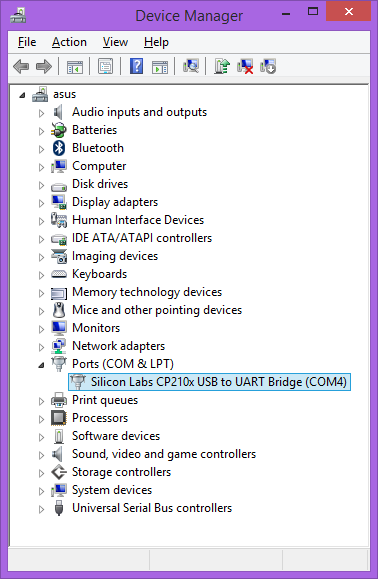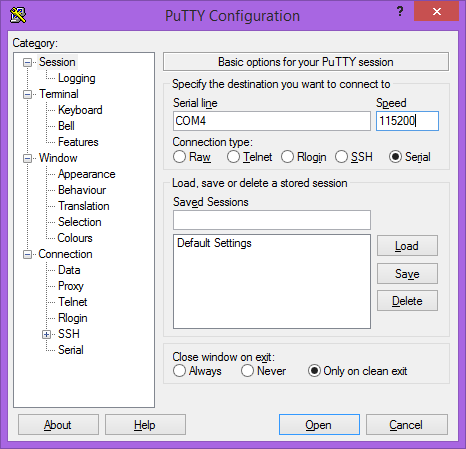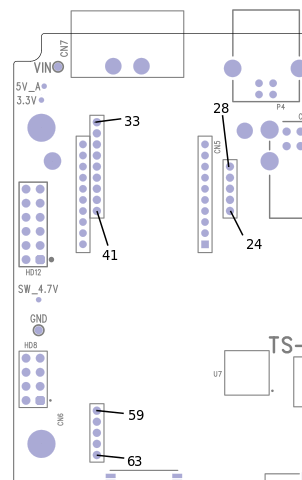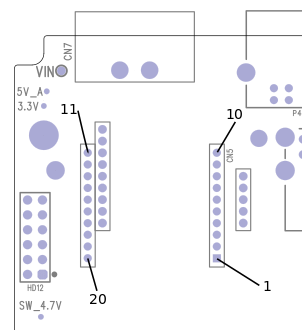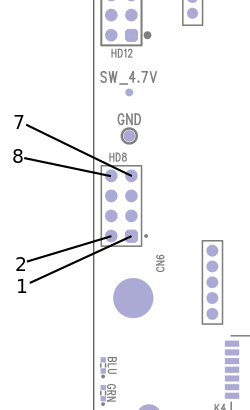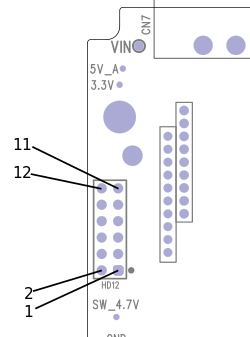TS-7180
| Note: | This manual is incomplete at this time and is subject to change without warning while the TS-7180 is in its Engineering Sampling phase. It is also being updated for Debian 12 (bookworm) and a 5.10 LTS kernel. Please file a support ticket on any questions or issues you encounter in the meanwhile. |
 | |
| Product Page | |
| Product Images | |
| Specifications | |
| Documentation | |
|---|---|
| Schematic | |
| Mechanical Drawing | |
| FTP Path | |
| Processor | |
| NXP i.MX6UL | |
| 696 MHz Arm® Cortex®-A7 | |
| i.MX6ul Product Page | |
| CPU Documentation |
Overview
The TS-7180 is an SBC designed for low power systems and is ideal for remote deployment and fleet tracking.
Getting Started
A Linux workstation is recommended and assumed for development using this documentation. For users in Windows or OSX, we recommend virtualizing Linux using VMWare or similar to make the full power of Linux available. The developer should be comfortable with Linux to work with embedded Linux on the target platform. Most of our platforms run Debian, which is recommended for ease of use if there is no personal distribution preference.
The main reasons that Linux is useful are:
- Linux filesystems on the microSD card can be accessed on the PC.
- More ARM cross-compilers are available.
- If recovery is needed, a bootable medium can be written.
- A network filesystem can be served.
- Builds such as Linux kernel, Buildroot, Yocto, and distro-seed will not work from WSL1/2 on a case-insensitive filesystem.
| WARNING: | Be sure to take appropriate Electrostatic Discharge (ESD) precautions. Disconnect the power source before moving, cabling, or performing setup procedures. Inappropriate handling may cause damage to the board. |
Powering up
The TS-7180 typically receives power through a two-pin, 8-28 VDC terminal block connector to the right of the USB-B console connector. From this perspective, the plus (+) side is on the left, and the minus (-) side is on the right. The polarity for the power connection is marked on the enclosure, and is also illustrated in the section on the power connector.
If a power supply is ordered with the TS-7180, it will include the correct terminal block connected to the power supply. Otherwise, the terminal block alone will ship with the unit.
Once power is applied the device will output information via the built in-USB console.
The first output is from the Secondary Program Loader (SPL) and then U-Boot:
U-Boot SPL 2020.01-40207-ge5e6ccfb43 (Feb 07 2022 - 11:26:23 -0700) Trying to boot from MMC2 U-Boot 2020.01-40207-ge5e6ccfb43 (Feb 07 2022 - 11:26:23 -0700) CPU: Freescale i.MX6UL rev1.2 696 MHz (running at 396 MHz) CPU: Automotive temperature grade (-40C to 125C) at 44C Reset cause: WDOG Model: embeddedTS i.MX6ul TS-7180 DRAM: 1 GiB MMC: FSL_SDHC: 0, FSL_SDHC: 1 Loading Environment from MMC... OK In: serial Out: serial Err: serial FPGA: Rev 15 Net: eth0: ethernet@20b4000, eth1: ethernet@2188000 Press ESC twice to abort autoboot in 3 second(s)
The SPL, U-Boot and its environment are loaded from the eMMC boot flash (/dev/mmcblk1boot0). This a hardware partition that is independent of the main flash on the eMMC (/dev/mmcblk1). From here, U-Boot runs the script that is in the user-customizable bootcmd environment variable. This by default checks for boot files on the first USB mass storage, SD card, and eMMC. From here the board will boot to our default #Debian image.
The SPL is a tiny, initial stage that U-Boot introduced in recent years to replace the Device Configuration Data block that used to be prepended to U-Boot images. It loads into the CPU's small on-board SRAM and handles early hardware initialization (such as setting up the DRAM controller) required to load the next, larger stage.
| Note: | U-Boot images or boards with build dates prior to February, 2022 may display differently and/or emit benign error messages such as those below. Typing env save will hide these messages, but doing so is not required to function correctly.
|
When using U-Boot's default configuration (i.e., if you do not need to modify any setting that U-Boot should honor), the message "*** Warning - bad CRC, using default environment" can be safely ignored. The message indicates that the area(s) of eMMC used for storing the U-Boot environment is uninitialized or has been otherwise overwritten by programs other than U-Boot itself.
The "using MAC address from ROM" warning indicates that the board is using the pre-programmed MAC addresses that are fused into the CPU. All boards are assigned two such unique MAC addresses, so this message is repeated twice. Even with current U-Boots, this message typically appears after a env default -a was run, since that command restores U-Boot's hard-coded environment that lacks board-specific environment variables).
Connect USB Console
The board includes a USB-B header connected to the onboard preprogrammed microcontroller. This acts as a USB serial device using the CP210x Virtual COM port. Most operating systems have built-in support for this device, however drivers are available here.
Console from Linux
There are many serial terminal applications for Linux, three common used applications are picocom, screen, and minicom. These examples demonstrate all three applications and assume that the serial device is "/dev/ttyUSB0" which is common for USB adapters. Be sure to replace the serial device string with that of the device on your workstation.
picocom is a very small and simple client.
sudo picocom -b 115200 /dev/ttyUSB0
screen is a terminal multiplexer which happens to have serial support.
sudo screen /dev/ttyUSB0 115200
Or a very commonly used client is minicom which is quite powerful but requires some setup:
sudo minicom -s
- Navigate to 'serial port setup'
- Type "a" and change location of serial device to "/dev/ttyUSB0" then hit "enter"
- If needed, modify the settings to match this and hit "esc" when done:
E - Bps/Par/Bits : 115200 8N1
F - Hardware Flow Control : No
G - Software Flow Control : No
- Navigate to 'Save setup as dfl', hit "enter", and then "esc"
Console from Windows
Putty is a small simple client available for download here. Open up Device Manager to determine your console port. See the putty configuration image for more details.
First Linux Boot
When booting with the default settings, a shipped board will boot to the eMMC. The eMMC by default are pre-programmed with our default Debian 10 Buster image. After Linux boots it will ask the user to log in with a username and password. This uses "root" as the username with no password. This can be changed after logging in with the command "passwd" to set an account password.
From the Linux prompt you can now begin testing out hardware, or beginning your application development.
U-Boot
U-Boot is a bootloader and comes preinstalled on the TS-7180. U-Boot resides in the eMMC hardware boot partition /dev/mmcblk1boot0. U-Boot sets up the hardware and then loads the OS from the available storage devices. It can boot images from microSD, eMMC, NFS, or USB. Most users will not need to customize U-Boot further, and can proceed to the Debian sections for information on application development.
Entering U-Boot shell
The U-Boot shell provides the ability to run commands directly on the console, and includes commands for modification and saving of the environment (discussed further below).
There are two ways to enter the shell:
Pressing the esc key twice within a 1-second window immediately at power-on/reset will bring you to the U-Boot shell prompt. This behavior can be modified by setting the U-Boot environment variable bootdelay. If modified (and saved), it will force the timeout for pressing the esc key to be however many seconds the variable is set to. If it is set to 0, then the esc prompt is skipped, and if set to -1, the sequence will always stop in U-Boot.
The TS-7180 also has a U-Boot jumper. If present, the TS-7180 will always stop in U-Boot.
When stopped in U-Boot, booting can be resumed by simply typing boot or run bootcmd.
U-Boot Distro Boot
U-Boot, beginning with its Aug 05 2024 release, is compiled with support for its distro bootcmd scheme to determine how to boot an operating system.
As shipped, and in the absence of removable boot media, the board will boot to our Debian image that is preprogrammed into eMMC.
As configured in the default environment, distro boot looks at:
| Order | U-Boot device name | Description |
|---|---|---|
| 1 | usb0 | First detected USB mass storage device |
| 2 | mmc0 | MicroSD card |
| 3 | mmc1 | Onboard eMMC storage |
| 4 | dhcp | DHCP Option [1] |
| 5 | pxe | PXE File [2] |
The default boot order is one that requires no modification to succeed from any supported media. However, boot times can be improved and devices made less susceptible to unintended behavior by stopping at U-Boot and running:
# Boot straight to eMMC:
env set boot_targets 'mmc1';
env save
# Boot to usb, then mmc only
env set boot_targets 'usb0 mmc1';
env save
# Set back to default boot order
env set boot_targets 'usb0 mmc0 mmc1 dhcp pxe'
env save
U-Boot will search MBR-formatted boot media on the 1st partition, or if the media is partitioned with GPT instead, it will search the "bootable" partition[1]. When a boot partition is found, it will then search for these files:
| Order | Search for | Paths | Description |
|---|---|---|---|
| 1 | extlinux | /extlinux/extlinux.conf, /boot/extlinux/extlinux.conf
|
Menu conf file of kernels |
| 2 | U-Boot script | /boot.scr.uimg, /boot.scr, /boot/boot.scr.uimg, /boot/boot.scr
|
U-Boot script with instructions to load the OS |
| 3 | EFI Binary | efi/boot/bootarm.efi
|
EFI binary (such as grub) |
Our Debian images boot via a U-Boot script in /boot/boot.scr.uimg.
U-Boot Environment
The TS-7180 stores its U-Boot environment in the /dev/mmcblk1boot0 partition of its on-board eMMC flash.
# Print all environment variables
env print -a
# Sets the variable bootdelay to 5 seconds
env set bootdelay 5
# Variables can also contain commands
env set hellocmd 'led 0 off; echo Hello world; led 1 on;'
# Execute commands saved in a variable
env run hellocmd
# Commit env changes to the spi flash
# Otherwise changes are lost
env save
# Restore env to default
env default -a
# Remove a variable
env delete hellocmd
U-Boot Commands
# The most important command is
help
# This can also be used to see more information on a specific command
help i2c
# Boot a Linux zImage loaded at $loadaddr
bootz
# Boot in to a Linux zImage at $loadaddr, skip initrd, specifies
# the FDT address to Linux knows where to find the device tree
bootz ${loadaddr} - ${fdtaddr}
# Get a DHCP address
dhcp
# This sets ${ipaddr}, ${dnsip}, ${gatewayip}, ${netmask}
# and ${ip_dyn} which can be used to check if the dhcp was successful
# These commands are used for scripting:
false # do nothing, unsuccessfully
true # do nothing, successfully
# This command can set fuses in the processor
# Setting fuses can brick the unit, will void the warranty,
# and should not be done in most cases
fuse
# GPIO can be manipulated from U-Boot. Keep in mind that the IOMUX
# in U-Boot is only setup enough to boot the device, so not all pins will
# be set to GPIO mode out of the box. Boot to the full operating system
# for more GPIO support.
# GPIO are specified in bank and IO in this manual. U-Boot uses a flat numberspace,
# so for bank 2 DIO 25, this would be number (32*1)+25=89
# The formula thus being (32*(bank-1)+dio)=flattened_dio
# Note that on some products, bank 1 is the first bank
# Set 2_25 low
gpio clear 83
# Set 2_25 high
gpio set 83
# Read 2_25
gpio input 83
# This command is used to copy a file from most devices
# Load kernel from SD
load mmc 0:1 ${loadaddr} /boot/zImage
# Load Kernel from eMMC
load mmc 1:1 ${loadaddr} /boot/zImage
# Load kernel from USB
usb start
load usb 0:1 ${loadaddr} /boot/zImage
# View an FDT on a boot image using U-Boot
load mmc 1:1 ${fdtaddr} /boot/imx6ul-ts${model}.dtb
fdt addr ${fdtaddr}
fdt print
# It is possible to blindly jump to any memory location
# This is similar to bootm, but it does not require
# the use of the U-Boot header
load mmc 0:1 ${loadaddr} /boot/custombinary
go ${loadaddr}
# Browse fat, ext2, ext3, or ext4 filesystems on an SD card:
ls mmc 0:1 /
# Test memory.
mtest
# Check for new SD card
mmc rescan
# Read SD card size
mmc dev 0
mmcinfo
# Read eMMC Size
mmc dev 1
mmcinfo
# The NFS command is like 'load', but used over the network
dhcp
env set serverip 192.168.0.11
nfs ${loadaddr} 192.168.0.11:/path/to/somefile
# Test ICMP
dhcp
ping 192.168.0.11
# Reboot
reset
# SPI access is through the SF command
# Be careful with sf commands since
# this is where U-Boot and the FPGA bitstream exist
# Improper use can render the board unbootable
sf probe
# Delay in seconds
sleep 10
# Load HUSH scripts that have been created with mkimage
load mmc 0:1 ${loadaddr} /boot/boot.scr
source ${loadaddr}
# Most commands have return values that can be used to test
# success, and HUSH scripting supports comparisons like
# test in Bash, but much more minimal
if load mmc 1:1 ${fdtaddr} /boot/zImage;
then echo Loaded Kernel
else
echo Could not find kernel
fi
# Print U-Boot version/build information
version
Booting From NFS
| Note: | The following instructions assume the NFS server is running Debian. |
U-Boot's NFS support can be used to load a kernel, device tree binary, and root filesystem. The default scripts include an example NFS boot script. Because of the way U-Boot tries to infer server data, the script we use will bypass this, making it more straightforward to use an NFS root that will not be heavily dependent on a particular network configuration.
First, on the NFS server side, be sure to verify and if needed modify /etc/default/nfs-kernel-server such that the server is running NFS -V 2. The nfs-kernel-server file should resemble the following:
# Number of servers to start up
RPCNFSDCOUNT="8 --no-nfs-version 4 -V 2"
# Runtime priority of server (see nice(1))
RPCNFSDPRIORITY=0
# Options for rpc.mountd.
# If you have a port-based firewall, you might want to set up
# a fixed port here using the --port option. For more information,
# see rpc.mountd(8) or http://wiki.debian.org/SecuringNFS
# To disable NFSv4 on the server, specify '--no-nfs-version 4' here
RPCMOUNTDOPTS="--manage-gids --no-nfs-version 4"
# Do you want to start the svcgssd daemon? It is only required for Kerberos
# exports. Valid alternatives are "yes" and "no"; the default is "no".
NEED_SVCGSSD=""
# Options for rpc.svcgssd.
RPCSVCGSSDOPTS=""
Once verified that the file /etc/default/nfs-kernel-server looks like the above, then from the U-Boot shell run the following commands:
# Set this to your NFS root path
env set nfsroot <IP ADDRESS>:/path/to/nfs/rootfs/
env save
To boot to NFS root once the server details are set:
# Boot to NFS once
run nfsboot;
# To make the NFS boot the persistent default
env set bootcmd run nfsboot;
env save
| Note: | You must have NFS version 2 on your server, as it is disabled by default on new distributions. Be sure to read the U-Boot Documentation for further details U-Boot Documentation |
.
U-Boot Development
| Note: | This section is incomplete at this time and is subject to change without warning while the TS-7180 is in its Engineering Sampling phase. |
We do provide our U-Boot sources, but we do not recommend rebuilding a custom U-Boot binary, as it can leave the system in an unbootable state.
If proceeding with building a custom U-Boot, use the "v2020.01-ts" branch from our github repo: https://github.com/embeddedTS/u-boot-imx this can be executed with the following command:
git clone https://github.com/embeddedTS/u-boot-imx.git -b v2020.01-ts u-boot-ts7250v3When compiling, we recommend using ONLY this cross-compiler, the use of any other compiler may cause issues or may leave the system in an unbootable state! Specifically, we have experienced RAM problems when using a more recent cross compiler to build this version of U-Boot. The tarball can be extracted with the following:
mkdir /opt/toolchains/ts7250v3/
tar -xf tsimx6ul-glibc-gnueabihf-4.9.4.tar.xz -C /opt/toolchains/ts7250v3/
Once the tarball has been properly extracted set up the following variables and run the build script:
export ARCH=arm
export CROSS_COMPILE=/path/to/folder/bin/arm-linux-gnueabihf-
After the environment variables have been set up as shown above the build is now ready to be executed:
cd /path/to/u-boot-imx
./build-imx6ul.sh ts7250v3
Debian
Debian 12 - Bookworm
Debian 12 - Getting Started
This Debian release is available in 2 flavors with various packages.
| Image | Estimated Size | Description |
|---|---|---|
| ts7180-debian-12-bookworm-headless-latest.tar.xz | 1188 MiB |
|
| ts7180-debian-12-bookworm-minimal-latest.tar.xz | 211 MiB |
|
The default login is root with no password.
This image can be written to a USB drive, microSD card, or to the eMMC. For development, a USB drive will be simplest. If a bootable USB drive is connected this will take priority over other boot media. Plug in a USB drive and check the last output from dmesg(1) to get the USB disk. For example, this may be /dev/sdc.
# Erase all older partitions
sudo sgdisk --zap-all /dev/sdc
# Create one GPT Linux partition
sudo sgdisk -n 0:0:0 -t 0:8300 /dev/sdc
# Create a filesystem and mount
sudo mkfs.ext4 /dev/sdc1
sudo mkdir /mnt/usb/
sudo mount /dev/sdc1 /mnt/usb/
# Extract downloaded image:
sudo tar --numeric-owner --dereference -xf ts7180-debian-12-bookworm-headless-latest.tar.xz -C /mnt/usb/
sudo chmod 755 /mnt/usb/
sudo umount /mnt/usb/
These commands will also work while booted from a USB drive to rewrite the eMMC. Use /dev/mmcblk1 for the whole eMMC disk, and /dev/mmcblk1p1 for the first partition of the eMMC. To prepare an SD card, the devices would be /dev/mmcblk0 and /dev/mmcblk0p1 on the TS-7180, respectively.
Debian 12 - Networking
The network in Debian is configured with /etc/network/interfaces. For complete documentation, see Debian's documentation here
Some common examples are shown below. On this release network interfaces follow the predictible network interface names. Run ip addr show to get a list of the network interfaces.
Most commonly:
- end0 - Ethernet device 0 (CPU Ethernet)
- enp1s0 - Ethernet PCIe port 1 slot 0 ethernet
- usb<mac> - USB ethernet
- wlan0 - WIFI
DHCP on end0. Edit the file /etc/network/interfaces and add:
auto end0 allow-hotplug end0 iface end0 inet dhcp
Static IP on end0. Edit the file /etc/network/interfaces and add:
auto end0
iface end0 inet static
address 192.0.2.7/24
gateway 192.0.2.254
These will take effect on the next boot, or by restarting the networking service:
service networking restart
Debian 12 - WIFI Client
Wireless interfaces are also managed with configuration files in "/etc/network/interfaces.d/". For example, to connect as a client to a WPA network with DHCP. Note some or all of this software may already be installed on the target SBC.
Install wpa_supplicant:
apt-get update && apt-get install wpasupplicant -y
Run:
wpa_passphrase youressid yourpassword
This command will output information similar to:
network={
ssid="youressid"
#psk="yourpassword"
psk=151790fab3bf3a1751a269618491b54984e192aa19319fc667397d45ec8dee5b
}
Use the hashed PSK in the specific network interfaces file for added security. Create the file:
/etc/network/interfaces.d/wlan0
allow-hotplug wlan0
iface wlan0 inet dhcp
wpa-ssid youressid
wpa-psk 151790fab3bf3a1751a269618491b54984e192aa19319fc667397d45ec8dee5bTo have this take effect immediately:
service networking restart
For more information on configuring Wi-Fi, see Debian's guide here.
Debian 12 - WIFI Access Point
First, hostapd needs to be installed in order to manage the access point on the device:
apt-get update && apt-get install hostapd -y
| Note: | The install process will start an unconfigured hostapd process. This process must be killed and restarted before a new hostapd.conf will take effect. |
Edit /etc/hostapd/hostapd.conf to include the following lines:
interface=wlan0 driver=nl80211 ssid=YourAPName channel=1
| Note: | Refer to the kernel's hostapd documentation for more wireless configuration options. |
To start the access point launch hostapd:
hostapd /etc/hostapd/hostapd.conf &
This will start up an access point that can be detected by WIFI clients. A DHCP server will likely be desired to assign IP addresses. Refer to Debian's documentation for more details on DHCP configuration.
Debian 12 - Installing New Software
Debian provides the apt-get system which allows management of pre-built applications. The apt tools require a network connection to the internet in order to automatically download and install new software. The update command will download a list of the current versions of pre-built packages.
apt-get update
A common example is installing Java runtime support for a system. Find the package name first with search, and then install it.
root@tsa38x:~# apt-cache search openjdk default-jdk - Standard Java or Java compatible Development Kit default-jdk-doc - Standard Java or Java compatible Development Kit (documentation) default-jdk-headless - Standard Java or Java compatible Development Kit (headless) default-jre - Standard Java or Java compatible Runtime default-jre-headless - Standard Java or Java compatible Runtime (headless) jtreg - Regression Test Harness for the OpenJDK platform libreoffice - office productivity suite (metapackage) openjdk-11-dbg - Java runtime based on OpenJDK (debugging symbols) openjdk-11-demo - Java runtime based on OpenJDK (demos and examples) openjdk-11-doc - OpenJDK Development Kit (JDK) documentation openjdk-11-jdk - OpenJDK Development Kit (JDK) openjdk-11-jdk-headless - OpenJDK Development Kit (JDK) (headless) openjdk-11-jre - OpenJDK Java runtime, using Hotspot JIT openjdk-11-jre-headless - OpenJDK Java runtime, using Hotspot JIT (headless) openjdk-11-jre-zero - Alternative JVM for OpenJDK, using Zero openjdk-11-source - OpenJDK Development Kit (JDK) source files uwsgi-app-integration-plugins - plugins for integration of uWSGI and application uwsgi-plugin-jvm-openjdk-11 - Java plugin for uWSGI (OpenJDK 11) uwsgi-plugin-jwsgi-openjdk-11 - JWSGI plugin for uWSGI (OpenJDK 11) uwsgi-plugin-ring-openjdk-11 - Closure/Ring plugin for uWSGI (OpenJDK 11) uwsgi-plugin-servlet-openjdk-11 - JWSGI plugin for uWSGI (OpenJDK 11) java-package - Utility for creating Java Debian packages
In this case, the wanted package will likely be the "openjdk-11-jre" package. Names of packages can be found on Debian's wiki pages or the packages site.
With the package name apt-get install can be used to install the prebuilt packages.
apt-get install openjdk-11-jre
# More than one package can be installed at a time.
apt-get install openjdk-11-jre nano vim mplayer
For more information on using apt-get refer to Debian's documentation here.
Debian 12 - Setting up SSH
Openssh is installed in our default Debian image, but by default openssh does not permit root logins, and requires a password to be set. Additionally, a host key is required if one hasn't already been created on the target board. To allow remote root login:
sed --in-place 's/#PermitRootLogin prohibit-password/PermitRootLogin yes/' /etc/ssh/sshd_config
systemctl restart ssh.service
passwd root # Set any password
If you ssh to this system it will now support ssh as root.
Debian 12 - Starting Automatically
A systemd service can be created to start up headless applications. Create a file in /etc/systemd/system/yourapp.service
[Unit]
Description=Run an application on startup
[Service]
Type=simple
ExecStart=/usr/local/bin/your_app_or_script
[Install]
WantedBy=multi-user.target
If networking is a dependency add "After=network.target" in the Unit section. Once you have this file in place add it to startup with:
# Start the app on startup, but will not start it now
systemctl enable yourapp.service
# Start the app now, but doesn't change auto startup
systemctl start yourapp.service
| Note: | See the systemd documentation for in depth documentation on services. |
Debian 12 - Cross Compiling
Debian provides cross toolchains within their distribution for different architectures.
For best portability we recommend using a container like docker to run a Debian 12 rootfs for the toolchain. This will allow a consistent toolchain to run from almost any Linux system that can run Docker. Keep in mind that while docker does run under OSX and Windows, these are run under a case insensitive filesystem which will cause problems with complex builds like the Linux kernel so a Linux host is still recommended.
- Ubuntu/Debian:
sudo apt-get install docker.io -y
- Fedora
sudo dnf install docker -y
After installing docker on any distribution make sure your user is in the docker group:
# Add your user to the docker group. You may need to logout/log back in.
sudo usermod -aG docker $USER
Make sure you can run docker's hello world image as your user to verify it is working:
docker run hello-world
Now create a file Dockerfile:
sudo mkdir -p /opt/docker-toolchain/docker-debian-bookworm-armhf
# Use any preferred editor, vim/emacs/nano/etc
sudo nano /opt/docker-toolchain/docker-debian-bookworm-armhf/Dockerfile
# syntax = docker/dockerfile:1.2
FROM debian:bookworm
RUN dpkg --add-architecture armhf
RUN apt-get update && apt-get install -y \
autogen \
automake \
bash \
bc \
bison \
build-essential \
bzip2 \
ca-certificates \
ccache \
chrpath \
cpio \
curl \
diffstat \
fakeroot \
file \
flex \
gawk \
gcc-arm-linux-gnueabihf \
git \
gzip \
kmod \
libgpiod-dev:armhf \
libncursesw5-dev \
libssl-dev \
libtool \
libyaml-dev \
locales \
lz4 \
lzop \
make \
multistrap \
ncurses-dev \
pkg-config \
python3 \
python3-cbor \
python3-pexpect \
python3-pip \
qemu-user-static \
rsync \
runit \
socat \
srecord \
swig \
texinfo \
u-boot-tools \
zstd \
unzip \
vim \
wget \
xz-utils
# Provide a more friendly name
ENV debian_chroot debian_bookworm
RUN echo "PS1='\${debian_chroot}\\[\033[01;32m\\]@\\H\[\\033[00m\\]:\\[\\033[01;34m\\]\\w\\[\\033[00m\\]\\$ '" >> /etc/bash.bashrc
# Set up locales
RUN sed -i -e 's/# en_US.UTF-8 UTF-8/en_US.UTF-8 UTF-8/' /etc/locale.gen && \
echo 'LANG="en_US.UTF-8"'>/etc/default/locale && \
dpkg-reconfigure --frontend=noninteractive locales && \
update-locale LANG=en_US.UTF-8
ENV LC_ALL en_US.UTF-8
ENV LANG en_US.UTF-8
ENV LANGUAGE en_US.UTF-8
Next make a shell script to enter into this docker container. Create /usr/local/bin/docker-debian-bookworm:
# Use any preferred editor, vim/emacs/nano/etc
sudo nano /usr/local/bin/docker-debian-bookworm
#!/bin/bash -e
# Enters a docker running Debian 12 Bookworm
# Any arguments are run in the docker, or if no arguments it runs a shell
export TAG=debian-bookworm-armdev
SCRIPTPATH=$(readlink -f "$0")
DOCKERPATH=/opt/docker-toolchain/docker-debian-bookworm-armhf/
DOCKER_BUILDKIT=1 docker build --tag "$TAG" "$DOCKERPATH" --quiet
exec docker run --rm \
-it \
--volume "$(pwd)":/work \
--user $(id -g):$(id -u) \
-w /work \
-e HOME=/tmp \
"$TAG" \
$@;
Make this executable, and call it:
sudo chmod a+x /usr/local/bin/docker-debian-bookworm
# dont run as root
docker-debian-bookworm
The first time this runs it will download a base Debian image, and run the above apt-get commands which may take around 10 or so minutes depending on your internet connection and disk speed. After it has run once, it will stay cached and adds almost no overhead to run.
This docker can be thought of as a very low overhead virtual machine that only has access to the directory where it is run.
For example, to build a simple c project, create a ~/Desktop/hello-world/hello.c:
mkdir -p ~/Desktop/hello-world/
In ~/Desktop/hello-world/hello.c:
#include <stdio.h>
int main() {
printf("Hello world!\n");
return 0;
}
We can now use the docker in that directory to use Debian's cross compiler to create a binary that targets armhf:
user@hostname:~$ cd ~/Desktop/hello-world/ user@hostname:~/Desktop/hello-world$ docker-debian-bookworm sha256:a92e70c3d7346654b34c0442da20ae634901fd25d1a89dd26517e7d1c1d00c47 debian_bookworm@a8ddfa54989f:/work$ ls hello.c debian_bookworm@a8ddfa54989f:/work$ arm-linux-gnueabihf-gcc hello.c -o hello debian_bookworm@a8ddfa54989f:/work$ arm-linux-gnueabihf-strip hello debian_bookworm@a8ddfa54989f:/work$ file hello hello: ELF 32-bit LSB pie executable, ARM, EABI5 version 1 (SYSV), dynamically linked, interpreter /lib/ld-linux-armhf.so.3, BuildID[sha1]=ffda981721a1531418ed1da27238707851ae0126, for GNU/Linux 3.2.0, stripped
Debian 12 - Compile the Kernel
Linux-6.6.y
A compatible armhf cross compiler is needed for building the 6.6 kernel. We recommend using the cross compiler available in Debian distributions. It is also possible to use our Buildroot repository to build a compatible cross compiler.
Download and Configure
These steps assume a host Linux workstation with an appropriate cross compiler. While on most platforms the kernel can be downloaded, built, and installed all on the device, we recommend against this due to the amount of time, memory, and disk space that can be needed for a build.
Prerequisites
If using our instructions for using Docker to handle the cross compiler, then the Docker environment needs to be entered first:
# Create a place to store the kernel:
mkdir -p ~/Projects/tsimx6ul/kernel/
cd ~/Projects/tsimx6ul/kernel/
docker-debian-bookworm
If the Docker container is not being used, a number of host tools are required to be installed on the workstation:
# Install dependencies for kernel build
# The following command is for Ubuntu / Debian workstations. If using a different
# distribution, please consult distribution docs for the proper commands to install
# new packages/tools/libraries/etc.
apt-get install git fakeroot build-essential ncurses-dev xz-utils lzop libssl-dev bc flex libelf-dev bison
| Note: | The above prerequisite libraries and tools may not be the complete list, depending on the workstation's distribution and age. It may be necessary to install additional packages to support kernel compilation. |
Download kernel repo on a host Linux workstation:
# Do a shallow clone of the sources
git clone --depth 1 -b linux-6.6.y https://github.com/embeddedTS/linux-lts
cd linux-lts/
Configure environment variables needed for building. This specifies the architecture, the cross compiler that is being used, and to set up building the kernel modules for the WILC3000 Wi-Fi/BLE module:
export CROSS_COMPILE=arm-linux-gnueabihf- # This may be different if using a different compiler!
export ARCH=arm
export WILC=y
The WILC3000 Wi-Fi/BLE drivers are maintained and built externally out of the kernel tree. Clone this tree inside of the linux-lts/ directory (this is built later):
git clone -b linux4microchip-2024.04 https://github.com/embeddedTS/wilc3000-external-module/
Next, set the default configuration for this platform. Note that a minimal defconfig and a full-feature defconfig are available. The minimal defconfig contains options for supporting the device and a few common peripherals and technologies. While the full defconfig includes much more support for things like USB devices, a more broad range of netfilter/iptables filter module support, etc.
make tsimx6ul_defconfig
# The minimal defconfig can alternately be used with:
# make tsimx6ul_minimal_defconfig
Build and Install
| Note: | If using the Docker container to cross compile, be sure to exit the container after the build script below completes! The tarball will be located in the linux-lts/ folder that was created.
|
The following will build the kernel and modules, and install the kernel, modules, and headers to a folder and create a tarball from that. This tarball can be unpacked to bootable media, e.g. microSD, eMMC, USB, etc., to update an existing bootable disk.
The script below is most easily saved as a text file and run from the command line as a script. Most terminal emulators will accept the whole script copy/pasted in to the terminal. But it is also possible to copy paste each line of text in to a terminal. In any case, the following is an example of how to compile the kernel. The script or commands used can be modified as needed to suit a specific build pipeline.
The script assumes the following environment variables are set before it is run. See the above sections for what these variables should be set to for this specific platform.
ARCH- Used to indicate the target CPU architecture.
CROSS_COMPILE- Used to point to an appropriate cross toolchain for the target platform.
LOADADDR[Optional]- Used on some platforms to tell U-Boot where to load the file.
WILC[Optional]- Set to "y" to build and install the WILC3000 Wi-Fi/BLE external modules.
#!/bin/bash -e
# Always build zImage, most common. If LOADADDR is set, then uImage is also built
TARGETS="zImage"
if [ -n "${LOADADDR}" ]; then TARGETS+=" uImage"; fi
# Build the actual kernel, binary files, and loadable modules.
# Use as many CPUs to do this as possible.
make -j"$(nproc)" && make ${TARGETS} && make modules
# Create a temporary directory to install the kernel to in order to use that as a base directory for a tarball.
# Also creates a temporary file that is used as the tarball name.
TEMPDIR=$(mktemp -d)
TEMPFILE=$(mktemp)
mkdir "${TEMPDIR}/boot/"
# Adds "arch/arm/boot/" path prefix to each TARGET
cp $(for i in ${TARGETS}; do echo arch/arm/boot/$i; done) "${TEMPDIR}"/boot/
# Copy the full .config file to the target, this is optional and can be removed
cp .config "${TEMPDIR}"/boot/config
# Copy all of the generated FDT binary files to the target
find arch/arm/boot/dts -name "*ts*.dtb" -exec cp {} "${TEMPDIR}/boot" \;
# Install kernel modules to the target
INSTALL_MOD_PATH="${TEMPDIR}" make modules_install
# Install kernel headers to the target, this is optional in most cases and can be removed to save space on the target
make headers_install INSTALL_HDR_PATH="${TEMPDIR}"
# If WILC is set to "y", then build the external module for the WILC300 Wi-Fi/BLE device.
# Note that this expects the source to be available as a subfolder in the kernel. See the above sections
# for details on getting the driver source if it is used on this specific platform.
if [ "${WILC}" == "y" ]; then
CONFIG_WILC_SPI=m INSTALL_MOD_PATH="${TEMPDIR}" make M=wilc3000-external-module modules modules_install
fi
# Use fakeroot to properly set permissions on the target folder as well as create a tarball from this.
fakeroot sh -c "chmod 755 ${TEMPDIR};
chown -R root:root ${TEMPDIR};
tar czf ${TEMPFILE}.tar.gz -C ${TEMPDIR} .";
# Create a final output tarball and cleanup all of the temporary files and folder.
cp ${TEMPFILE}.tar.gz embeddedTS-linux-lts-"$(date +"%Y%m%d")"-"$(git describe --abbrev=8 --dirty --always)".tar.gz
rm -rf "${TEMPDIR}" "${TEMPFILE}"
At this point, the tarball can be unpacked to a bootable media for the device. This can be done from a booted device, or by mounting removable media from a host Linux workstation. For example, if the root folder of the target filesystem to be updated is mounted to /mnt/, the following can be used to unpack the above tarball:
# Ensure the target filesystem is mounted to /mnt first!
# Extract kernel tarball to target filesystem,
tar xhf embeddedTS-linux-lts-*.tar.gz -C /mnt
| Note: | The h argument to tar is necessary on recent distributions that use paths with symlinks. Not using it can potentially render the whole filesystem no longer bootable.
|
This will correctly unpack the kernel, modules, and headers to the target filesystem which can then be booted as normal.
Linux-5.10.y
A compatible armhf cross compiler is needed for building the 5.10 kernel. We recommend using the cross compiler available in Debian distributions. It is also possible to use our Buildroot repository to build a compatible cross compiler.
Download and Configure
These steps assume a host Linux workstation with an appropriate cross compiler. While on most platforms the kernel can be downloaded, built, and installed all on the device, we recommend against this due to the amount of time, memory, and disk space that can be needed for a build.
Prerequisites
If using our instructions for using Docker to handle the cross compiler, then the Docker environment needs to be entered first:
# Create a place to store the kernel:
mkdir -p ~/Projects/tsimx6ul/kernel/
cd ~/Projects/tsimx6ul/kernel/
docker-debian-bookworm
If the Docker container is not being used, a number of host tools are required to be installed on the workstation:
# Install dependencies for kernel build
# The following command is for Ubuntu / Debian workstations. If using a different
# distribution, please consult distribution docs for the proper commands to install
# new packages/tools/libraries/etc.
apt-get install git fakeroot build-essential ncurses-dev xz-utils lzop libssl-dev bc flex libelf-dev bison
| Note: | The above prerequisite libraries and tools may not be the complete list, depending on the workstation's distribution and age. It may be necessary to install additional packages to support kernel compilation. |
Download kernel repo on a host Linux workstation:
# Do a shallow clone of the sources
git clone --depth 1 -b linux-5.10.y https://github.com/embeddedTS/linux-lts
cd linux-lts/
Configure environment variables needed for building. This specifies the architecture, the cross compiler that is being used, and to set up building the kernel modules for the WILC3000 Wi-Fi/BLE module:
export CROSS_COMPILE=arm-linux-gnueabihf- # This may be different if using a different compiler!
export ARCH=arm
export WILC=y
The WILC3000 Wi-Fi/BLE drivers are maintained and built externally out of the kernel tree. Clone this tree inside of the linux-lts/ directory (this is built later):
git clone -b linux4microchip-2021.10-1 https://github.com/embeddedTS/wilc3000-external-module/
Next, set the default configuration for this platform. Note that a minimal defconfig and a full-feature defconfig are available. The minimal defconfig contains options for supporting the device and a few common peripherals and technologies. While the full defconfig includes much more support for things like USB devices, a more broad range of netfilter/iptables filter module support, etc.
make tsimx6ul_defconfig
# The minimal defconfig can alternately be used with:
# make tsimx6ul_minimal_defconfig
Build and Install
| Note: | If using the Docker container to cross compile, be sure to exit the container after the build script below completes! The tarball will be located in the linux-lts/ folder that was created.
|
The following will build the kernel and modules, and install the kernel, modules, and headers to a folder and create a tarball from that. This tarball can be unpacked to bootable media, e.g. microSD, eMMC, USB, etc., to update an existing bootable disk.
The script below is most easily saved as a text file and run from the command line as a script. Most terminal emulators will accept the whole script copy/pasted in to the terminal. But it is also possible to copy paste each line of text in to a terminal. In any case, the following is an example of how to compile the kernel. The script or commands used can be modified as needed to suit a specific build pipeline.
The script assumes the following environment variables are set before it is run. See the above sections for what these variables should be set to for this specific platform.
ARCH- Used to indicate the target CPU architecture.
CROSS_COMPILE- Used to point to an appropriate cross toolchain for the target platform.
LOADADDR[Optional]- Used on some platforms to tell U-Boot where to load the file.
WILC[Optional]- Set to "y" to build and install the WILC3000 Wi-Fi/BLE external modules.
#!/bin/bash -e
# Always build zImage, most common. If LOADADDR is set, then uImage is also built
TARGETS="zImage"
if [ -n "${LOADADDR}" ]; then TARGETS+=" uImage"; fi
# Build the actual kernel, binary files, and loadable modules.
# Use as many CPUs to do this as possible.
make -j"$(nproc)" && make ${TARGETS} && make modules
# Create a temporary directory to install the kernel to in order to use that as a base directory for a tarball.
# Also creates a temporary file that is used as the tarball name.
TEMPDIR=$(mktemp -d)
TEMPFILE=$(mktemp)
mkdir "${TEMPDIR}/boot/"
# Adds "arch/arm/boot/" path prefix to each TARGET
cp $(for i in ${TARGETS}; do echo arch/arm/boot/$i; done) "${TEMPDIR}"/boot/
# Copy the full .config file to the target, this is optional and can be removed
cp .config "${TEMPDIR}"/boot/config
# Copy all of the generated FDT binary files to the target
find arch/arm/boot/dts -name "*ts*.dtb" -exec cp {} "${TEMPDIR}/boot" \;
# Install kernel modules to the target
INSTALL_MOD_PATH="${TEMPDIR}" make modules_install
# Install kernel headers to the target, this is optional in most cases and can be removed to save space on the target
make headers_install INSTALL_HDR_PATH="${TEMPDIR}"
# If WILC is set to "y", then build the external module for the WILC300 Wi-Fi/BLE device.
# Note that this expects the source to be available as a subfolder in the kernel. See the above sections
# for details on getting the driver source if it is used on this specific platform.
if [ "${WILC}" == "y" ]; then
CONFIG_WILC_SPI=m INSTALL_MOD_PATH="${TEMPDIR}" make M=wilc3000-external-module modules modules_install
fi
# Use fakeroot to properly set permissions on the target folder as well as create a tarball from this.
fakeroot sh -c "chmod 755 ${TEMPDIR};
chown -R root:root ${TEMPDIR};
tar czf ${TEMPFILE}.tar.gz -C ${TEMPDIR} .";
# Create a final output tarball and cleanup all of the temporary files and folder.
cp ${TEMPFILE}.tar.gz embeddedTS-linux-lts-"$(date +"%Y%m%d")"-"$(git describe --abbrev=8 --dirty --always)".tar.gz
rm -rf "${TEMPDIR}" "${TEMPFILE}"
At this point, the tarball can be unpacked to a bootable media for the device. This can be done from a booted device, or by mounting removable media from a host Linux workstation. For example, if the root folder of the target filesystem to be updated is mounted to /mnt/, the following can be used to unpack the above tarball:
# Ensure the target filesystem is mounted to /mnt first!
# Extract kernel tarball to target filesystem,
tar xhf embeddedTS-linux-lts-*.tar.gz -C /mnt
| Note: | The h argument to tar is necessary on recent distributions that use paths with symlinks. Not using it can potentially render the whole filesystem no longer bootable.
|
This will correctly unpack the kernel, modules, and headers to the target filesystem which can then be booted as normal.
Debian 10
Debian is a community run Linux distribution. Debian provides tens of thousands of precompiled applications and services. This distribution is known for stability and large community providing support and documentation. The installation is specific to our board, but most Debian documentation applies:
Debian 10 - Getting Started and writing an Image
Once installed, the default user is "root" with no password.
This image can be written to a USB drive, a microSD card, or to eMMC. For development, a USB drive will be simplest. If a bootable USB drive is connected this will take priority over other boot media. Plug in a USB drive and check the last output from "dmesg" to get the USB disk. For example, this may be /dev/sdc.
# Erase all older partitions
sudo sgdisk --zap-all /dev/sdc
# Create one GPT Linux partition
sudo sgdisk -n 0:0:0 -t 0:8300 /dev/sdc
# Create a filesystem and mount
sudo mkfs.ext4 /dev/sdc1
sudo mkdir /mnt/usb/
sudo mount /dev/sdc1 /mnt/usb/
# Extract downloaded image:
sudo tar --numeric-owner -xf ts7180-debian-buster-latest.tar.bz2 -C /mnt/usb/
sudo chmod 755 /mnt/usb/
sudo umount /mnt/usb/
These commands will also work while booted from a USB drive to rewrite the eMMC. Use /dev/mmcblk1 for the whole eMMC disk, and /dev/mmcblk1p1 for the first partition of the eMMC.
Debian 10 - Configuring the Network
The network in Debian is configured /etc/network/interfaces.d/. For complete documentation, see Debian's documentation here
Some common examples are shown below.
DHCP on eth0. Create the file: /etc/network/interfaces.d/eth0
auto eth0 allow-hotplug eth0 iface eth0 inet dhcp
Static IP on eth0. Create the file /etc/network/interfaces.d/eth0
auto eth0
iface eth0 inet static
address 192.0.2.7/24
gateway 192.0.2.254
These will take effect on the next boot, or by restarting the networking service:
service networking restart
Debian 10 - WIFI Client
| Note: | The latest image for this platform as of April 28th, 2022 has known issues with the Wi-Fi driver due to incompatibility with cfg80211 powersave modes.
If using Wi-Fi, it is strongly recommended to bring up the Wi-Fi interface, and then run This issue will be addressed in future images and has already been addressed in our kernel sources. We will continue to provide updates as we receive them from the Wi-Fi module manufacturer. |
Wireless interfaces are also managed with configuration files in "/etc/network/interfaces.d/". For example, to connect as a client to a WPA network with DHCP. Note some or all of this software may already be installed on the target SBC.
Install wpa_supplicant:
apt-get update && apt-get install wpasupplicant -y
Run:
wpa_passphrase youressid yourpassword
This command will output information similar to:
network={
ssid="youressid"
#psk="yourpassword"
psk=151790fab3bf3a1751a269618491b54984e192aa19319fc667397d45ec8dee5b
}
Use the hashed PSK in the specific network interfaces file for added security. Create the file:
/etc/network/interfaces.d/wlan0
allow-hotplug wlan0
iface wlan0 inet dhcp
wpa-ssid youressid
wpa-psk 151790fab3bf3a1751a269618491b54984e192aa19319fc667397d45ec8dee5bTo have this take effect immediately:
service networking restart
For more information on configuring Wi-Fi, see Debian's guide here.
Debian 10 - WIFI Access Point
| Note: | The latest image for this platform as of April 28th, 2022 has known issues with the Wi-Fi driver due to incompatibility with cfg80211 powersave modes.
If using Wi-Fi, it is strongly recommended to bring up the Wi-Fi interface, and then run This issue will be addressed in future images and has already been addressed in our kernel sources. We will continue to provide updates as we receive them from the Wi-Fi module manufacturer. |
First, hostapd needs to be installed in order to manage the access point on the device:
apt-get update && apt-get install hostapd -y
| Note: | The install process will start an unconfigured hostapd process. This process must be killed and restarted before a new hostapd.conf will take effect. |
Edit /etc/hostapd/hostapd.conf to include the following lines:
interface=wlan0 driver=nl80211 ssid=YourAPName channel=1
| Note: | Refer to the kernel's hostapd documentation for more wireless configuration options. |
To start the access point launch hostapd:
hostapd /etc/hostapd/hostapd.conf &
This will start up an access point that can be detected by WIFI clients. A DHCP server will likely be desired to assign IP addresses. Refer to Debian's documentation for more details on DHCP configuration.
Wi-Fi Concurrent Client / Access Point
| Note: | The latest image for this platform as of April 28th, 2022 has known issues with the Wi-Fi driver due to incompatibility with cfg80211 powersave modes.
If using Wi-Fi, it is strongly recommended to bring up the Wi-Fi interface, and then run This issue will be addressed in future images and has already been addressed in our kernel sources. We will continue to provide updates as we receive them from the Wi-Fi module manufacturer. |
The Wi-Fi device on this platform supports concurrent operation of client and access point (STA and AP). Please see the "Wi-Fi Client" section above first to connect the Wi-Fi module, in STA mode, to an external AP. This demo showcases the Wi-Fi module starting its own AP mode via hostapd with a simple static IP address while also being concurrently connected to a separate AP.
The 'hostapd' utility is used to manage the access point of the device. This is usually installed by default, but can be installed with:
apt-get update && apt-get install hostapd -y
| Note: | The install process may start an unconfigured 'hostapd' process. This process must be killed before moving forward. |
Modify the file /etc/hostapd/hostapd.conf to have the following lines:
ssid=YourWiFiName
wpa_passphrase=Somepassphrase
interface=p2p0
auth_algs=3
channel=<channel>
driver=nl80211
logger_stdout=-1
logger_stdout_level=2
wpa=2
wpa_key_mgmt=WPA-PSK
| Note: | The channel used for AP must match the channel the STA is using! Be sure to set 'channel=...' in the above file to a proper channel number. |
| Note: | Refer to the kernel's hostapd documentation for more wireless configuration options. |
In order for the concurrent modes to work, a separate virtual wireless device must first be created. Note that hostapd.conf above lists interface=p2p0, a second interface with this name must be created:
iw wlan0 interface add p2p0 type managed
The access point can then be started and tested by hand:
hostapd /etc/hostapd/hostapd.conf &
An IP address can be set to p2p0:
ifconfig p2p0 192.168.0.1
From this point, other Wi-Fi clients can connect to the SSID YourWiFiName with the WPA2 key Somepassphrase with a static IP in the range of 192.168.0.0/24, and will be able to access the platform at 192.168.0.1. More advanced configurations are also possible, including bridging, routing/NAT, or simply separate networks with the Wi-Fi module connecting to a network and hosting its own private network with DHCP.
Debian 10 - Installing New Software
Debian provides the apt-get system which allows management of pre-built applications. The apt tools require a network connection to the internet in order to automatically download and install new software. The update command will download a list of the current versions of pre-built packages.
apt-get update
A common example is installing Java runtime support for a system. Find the package name first with search, and then install it.
root@tsa38x:~# apt-cache search openjdk default-jdk - Standard Java or Java compatible Development Kit default-jdk-doc - Standard Java or Java compatible Development Kit (documentation) default-jdk-headless - Standard Java or Java compatible Development Kit (headless) default-jre - Standard Java or Java compatible Runtime default-jre-headless - Standard Java or Java compatible Runtime (headless) jtreg - Regression Test Harness for the OpenJDK platform libreoffice - office productivity suite (metapackage) openjdk-11-dbg - Java runtime based on OpenJDK (debugging symbols) openjdk-11-demo - Java runtime based on OpenJDK (demos and examples) openjdk-11-doc - OpenJDK Development Kit (JDK) documentation openjdk-11-jdk - OpenJDK Development Kit (JDK) openjdk-11-jdk-headless - OpenJDK Development Kit (JDK) (headless) openjdk-11-jre - OpenJDK Java runtime, using Hotspot JIT openjdk-11-jre-headless - OpenJDK Java runtime, using Hotspot JIT (headless) openjdk-11-jre-zero - Alternative JVM for OpenJDK, using Zero openjdk-11-source - OpenJDK Development Kit (JDK) source files uwsgi-app-integration-plugins - plugins for integration of uWSGI and application uwsgi-plugin-jvm-openjdk-11 - Java plugin for uWSGI (OpenJDK 11) uwsgi-plugin-jwsgi-openjdk-11 - JWSGI plugin for uWSGI (OpenJDK 11) uwsgi-plugin-ring-openjdk-11 - Closure/Ring plugin for uWSGI (OpenJDK 11) uwsgi-plugin-servlet-openjdk-11 - JWSGI plugin for uWSGI (OpenJDK 11) java-package - Utility for creating Java Debian packages
In this case, the wanted package will likely be the "openjdk-11-jre" package. Names of packages can be found on Debian's wiki pages or the packages site.
With the package name apt-get install can be used to install the prebuilt packages.
apt-get install openjdk-11-jre
# More than one package can be installed at a time.
apt-get install openjdk-11-jre nano vim mplayer
For more information on using apt-get refer to Debian's documentation here.
Debian 10 - Setting Up SSH
Openssh is installed in our default Debian image, but by default openssh does not permit root logins, and requires a password to be set. Additionally, a host key is required if one hasn't already been created on the target board. To allow remote root login:
sed --in-place 's/#PermitRootLogin prohibit-password/PermitRootLogin yes/' /etc/ssh/sshd_config
systemctl restart ssh.service
/bin/ls /etc/ssh/ssh_host*key >/dev/null 2>&1 || ssh-keygen -A
passwd root # Set any password
If you ssh to this system it will now support ssh as root.
Debian 10 - Starting Automatically
A systemd service can be created to start up headless applications. Create a file in /etc/systemd/system/yourapp.service
[Unit]
Description=Run an application on startup
[Service]
Type=simple
ExecStart=/usr/local/bin/your_app_or_script
[Install]
WantedBy=multi-user.target
If networking is a dependency add "After=network.target" in the Unit section. Once you have this file in place add it to startup with:
# Start the app on startup, but will not start it now
systemctl enable yourapp.service
# Start the app now, but doesn't change auto startup
systemctl start yourapp.service
| Note: | See the systemd documentation for in depth documentation on services. |
Ubuntu
Ubuntu 24.04 - Noble
Ubuntu 24.04 - Getting Started
This Ubuntu release is available in 2 flavors with various packages.
| Image | Estimated Size | Description |
|---|---|---|
| ts7180-ubuntu-24.04-noble-headless-latest.tar.xz | 869 MiB |
|
| ts7180-ubuntu-24.04-noble-minimal-20250219.tar.xz | 312 MiB |
|
The default login is "user/user" which includes sudo permissions.
To write this to an SD card, first partition the SD card to have one large ext3, or ext4 partition. See the guide here for more information. Once it is formatted, extract this tar with:
# Assuming your SD card is /dev/sdc with one partition
mkfs.ext4 /dev/sdc1
mkdir /mnt/sd/
sudo mount /dev/sdc1 /mnt/sd/
sudo tar --numeric-owner -xjf ts7180-ubuntu-24.04-noble-minimal-20250219.tar.xz -C /mnt/sd
sudo umount /mnt/sd
sync
To rewrite the eMMC, boot to the SD card. You cannot rewrite the emmc while it is mounted elsewhere, or used to currently boot the system. Once booted to the SD, run:
mkfs.ext4 /dev/mmcblk2p1
mkdir /mnt/emmc
mount /dev/mmcblk2p1 /mnt/emmc
wget -qO- https://files.embeddedts.com/ts-arm-sbc/ts-7180-linux/distributions/ubuntu/ts7180-ubuntu-24.04-noble-headless-20250219.tar.xz | tar --numeric-owner -xJ -C /mnt/emmc/
umount /mnt/emmc
sync
Ubuntu 24.04 - Networking
The network in Ubuntu is configured netplan. For complete documentation, see Netplan's documentation here
Some common examples are shown below. On this release network interfaces follow the predictible network interface names. Run ip addr show to get a list of the network interfaces.
Most commonly:
- end0 - Ethernet device 0 (CPU Ethernet)
- enp1s0 - Ethernet PCIe port 1 slot 0 ethernet
- usb<mac> - USB ethernet
- wlan0 - WIFI
DHCP on end0. Edit the file /etc/netplan/ethernet.yaml and add:
network:
version: 2
renderer: networkd
ethernets:
end0:
dhcp4: true
dhcp6: true
Static IP on end0. Edit the file /etc/netplan/ethernet.yaml and add:
network:
version: 2
renderer: networkd
ethernets:
end0:
dhcp4: no
addresses: [192.168.0.50/24]
gateway4: 192.168.0.1
nameservers:
addresses: [8.8.8.8,8.8.4.4]
After creating the yaml file, set the appropriate permissions and apply the netplan:
sudo chmod 600 /etc/netplan/*.yaml
sudo netplan apply
Ubuntu 24.04 - WIFI Client
Wireless configuration under Ubuntu, similar to Ethernet, also uses netplan for configuration. For example, create /etc/netplan/wifi.yaml:
network:
version: 2
renderer: networkd
wifis:
wlan0:
dhcp4: yes
dhcp6: yes
access-points:
"yourssid":
password: yourpassphrase"
After creating the yaml file, set the appropriate permissions and apply the netplan:
sudo chmod 600 /etc/netplan/*.yaml
sudo netplan apply
Ubuntu 24.04 - WIFI Access Point
First, hostapd needs to be installed in order to manage the access point on the device:
apt-get update && apt-get install hostapd -y
| Note: | The install process will start an unconfigured hostapd process. This process must be killed and restarted before a new hostapd.conf will take effect. |
Edit /etc/hostapd/hostapd.conf to include the following lines:
interface=wlan0 driver=nl80211 ssid=YourAPName channel=1
| Note: | Refer to the kernel's hostapd documentation for more wireless configuration options. |
To start the access point launch hostapd:
hostapd /etc/hostapd/hostapd.conf &
This will start up an access point that can be detected by WIFI clients. A DHCP server will likely be desired to assign IP addresses. Refer to Debian's documentation for more details on DHCP configuration.
Ubuntu 24.04 - Installing New Software
Ubuntu provides the apt-get system which lets you manage pre-built applications. Before you do this you need to update Ubuntu's list of package versions and locations. This assumes you have a valid network connection to the internet.
apt-get update
For example, lets say you wanted to install openjdk for Java support. You can use the apt-cache command to search the local cache of Debian's packages.
root@ts-imx6:~# apt-cache search openjdk jvm-7-avian-jre - lightweight virtual machine using the OpenJDK class library freemind - Java Program for creating and viewing Mindmaps icedtea-7-plugin - web browser plugin based on OpenJDK and IcedTea to execute Java applets default-jdk - Standard Java or Java compatible Development Kit default-jdk-doc - Standard Java or Java compatible Development Kit (documentation) default-jre - Standard Java or Java compatible Runtime default-jre-headless - Standard Java or Java compatible Runtime (headless) jtreg - Regression Test Harness for the OpenJDK platform libreoffice - office productivity suite (metapackage) icedtea-7-jre-jamvm - Alternative JVM for OpenJDK, using JamVM openjdk-7-dbg - Java runtime based on OpenJDK (debugging symbols) openjdk-7-demo - Java runtime based on OpenJDK (demos and examples) openjdk-7-doc - OpenJDK Development Kit (JDK) documentation openjdk-7-jdk - OpenJDK Development Kit (JDK) openjdk-7-jre - OpenJDK Java runtime, using Hotspot Zero openjdk-7-jre-headless - OpenJDK Java runtime, using Hotspot Zero (headless) openjdk-7-jre-lib - OpenJDK Java runtime (architecture independent libraries) openjdk-7-source - OpenJDK Development Kit (JDK) source files uwsgi-app-integration-plugins - plugins for integration of uWSGI and application uwsgi-plugin-jvm-openjdk-7 - Java plugin for uWSGI (OpenJDK 7) uwsgi-plugin-jwsgi-openjdk-7 - JWSGI plugin for uWSGI (OpenJDK 7)
In this case you will likely want openjdk-7-jre to provide a runtime environment, and possibly openjdk-7-jdk to provide a development environment.
Once you have the package name you can use apt-get to install the package and any dependencies. This assumes you have a network connection to the internet.
apt-get install openjdk-7-jre
# You can also chain packages to be installed
apt-get install openjdk-7-jre nano vim mplayer
For more information on using apt-get refer to Ubuntu's documentation here.
Ubuntu 24.04 - Setting up SSH
To install ssh, install the package as normal with apt-get:
apt-get install openssh-server
Make sure the device is configured on the network and set a password for the remote user. SSH will not allow remote connections without a password or a valid SSH key pair.
passwd root
| Note: | The default OpenSSH server will not permit root to login via SSH as a security precaution. To allow root to log in via ssh anyway, edit the /etc/ssh/sshd_config file and add the line PermitRootLogin yes in the authentication section. This change will take effect after reboot or after sshd service restart.
|
After this setup it is now possible to connect from a remote PC supporting SSH. On Linux/OS X this is the "ssh" command, or from Windows using a client such as PuTTY.
| Note: | If a DNS server is not present on the target network, it is possible to save time at login by adding "UseDNS no" in /etc/ssh/sshd_config. |
Ubuntu 24.04 - Starting Automatically
A systemd service can be created to start up headless applications. Create a file in /etc/systemd/system/yourapp.service
[Unit]
Description=Run an application on startup
[Service]
Type=simple
ExecStart=/usr/local/bin/your_app_or_script
[Install]
WantedBy=multi-user.target
If networking is a dependency add "After=network.target" in the Unit section. Once you have this file in place add it to startup with:
# Start the app on startup, but will not start it now
systemctl enable yourapp.service
# Start the app now, but doesn't change auto startup
systemctl start yourapp.service
| Note: | See the systemd documentation for in depth documentation on services. |
Backup / Restore
While all of our products ship with images pre-loaded in to any supplied media, there are many situations where new images may need to be written. For example, to restore a device to its factory settings or apply a customized image/filesystem for application deployment. Additionally, specific units may be used for development and that unit's disk images need to be replicated to other units to be deployed in the field.
We offer a number of different ways to accomplish both capturing images to be written to other units, and the actual writing process itself. See the sections below for details on our USB Image Replicator tool to capture and/or write images, as well as details on manual processes to capture and write images on each of this device's media.
Image Replicator
This platform supports our Image Replicator tool. The Image Replicator tool is intended for use by developers as a means to write bootable images or filesystems on to a device's media (SD / eMMC / SATA / etc.) as part of their production or preparation process. In addition to writing media, the Image Replicator tool is capable of capturing images from a device's media and preparing them to be written to other devices.
The Image Replicator tool is a USB disk image that can be booted on a target device to capture or write its media directly without the need for a host workstation. The USB disk image is based on Buildroot and contains a set of scripts which handle the capture and write process. The process and its scripts are flexible and can be used as-is or adapted in to larger production processes to format and load data on to devices. The single USB drive can be used to capture images from a device, and then can be inserted in to other devices to write those same images on to other devices. The capture process is not necessary if it is not needed. Images for the target device can be copied to the USB drive, booted on compatible units, and have the target images written to that unit's media.
Image Capture Process
The image capture process performs the following steps. For more detailed information, see the Image Capture section below.
- If no valid images exist on the disk, image capture starts.
- For each valid media present on the unit, a bit for bit copy of the source is made.
- This image is mounted, sanitized (to remove unneeded files and allow safe copying of the image to other units), and saved as either a disk image or a tarball depending on the partition layout of the source disk.
- All images and tarballs are compressed, with both the output files having their MD5 hash saved as well as all of the files contained in the root partition having their MD5 hashes saved to a file for later verification.
The captured images and tarballs are named such that the USB Image Replicator disk can be immediately used to boot another unit and have it perform the Image Write process to write that unit's media with the captured images.
| Note: | When using this process, the USB drive used for the Image Replicator must be sized large enough to handle multiple compressed images as well as the uncompressed copy of the media image actively being worked with. If the image capture process runs out of space, the process will indicate a failure. |
Image Write Process
The image write process performs the following steps. For more details information see the Image Write section below.
- For each valid media present on the unit, find the first valid source image file for it.
- If a source image exists for a media that is not present on the unit, then the process indicates a failure.
- If the source image is a tarball, format the target disk with an appropriate filesystem, and unpack it to the target disk, verifying all files against the MD5 hash file list after they are written.
- If the source image is a disk image, write that to the target disk. If an MD5 file for the disk image exists, read back the written disk and compare it to the hash.
Creating a USB Image Replicator Disk
Image Replicator USB disk images can be found below:
Disk image: ts7180-usb-image-replicator.dd.xz
Tarball: ts7180-usb-image-replicator-rootfs.tar.xz
Two types of USB Image Replicator images are available for this platform, a tarball and an actual disk image. They both have the same contents and are intended to provide different methods to write the Image Replicator tool to a USB disk.
- Disk Image (.dd.xz)
- The disk image is easier to write from different workstation OSs, will auto-expand to the full disk length on its first boot, and is intended to be used for image capture (and later image writing) due to its small size and auto-expansion process. We recommend this route for users who may not have access to a Linux workstation or need to capture images from a golden unit first.
- Tarball Image (.tar.xz)
- The tarball image is easiest to write from a Linux workstation, but requires creating a partition table on the USB disk (if one does not already exist), formatting the filesystem, and unpacking the tarball. It can readily be used for for both image capture and writing, but is the easiest route when image capture is not needed due to the auto-expansion process.
| Note: | It is recommended to use USB drives with solid-state media for this process. Slower USB drives, especially those with spinning media, may take too long to enumerate and the bootloader will not boot the Image Replicator disk. Additionally, the use of low quality, damaged, and/or worn out USB drives may cause unexpected errors that appear unrelated to the USB drive itself. If there are issues using the Image Replicator, we recommend first trying a new, fresh, high-quality USB drive from a trusted named brand. |
Disk Image
This process uses a small disk image that can be written to a USB device. This disk image uses an ext3 filesystem which expands on its first boot to the full length of the disk before beginning the image capture process. This disk is recommended for users who may not have access to a Linux workstation or who need to capture images from a golden unit.
It is possible to use the disk image for just image writing, however, in order to ensure full disk space is available it is recommended to write the disk image to a USB drive, set the IR_NO_CAPTURE_* Image Replicator Runtime Options, boot it on the target unit, let the system boot and expand the disk, insert the USB drive back in to a workstation, and then copy in the desired image files for the target unit from the workstation.
Writing Disk Image From a Linux Workstation
The disk image can be written via the command line with the dd command (replace /dev/sdX with the correct USB device node):
xzcat <platform>-usb-image-replicator.dd.xz > /dev/sdX
Graphical tools also exist for this purpose, for example balenaEtcher[2] offers this functionality.
Writing Disk Image From a Windows Workstation
A number of tools exist for writing an image to a USB drive, including (but not limited to) balenaEtcher[2] and Win32DiskImager[3]
Writing Disk Image From a MacOS Workstation
We recommend using a tool such as balenaEtcher[2] to write disk images.
- ↑ We format our eMMC and other media with GPT.
- ↑ 2.0 2.1 2.2 embeddedTS is not affiliated with this tool. balenaEtcher version 1.5.101 tested in Windows 10 on 20220216
- ↑ embeddedTS is not affiliated with this tool. Win32DiskImager 1.0.0 tested in Windows 10 on 20220216. Cannot handle compressed images, must first decompress disk image.
Tarball
This process is easiest on a Linux workstation, but can be performed on other operating systems as well so long as they can support a compatible filesystem, the xz compression algorithm, as well as the tarball archive format. Note that in many cases, one of our computing platforms running our stock Linux image can be used if a Linux workstation is not available. After writing the tarball to a USB disk, the full length of the USB disk would be available to copy source images to in order to write them to other units.
The image replicator and scripts require a minimum of 50 MB; this plus the size of any target disk images or tarballs to be used dictates the minimum USB disk size required. The USB drive should have only a single partition, which is formatted ext2[1] / 3 / 4[2] or FAT32/vfat[3] Note that other filesystems are not compatible with U-Boot and therefore cannot be used.
Writing Tarball From a Linux Workstation
# This assumes USB drive is /dev/sdc:
sudo mkfs.ext3 /dev/sdc1
sudo mkdir /mnt/usb/
sudo mount /dev/sdc1 /mnt/usb/
sudo tar --numeric-owner -xf /path/to/<platform>-usb-image-replicator-rootfs.tar.xz -C /mnt/usb/
sudo umount /mnt/usb/
Writing Tarball From a Windows Workstation
It is recommended to use a third party tool, as native Windows archive tools have been observed to not work correctly. Tools such as 7-Zip[4] or PeaZip[5] are known working. It may also be possible to use Windows Subsystem for Linux following the Linux Workstation instructions above, but this has not been tested.
Note that some Windows tools may attempt to use the whole disk, rather than create a partition table. A partition table with a single partition is required for U-Boot support.
With a formatted USB disk, the archive can be unpacked to the root folder of the USB disk. Be sure to not unpack the tarball contents in to a new folder on the drive as this will not be bootable.
- ↑ The ext2 filesystem has a max file size limit as low at 16 GiB. This may cause issues for Image Capture.
- ↑ Use of ext4 may require additional options. U-Boot on some platforms does not support the 64-bit addressing added as the default behavior in recent revisions of
mkfs.ext4. If using e2fsprogs 1.43 or newer, the options-O ^64bit,^metadata_csummay need to be used with ext4 for proper compatibility. Older versions of e2fsprogs do not need these options passed, nor are they needed for ext2 / 3. - ↑ The FAT32 (supported by vfat in Linux) filesystem has a max file size limit of 4 GiB. This may cause issues for Image Capture.
- ↑ embeddedTS is not affiliated with this tool. 7-Zip 21.07 tested in Windows 10 on 20220222
- ↑ embeddedTS is not affiliated with this tool. PeaZip 7.2.0 tested in Windows 10 on 20220222
Running the Image Replicator Tool
Once a USB drive is formatted with the Image Replicator tool (see Creating a USB Image Replicator Disk for the correct files and process), boot to this USB drive (note that the Image Replicator already sets up the correct U-Boot boot scripts to boot to the USB drive, see the aforementioned section for details on how to make U-Boot call the scripts on the USB drive). This will start either image capture if no disk images/tarballs are present on the USB drive, or image write if there are disk images/tarballs present on the USB drive.
Image Replicator Runtime Options
Some of the runtime operations of the Image Replicator can be specified. These are handled by creating empty files in the root folder of the bootable USB drive. When booted, these files are analyzed and actions taken based on them.
| Option | Description |
|---|---|
|
|
When capturing, skip media matching this name. See the respective platform manual for information on which names correspond to which physical media. Note that the names are generic and match what the media is captured as, regardless of actual device node. The names are uniform between capture and write for a given system. |
IR_NO_COMPRESS
|
When capturing, do not compress the data. On slower systems, slower disks, or systems with a large amount of data to capture, the final compression can take a significant amount of time. This option will allow a capture, but will not attempt to compress it. |
IR_SHELL_ONLY
|
When booting, skip doing any of the image replication process (Capture or Write) and instead drop to a login prompt. Useful for debugging. Note that, to prevent any confusion the system will indicate a non-critical failure when skipping any of the Image Replication process. |
Image Replicator LED Status
The green and red LEDs of the platform are used to indicate status.
Any LED patterns not matching the table below indicate different operational states of the platform itself, e.g. executing the bootloader, the kernel is running but Image Replicator has not yet started, etc.
| Green | Red | State | Description |
|---|---|---|---|
| Short Strobe | Solid | Running | The Image Replicator process is running. |
| 0.5 Hz Blink | Off | Succeeded | All operations being performed by the Image Replicator have completed successfully. |
| Off | 0.5 Hz Blink | Non-critical Failure | One or more operations being performed by the Image Replicator have failed to complete. View logs in /tmp/logs/ as well as the failure reason in /tmp/failed
|
| Off | 4 Hz Blink | Critical Failure | An operation has failed in a way that could leave the device inoperable if power were to be removed. View logs in /tmp/logs as well as the failure reason in /tmp/failed.
|
Image Capture
If no valid images to write exist on the booted USB Image Replicator drive, the image capture process starts automatically.
Note that while in progress, the USB Image Replicator drive is mounted read-write. It is not advised to remove power or disconnect the USB Image Replicator drive until the whole process has completed.
To help diagnose failures, files in /tmp/logs/ contain output from each capture process.
For each media present on the unit (SD / eMMC / SATA / etc.), the image capture process will do the following:
- Copy the entire media image to an appropriately named file on the USB Image Replicator drive, e.g.
sdimage.dd. No data is written to the source media and it is never mounted. The source disk can follow the stock partition layout, or implement a customized one. - Perform an fsck on the Linux rootfs partition in the image file. Note that, if deviating from the standard partition layout, it may be necessary to modify the scripts handling the capture process.
- Mount the Linux rootfs partition from the image file and sanitize the filesystem. The sanitization process removes temporary files (e.g.
/log/files), unique files (e.g. ssh private key files, machine ID files), adds a file to indicate that it is a custom image with the date as its contents, etc. The full list of operations can be found in this script. It may be necessary to modify this file for unique situations. - If the media's partition layout uses only a single partition, the filesystem is packed in to a tarball on the USB Image Replicator drive which is appropriately named and compressed, e.g.
sdimage.tar.xz. The image file is then unmounted and removed from the USB Image Replicator drive. - If the media's partition layout uses multiple partitions, the image file is then unmounted, an md5sum of the image file taken, it is compressed and appropriately named on the USB Image Replicator drive, e.g.
emmcimage.dd.xz, and then an md5sum of the compressed image is taken.
Note that when using this process, the USB Image Replicator drive that is used must be sized large enough to handle multiple compressed images as well as the uncompressed copy of the media image actively being worked with. If the image capture process runs out of space, the process will indicate a failure via the LEDs.
The images files captured are saved to the root folder of the USB Image Replicator drive. Upon completion, it is safe to remove power or unplug the USB drive.
For more details on the image capture process, see this script.
Image Write
This process is used to write existing images to media on a target unit. If appropriately named disk images or tarballs (see table below) are present in the root folder of the USB Image Replicator drive when booted, then the startup scripts will start the image writing process. The latest disk images we provide for our platforms can be downloaded from our FTP site, see the backup and restore section for links to these files.
Note that the USB Image Replicator drive remains read-only through the entire process but target devices may be mounted or actively written. It is not advised to remove power or disconnect the USB Image Replicator drive until the whole process has completed.
To help diagnose failures, files in /tmp/logs/ contain output from each writing process.
The Image Replicator script expects disk images or tarballs to have specific names to match the target media. The script will attempt to match tarball and then disk image names (in the order they are listed in the table below) for each target media, using the first file that is found to write to the target media. Note that symlinks can be used on the USB Image Replicator disk if formatted with a filesystem that supports symlinks. This can be used, for example, to write the same tarball to both SD and eMMC from only a single copy of the source tarball.
Upon completion, it is safe to remove power or unplug the USB drive.
For more details on the image write process, see this script.
The following table is the list of valid file names and how they are processed:
| Target media | Accepted filenames | Description |
|---|
| SD Card |
|
Tar of the filesystem. This will repartition the SD card to a single partition and extract this tarball to the filesystem. If present, a file named /md5sums.txt in the tarball will have its contents checked against the whole filesystem after the tarball is extracted. This md5sums.txt file is optional and can be omitted, but it must not be blank if present. This file is present in our official images and is created during image capture with the Image Replicator tool.
|
|---|---|---|
|
|
Disk image of the media. This will be written to the SD card block device directly. If present on the USB Image Replicator drive, a file named /sdimage.dd.md5 will be used to verify the data written to the SD card against this checksum. This file is provided with our official images and is created during image capture with the Image Replicator tool.
|
| eMMC |
|
Tar of the filesystem. This will repartition the eMMC to a single partition and extract this tarball to the filesystem. If present, a file named /md5sums.txt in the tarball will have its contents checked against the whole filesystem after the tarball is extracted. This md5sums.txt file is optional and can be omitted, but it must not be blank if present. This file is present in our official images and is created during image capture with the Image Replicator tool.
|
|---|---|---|
|
|
Disk image of the media. This will be written to the eMMC block device directly. If present on the USB Image Replicator drive, a file named /emmcimage.dd.md5 will be used to verify the data written to the SD card against this checksum. This file is provided with our official images and is created during image capture with the Image Replicator tool.
|
| U-Boot |
|
U-Boot binary blob. This will be written to the bootloader area of eMMC. Note that both files are required for U-Boot, if either file is missing then the Image Replicator tool will not write either of them. If the file /SPL.md5 and/or /u-boot-dtb.bin.md5 are present on the USB drive, they will be used to verify the data written to disk.
|
|---|
Building the Image Replicator from Source
The Image Replicator tool uses Buildroot to create the bootable USB disk image and tarball. See the project repository on github for information on compatibility and instructions on building: https://github.com/embeddedTS/buildroot-ts
MicroSD Card
| Note: | Our Image Replicator tool can be used to automate this process. |
These instructions describe how to create a bootable SD card image. They assume you have an SD card with one partition. Most SD cards ship this way by default, but if you have modified the partitions, you may need to use a utility such as gparted or fdisk to recreate the table with one partition.
These instructions assume your SD interface is /dev/sdc, but plug the SD card into your USB reader and check dmesg to confirm.
On the TS-7180, its on-board SD card reader is /dev/mmcblk1p1.
Running these commands will reflash the SD card to our default latest image.
# Verify nothing else has this mounted
sudo umount /dev/sdc1
sudo mkfs.ext4 -O ^metadata_csum,^64bit /dev/sdc1
sudo mkdir /mnt/sd
sudo mount /dev/sdc1 /mnt/sd/
wget https://ftp.embeddedTS.com/ts-arm-sbc/ts-7180-linux/distributions/debian/ts7180-debian-buster-latest.tar.xz
xzcat ts7180-debian-buster-latest.tar.xz | sudo tar -xhf -C /mnt/sd
sudo umount /mnt/sd
sync
After it is written you can verify the data was written correctly. Reinsert the disk to verify any block cache is gone, then run these:
mount /dev/sdc1 /mnt/sd
cd /mnt/sd/
sudo md5sum -c md5sums.txt
umount /mnt/sd
sync
The md5sums command will report what differences there are, if any, and return if it passed or failed.
eMMC
| Note: | Our Image Replicator tool can be used to automate this process. |
The simplest way to backup/restore the eMMC is by booting to the SD card and then writing the eMMC image to removable media such as a USB stick.
sudo mkdir /mnt/emmc/
sudo mount /dev/mmcblk1p1 /mnt/emmc/
cd /mnt/emmc/
tar -c . | bzip2 > /path/to/ts7180-backup-image.tar.bz2
cd ../
umount /mnt/emmc/
sync
To write a new filesystem to the TS-7180, first boot to an SD card or USB stick. Then re-image the eMMC:
# The eMMC is /dev/mmcblk1.
#
# Ensure the media has an MBR (not GPT) partition table with exactly one partition.
# Re-partition the device with fdisk or gparted if it isn't already partitioned correctly.
sudo mkdir /mnt/emmc/
sudo mkfs.ext4 -O ^metadata_csum,^64bit /dev/mmcblk1p1
# If the above command fails, complaining of an invalid filesystem option, it is fine to omit that flag:
# An older mkfs.ext4 that doesn’t understand it also can’t create a backwards compatibility issue.
sudo mount /dev/mmcblk1p1 /mnt/emmc/
bzcat /path/to/ts7180-new-image.tar.bz2 | tar -xhf -C /mnt/emmc
umount /mnt/emmc/
sync
Features
ADC
The TS-7180 has four ADC channels, whose inputs are available on the P3 connector as AN_IN_1 through AN_IN_4. Each input may be configured to measure voltage in either one of two ranges (0-2.5V and 0-10.9V) or a 20mA current-loop. Voltage measurements outside those ranges can be accomplished by adding an external voltage divider and then also making corresponding adjustments to the scaling applied in the code examples below.
These ADCs are accessed through the IIO layer in Linux. This provides ADC samples up to 6ksps between all channels. The simplest API for slow speed acquisition is through /sys/:
cat /sys/bus/iio/devices/iio\:device0/in_voltage4_raw
To switch to the 10.9V input range, the appropriate enable must be set high. Each input AN_IN_1 through AN_IN_4 has its own enable, EN_ADC1_10V through EN_ADC4_10V, and these are controlled by GPIO #10 through #13. For example, to switch AN_IN_1 to the 10.9V range, run the following command:
gpioset 5 10=1
Note that the result must now be multiplied by (10.9/2.5). Note also that the input impedance will now be around 2k ohms.
To switch to the 20mA current-loop mode, the appropriate enable must be set high. These are EN_CL_1 through EN_CL_4, and are controlled by GPIO #6 through #9.
# Select 2.5V
gpioset 5 10=0
# Asssert EN_CL_1
gpioset 5 6=1
| # | 'raw' | 2.5/10.9V Select | 20mA Loop Select |
|---|---|---|---|
| AN_IN_1 | in_voltage4_raw | gpio bank 5 io 10 | gpio bank 5 io 6 |
| AN_IN_2 | in_voltage5_raw | gpio bank 5 io 11 | gpio bank 5 io 7 |
| AN_IN_3 | in_voltage8_raw | gpio bank 5 io 12 | gpio bank 5 io 8 |
| AN_IN_4 | in_voltage9_raw | gpio bank 5 io 13 | gpio bank 5 io 9 |
| Note: | The four ADC inputs use the CPU ADC inputs 4,5,8, and 9, corresponding with the 'raw' entries in the above table. |
The libiio library provides simple access to the IO. The fastest API is in C which will get about 6ksps.
/* Build with gcc adc-test.c -o adc-test -liio
* Gets ~6ksps
* At the time of writing this does not support the buffer interface */
#include <stdint.h>
#include <stdio.h>
#include <string.h>
#include <assert.h>
#include <stdio.h>
#include <errno.h>
#include <iio.h>
uint32_t scale_mv(uint32_t raw)
{
/* scale a 0-4095 raw reading to 0-2500 mV */
uint32_t val = raw * 5000 / (4095 * 2);
return val;
}
int main(int argc, char **argv)
{
static struct iio_context *ctx;
static struct iio_device *dev;
static struct iio_channel *chn[4];
int i, ret;
long long sample;
ctx = iio_create_default_context();
assert(ctx);
dev = iio_context_find_device(ctx, "2198000.adc");
assert(dev);
chn[0] = iio_device_find_channel(dev, "voltage4", false);
chn[1] = iio_device_find_channel(dev, "voltage5", false);
chn[2] = iio_device_find_channel(dev, "voltage8", false);
chn[3] = iio_device_find_channel(dev, "voltage9", false);
for (i = 0; i < 4; i++) {
ret = iio_channel_attr_read_longlong(chn[i], "raw", &sample);
assert(!ret);
printf("AN_CH%d_mv=%d\n", i, scale_mv((uint32_t)sample));
}
return 0;
}
The python bindings currently achieve about 2ksps with similar code.
#!/usr/bin/env python
import iio
ctx = iio.Context('local:')
dev = ctx.find_device('2198000.adc')
scan_channels = ["voltage4", "voltage5", "voltage8", "voltage9"]
for n, chan_name in enumerate(scan_channels, start=1):
chn = dev.find_channel(chan_name)
raw = int(chn.attrs['raw'].value)
# Scale 0-4095 raw value to 0-2500(mV)
scaled = raw * (2.5/4095)
print('AN_CH{}_V={:.3f}'.format(n, scaled))
Bluetooth
The Wi-Fi option for this platform also includes a Bluetooth 5.0 LE module. Support for Bluetooth is provided by the BlueZ project. BlueZ has support for many different profiles for HID, A2DP, and many more. Refer to the BlueZ documentation for more information. Please see our BLE Examples page for information on installing the latest BlueZ release, getting started, and using demo applications.
Both Wi-Fi and Bluetooth can be active at the same time on this platform. Note however, that either the Wi-Fi interface needs to be not brought up if Wi-Fi is unused, or it needs to actively connect to an access point or act as an access point. The Bluetooth module can be activated with the following commands:
For Bluez versions found on Debian Stretch and below:
# Enable Bluetooth, and load the firmware
echo BT_POWER_UP > /dev/wilc_bt
sleep 1
echo BT_DOWNLOAD_FW > /dev/wilc_bt
sleep 1
# Attach the BLE device to the system, increase the baud, and enable flow control
hciattach /dev/ttymxc2 any 115200 noflow
sleep 1
hcitool cmd 0x3F 0x0053 00 10 0E 00 01
stty -F /dev/ttymxc2 921600 crtscts
# Note that no other HCI commands should be used! In older versions of BlueZ, HCI commands exist alongside bluetoothd, however HCI commands can interfere with the bluetoothd stack.
For newer versions of BlueZ found on Debian Buster or newer, or newer versions of BlueZ built from source:
echo BT_POWER_UP > /dev/wilc_bt
sleep 1
echo BT_DOWNLOAD_FW > /dev/wilc_bt
sleep 1
btattach -N -B /dev/ttymxc2 -S 115200 &
sleep 1
bluetoothctl power on
sleep 1
hcitool cmd 0x3F 0x0053 00 10 0E 00 01
kill %1 # This terminates the above btattach command
sleep 1
btattach -B /dev/ttymxc2 -S 921600 &
At this point, the device is running at 921600 baud with flow control, and is fully set up ready to be controlled by various components of BlueZ tools. For example, to do a scan of nearby devices:
bluetoothctl
power on
scan on
This will return a list of devices such as:
root@ts-imx6ul:~# bluetoothctl Agent registered [CHG] Controller F8:F0:05:XX:XX:XX Pairable: yes [bluetooth]# power on Changing power on succeeded [CHG] Controller F8:F0:05:XX:XX:XX Powered: yes [bluetooth]# scan on Discovery started [CHG] Controller F8:F0:05:XX:XX:XX Discovering: yes [NEW] Device 51:DD:C0:XX:XX:XX Device_Name [NEW] Device 2A:20:E2:XX:XX:XX Device_Name [CHG] Device 51:DD:C0:XX:XX:XX RSSI: -93 [CHG] Device 51:DD:C0:XX:XX:XX RSSI: -82 [NEW] Device E2:08:B5:XX:XX:XX Device_Name [CHG] Device 51:DD:C0:XX:XX:XX RSSI: -93 [CHG] Device 2A:20:E2:XX:XX:XX RSSI: -94 [NEW] Device 68:62:92:XX:XX:XX Device_Name [NEW] Device 68:79:12:XX:XX:XX Device_Name [bluetooth]# quit
Please note that the Bluetooth module requires the modem control lines CTS and RTS as flow control when running at higher baud rates. It is possible to run the module at the initial 115200 baud if the flow control lines are unwanted.
The module supports some other commands as well:
# Allow the BT chip to enter sleep mode
echo BT_FW_CHIP_ALLOW_SLEEP > /dev/wilc_bt
# Power down the BT radio when not in use
echo BT_POWER_DOWN > /dev/wilc_bt
CAN
The i.MX6UL includes 2 CAN controllers which support the SocketCAN interface, and these are presented on the P3 & P5 connectors (custom populations may differ).
Before proceeding with the examples, see the Kernel's CAN documentation here.
| Note: | The EN_CAN_XVR# line must be set low, by executing the following command: tshwctl -a 20 -w 1 |
This board comes preinstalled with can-utils which can be used to communicate over a CAN network without writing any code. The candump utility can be used to dump all data on the network
## First, set the baud rate and bring up the device:
ip link set can0 type can bitrate 250000
ip link set can0 up
## Dump data & errors:
candump can0 &
## Send the packet with:
#can_id = 0x7df
#data 0 = 0x3
#data 1 = 0x1
#data 2 = 0x0c
cansend can0 -i 0x7DF 0x3 0x1 0x0C
## Some versions of cansend use a different syntax. If the above
## commands gives an error, try this instead:
#cansend can0 7DF#03010C
The above example packet is designed to work with the Ozen Elektronik myOByDic 1610 ECU simulator to read the RPM speed. In this case, the ECU simulator would return data from candump with:
<0x7e8> [8] 04 41 0c 60 40 00 00 00 <0x7e9> [8] 04 41 0c 60 40 00 00 00
In the output above, columns 6 and 7 are the current RPM value. This shows a simple way to prove out the communication before moving to another language.
The following example sends the same packet and parses the same response in C:
#include <stdio.h>
#include <pthread.h>
#include <net/if.h>
#include <string.h>
#include <unistd.h>
#include <net/if.h>
#include <sys/ioctl.h>
#include <assert.h>
#include <linux/can.h>
#include <linux/can/raw.h>
int main(void)
{
int s;
int nbytes;
struct sockaddr_can addr;
struct can_frame frame;
struct ifreq ifr;
struct iovec iov;
struct msghdr msg;
char ctrlmsg[CMSG_SPACE(sizeof(struct timeval)) + CMSG_SPACE(sizeof(__u32))];
char *ifname = "can0";
if((s = socket(PF_CAN, SOCK_RAW, CAN_RAW)) < 0) {
perror("Error while opening socket");
return -1;
}
strcpy(ifr.ifr_name, ifname);
ioctl(s, SIOCGIFINDEX, &ifr);
addr.can_family = AF_CAN;
addr.can_ifindex = ifr.ifr_ifindex;
if(bind(s, (struct sockaddr *)&addr, sizeof(addr)) < 0) {
perror("socket");
return -2;
}
/* For the ozen myOByDic 1610 this requests the RPM guage */
frame.can_id = 0x7df;
frame.can_dlc = 3;
frame.data[0] = 3;
frame.data[1] = 1;
frame.data[2] = 0x0c;
nbytes = write(s, &frame, sizeof(struct can_frame));
if(nbytes < 0) {
perror("write");
return -3;
}
iov.iov_base = &frame;
msg.msg_name = &addr;
msg.msg_iov = &iov;
msg.msg_iovlen = 1;
msg.msg_control = &ctrlmsg;
iov.iov_len = sizeof(frame);
msg.msg_namelen = sizeof(struct sockaddr_can);
msg.msg_controllen = sizeof(ctrlmsg);
msg.msg_flags = 0;
do {
nbytes = recvmsg(s, &msg, 0);
if (nbytes < 0) {
perror("read");
return -4;
}
if (nbytes < (int)sizeof(struct can_frame)) {
fprintf(stderr, "read: incomplete CAN frame\n");
}
} while(nbytes == 0);
if(frame.data[0] == 0x4)
printf("RPM at %d of 255\n", frame.data[3]);
return 0;
}
See the Kernel's CAN documentation here. Other languages have bindings to access CAN such as Python, Java using JNI.
In production use of CAN we also recommend setting a restart-ms for each active CAN port.
ip link set can0 type can restart-ms 100
This allows the CAN bus to automatically recover in the event of a bus-off condition.
COM Ports (see Serial Ports, below )
CPU
The TS-7180 uses a 696MHz NXP i.MX6UL applications processor, which is very similar to the i.MX6 Solo used on the TS-4900. The 6UL has many of the same peripheral IP cores, but it omits the GPU and replaces the ARM Cortex-A9 with a Cortex-A7 CPU to target lower power consumption. Refer to NXP's documentation for more detailed information on the CPU core:
CPU Frequency Scaling
The i.MX6UL CPU has a number of power management features to scale the CPU speed. The maximum speed of the i.MX6UL is 696 MHz; other frequencies possible are 528 MHz, 396 MHz, and 198 MHz. By default, the "ondemand" frequency governor is used. This allows the CPU to run at its lowest speed and increase it when there is computation demand. Other governors are available, see the kernel documentation for a list of these governors and their operation.
The current CPU frequency as well as the governor used are modified by a set of files within the folder "/sys/bus/cpu/devices/cpu0/cpufreq". Some key files are outlined below:
/sys/bus/cpu/devices/cpu0/cpufreq/cpuinfo_cur_freq - Lists the current frequency /sys/bus/cpu/devices/cpu0/cpufreq/scaling_governor - Lists/sets the current frequency governor /sys/bus/cpu/devices/cpu0/cpufreq/scaling_setspeed - When govenor is "userspace", set current frequency /sys/bus/cpu/devices/cpu0/cpufreq/scaling_available_frequencies - List all available frequencies /sys/bus/cpu/devices/cpu0/cpufreq/scaling_available_governors - List all available governors
In order to manually specify a frequency, the frequency governor must be set to userspace. For example, to force the lowest CPU frequency all the time:
echo "userspace" > /sys/bus/cpu/devices/cpu0/cpufreq/scaling_governor
echo "198000" > /sys/bus/cpu/devices/cpu0/cpufreq/scaling_setspeedTemperature Monitoring
The i.MX6UL CPU has an internal TEMPMON peripheral that is supported by Linux's Thermal Zone management. This on-die sensor is meant to measure of the thermal state of the CPU for throttling control. This can be read via the Linux kernel's sysfs (/sys) interface. The following command returns the temperature in millicelsius:
cat /sys/class/thermal/thermal_zone0/tempeMMC
This board includes a Micron eMMC module. Our off-the-shelf builds are 4GiB, but up to 64GiB are available for larger builds. The eMMC flash appears to Linux as an SD card at /dev/mmcblk1. Our default programming will include one partition programmed with our Debian image.
eMMC also provides ways to estimate the wear on the module. First, determine your eMMC chipset revision:
root@tsimx6:~# mmc extcsd read /dev/mmcblk1 | grep "CSD rev" [64446.059203] mmcblk1: p1 Extended CSD rev 1.7 (MMC 5.0)
or
root@tsimx6:~# mmc extcsd read /dev/mmcblk1 | grep "CSD rev" [64446.059203] mmcblk1: p1 Extended CSD rev 1.5 (MMC 4.41)
In eMMC revision 5.0 and above, part of the specification includes a way to estimate lifetime of the chipset. For example:
root@tsimx6:~# mmc extcsd read /dev/mmcblk1 | grep -e EXT_CSD_DEVICE_LIFE_TIME -e PRE_EOL [64618.159298] mmcblk1: p1 eMMC Life Time Estimation A [EXT_CSD_DEVICE_LIFE_TIME_EST_TYP_A]: 0x01 eMMC Life Time Estimation B [EXT_CSD_DEVICE_LIFE_TIME_EST_TYP_B]: 0x01 eMMC Pre EOL information [EXT_CSD_PRE_EOL_INFO]: 0x01
If you have reconfigured your device as SLC, use TYP_A. If you are using the default MLC setting, use TYP_B. These LIFE_TIME_EST values indicate in 10s of percent how much of the reserve blocks are still available. The 0x1 value indicates < 10%. 0x7 would indicate < 70%.
EXT_CSD_PRE_EOL_INFO can also be used as an early warning indicator.
| Value | Description |
|---|---|
| 0x1 | Normal (< 80% blocks used) |
| 0x2 | Warning (> 80% blocks used) |
| 0x3 | Urgent (>90% blocks used) |
If this is below 5.0, you must use a vendor specific utility. Micron eMMC uses the emmcparm utility. Refer to Micron's TN-FC-25 for the emmcparm utility and related documentation.
Ethernet Ports
The NXP iMX6.UL processor implements two 10/100 Ethernet controllers via external Microchip/Micrel KSZ8081 PHYs and dual RJ45 jacks at the edge of the board. Their MAC addresses will always be sequential and are assigned from a Technologic Systems pool (e8:1a:58 or 00:d0:69).
Support is built into U-Boot as well as the Linux kernel, where standard utilities such as ifconfig/ip can be used to control these interfaces. See the Configuring the Network section for more details. The Precision Time Protocol (PTP) is also supported. For further specifics of this controller, see the CPU manual.
When the optional TS-DC767-POE daughter-card is installed, Power-over-Ethernet (PoE) may be received only via eth1 (ethernet@2188000 in U-Boot), which is the second port in the picture above.
Precision Time Protocol (PTP)
The i.MX6UL CPU Ethernet supports 1588 PTP (PTPv1 & PTPv2).
PTP is supported in Linux via the linuxptp project. This allows synchronizing the system clock to within ±1 us.
Note that Linux kernel version 4.9 or greater is required for PTP support with the i.MX6UL CPU. An example of setting up an ethernet interface with PTP and adjusting the clock based on that is below.
apt-get install linuxptp -y
# For PTP on eth0
phc2sys -s /dev/ptp0 -w &
ptp4l -2 -H -i eth0 -m -p /dev/ptp0 &
# For PTP on eth1
phc2sys -s /dev/ptp1 -w &
ptp4l -2 -H -i eth1 -m -p /dev/ptp1 &If the clocks are significantly off this may take time for the clocks to converge.
FPGA
FPGA Registers
The recommended way to access the TS-7180 FPGA's forty-four GPIO registers is with Linux's gpioset and gpioget commands (see: GPIO).
The supplied tshwctl utility may also be used to access these registers; run tshwctl -h to see how to use it.
Internally, the TS-7180 accesses its FPGA registers over the 6UL's I2C bus 3. You should only need to do this in programming environments that lack both of those methods mentioned above. The FPGA is available at I2C addresses 0x28-0x2f. First write the address (which is two bytes wide), followed by the data, which is one byte.
The tables below lists all FPGA registers and their functions.
| Address | Bits | Description | ||||||||||||||||||
|---|---|---|---|---|---|---|---|---|---|---|---|---|---|---|---|---|---|---|---|---|
| 0-43[1] | 7:3 | Reserved (Write 0) | ||||||||||||||||||
| 2 | GPIOn Input Data | |||||||||||||||||||
| 1 | GPIOn Output Data | |||||||||||||||||||
| 0 | GPIOn Output Enable | |||||||||||||||||||
| 307 | 7:3 | Reserved (Write 0) | ||||||||||||||||||
| 2:0 | XBee/Nimbelink/MultiTech Cell-modem UART selector (default: 0)
| |||||||||||||||||||
| 308 | 7:3 | Reserved (Write 0) | ||||||||||||||||||
| 2:0 | HD12 UART selector (default: 0)
| |||||||||||||||||||
| 309 | 0 | PWM control[2] | ||||||||||||||||||
| 310 | 7:0 | GPIO chip 0/pin 18 (SPARE_1) MUX[3] (1 = connected, 0 = ignored)
| ||||||||||||||||||
| 311 | 7:0 | Polarity into GPIO chip 0/pin 18 (SPARE_1) MUX[3]
|
- ↑ Each address value corresponds to one GPIO number (n) in the table below.
- ↑ Write 1 to this address to route the CPU PWM to
DIO_1 - ↑ 3.0 3.1 Requires a board with FPGA version 16 or later.
FPGA GPIOs
The FPGA's GPIOs are "gpiochip5" in the Linux GPIO subsystem.
| IO Number | Pad | Direction |
|---|---|---|
| 0 | WIFI_RESET# | OUT |
| 1 | EN_WIFI_PWR | OUT |
| 2 | EN_YEL_LED# | OUT |
| 3 | EN_GREEN_LED# | OUT |
| 4 | EN_RED_LED# | OUT |
| 5 | EN_BLUE_LED# | OUT |
| 6 | EN_CL_1 | OUT |
| 7 | EN_CL_2 | OUT |
| 8 | EN_CL_3 | OUT |
| 9 | EN_CL_4 | OUT |
| 10 | EN_ADC1_10V | OUT |
| 11 | EN_ADC2_10V | OUT |
| 12 | EN_ADC3_10V | OUT |
| 13 | EN_ADC4_10V | OUT |
| 14 | EN_SD_POWER | OUT |
| 15 | EN_USB_HOST_5V | OUT |
| 16 | EN_OFF_BD_5V | OUT |
| 17 | EN_CELL_MODEM_PWR | OUT |
| 18 | EN_NIMBEL_3.3V | OUT |
| 19 | EN_GPS_PWR# | OUT |
| 20 | EN_CAN_XVR# | OUT |
| 21 | EN_232_XVR | OUT |
| 22 | EN_LS_OUT_1 | OUT |
| 23 | EN_LS_OUT_2 | OUT |
| 24 | EN_LS_OUT_3 | OUT |
| 25 | EN_LS_OUT_4 | OUT |
| 26 | EN_LS_OUT_5 | OUT |
| 27 | EN_LS_OUT_6 | OUT |
| 28 | EN_LS_OUT_7 | OUT |
| 29 | MT_RESET# [1] | OUT |
| 30 | Unused | n/a |
| 31 | Unused | n/a |
| 32 | DIG_IN_1 | IN |
| 33 | DIG_IN_2 | IN |
| 34 | DIG_IN_3 | IN |
| 35 | DIG_IN_4 | IN |
| 36 | SD_BOOT_JMP# | IN |
| 37 | DIO_IN_1 | IN |
| 38 | DIO_IN_2 | IN |
| 39 | DIO_IN_3 | IN |
| 40 | DIO_IN_4 | IN |
| 41 | DIO_IN_5 | IN |
| 42 | DIO_IN_6 | IN |
| 43 | DIO_IN_7 | IN |
- ↑ Requires a board with FPGA version 16 or later.
FRAM
This platform supports a soldered-down, non-volatile Ferroelectric RAM (FRAM) device. The Cypress FM25L16B is a 2 KiB FRAM device in a configuration not unlike an SPI EEPROM. The nature of FRAM means it is non-volatile, incredibly fast to write, and is specified with 100 trillion read/write cycles (per each of the 256 sequential 8 byte rows) with a 150 year data retention at temperatures below 65 °C. The device is connected to Linux and presents itself as a flat file that can be read and written like any standard Linux file.
The FRAM can be accessed as a flat file from Linux:
# xxd -a /sys/class/spi_master/spi2/spi2.2/eeprom | head
00000000: 0000 0000 0000 0000 0000 0000 0000 0000 ................
*
000007f0: 0000 0000 0000 0000 0000 0000 0000 0030 ...............0If U-Boot's bootcount tracking environment variable is enabled, the last byte of FRAM is reserved for storing the boot count, and care should be taken to not overwrite it inadvertently. In U-Boot, the boot count can be accessed with the fram command.
GPIO
The i.MX6UL CPU and FPGA GPIO are exposed using a kernel character device. This interface provides a set of files and directories for interacting with GPIO which can be used from any language that interact with special files in linux using ioctl() or similar. For our platforms, we pre-install the "libgpiod" library and binaries package. Documentation on this package can be found here. This section only covers using these userspace tools and does not provide guidance on using the libgpiod library in end applications. Please see the libgpiod documentation for this purpose.
A user with suitable permissions to read and write /dev/gpiochip* files can immediately interact with GPIO pins. For example, to read the push_sw:
gpioget 2 18 # Returns 0 when pressed, 1 when notMultiple pins in the same chip can be read simultaneously by passing multiple pin numbers separated by spaces.
This GPIO interface also provides labels for all the I/O. To get a reference from the board of all GPIO run:
gpioinfoThe TS-7180 provides seven IO ports that can sink up to 500mA, or withstand up to 30V at the input. These are available on the P3 connector. DIO_1 through DIO_7 appear as GPIO bank 5 io 37 through 43 (when used as inputs), and as GPIO bank 5 io 22 through 28 (when used as outputs). For example, to read the state of DIO_1, enter the following command:
gpioget 5 37To drive enable the 500mA sink, enter the following command:
gpioset 5 22=1gpiochip0 - 32 lines: line 0: "BOOT_MODE_0" unused input active-high line 1: unnamed unused input active-high line 2: "I2C_1_CLK" unused input active-high line 3: "I2C_1_DAT" unused input active-high line 4: "ADC_1" unused input active-high line 5: "ADC_2" unused input active-high line 6: "ETH_MDIO" unused input active-high line 7: "ETH_MDC" unused input active-high line 8: "ADC_3" unused input active-high line 9: "ADC_4" unused input active-high line 10: unnamed unused input active-high line 11: unnamed unused input active-high line 12: unnamed unused input active-high line 13: unnamed unused input active-high line 14: unnamed unused input active-high line 15: unnamed unused input active-high line 16: "CONSOLE_TXD" unused input active-high line 17: "CONSOLE_RXD" unused input active-high line 18: "SPARE_1" unused input active-high line 19: "EN_485" unused input active-high line 20: "UART2_TXD" unused input active-high line 21: "UART2_RXD" unused input active-high line 22: "CAN_2_TXD" unused input active-high line 23: "CAN2_RXD_3V" unused input active-high line 24: "UART3_TXD" unused input active-high line 25: "UART3_RXD" unused input active-high line 26: "UART3_CTS#" unused input active-high line 27: "UART3_RTS#" unused input active-high line 28: "UART4_TXD" unused input active-high line 29: "UART4_RXD" unused input active-high line 30: "UART5_TXD" unused input active-high line 31: "UART5_RXD" unused input active-high gpiochip1 - 32 lines: line 0: "ENET1_RX_DATA0" unused input active-high line 1: "ENET1_RX_DATA1" unused input active-high line 2: "ENET1_RX_EN" unused input active-high line 3: "ENET1_TX_DATA0" unused input active-high line 4: "ENET1_TX_DATA1" unused input active-high line 5: "ENET1_TX_EN" unused input active-high line 6: "ENET1_TX_CLK" unused input active-high line 7: "ENET1_RX_ER" unused input active-high line 8: "ENET2_RX_DATA0" unused input active-high line 9: "ENET2_RX_DATA1" unused input active-high line 10: "ENET2_RX_EN" unused input active-high line 11: "ENET2_TX_DATA0" unused input active-high line 12: "ENET2_TX_DATA1" unused input active-high line 13: "ENET2_TX_EN" unused input active-high line 14: "ENET2_TX_CLK" unused input active-high line 15: "ENET2_RX_ER" unused input active-high line 16: "SD_CMD" unused input active-high line 17: "SD_CLK" unused input active-high line 18: "SD_D0" unused input active-high line 19: "SD_D1" unused input active-high line 20: "SD_D2" unused input active-high line 21: "SD_D3" unused input active-high line 22: unnamed unused input active-high line 23: unnamed unused input active-high line 24: unnamed unused input active-high line 25: unnamed unused input active-high line 26: unnamed unused input active-high line 27: unnamed unused input active-high line 28: unnamed unused input active-high line 29: unnamed unused input active-high line 30: unnamed unused input active-high line 31: unnamed unused input active-high gpiochip2 - 32 lines: line 0: "HD1_SPI_CS" "spi_imx" output active-high [used] line 1: "JTAG_FPGA_TCK" unused input active-high line 2: "JTAG_FPGA_TMS" unused input active-high line 3: "JTAG_FPGA_TDI" unused input active-high line 4: "WDOG#" unused input active-high line 5: "I2C_3_DAT" unused input active-high line 6: "I2C_3_CLK" unused input active-high line 7: unnamed unused input active-high line 8: "HD1_I2C_CLK" "scl" output active-high [used] line 9: "HD1_I2C_DAT" "sda" output active-high [used] line 10: "HD1_DIG_INPUT" unused input active-high line 11: "NO_CHRG_JMP#" unused input active-high line 12: "EN_NIM_USB#" unused input active-high line 13: "CAN_1_TXD" unused input active-high line 14: "CAN1_RXD_3V" unused input active-high line 15: "XBEE_CTS#" unused input active-high line 16: "U_BOOT_JMP#" unused input active-high line 17: unnamed unused input active-high line 18: "PUSH_SW_CPU#" unused input active-high line 19: "NIMBEL_PWR_ON" unused input active-high line 20: unnamed unused input active-high line 21: "UART7_TXD" unused input active-high line 22: "UART7_RXD" unused input active-high line 23: "ID4" unused input active-high line 24: "JTAG_FPGA_TDO" unused input active-high line 25: "UART8_TXD" unused input active-high line 26: "UART8_RXD" unused input active-high line 27: "ID1" unused input active-high line 28: "ETH_PHY_RESET#" unused input active-high line 29: unnamed unused input active-high line 30: unnamed unused input active-high line 31: unnamed unused input active-high gpiochip3 - 32 lines: line 0: "EMMC_CLK" unused input active-high line 1: "EMMC_CMD" unused input active-high line 2: "EMMC_D0" unused input active-high line 3: "EMMC_D1" unused input active-high line 4: "EMMC_D2" unused input active-high line 5: "EMMC_D3" unused input active-high line 6: "SPI_4_CLK" unused input active-high line 7: "SPI_4_MOSI" unused input active-high line 8: "SPI_4_MISO" unused input active-high line 9: "SPI_4_CS#" "spi_imx" output active-high [used] line 10: "MAG_N_IRQ" unused input active-high line 11: "FPGA_RESET#" unused input active-high line 12: "SPI_3_FPGA_CS#" "spi_imx" output active-high [used] line 13: "SPI_3_CLK" unused input active-high line 14: "SPI_3_MOSI" unused input active-high line 15: "SPI_3_MISO" unused input active-high line 16: "PWM_5" unused input active-high line 17: "UART6_TXD" unused input active-high line 18: "UART6_RXD" unused input active-high line 19: "ID5" unused input active-high line 20: "GYRO_INT" unused input active-high line 21: "6UL_FORCE_5V_ON" unused input active-high line 22: "EN_EMMC_3.3V#" "?" output active-low [used] line 23: "EN_YEL_LED#" "?" output active-low [used] line 24: "EN_RED_LED#" "?" output active-low [used] line 25: "EN_GRN_LED#" "?" output active-low [used] line 26: "EN_BLU_LED" "?" output active-high [used] line 27: "FRAM_SPI_CS#" "spi_imx" output active-high [used] line 28: "SD_VSEL_1.8V" unused input active-high line 29: unnamed unused input active-high line 30: unnamed unused input active-high line 31: unnamed unused input active-high gpiochip4 - 32 lines: line 0: "POWER_FAIL" unused input active-high line 1: "FPGA_IRQ" unused input active-high line 2: unnamed unused input active-high line 3: "GPIO_DVFS" "?" output active-high [used] line 4: unnamed unused input active-high line 5: "SILAB_C2_CLK" unused input active-high line 6: "SILAB_C2_DATA" unused input active-high line 7: "SILAB_C2_RESET" unused input active-high line 8: "SPARE_4" unused input active-high line 9: unnamed unused input active-high line 10: unnamed unused input active-high line 11: unnamed unused input active-high line 12: unnamed unused input active-high line 13: unnamed unused input active-high line 14: unnamed unused input active-high line 15: unnamed unused input active-high line 16: unnamed unused input active-high line 17: unnamed unused input active-high line 18: unnamed unused input active-high line 19: unnamed unused input active-high line 20: unnamed unused input active-high line 21: unnamed unused input active-high line 22: unnamed unused input active-high line 23: unnamed unused input active-high line 24: unnamed unused input active-high line 25: unnamed unused input active-high line 26: unnamed unused input active-high line 27: unnamed unused input active-high line 28: unnamed unused input active-high line 29: unnamed unused input active-high line 30: unnamed unused input active-high line 31: unnamed unused input active-high gpiochip5 - 64 lines: line 0: "WIFI_RESET#" unused output active-high line 1: "EN_WIFI_PWR" unused output active-high line 2: unnamed unused input active-high line 3: unnamed unused input active-high line 4: unnamed unused input active-high line 5: "FRAM_WP#" unused input active-high line 6: "EN_CL_1" unused input active-high line 7: "EN_CL_2" unused input active-high line 8: "EN_CL_3" unused input active-high line 9: "EN_CL_4" unused input active-high line 10: "EN_ADC1_10V" unused input active-high line 11: "EN_ADC2_10V" unused input active-high line 12: "EN_ADC3_10V" unused input active-high line 13: "EN_ADC4_10V" unused input active-high line 14: "EN_SD_POWER" "?" output active-high [used] line 15: "EN_USB_HOST_5V" unused input active-high line 16: "EN_OFF_BD_5V" unused input active-high line 17: "EN_AUX_PWR" unused input active-high line 18: "EN_NIMBEL_3.3V" unused input active-high line 19: "EN_GPS_PWR#" unused input active-high line 20: "EN_CAN_XVR#" "en-can" output active-high [used] line 21: "EN_232_XVR" unused input active-high line 22: "EN_LS_OUT_1" unused input active-high line 23: "EN_LS_OUT_2" unused input active-high line 24: "EN_LS_OUT_3" unused input active-high line 25: "EN_LS_OUT_4" unused input active-high line 26: "EN_LS_OUT_5" unused input active-high line 27: "EN_LS_OUT_6" unused input active-high line 28: "EN_LS_OUT_7" unused input active-high line 29: unnamed unused input active-high line 30: unnamed unused input active-high line 31: unnamed unused input active-high line 32: "DIG_IN_1" unused input active-high line 33: "DIG_IN_2" unused input active-high line 34: "DIG_IN_3" unused input active-high line 35: "DIG_IN_4" unused input active-high line 36: "SD_BOOT_JMP#" unused input active-high line 37: "DIO_1_IN" unused input active-high line 38: "DIO_2_IN" unused input active-high line 39: "DIO_3_IN" unused input active-high line 40: "DIO_4_IN" unused input active-high line 41: "DIO_5_IN" unused input active-high line 42: "DIO_6_IN" unused input active-high line 43: "DIO_7_IN" unused input active-high line 44: unnamed unused input active-high line 45: unnamed unused input active-high line 46: unnamed unused input active-high line 47: "N7" unused input active-high line 48: "P7" unused input active-high line 49: unnamed unused input active-high line 50: unnamed unused input active-high line 51: unnamed unused input active-high line 52: unnamed unused input active-high line 53: unnamed unused input active-high line 54: unnamed unused input active-high line 55: unnamed unused input active-high line 56: unnamed unused input active-high line 57: unnamed unused input active-high line 58: unnamed unused input active-high line 59: unnamed unused input active-high line 60: unnamed unused input active-high line 61: unnamed unused input active-high line 62: unnamed unused input active-high line 63: unnamed unused input active-high
GPIOs into the CPU, such as those on the push switch near the row of LEDs (PUSH_SW_CPU#) and internal headers can generate interrupts and be used with gpiomon(1):
root@tsimx6:~# gpiomon 2 18 event: FALLING EDGE offset: 18 timestamp: [1643650592.848516846] event: RISING EDGE offset: 18 timestamp: [1643650593.225238304] ^Croot@tsimx6:~#
One way of turning that into something useful would be by running it in a shell script:
while true ; do
event=$(gpiomon --num-events=1 --falling-edge 2 18)
echo "received $event"
# do something
done| Note: | DIO lines on the FPGA (gpiochip5) don't have their own interrupts, thus the gpiomon(1) command does not normally work for them.
|
GPS
The TS-7180 has an optional on-board Telit SL869 GPS receiver, accessible at /dev/ttymxc7, through which the GPS provides NMEA strings. An SMA female connector is provided for attaching an antenna.
The GPS power is controllable through a GPIO. For example:
gpioset 5 19=1 # turn on GPS
gpioset 5 19=0 # turn off GPSBy default, the GPS module is powered on when the board starts up.
A typical way of interfacing with the GPS is using gpsd. For example, under Debian, load these packages:
apt install gpsd gpsd-clients -yThen edit /etc/default/gpsd and enable and/or change these two variables:
# Devices gpsd should collect to at boot time.
# They need to be read/writeable, either by user gpsd or the group dialout.
DEVICES="/dev/ttymxc7"
# Other options you want to pass to gpsd
GPSD_OPTIONS="-n"Then restart gpsd:
service gpsd restartFor testing, run gpsmon to see lock, coordinates, and time information.
You will likely want gpsd to start automatically at boot. To make this always happen, type:
systemctl enable gpsdFinally, the following article describes writing clients that interface with gpsd, which can do so from most programming languages:
IMU
This board features an ST ISM330DLC, which provides both a 3-axis accelerometer and a gyroscope. The accelerometer has an acceleration range of ±2/±4/±8/±16 g. The gyroscope has a selectable angular range of ±125/±250/±500/±1000/±2000 dps.
Linux provides access to both as part of the IIO subsystem (via iio-tools and libiio). They are accessed as ism330dlc_accel and ism330dlc_gyro, respectively.
ST ISM330 Accelerometer
This platform features an ST accelerometer / gyroscope. The accelerometer has an acceleration range of ±2/±4/±8/±16 g.
Early units were built using the "ism330dlc", and newer units are built using the "ism330dhcx". These are functionally the same and provide the same channels and performance, but IIO requires you to specify the part number. Our example python/c code will show how to work with either.
The accelerometer is accessed through IIO with channels:
- accel_x
- accel_y
- accel_z
- timestamp
For example:
# ISM330DHCX
iio_attr -c ism330dhcx_accel accel_x
iio_attr -c ism330dhcx_accel accel_y
iio_attr -c ism330dhcx_accel accel_z
# ISM330DLC
iio_attr -c ism330dlc_accel accel_x
iio_attr -c ism330dlc_accel accel_y
iio_attr -c ism330dlc_accel accel_zThe below examples will be written for the ism330dhcx_accel, but if this fails instead use the ism330dlc_accel device. These commands will provide a single sample of all of the values:
root@tsimx6ul:~# iio_attr -c ism330dhcx_accel accel_x dev 'ism330dhcx_accel', channel 'accel_x' (input), attr 'injection_raw', ERROR: Permission denied (-13) dev 'ism330dhcx_accel', channel 'accel_x' (input), attr 'raw', value '-183' dev 'ism330dhcx_accel', channel 'accel_x' (input), attr 'scale', value '0.000598' dev 'ism330dhcx_accel', channel 'accel_x' (input), attr 'scale_available', value '0.000598 0.001196 0.002392 0.004785' root@tsimx6ul:~# iio_attr -c ism330dhcx_accel accel_y dev 'ism330dhcx_accel', channel 'accel_y' (input), attr 'injection_raw', ERROR: Permission denied (-13) dev 'ism330dhcx_accel', channel 'accel_y' (input), attr 'raw', value '-292' dev 'ism330dhcx_accel', channel 'accel_y' (input), attr 'scale', value '0.000598' dev 'ism330dhcx_accel', channel 'accel_y' (input), attr 'scale_available', value '0.000598 0.001196 0.002392 0.004785' root@tsimx6ul:~# iio_attr -c ism330dhcx_accel accel_z dev 'ism330dhcx_accel', channel 'accel_z' (input), attr 'injection_raw', ERROR: Permission denied (-13) dev 'ism330dhcx_accel', channel 'accel_z' (input), attr 'raw', value '16491' dev 'ism330dhcx_accel', channel 'accel_z' (input), attr 'scale', value '0.000598' dev 'ism330dhcx_accel', channel 'accel_z' (input), attr 'scale_available', value '0.000598 0.001196 0.002392 0.004785'
To get the real world value, multiply the scale * the raw value. In this case:
- X: -0.109434 g
- Y: -0.174616 g
- Z: 9.861618 g
The default scale is ±2, but ±2/±4/±8/±16 can be selected by setting the scale:
dev 'ism330dhcx_accel', channel 'accel_z' (input), attr 'scale', value '0.000598' dev 'ism330dhcx_accel', channel 'accel_z' (input), attr 'scale_available', value '0.000598 0.001196 0.002392 0.004785'
To set ±4, you would write the second available scale:
iio_attr -c ism330dhcx_accel accel_x scale 0.001196The scale values are not independent on this device, and setting x/y/z will set the scale for all 3.
This driver also supports pulling continuous samples using the buffer interface. These can be accessed using iio_readdev:
iio_readdev ism330dhcx_accel -T 0 -s 128 > samples.binThe format of this file is specified with iio_attr:
root@tsimx6ul:~# iio_attr -c ism330dhcx_accel dev 'ism330dhcx_accel', channel 'accel_x' (input, index: 0, format: le:S16/16>>0), found 4 channel-specific attributes dev 'ism330dhcx_accel', channel 'accel_y' (input, index: 1, format: le:S16/16>>0), found 4 channel-specific attributes dev 'ism330dhcx_accel', channel 'accel_z' (input, index: 2, format: le:S16/16>>0), found 4 channel-specific attributes dev 'ism330dhcx_accel', channel 'timestamp' (input, index: 3, format: le:S64/64>>0), found 0 channel-specific attributes
The samples are padded to the nearest 8-bytes, so this means the binary format is:
| Bits | Description |
|---|---|
| 15:0 | accel_x, little endian, signed |
| 15:0 | accel_y, little endian, signed |
| 15:0 | accel_z, little endian, signed |
| 63:0 | timestamp, little endian, signed |
| 15:0 | Padding |
The unix utility hexdump supports formatting options which can parse these fields:
root@tsimx6ul:~# hexdump samples.bin --format '1/2 "X:%d " 1/2 "Y:%d " 1/2 "Z:%d " 1/8 "TS:%d" 1/2 "" "\n"' | head -n 4 X:-95 Y:-163 Z:8221 TS:200185381271666439 X:-107 Y:-147 Z:8248 TS:200190332264480519 X:-100 Y:-155 Z:8263 TS:200195283888013063 X:-95 Y:-159 Z:8253 TS:200200232540667655
This gives the raw values which can then be multiplied by the scale to get the real world value.
The IIO library can also be used to fill buffers with samples for processing. For example:
#!/usr/bin/env python3
import struct
import iio
ctx = iio.Context('local:')
ctx.set_timeout(0)
dev = ctx.find_device('ism330dhcx_accel') or ctx.find_device('ism330dlc_accel')
with open(f'/sys/bus/iio/devices/{dev.id}/sampling_frequency', 'w') as f:
f.write(f"833.000")
for chan_name in ["accel_x", "accel_y", "accel_z"]:
chn = dev.find_channel(chan_name)
chn.enabled = True
# We will request 64 samples at a time
buffer = iio.Buffer(dev, 64, False)
# sample size (3x 16-bit signed data)
sample_size = 6
# Refill and process the buffer
buffer.refill()
data = buffer.read()
for i in range(0, len(data), sample_size):
if i + sample_size <= len(data):
x, y, z = struct.unpack('<hhh', data[i:i+sample_size])
print(f' accel_x={x}, accel_y={y}, accel_z={z}')
for chn in dev.channels:
chn.enabled = FalseThis can also be done using the C library:
#include <stdio.h>
#include <stdlib.h>
#include <string.h>
#include <iio.h>
#define NUM_CHANNELS 3
#define SAMPLE_SIZE 6 // 3x 16-bit signed data (2 bytes per axis)
void process_samples(struct iio_buffer *buffer, size_t sample_size) {
char *data = iio_buffer_start(buffer);
size_t buffer_size = iio_buffer_end(buffer) - iio_buffer_start(buffer);
int16_t x, y, z;
for (size_t i = 0; i < buffer_size; i += sample_size) {
memcpy(&x, &data[i], sizeof(x));
memcpy(&y, &data[i + sizeof(x)], sizeof(y));
memcpy(&z, &data[i + 2 * sizeof(x)], sizeof(z));
printf("accel_x=%d, accel_y=%d, accel_z=%d\n", x, y, z);
}
}
int main() {
struct iio_context *ctx;
struct iio_device *dev;
struct iio_channel *channels[NUM_CHANNELS];
struct iio_buffer *buffer;
const char *channel_names[NUM_CHANNELS] = { "accel_x", "accel_y", "accel_z" };
// Create context and find device
ctx = iio_create_local_context();
if (!ctx || !(dev = iio_context_find_device(ctx, "ism330dhcx_accel")) &&
!(dev = iio_context_find_device(ctx, "ism330dlc_accel"))) {
fprintf(stderr, "Unable to create context or find device\n");
iio_context_destroy(ctx);
return 1;
}
// Enable channels and set sampling frequency
for (int i = 0; i < NUM_CHANNELS; i++) {
channels[i] = iio_device_find_channel(dev, channel_names[i], false);
if (!channels[i] || iio_channel_attr_write(channels[i], "sampling_frequency", "833.000") < 0) {
fprintf(stderr, "Unable to find or configure channel %s\n", channel_names[i]);
iio_context_destroy(ctx);
return 1;
}
iio_channel_enable(channels[i]);
}
// Create buffer and process samples
buffer = iio_device_create_buffer(dev, 64, false);
if (!buffer || iio_buffer_refill(buffer) < 0) {
fprintf(stderr, "Unable to create or refill buffer\n");
iio_context_destroy(ctx);
return 1;
}
process_samples(buffer, SAMPLE_SIZE);
// Cleanup
iio_buffer_destroy(buffer);
iio_context_destroy(ctx);
return 0;
}ST ISM330 Gyroscope
This platform features an ST accelerometer / gyroscope. The gyroscope has a selectable angular range of ±125/±250/±500/±1000/±2000 dps
Early units were built using the "ism330dlc", and newer units are built using the "ism330dhcx". These are functionally the same and provide the same channels and performance, but IIO requires you to specify the part number. Our example python/c code will show how to work with either.
The gyroscope is accessed through IIO with channels:
- anglvel_x
- anglvel_y
- anglvel_z
- timestamp
For example:
# ISM330DHCX
iio_attr -c ism330dhcx_gyro anglvel_x
iio_attr -c ism330dhcx_gyro anglvel_y
iio_attr -c ism330dhcx_gyro anglvel_z
# ISM330DLC
iio_attr -c ism330dlc_gyro anglvel_x
iio_attr -c ism330dlc_gyro anglvel_y
iio_attr -c ism330dlc_gyro anglvel_zroot@tsimx6ul:~# iio_attr -c ism330dhcx_gyro anglvel_x dev 'ism330dhcx_gyro', channel 'anglvel_x' (input), attr 'raw', value '2359' dev 'ism330dhcx_gyro', channel 'anglvel_x' (input), attr 'scale', value '0.000153' dev 'ism330dhcx_gyro', channel 'anglvel_x' (input), attr 'scale_available', value '0.000153 0.000305 0.000611 0.001222' root@tsimx6ul:~# iio_attr -c ism330dhcx_gyro anglvel_y dev 'ism330dhcx_gyro', channel 'anglvel_y' (input), attr 'raw', value '-1667' dev 'ism330dhcx_gyro', channel 'anglvel_y' (input), attr 'scale', value '0.000153' dev 'ism330dhcx_gyro', channel 'anglvel_y' (input), attr 'scale_available', value '0.000153 0.000305 0.000611 0.001222' root@tsimx6ul:~# iio_attr -c ism330dhcx_gyro anglvel_z dev 'ism330dhcx_gyro', channel 'anglvel_z' (input), attr 'raw', value '2761' dev 'ism330dhcx_gyro', channel 'anglvel_z' (input), attr 'scale', value '0.000153' dev 'ism330dhcx_gyro', channel 'anglvel_z' (input), attr 'scale_available', value '0.000153 0.000305 0.000611 0.001222'
This shows a snapshot of the x, y, z values. To get the real world value, multiply the scale * the raw value. In this case:
- X: 0.360927 dps
- Y: -0.255051 dps
- Z: 0.422433 dps
The default scale is ±250, but ±250/±500/±1000/±2000 can be selected by setting the scale:
dev 'ism330dhcx_gyro', channel 'anglvel_z' (input), attr 'scale', value '0.000153' dev 'ism330dhcx_gyro', channel 'anglvel_z' (input), attr 'scale_available', value '0.000153 0.000305 0.000611 0.001222'
To set ±1000, you would write the third available scale:
iio_attr -c ism330dhcx_gyro anglvel_z scale 0.000611The scale values are not independent on this device, and setting x/y/z will set the scale for all 3.
This driver also supports pulling continuous samples using the buffer interface. These can be accessed using iio_readdev:
iio_readdev ism330dhcx_gyro -T 0 -s 128 > samples.binThe format of this file is specified with iio_attr:
root@tsimx6ul:~# iio_attr -c ism330dhcx_gyro dev 'ism330dlc_gyro', channel 'anglvel_x' (input, index: 0, format: le:S16/16>>0), found 3 channel-specific attributes dev 'ism330dlc_gyro', channel 'anglvel_y' (input, index: 1, format: le:S16/16>>0), found 3 channel-specific attributes dev 'ism330dlc_gyro', channel 'anglvel_z' (input, index: 2, format: le:S16/16>>0), found 3 channel-specific attributes dev 'ism330dlc_gyro', channel 'timestamp' (input, index: 3, format: le:S64/64>>0), found 0 channel-specific attributes
The samples are padded to the nearest 8-bytes, so this means the binary format is:
| Bits | Description |
|---|---|
| 15:0 | anglvel_x, little endian, signed |
| 15:0 | anglvel_y, little endian, signed |
| 15:0 | anglvel_z, little endian, signed |
| 63:0 | timestamp, little endian, signed |
| 15:0 | Padding |
The unix utility hexdump supports formatting options which can parse these fields into their raw values:
root@tsimx6ul:~# hexdump samples.bin --format '1/2 "X:%d " 1/2 "Y:%d " 1/2 "Z:%d " 1/8 "TS:%d" 1/2 "" "\n"' | head -n 40 X:-58 Y:-199 Z:24 TS:419695978925948679 X:-67 Y:-196 Z:29 TS:419701023781322503 X:-64 Y:-197 Z:28 TS:419705968690298631 X:-58 Y:-203 Z:29 TS:419711008204553991
The IIO library can also be used to fill buffers with samples for processing. For example:
#!/usr/bin/env python3
import struct
import iio
ctx = iio.Context('local:')
ctx.set_timeout(0)
dev = ctx.find_device('ism330dhcx_gyro') or ctx.find_device('ism330dlc_gyro')
with open(f'/sys/bus/iio/devices/{dev.id}/sampling_frequency', 'w') as f:
f.write(f"833.000")
for chan_name in ["anglvel_x", "anglvel_y", "anglvel_z"]:
chn = dev.find_channel(chan_name)
chn.enabled = True
# We will request 64 samples at a time
buffer = iio.Buffer(dev, 64, False)
# sample size (3x 16-bit signed data)
sample_size = 6
# Refill and process the buffer
buffer.refill()
data = buffer.read()
for i in range(0, len(data), sample_size):
if i + sample_size <= len(data):
x, y, z = struct.unpack('<hhh', data[i:i+sample_size])
print(f' anglvel_x={x}, anglvel_y={y}, anglvel_z={z}')
for chn in dev.channels:
chn.enabled = FalseThis can also be done using the C library:
#include <stdio.h>
#include <stdlib.h>
#include <string.h>
#include <iio.h>
#define NUM_CHANNELS 3
#define SAMPLE_SIZE 6 // 3x 16-bit signed data (2 bytes per axis)
void process_samples(struct iio_buffer *buffer, size_t sample_size) {
char *data = iio_buffer_start(buffer);
size_t buffer_size = iio_buffer_end(buffer) - iio_buffer_start(buffer);
int16_t x, y, z;
for (size_t i = 0; i < buffer_size; i += sample_size) {
memcpy(&x, &data[i], sizeof(x));
memcpy(&y, &data[i + sizeof(x)], sizeof(y));
memcpy(&z, &data[i + 2 * sizeof(x)], sizeof(z));
printf("anglvel_x=%d, anglvel_y=%d, anglvel_z=%d\n", x, y, z);
}
}
int main() {
struct iio_context *ctx;
struct iio_device *dev;
struct iio_channel *channels[NUM_CHANNELS];
struct iio_buffer *buffer;
const char *channel_names[NUM_CHANNELS] = { "anglvel_x", "anglvel_y", "anglvel_z" };
// Create context and find device
ctx = iio_create_local_context();
if (!ctx || !(dev = iio_context_find_device(ctx, "ism330dhcx_gyro")) &&
!(dev = iio_context_find_device(ctx, "ism330dlc_gyro"))) {
fprintf(stderr, "Unable to create context or find device\n");
iio_context_destroy(ctx);
return 1;
}
// Enable channels and set sampling frequency
for (int i = 0; i < NUM_CHANNELS; i++) {
channels[i] = iio_device_find_channel(dev, channel_names[i], false);
if (!channels[i] || iio_channel_attr_write(channels[i], "sampling_frequency", "833.000") < 0) {
fprintf(stderr, "Unable to find or configure channel %s\n", channel_names[i]);
iio_context_destroy(ctx);
return 1;
}
iio_channel_enable(channels[i]);
}
// Create buffer and process samples
buffer = iio_device_create_buffer(dev, 64, false);
if (!buffer || iio_buffer_refill(buffer) < 0) {
fprintf(stderr, "Unable to create or refill buffer\n");
iio_context_destroy(ctx);
return 1;
}
process_samples(buffer, SAMPLE_SIZE);
// Cleanup
iio_buffer_destroy(buffer);
iio_context_destroy(ctx);
return 0;
}Jumpers
The TS-7180 has a set of jumpers located near the SuperCaps on the edge of the SBC.
These jumpers control a number of aspects of the TS-7180's behavior. The jumpers are labeled on the silkscreen rather than numbered:
| Label | Description |
|---|---|
| NO Charge | When jumper is set, disable charging of the SuperCaps. Beneficial for early development and testing. |
| SD Boot | When jumper is set, boot kernel and Debian from the SD card. Otherwise boot kernel and Debian from eMMC. This jumper influences U-Boot behavior. |
| U Boot | When jumper is set, pause booting in U-Boot and drop to a U-Boot shell. Otherwise boot straight to Debian. |
| CAN | When jumper is set, adds a 120 ohm termination resistor across CAN1 H and L pins. (Note: the CAN2 interface always has a 120 ohm termination) |
| 485 | When jumper is set, adds a 120 ohm termination resistor across RS-485 + and - pins. |
LEDs
There are four LEDS on the TS-7180 that may be controlled by the user through the sysfs interface. These are colored yellow, green, red, and blue.
To turn an LED on, write a 1 to 'brightness'. To turn it off again, write a 0.
# Example: Turn on the Blue LED...
echo 1 > /sys/class/leds/blue-led/brightness
# Turn it off again...
echo 0 > /sys/class/leds/blue-led/brightnessA number of triggers are also available for each LED, including timers, disk activity, and heartbeat. These allow the LEDs to represent various system activities as they occur. See the kernel LED documentation for more information on triggers and general use of LED class devices.
Magnetometer
This board includes an ST IIS2MDCTR 3-axis magnetometer, which has a magnetic field dynamic range of ±50 gauss (16 bits of precision at up to 150 Hz).
The magnetometer is accessed through Linux's industrial I/O (IIO) subsystem as lis2mdl with channels:
- magn_x
- magn_y
- magn_z
- timestamp
For example:
root@tsimx6ul:~# iio_attr -c lis2mdl -c magn_x dev 'lis2mdl', channel 'magn_x' (input), attr 'raw', value '630' dev 'lis2mdl channel 'magn_x' (input), attr 'scale', value '0.001500' root@tsimx6ul:~# iio_attr -c lis2mdl -c magn_y dev 'lis2mdl channel 'magn_y' (input), attr 'raw', value '-165' dev 'lis2mdl channel 'magn_y' (input), attr 'scale', value '0.001500' root@tsimx6ul:~# iio_attr -c lis2mdl -c magn_z dev 'lis2mdl channel 'magn_z' (input), attr 'raw', value '9' dev 'lis2mdl channel 'magn_z' (input), attr 'scale', value '0.001500'
This shows a snapshot of the x, y, z values. To get the measured field strength along each axis, multiply the scale by the raw value to get the actual reading in milligauss. In the above example:
- X: 0.945 mG (milligauss)
- Y: -0.2475 mG
- Z: 0.0135 mG
MicroSD Card Interface
The i.MX6ul SDHCI driver supports MicroSD (0-2GB), MicroSDHC (4-32GB), and MicroSDXC(64GB-2TB). The cards available on our website on average support up to 16MB/s read, and 22MB/s write using this interface. Sandisk Extreme cards with UHS support have shown 58MB/s Read and 59MB/s write. The linux driver provides access to this socket at /dev/mmcblk0 as a standard Linux block device.
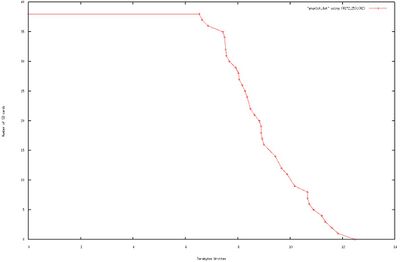
Seethe IMX6ul reference manual for more information on this controller.
We have performed compatibility testing on the Sandisk MicroSD cards we provide, and we do not suggest switching brands/models without your own qualification testing. Though SD cards in theory will all follow the standard and just work, in practice cards vary significantly and can fail in subtle ways. We do not recommend ATP or Transcend MicroSD cards specifically due to known corruption issues that can occur after many GB of written data.
Our testing has shown that on average microSD cards will last between 6-12TB of written data before showing a single bit of corruption. This is enough for most applications to write for years and not see any issues, but for more reliable consider the eMMC which is expected to last over 100TB of writes. Higher end SD cards can also extend this, but industrial grade SD cards typically carry a cost much higher than the eMMC.
MicroSD cards should not be powered down during a write/erase cycle or you will eventually experience disk corruption. It is not always possible for fsck to recover from the types of failures that will be seen with SD power loss. The system should be designed to avoid power loss to SD cards, or the eMMC module should be used for storage instead which can be configured to be resilient to power loss.
Output Fault
The TS-7180 includes low side switches which can switch up to 500mA of current each, or up to 1A total. In the case where any output exceeds that the 1.25A it will trip the IO fault. When the FPGA detects a fault, it immediately turns off all low side switches.
This includes the 7 low side outputs on P3-A.
To monitor for fault, poll GPIO 30 on the FPGA:
gpioget 2-0028 62 # prints 1 if DIO are faulted, 0 if normalIf this signal goes high the fault has tripped and all of the low side switches have been disabled. This fault stays tripped until cleared.
To recover from a fault one can either perform a full system reboot, or clear the fault condition.
To clear the fault condition first reset all of the outputs.
gpioset 2-0028 22=0 # EN_LS_OUT_1
gpioset 2-0028 23=0 # EN_LS_OUT_2
gpioset 2-0028 24=0 # EN_LS_OUT_3
gpioset 2-0028 25=0 # EN_LS_OUT_4
gpioset 2-0028 26=0 # EN_LS_OUT_5
gpioset 2-0028 27=0 # EN_LS_OUT_6
gpioset 2-0028 28=0 # EN_LS_OUT_7Next, pulse the clear signal.
gpioset 2-0028 31=1
gpioset 2-0028 31=0 # The clear occurs on this falling edge.From here the IO could be turned on one at a time to check for the fault location.
PWM
| WARNING: | This requires FPGA Rev 11 or later |
The TS-7180 provides a single PWM channel, available on DIO_1 (pin #1 of P3-A). Because DIO_1 is a general-purpose IO, to use it as a PWM output it is first necessary to enable such usage by writing to address 309 in the FPGA, as follows:
tshwctl -a 309 -w 1PWM devices are available though the sysfs filesystem, they will appear at "/sys/class/pwm/pwmchipX/" where X is the PWM channel number. Due to the layout of the PWM controller, each PWM channel is on a separate chip. Normally a single PWM chip can support multiple PWM devices through linux, however in this case each chip only has a single device; pwm0. This device is not enabled by default and must be turned on manually: can be used to control the PWM.
# Each PWM controller has "1" PWM device which will be PWM channel 0
echo 0 > /sys/class/pwm/pwmchipX/exportThis will create a pwm0/ directory under each pwmchipX/ directory which will contain the following relevant files.:
| period | Total period, inactive and active time in the PWM cycle specified in nanoseconds. |
| duty_cycle | Active time of the PWM signal specified in nanoseconds. Must be less than the period. |
| enable | Write 1 to enable, 0 to disable |
As an example, this will set a 50khz signal with 50 percent duty cycle on PWM channel 4:
# 20us is the period for 50khz
echo 20000 > /sys/class/pwm/pwmchip4/pwm0/period
echo 10000 > /sys/class/pwm/pwmchip4/pwm0/duty_cycle
echo 1 > /sys/class/pwm/pwmchip4/pwm0/enable
| Note: | The DIO pins on the TS-7180 have a 1.5k pull-up, which means that the rise-time on these outputs is relatively slow. Therefore, you might need to add an off-board pull-up to get a faster rise-time. |
Quadrature & Edge-Counters
Quadrature Counters
The TS-7180 provides three independent quadrature counters. The associated inputs are shown in the table below.
| ||||||||
Each of the quadrature counters (which are in the FPGA) is 16-bits wide, and are accessed via i2c. The addresses are shown below.
| Quad # | MSB | LSB | MSB Alias |
|---|---|---|---|
| Quad0 | 96 | 97 | 98 |
| Quad1 | 99 | 100 | 101 |
| Quad2 | 102 | 103 | 104 |
For example, to read the MSB for Quad1:
tshwctl -r -a 99
The MSB aliases are used to detect 16-bit rollover. If the first reading of the MSB is not equal to the second, overflow/underflow was detected during the read.
Edge-Counters, Period-counters
For each input pin, there is an edge-counter, and a period-counter. The former counts the positive edges on an input pin, while the latter may be used to measure the elapsed time between N positive-edges.
Edge-counters are 16-bits wide, and their addresses are shown in the table below.
| Input | MSB | LSB | MSB Alias |
|---|---|---|---|
| DIG_IN_1 | 105 | 106 | 107 |
| DIG_IN_2 | 108 | 109 | 110 |
| DIG_IN_3 | 111 | 112 | 113 |
| DIG_IN_4 | 114 | 115 | 116 |
| DIO_6_IN | 117 | 118 | 119 |
| DIO_7_IN | 120 | 121 | 122 |
Period counters are 32-bits wide, and their addresses are shown in the table below.
| Input | Byte 3 | Byte 2 | Byte 1 | Byte 0 |
|---|---|---|---|---|
| DIG_IN_1 | 131 | 132 | 133 | 134 |
| DIG_IN_2 | 135 | 136 | 137 | 138 |
| DIG_IN_3 | 139 | 140 | 141 | 142 |
| DIG_IN_4 | 143 | 144 | 145 | 146 |
| DIO_6_IN | 147 | 148 | 149 | 150 |
| DIO_7_IN | 151 | 152 | 153 | 154 |
To use the period counters, it is first necessary to write N (for the number of edges to count) to address 155. This may be done like so:
tshwctl -a 155 -w NAs soon as address 155 is written, counting begins, clocked at 63MHz. After N edges have been detected, the period registers may be read. The frequency of the input may be calculated from the period, as shown here:
frequency = (N * 63000000) / period
Technologic Systems has provided a simple test program for accessing and displaying the values from the quadrature and edge-counters. Download the source tarball here: File:Test-edges.tar.gz
RTC
The TS-7180 includes an ST M41T00S low-power serial real-time clock (RTC) with battery-backup. This is /dev/rtc0 in our images, and is accessed using the standard hwclock command.
Serial Ports
The TS-7180 provides three standard RS-232 ports, and one RS-485 port. A fourth RS-232 port is a non-standard option. All of these ports are presented on the P5 connector. The RS-485 port has auto-transmit-enable and an on-board terminator that may be enabled by installing the "485" jumper (adjacent to the RTC battery).
RS-232 ports 1 through 3
| UART | Linux /dev | Connection on Terminal Block P5-A | To "steal [1]" | TX pin | RX pin |
|---|---|---|---|---|---|
| UART2 | ttymxc1 | TX2/RX2 | 5 | 6 | |
| UART5 | ttymxc4 | TX1/RX1 | 2 | 3 | |
| UART7 | ttymxc6 | TX3/RX3 (unless "stolen") | 4 | 7 | 8 |
- ↑ Writing this value to FPGA address 307 or 308 takes over this UART device for the cell modem or HD12, respectively. While "stolen", this physical RS-232 connection no longer possesses a UART device.
| Note: | The RS-232 transceiver chip on the board must be enabled before those ports can be used. This is done by running the command tshwctl -a 21 -w 3.
|
RS-485
| UART | 485+ | 485- |
|---|---|---|
| ttymxc3 | P5-13 | P5-14 |
RS-485 on the P5 terminal block is accessible via /dev/ttymxc3, unless that device is "stolen" for RS-232 on the XBee/Nimbelink/MultiTech sockets or the HD12 header.
RS-232 port 4 (optional)
Custom boards may provide a fourth RS-232 port on P5, taking over the pins that by default are assigned to the second CAN controller. In this case, the pinout of the additional RS-232 port is:
| UART | TX | RX |
|---|---|---|
| ttymxc7 | P5-10 | P5-11 |
The daughter-card interface (HD12 header) contains TTL-level TX/RX pins that may be used to connect to a CPU UART, with the caveat that to do so, one of the assigned UARTs must be reassigned to the header. The reassignment is done by writing to the register at address 308 in the FPGA. The table in the FPGA Registers section shows which UARTs may be reassigned. By default, the HD12 TX/RX pins are not connected to any UART.
Sleep mode
This board implements a low power sleep mode using the onboard supervisory microcontroller. The microcontroller is able to power off the remainder of the board while only drawing a few mW. This is effectively a shutdown/startup for Linux to startup/resume from this low power sleep.
The board can wake three ways:
- Timer – A number of milliseconds are specified for a sleep. 1000 ms minimum to 4294967295 ms (49.7 days) maximum.
- SW1 – Pressing the button on the side of the board.
- P5-B pin 8 WAKE_UP is asserted (over 1.5V) – This signal is active high and supports 0-40 V input, such as an ignition switch.
The sleep mode can be entered by calling silabs sleep 60000 to sleep for 60 seconds, but this should never be called directly from a Linux shell prompt (from a U-Boot prompt is OK). This would be equivalent to disconnecting power while booted which can cause data loss.
The Debian distribution uses systemd to manage shutdown. When systemd shuts down it will call all executables in the "/lib/systemd/system-shutdown/". Create a script with the name of "silabs-sleep" in said directory with these contents:
cat > /lib/systemd/system-shutdown/silabs-sleep <<EOF
#!/bin/bash
if [ "$1" != "reboot" ]; then
silabs sleep 60000
fi
EOF
chmod a+x /lib/systemd/system-shutdown/silabs-sleepNow the board will sleep immediately following a shutdown. For example:
shutdown -h nowThe board will power off on shutdown, and 60 seconds later automatically power back up.
SPI
The i.MX6UL CPU has a native SPI peripheral that is used in a number of places on the TS-7180. Additionally, kernel spidev support is added to allow SPI access from userspace. User SPI can be used fora generic SPI connection on HD12, as well as user accessible FRAM.
The ECSPI peripheral in the i.MX6UL CPU is highly flexible and can even support SPI slave mode. For more information on the peripheral itself, please see the CPU reference manual.
The SPI peripheral is accessible as /dev/spidev2.x, where "x" is one of the three chip select lines. Additional chip select lines can be implemented if needed by adding them to the kernel device-tree by using GPIO.
| CS | Device |
|---|---|
| 0 | Reserved for FPGA |
| 1 | HD12 |
| 2 | FRAM |
See the kernel spidev documentation for more information on interfacing with the SPI peripherals.
TS-SILO Supercapacitors
The TS-7180 includes two 2.7 V, 25 F supercapacitors. This TS-SILO circuit provides up to 20 seconds of power hold time, depending on power consumption, if external power is removed. An onboard supervisory microcontroller manages TS-SILO and can notify the system when power fails and report the remaining charge capacity. Software in U-Boot and Linux ensures that if power is lost and the charge falls below a set threshold, the system reboots. During startup, the U-Boot bootloader checks the TS-SILO charge level and power status before booting into Linux.
When TS-SILO is enabled and charged it ensures Linux is able to properly shut down and properly sync filesystems after any power loss.
The TS-SILO behavior is controlled through u-boot using the silo_chrg_pct variable:
| silo_chrg_pct Value | Description |
|---|---|
| 1-100 | Startup will block until TS-SILO is charged to this specified percent |
| 0 [1] | TS-SILO will be enabled on startup, but will not block startup. |
| -1 (or deleted) [2] | TS-SILO is disabled. |
In our Linux images the TS-SILO monitoring is handled by tsmicroctl running as a daemon. This daemon monitors TS-SILO charge levels whenever power fails. If the charge dips below the configured limit (50% by default), tsmicroctl triggers a reboot. Upon reboot, the system waits in U-Boot while the filesystems remain read-only until the capacitors recharge to a sufficient level. If silo_chrg_pct is set to -1 or the U-Boot variable deleted, tsmicroctl exits on startup.
When TS-SILO is enabled, a full charge from complete supercapacitor depletion takes up to 50 seconds. Most of this time is spent charging the capacitors to the minimum usable threshold. After a typical power loss, recharging from the minimum threshold takes approximately 20 seconds. The silo_chrg_pct value reflects the charge level from this minimum usable threshold to full capacity.
For the most robust protection, we recommend blocking startup until TS-SILO is fully charged. This ensures Linux has enough time to boot and still perform a proper shutdown without risking filesystem corruption if power is suddenly removed.
To enable this setting, edit /boot/boot.source and add the following line below the # mkimage comment:
# mkimage -A arm -T script -C none -n 'boot' -d boot.source boot.scr
setenv silo_boot_chrg 100
# Leave the rest of the script below thisThen use mkimage to create the boot.scr that u-boot loads on startup:
cd /boot/
mkimage -A arm -T script -C none -n 'boot' -d boot.source boot.scrWhen TS-SILO is enabled and fully charged, the system can be safely powered off by disconnecting external power. The board will reboot, stop in U-Boot, and wait until the capacitors discharge. In general it is not recommended to use "shutdown" while using TS-SILO since the supercapacitors must drain below the minimum usable threshold to boot back up.
TWI
The i.MX6 supports standard I²C at 100 kHz, or using fast mode for 400 kHz operation. The CPU is connected to two I²C buses on the TS-7180.
I2C1 is internal to the TS-7180 and connects to the onboard Silabs supervisory microcontroller at 100 kHz; and to the onboard ST M41T00S real-time clock (RTC).
| Address | Device |
|---|---|
| 0x4a | #Silabs |
| 0x68 | #RTC |
The second I²C bus, I2C3, is connected to the onboard FPGA, for communication between it and the CPU. This bus also runs at 400 kHz by default.
| Address | Device |
|---|---|
| 0x28-0x2f | #FPGA |
In addition to the CPU I²C buses, a bit-banged I²C interface is available on the daughter-card interface, using gpio. The following command will instantiate (create a device node for) a new ssd1306 display at I²C address 0x3C:
echo ssd1306 0x3c > /sys/bus/i2c/devices/i2c-4/new_deviceOnce this is done, i2c-tools can manipulate the I²C device, or a the downstream developer can write their own client. Technologic Systems has provided a simple client program for writing to an SSD1306 OLED display connected to the HD12 connector. The photo below shows output on the display.
Download the source-code tarball here: File:Ssd1306-demo.tar.gz
| Note: | It is also possible to request the kernel to bitbang additional I²C buses as needed. See an example here. |
The kernel makes the I²C available at /dev/i2c-#, where "#" is 0, 2, or 4. You can use the i2c-tools (i2cdetect, i2cget, i2cset), or you can write your own client.
USB
The TS-7180 has both a Host connector and a Device connector.
USB Host
The TS-7180 provides a standard USB 2.0 host supporting 480Mb/s. Typically this is interfaced with by using standard Linux drivers, but low level USB communication is possible using libusb.
USB DEVICE
The USB type B device port is connected to the onboard Silabs for USB to serial console.
Watchdog
This CPU includes a watchdog timer (WDT) that can reset the CPU, and in most cases fully cycle power to the entire unit if the watchdog expires. This provides an emergency reset if software stops behaving as expected.
The most common functionality is through the watchdog daemon in our default images. This automatically feeds the watchdog at set intervals, or can be configured to monitor specific attributes (temperature, CPU load, active processes, etc.) before feeding.
WDT Feeding in U-Boot
By default, our platforms do not enable the hardware WDT immediately out of CPU reset. This can be enabled with a fuse as described below. As soon as the system boots to U-Boot, regardless of the fuse setting, the watchdog is enabled and repeatedly fed in our standard build. U-Boot is configured to set the timeout to 60 seconds and to feed it continuously. U-Boot feeds the watchdog through normal operations including network activity, loading files, sleeps, and even sitting idle at the prompt. It only ceases to feed the watchdog after it jumps into other code like a Linux kernel, or U-Boot itself crashes.
WDT Feeding in Linux
Once U-Boot loads a Linux kernel and jumps into it, Linux will start up and begin automatically feeding the watchdog until /dev/watchdog is opened by userspace. Once opened, Linux stops feeding the watchdog automatically and requires userspace to feed the watchdog. This behavior is controlled by CONFIG_WATCHDOG_HANDLE_BOOT_ENABLED=y in our kernel configurations. If this is disabled, it requires userspace to feed the WDT within 60 seconds after U-Boot has jumped to Linux. In our default images, feeding the WDT from userspace is handled by the watchdog daemon.
Additionally, if the kernel is compiled with CONFIG_WATCHDOG_NOWAYOUT=y, then the WDT can never be stopped once it is started. This is not enabled by default in our default kernel configurations.
Enabling the WDT at Power-On
As noted above, the CPU does not arm the WDT when first coming out of reset. This behavior is controlled by a one-time-programmable (OTP) fuse in the CPU which must be blown in order to start the hardware WDT in an armed state. To enable the CPU WDT when the CPU is powered on or reset, the WDOG_ENABLE fuse in OCOTP_CFG5 must be set.
| WARNING: | This is a permanent and irreversible change! See the device's Limited Warranty in regards to OTP memory. |
To set this fuse:
#!/bin/bash
val=$(dd if=/sys/bus/nvmem/devices/imx-ocotp0/nvmem bs=4 skip=6 count=1 2>/dev/null | hexdump -e '1/4 "%08x\n"')
if (( (0x$val & (1 << 21)) != 0 )); then
echo "WDOG_ENABLE fuse is already set, exiting"
exit 0
else
echo "WDOG_ENABLE fuse is NOT set"
fi
val=$(printf "%08x" $((0x$val | 0x00200000)))
printf "\\x${val:6:2}\\x${val:4:2}\\x${val:2:2}\\x${val:0:2}" | \
dd of=/sys/bus/nvmem/devices/imx-ocotp0/nvmem bs=4 seek=6 conv=notrunc oflag=syncThis will arm the fuse in the CPU for 128 seconds by default. If U-Boot does not take over and feed the watchdog in that time the CPU will reset.
A watchdog reset initiated after U-Boot (or Linux) has started will reset the entire device including onboard power supplies and peripherals. The WDT armed out of reset will only reset the CPU if it expires; U-Boot configures the CPU's IOMUX to also assert the WDOG_ANY I/O pin when the WDT expires. This is needed in order to reset all peripherals as well as the CPU for a full device reset.
WIFI
The TS-7180 uses an Atmel ATWILC3000-MR110CA IEEE 802.11 b/g/n Link Controller Module With Integrated Bluetooth® 4.0. Linux provides support for this module using the wilc3000 driver.
Summary features:
- IEEE 802.11 b/g/n RF/PHY/MAC SOC
- IEEE 802.11 b/g/n (1x1) for up to 72 Mbps PHY rate
- Single spatial stream in 2.4GHz ISM band
- Integrated PA and T/R Switch Integrated Chip Antenna
- Superior Sensitivity and Range via advanced PHY signal processing
- Advanced Equalization and Channel Estimation
- Advanced Carrier and Timing Synchronization
- Wi-Fi Direct and Soft-AP support
- Supports IEEE 802.11 WEP, WPA, and WPA2 Security
- Supports China WAPI security
- Operating temperature range of -40°C to +85°C
External Interfaces
Power Connector
The power connector, CN7, is shown in the photograph below. This accepts an 8-28 VDC input.
Terminal Blocks
The TS-7180 includes four removable terminal blocks (OSTTJ0811030) for UARTs, CAN, ADC, and other general purpose IO. The low side switch outputs on these IO also feature a detectable fault under overcurrent conditions.
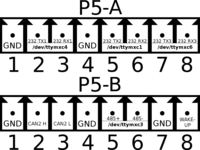
|
|
| ||||||||||||||||||||||||||||||||||||
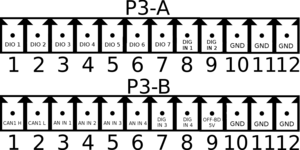
|
| |||||||||||||||||||||||||||
Multitech Socket
The Multitech socket supports Multitech's Socketmodem modules to provide cell connectivity.
This header is compatible with the USB or serial based modules. The Multitech header supports up to 64 pins, but the TS-7180 only connects the pins it needs to support the modules.
Turn on a cell modem with:
gpioset 5 17=1| Signals | Pin Layout | ||||||||||||||||||||||||||||||||||||||||
|---|---|---|---|---|---|---|---|---|---|---|---|---|---|---|---|---|---|---|---|---|---|---|---|---|---|---|---|---|---|---|---|---|---|---|---|---|---|---|---|---|---|
|
Nimbelink Socket
| Note: | The socket is designed to support various radios from multiple vendors. Even within the same product line, e.g. Airgain's Skywire cell modems, some modules may deviate slightly from the standards set out by the manufacturers. Due to this, we recommend reviewing the datasheet carefully for any potential modules intended to be used in combination with this platform. Our support team (email or support portal) is happy to help advise with any questions on device compatibility. |
The CN5 header is a 2mm pitch 2x10 header which supports XBEE form factor modules. These include NimbeLink and Digi cell modems, Zigbee, Digi mesh, and other third party radios.
For Cell radios that use USB this must be enabled. This turns off USB to the bottom port on the dual high type A connector. Only enable if this is compatible with your module:
# Turn on the USB
gpioset 2 12=0This header can provide 3.3V or 4V as some cell radios require higher voltage. Check the datasheet of your module before turning on any power to this header. Most cell modems require 4V, while most other radios require 3.3V.
# Only turn on one at a time.
# For 4V modules:
gpioset 5 17=1
# For 3.3V modules:
# gpioset 5 18=1Many NimbeLink modems require NIMBEL_PWR_ON to be toggled before they "turn on".
If one thinks of turning on the power (above) as "attaching the battery" of a cellphone, toggling NIMBEL_PWR_ON is analogous to "pressing the power button" for a second. Here's a script to do exactly that.
gpioset 2 19=1
sleep 1
gpioset 2 19=0If your device doesn't turn on or off as expected, be sure to consult the manual for it. There are often device-specific procedures for powering on and sometimes even custom AT command sequences needed in order to safely power off.
By default there is no UART mapped to this header. Map ttymxc2 with:
tshwctl --addr 307 --poke 1 # Claim bluetooth UART3 (ttymxc2) for modemSee the #FPGA Registers address 307 for more UART options.
For serial modules refer to these related links:
- Technologic Systems: A friendly introduction to XBEE
- Digi's C library for XBEE API mode
- Digi's Python XBEE library
- Digi's C# Library
- Digi's Java Library
- libxbee3 (community XBEE library)
This sample code can be used to verify connectivity to the serial-based XBee modules:
wget https://files.embeddedTS.com/ts-arm-sbc/ts-7840-linux/samples/xbeetest.c
gcc xbeetest.c -o xbeetest
gpioset 5 18=1 # Turn on only 3.3V
tshwctl --addr 307 --poke 1 # Claim bluetooth UART3 (ttymxc2)
./xbeetest /dev/ttymxc2This will print out the module information such as:
XBee3 Zigbee TH RELE: 100A Build: Apr 16 2020 19:00:33 HV: 424E Bootloader: 181 Compiler: 8030001 Stack: 6710 OK
| Signals | Pin Layout | ||||||||||||||||||||||||||||||||||||||||||
|---|---|---|---|---|---|---|---|---|---|---|---|---|---|---|---|---|---|---|---|---|---|---|---|---|---|---|---|---|---|---|---|---|---|---|---|---|---|---|---|---|---|---|---|
|
- ↑ Connected to the FPGA, but presently not supported. Sampled datasheet does not require this to be driven and will default out of reset.
- ↑ This is a 5V tolerant TTL UART input.
- ↑ 3.0 3.1 By default, no uart is mapped here. These are remapped through fpga reg 307. For example, to remap UART3(/dev/ttymxc2) run "tshwctl --addr 308 --poke 1"
- ↑ Turn on power with "gpioset 5 17=1"
- ↑ This is a 5V tolerant TTL UART input.
- ↑ 6.0 6.1 By default, no uart is mapped here. These are remapped through fpga reg 307. For example, to remap UART3(/dev/ttymxc2) run "tshwctl --addr 308 --poke 1"
HD8 Header
The TS-7180 Daughter Card Interface (HD8) may be used to connect a variety of off-board peripherals.
| Signals | Pin Layout | ||||||||||||||||||
|---|---|---|---|---|---|---|---|---|---|---|---|---|---|---|---|---|---|---|---|
|
- ↑ 1.0 1.1 1.2 1.3 The POE pins can be used with a daughtercard to add POE support to the TS-7180.
- ↑ This is a 5V tolerant input that can be read through gpio bank 2 io 10. As an output this is connected to gpio bank 2 io 0. The output by default is connected to
/dev/spidev2.1. See the #SPI section for more details.
HD12 Header
| Signals | Pin Layout | ||||||||||||||||||||||||||
|---|---|---|---|---|---|---|---|---|---|---|---|---|---|---|---|---|---|---|---|---|---|---|---|---|---|---|---|
|
- ↑ This is a 5V tolerant TTL UART input.
- ↑ 2.0 2.1 By default, no uart is mapped here. These are remapped through fpga reg 308. For example, to remap UART8(/dev/ttymxc7) run "tshwctl --addr 308 --poke 5"
Specifications
Power Consumption
All tests are performed at 12V, with Ethernet, USB, supercaps, SD, disconnected or disabled unless otherwise specified.
| Test | Average | Max |
|---|---|---|
| Idle | 49mA/0.59W | 148mA/1.78W |
| Idle with one Ethernet connected | 76mA/0.91W | 139mA/1.67W |
| Idle with both Ethernets connected | 105mA/1.20W | 156mA/1.87W |
| Idle CPU booting with Supercaps Enabled | 51.1mA/0.61W[1] | 531mA/6.37W |
| Busy CPU (openssl speed) | 113mA/1.36W | 156mA/1.87W |
| Sleep Mode | 1.8mA/22mW | 58mA/70mW |
- ↑ Draws near peak and approaches typical power consumption over a minute as caps charge.
Revisions and Changes
PCB Revisions
| Revision | Description |
|---|---|
| C | Initial sampling revision |
| D | All Rev C fixes plus SD card socket moved slightly for clearance. |
U-Boot Revisions
The U-Boot build date can be viewed as the first line of USB console output when the unit is powered on. For example:
U-Boot 2016.03-00408-gd450758c91 (Oct 10 2019 - 11:59:08 -0700) CPU: Freescale i.MX6UL rev1.2 at 396 MHz ...
Unless you are experiencing issues it is not recommended to change u-boot. If the board is written with an invalid u-boot this will require an RMA to recover.
| U-boot Links | Changes |
|---|---|
| SPL-20240820 u-boot-ts7180-20240820.img |
|
| SPL-20250217 u-boot-ts7180-20250217.img |
|
| SPL-20251008 u-boot-ts7180-20251008.img |
|
FPGA Revisions
| Version | Description |
|---|---|
| 13 | Engineering Sampling release version. |
| 14 | REV C board support |
| 15 | GPS PPS passthrough to FPGA_IRQ to support the pps_gpio driver
|
| 16 |
|
| 17 |
|
Microcontroller Changelog
| Version | Description |
|---|---|
| 6 |
|
| 7 |
|
| 9 |
|
| 10 |
|
| 11 |
|
Software Images
Debian Changelog
Debian 12 Changelog
# The image date can be viewed from a booted device with:
cat /root.version| Image date | Links | Changes |
|---|---|---|
| 20250116 | headless |
|
| 20250219 | headless minimal |
|
Ubuntu Changelog
Ubuntu 24.04 Changelog
# The image date can be viewed from a booted device with:
cat /root.version| Image date | Links | Changes |
|---|---|---|
| 20250219 | headless minimal |
|
Product Notes
FCC Advisory
This equipment generates, uses, and can radiate radio frequency energy and if not installed and used properly (that is, in strict accordance with the manufacturer's instructions), may cause interference to radio and television reception. It has been type tested and found to comply with the limits for a Class A digital device in accordance with the specifications in Part 15 of FCC Rules, which are designed to provide reasonable protection against such interference when operated in a commercial environment. Operation of this equipment in a residential area is likely to cause interference, in which case the owner will be required to correct the interference at his own expense.
If this equipment does cause interference, which can be determined by turning the unit on and off, the user is encouraged to try the following measures to correct the interference:
Reorient the receiving antenna. Relocate the unit with respect to the receiver. Plug the unit into a different outlet so that the unit and receiver are on different branch circuits. Ensure that mounting screws and connector attachment screws are tightly secured. Ensure that good quality, shielded, and grounded cables are used for all data communications. If necessary, the user should consult the dealer or an experienced radio/television technician for additional suggestions. The following booklets prepared by the Federal Communications Commission (FCC) may also prove helpful:
How to Identify and Resolve Radio-TV Interference Problems (Stock No. 004-000-000345-4) Interface Handbook (Stock No. 004-000-004505-7) These booklets may be purchased from the Superintendent of Documents, U.S. Government Printing Office, Washington, DC 20402.
Limited Warranty
See our Terms and Conditions for more details.
| WARNING: | Writing ANY of the CPU's one-time-programmable (OTP) registers will immediately void ALL of our return policies and replacement warranties. This includes but is not limited to: the 45-day full money back evaluation period; any returns outside of the 45-day evaluation period; warranty returns within the 1 year warranty period that would require SBC replacement. Our 1 year limited warranty still applies, however it is at our discretion to decide if the SBC can be repaired, no warranty replacements will be provided if the OTP registers have been written. |
| WARNING: | Setting any of the eMMC's write-once registers (e.g. enabling enhanced area and/or write reliability) will immediately void ALL of our return policies and replacement warranties. This includes but is not limited to: the 45-day full money back evaluation period; any returns outside of the 45-day evaluation period; warranty returns within the 1 year warranty period that would require SBC replacement. Our 1 year limited warranty still applies, however it is at our discretion to decide if the SBC can be repaired, no warranty replacements will be provided if the OTP registers have been written. |
Trademarks
Arm and Cortex are registered trademarks of Arm Limited (or its subsidiaries) in the US and/or elsewhere.