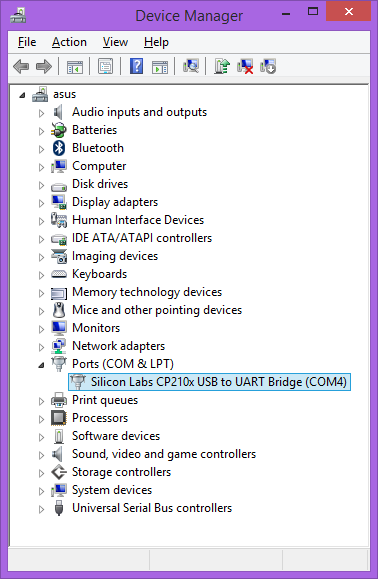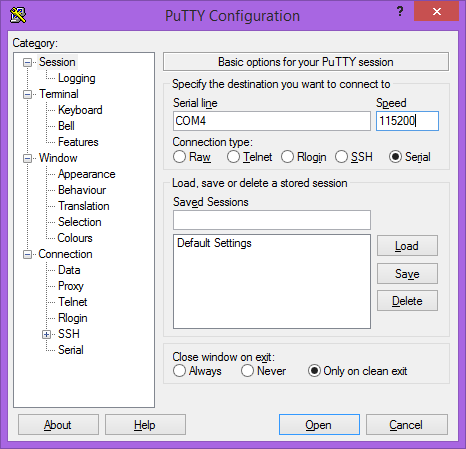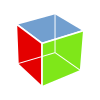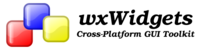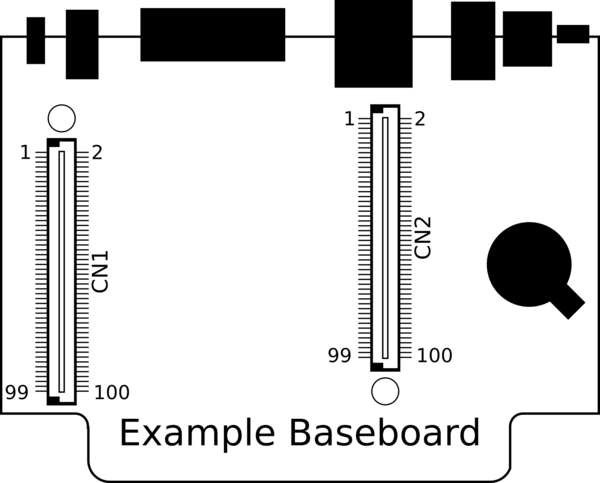TS-4720
 | |
| Product Page | |
| Product Images | |
| Specifications | |
| Documentation | |
|---|---|
| Schematic | |
| FTP Path | |
| Processor | |
|
Marvell PXA166 or PXA168 800MHz or 1066MHz | |
| Arm®v5TE Mohawk (Arm9™-compatible) | |
| PXA16X Software Guide |
Overview
The TS-4712 is a TS-Socket System-on-Module (SoM) based on the TS-4700 with a revised FPGA to CPU interface, a faster CPU, more memory, dual Ethernet, dual SD cards for DoubleStore support, and a significantly faster boot time.
Getting Started
A Linux workstation is recommended and assumed for development using this documentation. For users in Windows or OSX, we recommend virtualizing Linux. Most of our platforms run Debian, which is recommended for ease of use if there is no personal distribution preference.
Virtualization
Suggested Linux Distributions
Development using a Windows or OSX system may be possible but is not supported. Development will include accessing drives formatted for Linux and often Linux-based tools.
Development Kit and Accessories
The KIT-4712 includes the items that are commonly necessary for development with the TS-4712.
The other options include:
| Item | Description |
|---|---|
| The CN-TSSOCKET-M is the male connector which can be used for custom baseboard development. 2 Connectors are needed for each custom baseboard. | |

|
The WIFI-N-USB is an ASUS 802.11N adapter. See the WIFI-N-USB page for more details. |
Booting up the board
| WARNING: | Be sure to take appropriate Electrostatic Discharge (ESD) precautions. Disconnect the power source before moving, cabling, or performing any set up procedures. Inappropriate handling may cause damage to the board. |
Using one of the "off the shelf" baseboards, be sure to refer to that baseboard's manual here. Different baseboards use different power connectors, voltage ranges, and may have different power requirements.
The System-on-Module (SoM) only requires a 5 V rail from the baseboard which may be regulated from other voltage ranges. Refer to the #TS-Socket Connector section for the POWER pins. While operating the board will typically idle at around 350mA@5V with the PXA166 or 450mA with the PXA168, but this can vary slightly based on your application. For example, every USB device can consume up to 500mA@5V. The ethernet interface can draw around 50mA while the interface is up. Every DIO pin can source up to 12mA from the FPGA. A Sandisk SD card can draw 65mA@3.3V during a write, and larger cards can consume more. A typical power supply for just the SoM will allow around 1A, but a larger power supply may be needed depending on your peripherals.
Once you have applied power to the baseboard, look for console output. The next section of the manual provides information on getting the console connected. The first output is from the bootrom:
>> TS-BOOTROM - built Jan 21 2013 16:17:55 >> Copyright (c) 2012, Technologic Systems . . Uncompressing Linux... done, booting the kernel. Booted in 0.66 s Type 'tshelp' for help #
The "Booting From" message will indicate your boot media. The 2 dots after indicate steps of the booting procedure. The first dot means the MBR was copied into memory and executed. The next dot indicates that the MBR executed and the kernel/initramfs were copied into memory and executed.
Get a Console
Option 1: Telnet
If your system is configured with zeroconf support (Avahi, Bonjour, etc) you can simply connect to the TS-4710 with:
telnet ts4710-<last 6 characters of the MAC address>.local
# You will need to use your TS-4710 MAC address, but
# for example if you mac is 00:d0:69:01:02:03
telnet ts4710-010203.local
When the board first powers up it has two network interfaces. The first interface eth0 is configured to use IPv4LL, and eth0:0 is configured to use DHCP. The board broadcasts using multicast DNS advertising the _telnet._tcp service. You can use this to query all of the available TS-4710s on the network.
From Linux you can use the avahi commands to query for all telnet devices with:
avahi-browse _telnet._tcp
Which would return:
+ eth0 IPv4 TS-4710 console [4f47a5] Telnet Remote Terminal local + eth0 IPv4 TS-4710 console [4f471a] Telnet Remote Terminal local
This will show you the mac address you can use to resolve the board. In this case you can connect to either ts4710-4f47a5 or ts4710-4f47a5.
From Windows you can use Bonjour Print Services to get the dns-sd command. OSX also comes preinstalled with the same command. Once this is installed you can run:
dns-sd -B _telnet._tcp
Which will return:
Browsing for _telnet._tcp Timestamp A/R Flags if Domain Service Type Instance Name 10:27:57.078 Add 3 2 local. _telnet._tcp. TS-4710 console [4f47a5] 10:27:57.423 Add 3 2 local. _telnet._tcp. TS-4710 console [4f47a5]
This will show you the mac address you can use to resolve the board. In this case you can connect to either ts4710-4f47a5.local or ts4710-4f47a5.local.
Option 2: Serial Console
The console UART (ttyS0) is a TTL UART at 115200 baud, 8n1 (8 data bits 1 stop bit), and no flow control. On the System-on-Module this is CN2_93 (TX), CN2_95 (RX). Various baseboards bring this out using different methods. The TS-8500 and TS-8200 baseboards bring out a DB9 connector with the console as RS232. Other baseboards have a jumper to switch between the console port and another serial port. Some baseboards require an adapter board like the TS-9449. Refer to the baseboard model you are using [Main_Page#Baseboards|here]] for more information on any specific jumpers or ports to connect to for console.
| Note: | If DIO_9 is held low during boot until the red LED comes on (around 5 seconds), console will be redirected to XUART 0. On most baseboards where this is applicable, DIO_9 is an exposed button. |
Console from Linux
There are many serial terminal applications for Linux, three common used applications are picocom, screen, and minicom. These examples demonstrate all three applications and assume that the serial device is "/dev/ttyUSB0" which is common for USB adapters. Be sure to replace the serial device string with that of the device on your workstation.
picocom is a very small and simple client.
sudo picocom -b 115200 /dev/ttyUSB0
screen is a terminal multiplexer which happens to have serial support.
sudo screen /dev/ttyUSB0 115200
Or a very commonly used client is minicom which is quite powerful but requires some setup:
sudo minicom -s
- Navigate to 'serial port setup'
- Type "a" and change location of serial device to "/dev/ttyUSB0" then hit "enter"
- If needed, modify the settings to match this and hit "esc" when done:
E - Bps/Par/Bits : 115200 8N1
F - Hardware Flow Control : No
G - Software Flow Control : No
- Navigate to 'Save setup as dfl', hit "enter", and then "esc"
Console from Windows
Putty is a small simple client available for download here. Open up Device Manager to determine your console port. See the putty configuration image for more details.
Initramfs
When the board first boots up you should have a console such as:
>> TS-BOOTROM - built Mar 14 2013 15:01:50 >> Copyright (c) 2012, Technologic Systems . . Uncompressing Linux... done, booting the kernel. Booted in 0.90s Initramfs Web Interface: http://ts47XX-112233.local
This is a minimalistic initial ram filesystem that includes our specific utilities for the board, and is then used to bootstrap the Linux root. The initramfs is built into the kernel image so it cannot be modified without rebuilding the kernel, but it does read several bits from nonvolatile memory for common configuration options we call soft jumpers. Note: Soft jumper settings are not stored on the SD media, so re-flashing your SD card will not reset the soft jumpers. This action can only be taken from within the OS.
| WARNING: | Setting soft jumper 1 will boot the system straight to Debian, leaving the serial port as the only default access method. Ensure that alternate access methods (telnet, SSH, etc.) are set up and working in Debian if the serial port is not a viable access method before this jumper is set. If a lockout situation does occur, please contact us at support@embeddedTS.com |
| Jumper | Function |
|---|---|
| 1 | Boot automatically to Debian [1] |
| 2 | Reserved |
| 3 | Reserved |
| 4 | Reserved |
| 5 | Reserved |
| 6 | Reserved |
| 7 | Skip most of the init. [2] |
| 8 | Skip full DRAM test on startup [3] |
- ↑ Initramfs boot is default. Be sure to configure Debian before setting this jumper if serial port access is not possible, see "Warning" above.
- ↑ This option skips a significant amount of setup and will boot to a single SD card as fast as possible with no initialization. This mode will still execute /mnt/root/ts/init if it exists, or boot to Debian if jp1 is set. Note that this will not initialize any networking in the initramfs, leaving the serial port as the only access method. If booting to Debian, see "Warning" above.
- ↑ The DRAM test can be used to verify the RAM, but adds approximately 20 seconds to the boot time. This should normally only be enabled when diagnosing problems.
There are 2 ways to manipulate soft jumpers on the board. The web interface at
"http://ts<model>-<last 6 chars of the MAC>.local"
has a list of checkboxes that will immediately change the values. You can also use tshwctl:
# Boot automatically to Debian:
tshwctl --setjp=1
# Or revert to the initramfs:
tshwctl --removejp=1
The Debian boot can also be inhibited by creating a file in /ts/fastboot in the Debian root. While this file exists the board will stop booting at the initramfs. If you do not have a serial console, make sure you first configure Debian's network settings first before booting directly to Debian. Once JP1 is enabled, the initramfs does not run ifplugd/udhcpc to configure the network.
Most development should be done in Debian, however many applications are capable of running from the initramfs. Utilities from Debian can be accessed under /mnt/root as read only, but for Debian services, or using apt-get a full boot into Debian should be performed. The initramfs itself cannot be easily modified, and it is not recommended to do so. The initramfs however has several hooks for applications to manipulate it's behavior.
/mnt/root/ts/init
For headless applications you can create a bash script with any initialization you require in /ts/init. This does not use the same $PATH as Debian, so you should enter the full path to any applications you intend to run from this environment. The init file does not exist by default and must be created.:
#!/bin/sh
/path/to/your/application &
Remember to set it executable!
chmod a+x /ts/init
/mnt/root/ts/initramfs-xinit
Graphical applications run in the initramfs should use /ts/initramfs-xinit. Users booting to Debian should use /usr/bin/default-x-session. The xinit file is used to start up a window manager and any applications. The default initramfs-xinit starts a webbrowser viewing localhost:
#!/bin/sh
# Causes .Xauthority and other temp files to be written to /root/ rather than default /
export HOME=/root/
# Disables icewm toolbars
export ICEWM_PRIVCFG=/mnt/root/root/.icewm/
# minimalistic window manager
icewm-lite &
# this loop verifies the window manager has successfully started
while ! xprop -root | grep -q _NET_SUPPORTING_WM_CHECK
do
sleep 0.1
done
# This launches the fullscreen browser. If the xinit script ever closes, x11 will close. This is why the last
# command is the target application which is started with "exec" so it will replace the xinit process id.
exec /usr/bin/fullscreen-webkit http://localhost
/mnt/root/ts/config
This config file can be used to alter many details of the initramfs boot procedure.
## This file is included by the early init system to set various bootup settings. ## if $jp7 is enabled none of these settings will be used. ## Used to control whether the FPGA is reloaded through software. ## 1 to enable reloading (default) ## 0 to disable reloading #CFG_FPGARELOAD="0" ## By default dns-sd is started which advertises the ts<model>-<last 6 of mac> ## telnet and http services using zeroconf. ## 1 to enable dns-sd (default) ## 0 to disable dns-sd #CFG_DNSSD_EN="0" ## This is used to discover hosts and advertise this host over multicast DNS. ## 1 to enable mdns (default) ## 0 to disable mdns #CFG_MDNS_EN="0" ## ifplugd is started in the initramfs to start udhcpc, and receive an ipv4ll ## address. ## 1 to enable ifplugd (default) ## 0 to disable ifplugd #CFG_IFPLUGD_EN="0" ## By default telnet is started on port 2323. ## 1 to enable telnet (default) ## 0 to disable telnet ##CFG_TELNET_EN="0" ## The busybox webserver is used to display a diagnostic web interface that can ## be used for development tasks such as rewriting the SD or uploading new ## software ## 1 to enable (default) ## 0 to disable ##CFG_HTTPD_EN="0" ## This eanbles a reset switch on DIO 29 (TS-7700), or DIO 9 on all of the ## boards (except TS-7250-V2). Pull low to reset the board immediately. ## 1 to enable the reset sw (default) ## 0 to disable #CFG_RESETSW_EN="0" ## The console is forwarded through xuartctl which makes the cpu console available ## over telnet or serial console. ## 1 to enable network console (default) ## 0 to disable network console #CFG_NETCONS_EN="0" ## By default Alsa will put the SGTL5000 chip into standby after 5 seconds of ## inactivity. This is desirable in that it results in lower power consumption, ## but it can result in an audible popping noise. This setting prevents ## standby so the pop is never heard. ## 1 to disable standby ## 0 to enable standby (default) #CFG_SGTLNOSTBY="1" ## xuartctl is used to access the FPGA uarts. By default it is configured to ## be IRQ driven which is optimized for best latency, but at the cost of ## additional CPU time. You can reduce this by specifying a polling rate. ## The xuartctl process also binds to all network interfaces which can provide a ## simple network API to access serial ports remotely. You can restrict this to ## the local network with the bind option. ## Configure XUART polling 100hz ## Default is IRQ driven CFG_XUARGS="--irq=100hz" ## Configure xuartctl to bind on localhost ## Default binds on all interfaces #CFG_XUARGS="--bind 127.0.0.1 --irq=100hz" ## For a full list of arguments, see the xuartctl documentation here: ## http://docs.embeddedts.com/wiki/Xuartctl#Usage ## By default the system will probe for up to 10s on USB for a mass storage device ## and mount the first partition. If there is an executable /tsinit script in the ## root this will be executed. This is intended for production or updates. ## 2 to enable USB init always (adds 10s or $CFG_USBTIME to startup) ## 1 to enable USB init when jp1=0 (default) ## 0 to disable USB init always #CFG_USBINIT="2" ## The USB init script by default blocks for 10s to detect a thumb drive that ## contains the tsinit script. Most flash media based drives can be detected ## in 3s or less. Some spinning media drives can take 10s, or potentially longer. ## This options is the number of seconds to wait before giving up on the ## mass storage device. #CFG_USBTIME="3" ### TS-8700 ## Using the TS-8700 baseboard the board will by default initialze all of the ## ethernet ports as individual vlan ports, eg eth0.1, eth0.2, eth0,3, and eth0.4 ## The alterantive option sets Port A to eth0.1, and Ports B-D to eth0.2, or ## you can configure all ethernet ports as a single eth0 port. ## See http://docs.embeddedts.com/wiki/TS-8700 for more information ## 2 disables any vlan and passes through all interfaces to eth0 ## 1 enables "WLAN" mode setting "A" as eth0.1, and all others as eth0.2 ## 0 enables "VLAN" mode for 4 individual ports (default) #CFG_4ETH="1" ### TS-4712 / TS-4720 ## These boards include an onboard switch with 2 external ports. By default ## the switch will detect if it is on a known baseboard that supports the second ## ethernet switch port, and set up VLAN rules to define eth0.1 and eth0.2. The ## other option is to configure the switch to pass through the packets to eth0 ## regarless of port. ## 2 Disable VLAN and pass through to eth0 ## 1 Enable VLAN on all baseboards ## 0 Enable VLAN on supported baseboards (Default) #CFG_2ETH="1"
Debian Configuration
For development, it is recommended to work directly in Debian on the SD card. Debian provides many more packages and a much more familiar environment for users already versed in Debian. Through Debian it is possible to configure the network, use the 'apt-get' suite to manage packages, and perform other configuration tasks. Out of the box the Debian distribution does not have any default username/password set. The account "root" is set up with no password configured. It is possible to log in via the serial console without a password but many services such as ssh will require a password set or will not allow root login at all. It is advised to set a root password and create a user account when the unit is first booted.
| Note: | Setting up a password for root is only feasible on the uSD image. |
It is also possible to cross compile applications. Using a Debian host system will allow for installing a cross compiler to build applications. The advantage of using a Debian host system comes from compiling against libraries. Debian cross platform support allows one to install the necessary development libraries on the host, building the application on the host, and simply installing the runtime libraries on the target device. The library versions will be the same and completely compatible with each other. See the respective Debian cross compiling section for more information.
Configuring the Network
This board includes a Marvell switch chip which allows 2 separate networks using the same network interface. See the Ethernet port section for more information on the switch settings. When the switch is configured for 2 separate networks (as it is by default), the eth0 interface should not be directly configured. The switch will provide the eth0.1 and eth0.2 interfaces which can be configured. If the switch is configured to pass through, then the eth0 interface should be used as normal.
The board is initially configured to boot to the initramfs. While in this state ifplugd will automatically assign an IP address, and even if you type "exit" to boot to Debian it will retain the address it was assigned. If you need to boot to the full Debian, networking should first be set up in the /etc/network/interfaces file. As an example, to get dhcp from eth0.1: Open /etc/network/interfaces
# We always want the loopback interface.
auto lo
iface lo inet loopback
auto eth0.1
iface eth0.1 inet dhcp
Once this file is set up, either reboot or "/etc/init.d/networking restart" for this to take effect.
From almost any Linux system you can use "ip" or the ifconfig/route commands to manually set up the network. To configure the network interface manually you can use the same set of commands in the initramfs or Debian.
# NOTE: These are generic examples. Be sure to read the entire networking section before trying any of these.
# Bring up the CPU network interface (for systems with only one Ethernet)
ifconfig eth0 up
# Or if you're on a baseboard with a second ethernet port, you can use that as:
ifconfig eth1 up
# Or if you're on a TS-7250-V2...
ifconfig eth0.1 up
ifconfig eth0.2 up
# Set an ip address (assumes 255.255.255.0 subnet mask)
ifconfig eth0 192.168.0.50
# Set a specific subnet
ifconfig eth0 192.168.0.50 netmask 255.255.0.0
# Configure your route. This is the server that provides your internet connection.
route add default gw 192.168.0.1
# Edit /etc/resolv.conf for your DNS server
echo "nameserver 192.168.0.1" > /etc/resolv.conf
Most commonly networks will offer DHCP which can be set up with one command:
Configure DHCP in Debian:
# To setup the default CPU ethernet port
dhclient eth0
# Or if you're on a baseboard with a second ethernet port, you can use that as:
dhclient eth1
# You can configure all ethernet ports for a dhcp response with
dhclient
Configure DHCP in the initramfs:
udhcpc -i eth0
# Or if you're on a baseboard with a second ethernet port, you can use that as:
udhcpc -i eth1
To make your network settings take effect on startup in Debian, edit /etc/network/interfaces:
# Used by ifup(8) and ifdown(8). See the interfaces(5) manpage or
# /usr/share/doc/ifupdown/examples for more information.
# We always want the loopback interface.
#
auto lo
iface lo inet loopback
auto eth0
iface eth0 inet static
address 192.168.0.50
netmask 255.255.255.0
gateway 192.168.0.1
auto eth1
iface eth1 inet dhcp
| Note: | During Debian's startup it will assign the interfaces eth0 and eth1 to the detected mac addresses in /etc/udev/rules.d/70-persistent-net.rules. If the system is imaged while this file exists it will assign the new interfaces as eth1 and eth2. This file is generated automatically on startup, and should be removed before your first software image is created. The initrd network configuration does not use this file. |
| Note: | The /etc/resolv.conf file is linked to /dev/resolv.conf on purpose so both Debian and the Initramfs can use the same settings file. If configuring a static IP, replace the settings in this file with the appropriate settings for the target network. If configuring Debian to use DHCP, the file will be automatically overridden by the DHCP client, and no action is necessary. |
In this example eth0 is a static configuration and eth1 receives its configuration from the DHCP server. For more information on network configuration in Debian see their documentation here.
WIFI Client
This board optionally supports 802.11 through the WIFI-N-USB-2 module using the ath9k_htc driver.
Scan for a network
ifconfig wlan0 up
# Scan for available networks
iwlist wlan0 scan
In this case I'm connecting to "default" which is an open network:
Cell 03 - Address: c0:ff:ee:c0:ff:ee
Mode:Managed
ESSID:"default"
Channel:2
Encryption key:off
Bit Rates:9 Mb/s
To connect to this open network:
iwconfig wlan0 essid "default"
You can use the iwconfig command to determine if you have authenticated to an access point. Before connecting it will show something similar to this:
# iwconfig wlan0
wlan0 IEEE 802.11bgn ESSID:"default"
Mode:Managed Frequency:2.417 GHz Access Point: c0:ff:ee:c0:ff:ee
Bit Rate=1 Mb/s Tx-Power=20 dBm
Retry long limit:7 RTS thr:off Fragment thr:off
Encryption key:off
Power Management:off
Link Quality=70/70 Signal level=-34 dBm
Rx invalid nwid:0 Rx invalid crypt:0 Rx invalid frag:0
Tx excessive retries:0 Invalid misc:0 Missed beacon:0
If you are connecting using WEP, you will need to define a network key:
iwconfig wlan0 essid "default" key "yourpassword"
If you are connecting to WPA you will need to use wpa_passphrase and wpa_supplicant:
wpa_passphrase the_essid the_password > /etc/wpa_supplicant.conf
Now that you have the configuration file, you will need to start the wpa_supplicant daemon:
wpa_supplicant -Dwext -iwlan0 -c/etc/wpa_supplicant.conf -B
Now you are connected to the network, but this would be close to the equivalent of connecting a network cable. To connect to the internet or talk to your internal network you will need to configure the interface. See the #Configuring the Network for more information, but commonly you can just run:
dhclient wlan0
| Note: | Some older images did not include the "crda" and "iw" packages required to make a wireless connection. If you cannot get an ip address you may want to connect over ethernet and install these packages with "apt-get install crda iw -y". |
Host a WIFI Access Point
The software image includes a build of compat-drivers from 3.8 so a large amount of wireless devices are supported. Some devices support AP/Master mode which can be used to host an access point. The WIFI-N-USB-2 module we provide also supports this mode.
First install hostapd to manage the access point:
apt-get update && apt-get install hostapd -y
Edit /etc/hostapd/hostapd.conf to include:
interface=wlan0 driver=nl80211 ssid=YourAPName channel=1
| Note: | Refer to the kernel's hostapd documentation for more wireless configuration options. |
To start the access point launch hostapd:
hostapd /etc/hostapd/hostapd.conf &
This will create a valid wireless access point, however many devices will not be able to connect without either a static connection, or a DHCP server. Refer to Debian's documentation for more details on DHCP configuration.
Installing New Software
Debian provides the apt-get system which manages pre-built applications. Before packages can be installed, the list of package versions and locations needs to be updated. This assumes the device has a valid network connection to the internet.
Debian Wheezy has been moved to archive status, this requires an update of /etc/apt/sources.list to contain only the following lines:
deb http://archive.debian.org/debian wheezy main non-free deb-src http://archive.debian.org/debian wheezy main non-free
apt-get update
apt-get install --allow-unauthenticated debian-archive-keyring
apt-get update
For example, lets say you wanted to install openjdk for Java support. You can use the apt-cache command to search the local cache of Debian's packages.
<user>@<hostname>:~# apt-cache search openjdk icedtea-6-jre-cacao - Alternative JVM for OpenJDK, using Cacao icedtea6-plugin - web browser plugin based on OpenJDK and IcedTea to execute Java applets openjdk-6-dbg - Java runtime based on OpenJDK (debugging symbols) openjdk-6-demo - Java runtime based on OpenJDK (demos and examples) openjdk-6-doc - OpenJDK Development Kit (JDK) documentation openjdk-6-jdk - OpenJDK Development Kit (JDK) openjdk-6-jre-headless - OpenJDK Java runtime, using Hotspot Zero (headless) openjdk-6-jre-lib - OpenJDK Java runtime (architecture independent libraries) openjdk-6-jre-zero - Alternative JVM for OpenJDK, using Zero/Shark openjdk-6-jre - OpenJDK Java runtime, using Hotspot Zero openjdk-6-source - OpenJDK Development Kit (JDK) source files openoffice.org - office productivity suite freemind - Java Program for creating and viewing Mindmaps default-jdk-doc - Standard Java or Java compatible Development Kit (documentation) default-jdk - Standard Java or Java compatible Development Kit default-jre-headless - Standard Java or Java compatible Runtime (headless) default-jre - Standard Java or Java compatible Runtime
In this case you will likely want openjdk-6-jre to provide a runtime environment, and possibly openjdk-6-jdk to provide a development environment. You can often find the names of packages from Debian's wiki or from just searching on google as well.
Once you have the package name you can use apt-get to install the package and any dependencies. This assumes you have a network connection to the internet.
apt-get install openjdk-6-jre
# You can also chain packages to be installed
apt-get install openjdk-6-jre nano vim mplayer
For more information on using apt-get refer to Debian's documentation here.
Setting up SSH
On our boards we include the Debian package for openssh-server, but we remove the automatically generated keys for security reasons. To regenerate these keys:
dpkg-reconfigure openssh-server
Make sure your board is configured properly on the network, and set a password for your remote user. SSH will not allow remote connections without a password or a shared key.
| Note: | Setting up a password for root is only feasible on the uSD image. |
passwd root
You should now be able to connect from a remote Linux or OSX system using "ssh" or from Windows using a client such as putty.
| Note: | If your intended application does not have a DNS source on the target network, it can save login time to add "UseDNS no" in /etc/ssh/sshd_config. |
Starting Automatically
From Debian the most straightforward way to add your application to startup is to create a startup script. This is an example simple startup script that will toggle the red led on during startup, and off during shutdown. In this case I'll name the file customstartup, but you can replace this with your application name as well.
Edit the file /etc/init.d/customstartup to contain this:
#! /bin/sh
# /etc/init.d/customstartup
case "$1" in
start)
/path/to/your/application
## If you are launching a daemon or other long running processes
## this should be started with
# nohup /usr/local/bin/yourdaemon &
;;
stop)
# if you have anything that needs to run on shutdown
/path/to/your/shutdown/scripts
;;
*)
echo "Usage: customstartup start|stop" >&2
exit 3
;;
esac
exit 0
| Note: | The $PATH variable is not set up by default in init scripts so this will either need to be done manually or the full path to your application must be included. |
To make this run during startup and shutdown:
update-rc.d customstartup defaults
To manually start and stop the script:
/etc/init.d/customstartup start
/etc/init.d/customstartup stop
While this is useful for headless applications, if you are using X11 you should modify "/usr/bin/default-x-session":
#!/bin/sh
export HOME=/root/
export ICEWM_PRIVCFG=/mnt/root/root/.icewm/
icewm-lite &
while ! xprop -root | grep -q _NET_SUPPORTING_WM_CHECK
do
sleep 0.1
done
exec /usr/bin/fullscreen-webkit http://127.0.0.1
Replace fullscreen-webkit with your own graphical application.
Creating a Custom Startup Splash
The default image includes a splash image that displays the TS logo. You can replace this with your own logo by replacing the files in /ts/splash/, or disable the splash screen by removing these files. The fbsplash utility that displays the splash logo in a ppm format. You can use graphics applications such as Gimp which can export to ppm, or you can use imagemagick in Linux to convert another file to ppm:
convert splash.png splash.ppm
The image resolution usually should match the screen, but otherwise it will be aligned to the upper left corner. If the system is configured to automatically boot to Debian it will display the splash screen until X11 is started.
Backup / Restore
While all of our products ship with images pre-loaded in to any supplied media, there are many situations where new images may need to be written. NOTE: If you are using a Windows workstation there is no support for writing directly to block devices. However, as long as one of your booting methods still can boot a kernel and the initrd you can rewrite everything by using a usb drive. This is also a good way to image or re-image many stock boards when moving your product into production. You can find more information about this method with an example script on the USB-Blaster page linked here.
You can alternately use more direct methods of writing either SD or eMMC boot images, these methods (detailed below) are a good means of returning an R&D device to a known-good working software state, with the shipping images linked in their applicable section below.
| Note: | Note that the MBR installed by default on this board contains a 446 byte bootloader program that loads the initial power-on kernel and initrd from the first and second partitions. Replacing it with an MBR found on a PC would not work as a PC MBR contains an x86 code bootup program. |
MicroSD Card
| WARNING: | While tools exist for writing image from Windows or other operating systems, we do not support their use. If they are not careful to make sure the OS has not mounted the FS, or existing drivers have ceased any access to the card, they may end up with corruption that is not immediately apparent upon using the card. This may present as sublte corruption, or a card that does not boot at all. We do not encourage use of any other process other than what is described in this section. |

|
Click to download the latest 4GB SD card image. |
Using onboard web interface
The initramfs contains a #Web interface that can be used to backup/restore the software image. From the main page, you can download a complete backup containing the MBR, Kernel, initramfs, and Debian filesystem by clicking "backup.dd". You can click "Choose File" and browse to a previous backup.dd, or the link above to rewrite the SD card.
Using another Linux workstation
If you do not have an SD card that can boot to the initramfs, you can download the sd card image and rewrite this from a Linux workstation. A USB MicroSD adapter can be used to access the card. First, you must find out which /dev/ device corresponds with your USB reader/writer.
Step 1 Option 1 (lsblk)
Newer distributions include a utility called "lsblk" which allows simple identification of the intended card:
lsblk
NAME MAJ:MIN RM SIZE RO TYPE MOUNTPOINT sda 8:0 0 400G 0 disk ├─sda1 8:1 0 398G 0 part / ├─sda2 8:2 0 1K 0 part └─sda5 8:5 0 2G 0 part [SWAP] sr0 11:0 1 1024M 0 rom sdc 8:32 1 3.9G 0 disk ├─sdc1 8:33 1 7.9M 0 part ├─sdc2 8:34 1 2M 0 part ├─sdc3 8:35 1 2M 0 part └─sdc4 8:36 1 2.8G 0 part
In this case my SD card is 4GB, so sdc is the target device.
Step 1 Option 2 (dmesg)
After plugging in the device, you can use dmesg to list
scsi 9:0:0:0: Direct-Access Generic Storage Device 0.00 PQ: 0 ANSI: 2 sd 9:0:0:0: Attached scsi generic sg2 type 0 sd 9:0:0:0: [sdb] 7744512 512-byte logical blocks: (3.96 GB/3.69 GiB)
In this case, sdc is shown as a 3.96GB card.
Step 2
Once you have the target /dev/ device you can use "dd" to backup/restore the card. To restore the board to stock, or rewrite to the latest SD image:
wget https://files.embeddedTS.com/ts-socket-macrocontrollers/ts-4710-linux/binaries/ts-images/4gbsd-471x-latest.dd.bz2
bzip2 -d 4gbsd-471x-latest.dd.bz2
# Specify your block device instead of /dev/sdc
# Note that this does not include a partition, so use /dev/sdc instead of
# using /dev/sdc1
dd if=4gbsd-471x-latest.dd conv=fsync bs=4M of=/dev/sdc
To take a backup of your entire SD card, you can switch the input file and the output file:
dd if=/dev/sdc conv=fsync bs=4M of=backup.dd
eMMC

|
Click to download the latest 2GB eMMC image. |
| WARNING: | Make sure the SD and eMMC filesystems are mounted read only while writing any images. If dd is used to read or write a disk while a filesystem on it is mounted read/write this can result in a corrupt image. |
First boot to the initramfs. These steps should not be run from the full Debian environment, so to get back to the initramfs, first run:
tshwctl --removejp 1 && reboot
Once you are in the initramfs, mount a network share or usb drive containing the emmc image.
Write an Image to eMMC
# Plug in a thumbdrive formatted with ext2/3/4 or fat32/ntfs
mkdir /mnt/usbdev
mount -o ro /dev/sda1 /mnt/usbdev
dd if=/mnt/usbdev/emmc-image.dd bs=4M of=/dev/nbd1
Save an image from eMMC
# Plug in a thumbdrive formatted with ext2/3/4 or fat32/ntfs
mkdir /mnt/usbdev
mount -o ro /dev/sda1 /mnt/usbdev
# This can take about 15 minutes
dd if=/dev/nbd1 bs=4M of=/mnt/usbdev/emmc-image.dd
umount /mnt/usbdev
sync
Software Development
Most of our examples are going to be in C, but Debian will include support for many more programming languages. Including (but not limited to) C++, PERL, PHP, SH, Java, BASIC, TCL, and Python. Most of the functionality from our software examples can be done from using system calls to run our userspace utilities. For higher performance, you will need to either use C/C++ or find functionally equivalent ways to perform the same actions as our examples. Our userspace applications are all designed to go through a TCP interface. By looking at the source for these applications, you can learn our protocol for communicating with the hardware interfaces in any language.
The most common method of development is directly on the SBC. Since debian has space available on the SD card, we include the build-essentials package which comes with everything you need to do C/C++ development on the board.
Editors
Vim is a very common editor to use in Linux. While it isn't the most intuitive at a first glance, you can run 'vimtutor' to get a ~30 minute instruction on how to use this editor. Once you get past the initial learning curve it can make you very productive. You can find the vim documentation here.
Emacs is another very common editor. Similar to vim, it is difficult to learn but rewarding in productivity. You can find documentation on emacs here.
Nano while not as commonly used for development is the easiest. It doesn't have as many features to assist in code development, but is much simpler to begin using right away. If you've used 'edit' on Windows/DOS, this will be very familiar. You can find nano documentation here.
Compilers
We only recommend the gnu compiler collection. There are many other commercial compilers which can also be used, but will not be supported by us. You can install gcc on most boards in Debian by simply running 'apt-get update && apt-get install build-essential'. This will include everything needed for standard development in c/c++.
You can find the gcc documentation here. You can find a simple hello world tutorial for c++ with gcc here.
Build tools
When developing your application typing out the compiler commands with all of your arguments would take forever. The most common way to handle these build systems is using a make file. This lets you define your project sources, libraries, linking, and desired targets. You can read more about makefiles here.
If you are building an application intended to be more portable than on this one system, you can also look into the automake tools which are intended to help make that easier. You can find an introduction to the autotools here.
Cmake is another alternative which generates a makefile. This is generally simpler than using automake, but is not as mature as the automake tools. You can find a tutorial here.
Debuggers
Linux has a few tools which are very helpful for debugging code. The first of which is gdb (part of the gnu compiler collection). This lets you run your code with breakpoints, get backgraces, step forward or backward, and pick apart memory while your application executes. You can find documentation on gdb here.
Strace will allow you to watch how your application interacts with the running kernel which can be useful for diagnostics. You can find the manual page here.
Ltrace will do the same thing with any generic library. You can find the manual page here.
Accessing Hardware Registers
The standard assumption in Linux is that kernel drivers are required in order to control hardware. However, it is also possible to talk to hardware devices from user space. In doing so, one does not have to be aware of the Linux kernel development process. This is the recommended way of accessing hardware on a TS-SOCKET system. The special /dev/mem device implements a way to access the physical memory from the protected user space, allowing reading and writing to any specific memory register. Applications may be allowed temporary access through memory space windows granted by the mmap() system call applied to the /dev/mem device node.
The following C code is provided as an example of how to set up user space access to the SYSCON registers at base address 0x80004000:
#include <sys/mman.h>
#include <sys/types.h>
#include <sys/stat.h>
#include <fcntl.h>
#include <assert.h>
static volatile unsigned short *syscon;
static unsigned short peek16(unsigned int adr) {
return syscon[adr / 2];
}
static void poke16(unsigned int adr, unsigned short val) {
syscon[adr / 2] = val;
}
int main(void) {
int devmem = open("/dev/mem", O_RDWR|O_SYNC);
assert(devmem != -1);
syscon = (unsigned short *) mmap(0, 4096,
PROT_READ | PROT_WRITE, MAP_SHARED, devmem, 0x80004000);
poke16(0x6, 0x3); // disable watchdog
poke16(0x12, peek16(0x12) | 0x1800); // turn on both LEDs
return 0;
}
Important Notes about the preceding example:
- The peek16 and poke16 wrapper functions make the code more readable due to how pointer arithmetic/array indexing works in C, since the same offsets from the register map appear in the code.
- Make sure to open using O_SYNC, otherwise you may get a cachable MMU mapping which, unless you know what you're doing, probably is not what you want when dealing with hardware registers.
- mmap() must be called only on pagesize (4096 byte) boundaries and size must at least have pagesize granularity.
- Only the root user can open '/dev/mem'. For testing, this just means the tester needs to be root, which is normal in embedded Linux. For deployment in the field under Debian, this can be an issue because the init process does not have root privileges. To get around this, make sure the binary is owned by root and has the setuid bit set. The command 'chmod +s mydriver' will set the setuid flag.
- The pointers into memory space should have the same bit width as the registers they are accessing. In the example above, the TS-4710 FPGA registers are 16 bits wide, so an unsigned short pointer is used. With very few exceptions, FPGA registers on TS-SOCKET macrocontrollers will be 16 bits wide and CPU registers will be 32 bits wide. Unsigned int, unsigned short, and unsigned char pointers should be used for 32, 16, and 8 bit registers, respectively.
- When compiling ARM code that emits 16 bit or 8 bit hardware register accesses, it is important to add the compiler switch -mcpu=arm9. Otherwise the wrong opcodes may be emitted by the compiler and unexpected behavior will occur.
- Pointers into memory space must be declared as volatile.
Graphical Development
For drawing interfaces in linux there are a few options. To speak at the lower levels, you can use DirectFB or X11. If you want to draw a simple user interface at a much higher level you should use a graphical toolkit as listed below.
Linux has 3 major toolkits used for developing interfaces. These include QT, GTK, and WxWidgets. For development you may want to build the interface on your desktop PC, and then connect with any specific hardware functionality when it runs on the board. You should also be aware of the versions of GTK, QT, and WX widgets available in the current provided distribution as their APIs can all change significantly between versions. These examples below should help get you started in compiling a graphical hello world application, but for further development you will need to refer to the documentation for the specific toolkits.
Development environment available for Windows, Linux, and Mac. The most common utility used is QT Creator which includes the IDE, UI designer, GDB, VCS, a help system, as well as integration with their own build system. See QT's documentation for a complete list of features. QT can connect with our cross compilers. If you are working with Linux you can use the same cross compiler and connect it with qtcreator. QT also offers professional training from their website. QT has a large range of supported language bindings, but is natively written with C++.
Hello world example
Install the build dependencies
# Make sure you have a valid network connection
# This will take a while to download and install.
apt-get update && apt-get install libqt4-dev qt4-dev-tools build-essential -y
For deployment you only need the runtime libraries. These are divided up by functionality, so use 'apt-cache search' to find the necessary qt4 modules for your project. You can also use the 'libqt4-dev' for deployment, it just may contain more than you need.
This simple hello world app resizes the window when you press the button.
'qtexample.cpp'
#include <QApplication>
#include <QPushButton>
int main(int argc, char *argv[])
{
QApplication app(argc, argv);
QPushButton hello("Hello world!");
hello.resize(100, 30);
hello.show();
return app.exec();
}
To compile it:
# Generate the project file
qmake -project
# generate a Makefile
qmake
# build it (will take approximately 25 seconds)
make
This will create the project named after the directory you are in. In this example I'm in /root/ so the binary is 'root'.
# DISPLAY is not defined from the serial console
# but you do not need to specify it if running
# xterm on the display.
DISPLAY=:0 ./root
GTK Development is possible on Windows, Linux, and Mac, but will be significantly easier if done from Linux. Typically you would use the Anjuta IDE which includes IDE, UI designer (GtkBuilder/glade), GDB, VCS, devhelp, and integration with the autotools as a built system. This is only available for Linux. GTK also has a large range of supported bindings, though is natively written in C.
Hello world example
Install the build dependencies
# Make sure you have a valid network connection
# This will take a while to download and install.
apt-get update && apt-get install libgtk2.0-dev pkg-config build-essential -y
For deployment you only need the runtime library 'libgtk2.0-0'. The below example will echo to the terminal the application is run from every time you press the button.
main.c
#include <gtk/gtk.h>
static void hello_cb(GtkWidget *widget, gpointer data)
{
g_print ("Hello World\n");
}
int main(int argc, char *argv[])
{
GtkWidget *window;
GtkWidget *button;
gtk_init(&argc, &argv);
window = gtk_window_new(GTK_WINDOW_TOPLEVEL);
button = gtk_button_new_with_label("Hello World");
g_signal_connect(button, "clicked", G_CALLBACK(hello_cb), NULL);
gtk_container_add(GTK_CONTAINER(window), button);
gtk_widget_show_all(window);
gtk_main();
return 0;
}
To compile this:
gcc main.c -o test `pkg-config --cflags --libs gtk+-2.0`
To run this example:
# DISPLAY is not defined from the serial console
# but you do not need to specify it if running
# xterm on the display.
DISPLAY=:0 ./test
Hello world tutorial. This uses the simplest example as it does not use any interface design and creates all widgets from code.
Micah Carrick's GTK/glade tutorial. This will show you how to use the Glade designer (integrated with Anjuta as well) to create an xml description for your interface, and how to load this in your code.
wxWidgets is a cross platform graphics library that uses the native toolkit of whichever platform it is on. It will draw winforms on Windows, and GTK on Linux. While wxWidgets has many tools available for development, Code::Blocks seems the most recommended as it includes wxSmith for designing the user interface, as well as including an IDE and GDB support. The wxWidgets toolkit has some binding support, and is natively written in C++.
Hello world example
Install the build dependencies
# Make sure you have a valid network connection
# This will take a while to download and install.
apt-get update && apt-get install wx2.8-headers wx2.8-i18n libwxgtk2.8-dev build-essential -y
The below example will simply draw a frame that prints 'hello world'.
main.cpp
#include "wx/wx.h"
class HelloWorldApp : public wxApp
{
public:
virtual bool OnInit();
};
DECLARE_APP(HelloWorldApp)
IMPLEMENT_APP(HelloWorldApp)
// This is executed upon startup, like 'main()' in non-wxWidgets programs.
bool HelloWorldApp::OnInit()
{
wxFrame *frame = new wxFrame((wxFrame*) NULL, -1, _T("Hello wxWidgets World"));
frame->CreateStatusBar();
frame->SetStatusText(_T("Hello World"));
frame->Show(true);
SetTopWindow(frame);
return true;
}
To compile this example:
g++ main.cpp `wx-config --cxxflags --libs` -o test
To run this example:
# DISPLAY is not defined from the serial console
# but you do not need to specify it if running
# xterm on the display.
DISPLAY=:0 ./test
Cross Compiling
While you can develop entirely on the board itself, if you prefer to develop from another x86 compatible Linux system we have a cross compiler available. For this board you will want to use this toolchain. To compile your application, you only need to use the version of GCC in the cross toolchain instead of the version supplied with your distribution. The resulting binary will be for ARM.
[user@localhost]$ /opt/arm-2008q3/bin/arm-none-linux-gnueabi-gcc hello.c -o hello
[user@localhost]$ file hello
hello: ELF 32-bit LSB executable, ARM, version 1 (SYSV), dynamically linked (uses shared libs), for GNU/Linux 2.6.14, not stripped
This is one of the simplest examples. If you want to work with a project, you will typically create a makefile. You can read more about makefiles here. Another common requirement is linking to third party libraries provided by Debian on the board. There is no exact set of steps you can take for every project, but the process will be very much the same. Find the headers, and the libraries. Sometimes you have to also copy over their binaries. In this example, I will link to sqlite from Debian (which will also work in the Ubuntu image).
Install the sqlite library and header on the board:
apt-get update && apt-get install -y libsqlite3-0 libsqlite-dev
This will fetch the binaries from the internet and install them. You can list the installed files with dpkg:
dpkg -L libsqlite3-0 libsqlite3-dev
The interesting files from this output will be the .so files, and the .h files. In this case you will need to copy these files to your project directory.
I have a sample example with libsqlite3 below. This is not intended to provide any functionality, but just call functions provided by sqlite.
#include <stdio.h>
#include <stdlib.h>
#include "sqlite3.h"
int main(int argc, char **argv)
{
sqlite3 *db;
char *zErrMsg = 0;
int rc;
printf("opening test.db\n");
rc = sqlite3_open("test.db", &db);
if(rc){
fprintf(stderr, "Can't open database: %s\n", sqlite3_errmsg(db));
sqlite3_close(db);
exit(1);
}
if(rc!=SQLITE_OK){
fprintf(stderr, "SQL error: %s\n", zErrMsg);
}
printf("closing test.db\n");
sqlite3_close(db);
return 0;
}
To build this with the external libraries I have the makefile below. This will have to be adjusted for your toolchain path. In this example I placed the headers in external/include and the library in external/lib.
CC=/opt/arm-2008q3/bin/arm-none-linux-gnueabi-gcc
CFLAGS=-c -Wall
all: sqlitetest
sqlitetest: sqlitetest.o
$(CC) sqlitetest.o external/lib/libsqlite3.so.0 -o sqlitetest
sqlitetest.o: sqlitetest.c
$(CC) $(CFLAGS) sqlitetest.c -Iexternal/include/
clean:
rm -rf *o sqlitetest.o sqlitetest
You can then copy this directly to the board and execute it. There are many ways to transfer the compiled binaries to the board. Using a network filesystem such as sshfs or NFS will be the simplest to use if you are frequently updating data, but will require more setup. See your linux distribution's manual for more details. The simplest network method is using ssh/sftp. You can use winscp if from windows, or scp from linux. Make sure you set a password from debian for root or set up a shared key. Otherwise the ssh server will deny connections. From winscp, enter the ip address of the SBC, the root username, and the password you have set or the use of a shared key. This will provide you with an explorer window you can drag files into.
| Note: | Setting up a password for root is only feasible on the uSD image. |
For scp in linux, run:
#replace with your app name and your SBC IP address
scp sqlitetest root@192.168.0.50:/root/
After transferring the file to the board, execute it:
ts:~# ./sqlitetest
opening test.db
closing test.db
Compile the Kernel
For adding new support to the kernel, or recompiling with more specific options you will need to have an X86 compatible linux host available that can handle the cross compiling. Compiling the kernel on the board is not supported or recommended. Before building the kernel you will need to install a few support libraries on your workstation:
Prerequisites
RHEL/Fedora/CentOS:
yum install ncurses-devel ncurses
yum groupinstall "Development Tools" "Development Libraries"
Ubuntu/Debian:
sudo apt-get install build-essential libncurses5-dev libncursesw5-dev git
## If you are on a 64-bit system then 32-bit libraries will be required for the toolchain
# sudo apt-get install ia32-libs
# On newer distributions with Multiarch support:
#sudo dpkg --add-architecture i386
#sudo apt-get update
#sudo apt-get install libc6-dev:i386 zlib1g-dev:i386
For other distributions, please refer to their documentation to find equivalent tools.
Set up the Sources and Toolchain
# Download the cross compile toolchain (EABI)from Technologic Systems:
wget ftp://ftp.embeddedTS.com/ts-socket-macrocontrollers/ts-4700-linux/cross-toolchains/arm-2008q3.tar.gz
# Extract the toolchain
tar xvf arm-2008q3.tar.gz
# Move arm-2008q3 to a permanent location, eg /opt/toolchains/
mkdir /opt/toolchains/
mv arm-2008q3 /opt/toolchains/
# Download the Kernel sources
git clone https://github.com/embeddedTS/linux-2.6.34-ts471x.git
cd linux-2.6.34-ts471x
# Set the CROSS_COMPILE variable to the absolute path to the toolchain.
export CROSS_COMPILE=/opt/toolchains/arm-2008q3/bin/arm-none-linux-gnueabi-
export ARCH=arm
# This sets up the default configuration that we ship with for the TS-471x
make ts471x_defconfig
Once you have the configuration ready you can make your changes to the kernel. Commonly a reason for recompiling is to add support that was not built into the standard image's kernel. You can get a menu to browse available options by running:
make menuconfig
You can use the "/" key to search for specific terms through the kernel.
Build the kernel
Once you have it configured you can begin building the kernel. This usually takes about 5-10 minutes.
make
The new kernel will be at "arch/arm/boot/Image".
Install the Kernel and Modules
Install the target SD card in your workstation, and mount the Debian partition. For example, if your workstation's SD card is /dev/sdb:
# Update this to point to your SD card block device
export DEV=/dev/sdb
sudo mkdir /mnt/sd/
sudo dd if=arch/arm/boot/zImage of="$DEV"1 conv=fsync
sudo mount "$DEV"2 /mnt/sd/
INSTALL_MOD_PATH=/mnt/sd/ sudo -E make modules_install
INSTALL_HDR_PATH=/mnt/sd/ sudo -E make headers_install
sudo umount /mnt/sd/
sync
Build compat-drivers (optional)
Optionally if you use the WIFI-N-USB2 module or another recent USB wireless device you can build "compat-drivers" which provides more recent compatibility on this kernel.
# Assuming you are still in the 2.6.34 kernel directory
cd ../
export ARCH=arm
export CROSS_COMPILE=/opt/toolchains/arm-2008q3/bin/arm-none-linux-gnueabi-
# Update this to point to your SD card block device
export DEV=/dev/sdb
export KLIB=/mnt/sd
# Update these paths to point to the linux tree
export KLIB_BUILD=../linux-2.6.34-ts471x/
wget http://www.kernel.org/pub/linux/kernel/projects/backports/stable/v3.8.3/compat-drivers-3.8.3-2-snpu.tar.bz2 && \
tar xf compat-drivers-3.8.3-2-snpu.tar.bz2 && \
cd compat-drivers-3.8.3-2-snpu/ && \
make && \
sudo mount "$DEV"2 /mnt/sd/ && \
INSTALL_MOD_PATH=/mnt/sd/ sudo -E make install-modules && \
sudo umount /mnt/sd/ && \
sync
Using the Oracle JRE
Oracle provides a headless JRE binary for the ARMv5 processor series which is compatible with this processor. In many cases the OpenJDK JRE is sufficient for an application, but Oracle's JRE provides better performance. To install this JRE, first accept the license and download this from Oracle here.
Your version number may be slightly different, but the process should remain the same:
tar -xf ejre-7u45-fcs-b15-linux-arm-sflt-headless-26_sep_2013.tar.gz
mv ejre1.7.0_45/ /usr/share/oracle-jre/
ln -s /usr/share/oracle-jre/bin/java /usr/bin/java
You can verify this is installed by checking the version:
root@ts:~# java -version java version "1.7.0_45" Java(TM) SE Embedded Runtime Environment (build 1.7.0_45-b15, headless) Java HotSpot(TM) Embedded Client VM (build 24.45-b08, mixed mode)
Features
CPU
The TS-4710 supports the PXA166 from Marvell's Armada 100 series. The common features will be described in other sections, but for more details see the CPU user guide.
| Feature | PXA166 (88AP166) |
|---|---|
| Frequency | 800MHz |
| Video Playback Acceleration (gstreamer) | Supported up to D1 |
| Maximum Framebuffer Resolution | Up to WUXGA |
MicroSD Card Interface
This System-on-Module (SoM) uses our SD controller implementation which supports microSD, microSDHC, and microSDXC cards. This controller has been tested with Sandisk Extreme SD cards which allow read speeds up to 20.5MB/s, and write speeds up to 21.5MB/s.
The support for the SD controller is provided by sdctl which serves up a /dev/nbd0 for the entire block device. The kernel also includes a module that will break this up into partitions. Our default software image contains 2 partitions:
| Device | Contents |
|---|---|
| /dev/nbd0 | SD Card block device |
| /dev/nbd0p1 | Kernel and initramfs |
| /dev/nbd0p2 | Full Linux Root |
eMMC
This board includes an onboard 4GB eMMC disk. This disk is accessed very similar to an SD card and is also supported with the sdctl driver. This eMMC supports read and write speeds at approximately 10MB/s. The kernel provides access to the flash at /dev/nbd1 for the entire block device. The kernel also includes a module that will break this up into partitions. Our default software image contains 2 partitions:
| Device | Contents |
|---|---|
| /dev/nbd1 | eMMC block device |
| /dev/nbd1p1 | Kernel and initramfs |
| /dev/nbd1p2 | Full Linux Root |
Pre 11/2/2014 release TS-4720 eMMC by default uses Single card doublestore. To access the Linux partition of the SD card while booted to eMMC, you can use the mount command as expected:
mkdir /mnt/sd
mount /dev/nbd1p2 /mnt/sd
Post 11/2/2014 release TS-4720 eMMC uses Enhanced SLC mode eMMC, allowing for even greater reliability and longer lifespan. To access the Linux partition of the SD Card while using this eMMC, read the device partition table, and then mount as normal:
busybox blockdev --rereadpt /dev/nbd1
mkdir /mnt/sd
mount /dev/nbd1p2 /mnt/sd
A useful script for this device read activity has been included in the ts.subr definitions file for use within custom startup scripts:
# excpecting "source ts.subr" is already done
scan_lun <lun number>
mkdir /dev/sd
mount /dev/nbd1p2 /mnt/sd
DoubleStore
This series supports DoubleStore which can be used to significantly increase the reliability of SD cards. This allows one SD image to be written to two cards allowing redundancy among both SD cards. See our white paper for more information on the concept. Development can take place with a single MicroSD card, but for using DoubleStore 2 MicroSD cards are used.
The default SD image is 3GB which is designed to fit in a dual-card Doublestore configuration. When dual card doublestore is used it stores the same image on both cards and also includes metadata and checksums for the entire image.
You can use the dblstorctl utility to work with DoubleStore on your Linux workstation. The simplest way to get doublestore set up is to first take a backup of your SD image, and then use dblstorctl on a workstation to convert it:
export INPUTIMAGE="yourimagebackup.dd"
eval $(stat -c "imgsize=%s" $INPUTIMAGE)
dblstorctl --primary ${INPUTIMAGE}.dblstor --fallback ${INPUTIMAGE}.dblstor.fallback --init --writeimg "$INPUTIMAGE" --size=${imgsize}B
This will output yourimagebackup.dd.dblstor which can be written directly to both SD cards:
dd if=yourimagebackup.dd.dblstor bs=4M conv=fsync of=/dev/sdb # replace sdb with your SD card device
The board will boot the same using the DoubleStore MicroSD cards, but sdctl includes additional information:
# sdctl --stats nbdpid=338 nbd_readreqs=1508 nbd_read_blks=95490 nbd_writereqs=0 nbd_write_blks=0 nbd_seek_past_eof_errs=0 sdcard_resets=4 read_seeks=1261 write_seeks=0 size=0x641800 humanized_size=3.35GB fb_offset=-6559744 primary_tainted=0 primary_failed=0 fallback_tainted=0 fallback_failed=0 resilver_pct_done=0 lifetime_write_blks=59038888 humanized_lifetime_write_blks=30.22GB errors=0 unrecoverable_errors=0 conflicts=0 fallback_configuration="separate disk"
fallback_configuration should read "seperate disk" when booting doublestore correctly. For diagnostics, the tainted and failed settings are the most relevant:
primary_tainted=0 primary_failed=0 fallback_tainted=0 fallback_failed=0
When a card is tainted, the LED near the card will begin to blink. This indicates Doublestore has seen the card perform an unexpected behavior that DoubleStore was able to correct.
Interrupts
We include a userspace IRQ patch in our kernels. This allows you to receive interrupts from your applications where you would normally have to write a kernel driver. This works by creating a file for each interrupt in '/proc/irq/<irqnum>/irq'. The new irq file allows you to block on a read on the file until an interrupt fires.
The original patch is documented here.
The Linux kernel supports up to 16 IRQs from the FPGA. When the CPU receives an IRQ from the FPGA, it uses the IRQ register in the #Syscon to find out which IRQ on the MUX is triggering. Currently only three IRQs are used. Off-board IRQs 5, 6, and 7 correspond to FPGA IRQs 0, 1, and 2, respectively. FPGA IRQs 3 to 15 are reserved for future uses. If the DIO pins are not being used as IRQs, they can be masked out by writing 0 to the corresponding bit in the IRQ mask register.
| IRQ # | Name | Socket Location |
|---|---|---|
| 49 | Combined GPIO Interrupt | Any MFP pin |
| 64 | XUART IRQ | N/A |
| 65 | CAN1 IRQ | N/A |
| 66 | CAN 2 IRQ | N/A |
| 67 | IRQ5/DIO_00[1] | CN1-93 |
| 68 | IRQ6/DIO_01[1] | CN1-91 |
| 69 | IRQ7/DIO_02[1] | CN1-89 |
| 70 | EVGPIO | N/A |
This example below will work with any of our products that support userspace IRQs. It opens the IRQ number specified in the first argument, and prints when it detects an IRQ.
#include <stdio.h>
#include <fcntl.h>
#include <sys/select.h>
#include <sys/stat.h>
#include <unistd.h>
int main(int argc, char **argv)
{
char proc_irq[32];
int ret, irqfd = 0;
int buf; // Holds irq junk data
fd_set fds;
if(argc < 2) {
printf("Usage: %s <irq number>\n", argv[0]);
return 1;
}
snprintf(proc_irq, sizeof(proc_irq), "/proc/irq/%d/irq", atoi(argv[1]));
irqfd = open(proc_irq, O_RDONLY| O_NONBLOCK, S_IREAD);
if(irqfd == -1) {
printf("Could not open IRQ %s\n", argv[1]);
return 1;
}
while(1) {
FD_SET(irqfd, &fds); //add the fd to the set
// See if the IRQ has any data available to read
ret = select(irqfd + 1, &fds, NULL, NULL, NULL);
if(FD_ISSET(irqfd, &fds))
{
FD_CLR(irqfd, &fds); //Remove the filedes from set
printf("IRQ detected\n");
// Clear the junk data in the IRQ file
read(irqfd, &buf, sizeof(buf));
}
//Sleep, or do any other processing here
usleep(10000);
}
return 0;
}
Any of the MFP pins can be repurposed to trigger IRQ 49. For example, to make MFP_46 (CN2_72) trigger on a rising edge:
# Enable rising edge detection on MFP_46
peekpoke 32 0xD4019034 0x4000
# Unmask MFP_46
peekpoke 32 0xD40190A0 0x4000
# to clear the interrupt after it has been triggered
peekpoke 32 0xD401904c 0x4000
See page 169 of the CPU manual for more information on the interrupt controller.
RTC
The RTC is accessed using tshwctl. This is automatically retrieved on startup, but must be set manually.
# Save the running system clock to the RTC
tshwctl --setrtc
# Set the system clock from the RTC
tshwctl --getrtc
NVRAM
The RTC has an included 128-byte battery-backed NVRAM which can be accessed using tshwctl. Its contents will remain with the main power off, so long as the RTC battery is installed and withing a valid voltage range.
tshwctl --nvram
This will return a format such as:
nvram0=0xf7f8a73e nvram1=0x2fef5ae0 nvram2=0x48ca4278 ... nvram31=0x70544510
This breaks up the NVRAM into 32 32-bit registers which can be accessed in bash. As this uses the name=value output, "eval" can be used for simple parsing:
eval `tshwctl --nvram`
echo $nvram2
From the above value, this would return 0x48ca4278. To set values, the respective environment variable name can be set:
nvram0=0x42 tshwctl --nvram
Note that the command 'tshwctl --nvram' will output the current contents of NVRAM before setting any new values. At this point, running 'tshwctl --nvram' once more will print the updated contents for verification. This can be used for reading a 32-bit quantity and updating it with a single command.
Temperature Sensor
This System-on-Module includes temperature sensors located on the CPU and RTC. Both of these can be read using tshwctl:
tshwctl --rtctemp
tshwctl --cputemp
Both of these will return the temperature in millicelsius.
LEDs
On all of our baseboards we include 2 indicator LEDs which are under software control. You can manipulate these using tshwctl --greenledon --redledon or tshwctl --greenledoff --redledoff. The LEDs have 4 behaviors from default software. The LEDs are also controllable via the Syscon register at offset 0x12.
| Green Behavior | Red behavior | Meaning |
|---|---|---|
| Solid On | Off | System is booted and running |
| Solid On | On for approximately 15s, then off | Once the system has booted the kernel and executed the startup script, it will check for a USB device and then determine if it is a mass storage device. This is used for updates/blasting through USB. Once it determines this is not a mass storage device the red LED will turn back off. |
| On for 10s, off for 100ms, and repeating | Turns on after Green turns off for 300ms, and then turns off for 10s | The watchdog is continuously resetting the board. This happens when the system cannot find a valid boot device, or the watchdog is otherwise not being fed. This is normally fed by tshwctl once a valid boot media has started. See the #Watchdog section for more details. |
| Off | Off | The FPGA is not able to start. Typically either the board is not being supplied with enough voltage, or the FPGA has been otherwise damaged. If a stable 5 V is being provided and the supply is capable of providing at least 1 A to the System-on-Module (SoM), an RMA is suggested. |
| Blinking about 5ms on, about 10ms off. | Blinking about 5ms on, about 10ms off. | The board is receiving too little power, or something is drawing too much current from the SoM's power rails. |
LCD Interface
This interface presents a standard 24 bit LCD video output. The Linux operating system we provide includes drivers for the framebuffer device and X11 support. If you are using our displays the driver is typically set up in the init-xorgenv file in the initrd which will detect which display you are using and set up the resolution accordingly.
See the #Graphical Development section of the manual for more details on examples on drawing to this interface.
For the specifics of this interface for custom baseboard implementations please refer to the CPU manual.
Touchscreen Backlight Control
The backlight brightness on our off the shelf LCD products use the LCD_PWM output. This example takes an integer percentage as the only argument which will set the brightness.
/* Compile with:
* gcc name.c -o output -mcpu=arm9
*/
#include <stdio.h>
#include <stdint.h>
#include <sys/mman.h>
#include <sys/stat.h>
#include <assert.h>
#include <fcntl.h>
volatile uint32_t *mvpwmregs = 0;
void set_brightness(int pct)
{
if(mvpwmregs == 0) {
int mem = open("/dev/mem", O_RDWR|O_SYNC);
assert(mem != -1);
mvpwmregs = (unsigned int *) mmap(0, 4096,
PROT_READ | PROT_WRITE, MAP_SHARED, mem, 0xd401a000);
}
// duty cycle floor is 57, max is 128
mvpwmregs[0x004/4] = 57 + ((pct * 71)/100);
}
int main(int argc, char **argv)
{
set_brightness(atoi(argv[1]));
return 0;
}
Web Interface
This System-on-Module includes a web interface that can be used to simplify common tasks when working with our embedded systems. Note that this is only available in the initramfs, and not the full Debian boot.
Uploading files
On the main page you can select a file and upload. These have various functions depending on the file extensions:
| Filename/Extension | Description |
|---|---|
| *.vme.bz2 | Upload FPGA to be soft reloaded automatically on startup. This will be copied to /ts/ path in the Linux root filesystem.
|
| ko.tar.bz2 | While most kernel modules will be loaded automatically when needed, if you include a ko.tar.bz2 this will insmod each file in the archive automatically on startup. This will be copied to the /ts/ path in the linux root filesystem.
|
| init | If this file exists and the JP1 is not set, the board will boot to the initramfs and execute this script. This can be used to have an application automatically run on startup without proceeding with the Linux root filesystem's traditionally lengthy startup. This can have an application running within seconds after power-on. The $PATH variable is set up to be able to resolve most applications in the Linux root filesystem, and the libraries of the full distribution are available. As this does not run through the normal startup, any running services or network configuration will need to be started manually. |
| Image, zImage, kernel*.dd | This will automatically replace the first partition containing the Kernel. |
| root*.dd | This will completely replace the second partition with the uploaded dd file. |
| mbr.dd|mbr*.dd | Replace the MBR on the current boot image. |
| *.dd | Any file not caught by one of the previous *.dd filenames will entirely replace the SD image.
|
| *.sh | Any file named *.sh will automatically be copied to /tmp, set as executable and run.
|
| root*.tar | This will remove all data from the Linux root filesystem and replace it with the contents of the uploaded root*.tar file.
|
| src*.tar | This will extract the contents to the /ts/ directory in the Linux root filesystem and if present, execute the Makefile. This could be used to build a project, and automatically install it.
|
| *.c *.cpp | Any uploaded C/C++ file will automatically be compiled and executed. The applications stdout will be printed out to the web page.
|
| * | Any other files not captured by a previous pattern will be copied to the /ts/ path in the Linux root filesystem.
|
Any uploaded file can be compressed with bzip2 or gzip before uploading. The file will be decompressed and then processed as normal as described in the above table.
Downloading Files
On the main page there is a download link for 4 files. Any downloaded file will be renamed to contain the date in the format date -Iminutes.
| Filename | Description |
|---|---|
| backup.dd | This is a backup containing the MBR, Kernel/initramfs, and Linux root filesystem. |
| root.dd | This is a backup of a complete dd of the Linux root filesystem. |
| root.tar | The root.tar contains a complete tar of the contents in the root filesystem. |
| kernel.dd | This file contains a copy of the kernel and initramfs. |
Duplicating an SD card
This page can be used to either duplicate an SD card, or convert a software image to a single or dual DoubleStore card configuration. When this page is loaded it copies the kernel/initramfs to ram. You will need to have the root.tar downloaded before continuing.
Once you have loaded this page and you have a copy of the root.tar, you can either remove the current SD card, or leave it in if you intend to convert it to DoubleStore. On step 2, you can select "Standard" to write a new SD card without DoubleStore, or you can create a single or dual card configuration. Click "Format card" after selecting either option.
After being formatted you can upload the root*.tar file to reformat the rest of the card. Once this is completed, you can reboot to test out the card, or restart the procedure to create another card.
Find other TS-41XX devices
By default this board broadcasts itself using multicast DNS which can be used to detect all other similar boards on the network. This will print out the last 6 of the MAC address which can be used to uniquely identify each board.
Ethernet Port
The Marvell Processor implements a 10/100 ethernet controller with support built into the Linux kernel. The TS-4712 and TS-4720 include an integrated Marvell Ethernet switch that allows multiple interfaces from one 10/100 port. This allows a total bandwidth of 100MB/s between both ports.

|
The default configuration will have the ports act as 2 individual ports on baseboards where this is supported. When in this mode all network traffic should be directed to eth0.1 and eth0.2, but not eth0 which will not be forwarded outside of the switch. When using the network with the VLAN mode you should not attempt to configure eth0, but instead only use eth0.1 or eth0.2. On baseboards where the second port supports the VLAN ethernet, you can modify /ts/config
CFG_2ETH="2"
On the next boot the eth0.1 and eth0.2 ports will not be present. In this case the switch is configured to transparently pass through packets rather than configuring the VLANs, so eth0 should be used.
| Note: | Some baseboards create 2 Ethernet ports using a USB Ethernet controller which will not be integrated with this switch. This includes the TS-8100, TS-8390, and TS-8900. In this case the Ethernet switch is configured to pass through packets which will only use eth0. |
You can use standard Linux utilities such as ifconfig/ip to control eth0 and the vlan interfaces. See the #Configuring the Network section for more details. For the specifics of this interface see the CPU manual.
The switch ports can also use tshwctl to detect link and the negotiated link speed:
root@ts4712-f7c0ff:~# tshwctl --ethinfo baseboard_model=0xa baseboard=8900 baseboard_rev=A switch_model=88E6020 switch_ports=a b switchporta_link=0 switchporta_speed=10HD switchportb_link=1 switchportb_speed=100FD
By default the VLAN configuration mode is only enabled when a recognized baseboard is connected. To use this on a custom baseboard you would need to modify /ts/config and use the option:
CFG_2ETH="1"
NOTE:
Even using VLAN configuration, both ports have the same MAC address. In most intended conditions this is OK because the network on either port is never expected to encounter the network on the other. However, there are some very rare network conditions where this situation is possible. For this condition, Technologic Systems has reserved a second MAC address for each TS-SOCKET device, this address is always the current MAC incremented by 1. Consult your network system administrator or email support@embeddedTS.com if you require assistance with this setting.
| Note: | Ethernet Magnetics should be placed as close to CN2 as possible on the base board. |
DIO
This board uses both CPU and a DIO controller in the FPGA.
The CPU DIO typically has 1-7 functions associated with various pins (I2C, PWM, SPI, etc). See the CPU manual for the complete listing and for information on how to control these DIO. For purposes of identity, all FPGA DIO will be labelled DIO_n (where n is the DIO pin number), and all CPU dio will be labelled MFP_n.
CPU DIO
Full details on CPU pins can be found in the CPU manual, along with mode and mapping assignments specific to the CPU. The MFP pins can have multiple functions and not all default to GPIO, so understanding each one you wish to modify is important to your development process. The MFP definition registers are described in the CPU manual starting in Section A1, pages A7 through A12 (note these are appendix pages). This wiki will assume the reader already has a thorough understanding of these settings and is comfortable moving forward using them as a GPIO. NOTE: The default TS boot scripts set some MFP pins up with functions other than the default functionality. It is important to set the MFP you wish to use to the function you desire before using it. Do not assume default functionality is present on all MFP pins. The base address for the MFP alternate function block is at 0xD401E000, each MFP pin has its own address as listed in the table starting on page A-7. Alternate function definitions start in the table on page 58.
The CPU GPIO are divided into four banks, GPIO bank 0 through 3. These banks are controlled by several registers. Full information on these registers is found in the CPU manual starting at page A-832. The most important registers for general GPIO usage are the bit-value register (GPIO_GPLR / GPIO_PLR0-3), the GPIO direction register (GPIO_GPDR / GPIO_PDR0-3), the GPIO Output Set register (GPIO_GPSR / GPIO_GPIO_PSR0-3), and the GPIO Output Clear Register (GPIO_GPCR / GPIO_PCR0-3). The GPIO section in the CPU manual contains a typo in the GPIO control base address. The correct base address is 0xD4019000.
It can be generally assumed MFP # and GPIO bit # are identical for the purposes of this table.
| Register Name | Address Offset | GPIO Start (bit 0) | GPIO End (bit 31) | Function |
|---|---|---|---|---|
| GPIO_PLR0 | 0x0000 | 0 | 31 | DIO Data (RO) |
| GPIO_PLR1 | 0x0004 | 32 | 63 | |
| GPIO_PLR2 | 0x0008 | 64 | 95 | |
| GPIO_PLR3 | 0x0100 | 96 | 122 | |
| GPIO_PDR0 | 0x000c | 0 | 31 | DIO Direction |
| GPIO_PDR1 | 0x0010 | 32 | 63 | |
| GPIO_PDR2 | 0x0014 | 64 | 95 | |
| GPIO_PDR3 | 0x010c | 96 | 122 | |
| GPIO_PSR0 | 0x0018 | 0 | 31 | DIO Set |
| GPIO_PSR1 | 0x001c | 32 | 63 | |
| GPIO_PSR2 | 0x0020 | 64 | 95 | |
| GPIO_PSR3 | 0x0118 | 96 | 122 | |
| GPIO_PCR0 | 0x0024 | 0 | 31 | DIO Clear |
| GPIO_PCR1 | 0x0028 | 32 | 63 | |
| GPIO_PCR2 | 0x002c | 64 | 95 | |
| GPIO_PCR3 | 0x0124 | 96 | 122 |
There are also edge-detect registers that work via set and status bits documented in the CPU manual, see section A.36.5 starting at page A-386.
FPGA DIO
All FPGA DIO are controlled by three distinct register types: Direction, Input Data, and Output Data. To use any DIO pin, the direction register must be set (0 for input, 1 for output), then either the input register may be read, or the output register may be written to. These registers are described in the Syscon memory table.
For example, to write to DIO_0, bit 0 (the LSB) of 0x80004018 (The direction register for DIO_0 through DIO_14) must be set high, then the desired value (high = 1 low = 0) should be written to bit 0 of 0x80004010 (the Output Data register for DIO_0 through DIO_14). Alternatively to read the status of that pin, the Direction Register must be set low, then bit zero of 0x80004020 would reflect the status of that pin.
All 60 of the DIO from the FPGA will default to the DIO mode. These pins coming from the FPGA are all 3.3V tolerant. To manipulate these DIO you can access the #Syscon.
Bit masking: Any bits not expressly mentioned here should be masked out. Direction setting: 0 is input, 1 is output.
For simple operations you can use tshwctl to set the FPGA DIO pins:
# Set DIO 30 as a high output
tshwctl --setdio 30
# Set DIO 30 as a low output
tshwctl --clrdio 30
# Read the input value of DIO 42, 43, 44
# This will set the pin to an input and return the value
tshwctl --getdio 42,43,44
| DIO Number | Connector Location | Alternate Function |
|---|---|---|
| 0 | CN1_93 | Offboard IRQ 67 |
| 1 | CN1_91 | Offboard IRQ 68 |
| 2 | CN1_89 | Offboard IRQ 69 |
| 3 | CN1_87 | 12.5MHz clock |
| 4 | CN1_85 | XUART5 CTS |
| 5 | CN1_83 | |
| 6 | CN1_81 | |
| 7 | CN1_79 | XUART5 TX_EN, ADC_CLK |
| 8 | CN1_77 | AN_SEL, XUART1 TX_EN |
| 9 | CN1_73 | External Reset |
| 10 | CN1_71 | XUART2 TX_EN |
| 11 | CN1_69 | |
| 12 | CN1_67 | XUART0 TX_EN |
| 13 | CN1_65 | XUART6 RXD, XUART3_TXEN |
| 14 | CN1_63 | XUART4_TXEN |
| 15 | CN2_97 | CAN1_TXD |
| 16 | CN2_99 | CAN1_RXD |
| 17 | CN2_65 | SPI_FRM |
| 18 | CN2_67 | SPI_MOSI |
| 19 | CN2_69 | SPI_MISO |
| 20 | CN2_71 | SPI_CLK |
| 21 | N/A | N/A |
| 22 | CN1_97 | MUX_BUS_WAIT# |
| 23 | CN1_99 | MUX_BUS_BHE# |
| 24 | CN1_100 | MUX_BUS_CS# |
| 25 | CN1_98 | MUX_BUS_DIR, MODE2 |
| 26 | CN1_96 | MUX_BUS_ALE# |
| 27 | CN1_78 | MUX_AD_08 |
| 28 | CN1_76 | MUX_AD_09 |
| 29 | CN1_74 | MUX_AD_10 |
| 30 | CN1_72 | MUX_AD_11 |
| 31 | CN1_70 | MUX_AD_12 |
| 32 | CN1_68 | MUX_AD_13 |
| 33 | CN1_66 | MUX_AD_14 |
| 34 | CN1_64 | MUX_AD_15 |
| 35 | CN1_94 | MUX_AD_00 |
| 36 | CN1_92 | MUX_AD_01 |
| 37 | CN1_90 | MUX_AD_02 |
| 38 | CN1_88 | MUX_AD_03 |
| 39 | CN1_86 | MUX_AD_04 |
| 40 | CN1_84 | MUX_AD_05 |
| 41 | CN1_82 | MUX_AD_06 |
| 42 | CN1_80 | MUX_AD_07 |
| 43 | N/A | N/A |
| 44 | N/A | N/A |
| 45 | N/A | N/A |
| 46 | N/A | N/A |
| 47 | N/A | N/A |
| 48 | CN2_78 | XUART0 TXD |
| 49 | CN2_80 | XUART0 RXD |
| 50 | CN2_82 | XUART1 TXD |
| 51 | CN2_84 | XUART1 RXD |
| 52 | CN2_86 | XUART2 TXD |
| 53 | CN2_88 | XUART2 RXD |
| 54 | CN2_90 | XUART3 TXD |
| 55 | CN2_92 | XUART3 RXD |
| 56 | CN2_94 | XUART4 TXD |
| 57 | CN2_96 | XUART4 RXD |
| 58 | CN2_98 | XUART5 TXD |
| 59 | CN2_100 | XUART5 RXD |
External Reset
The external reset pin (DIO 9) will reset the CPU by default when it is low. You can disable this functionality to use this as a DIO by running:
tshwctl --resetswitchoff
This can be disabled with the CFG_RESETSW_EN=0 option in the #Initramfs.
Baseboard ID
All of our off the shelf baseboards contain a hard wired 3-state 8-input multiplexers. This is not required to implement in custom baseboards, but it can be useful to identify the board in software. During startup of the System-on-Module, 4 DIO are used to obtain the baseboard model ID. The red LED (CN2_06) is state 0, green LED (CN2_08) is state 1, BUS_DIR (CN1_98) is state 2, and BD_ID_DATA (CN1_83) is used for data.
The first 6 lines are used as the six bits that define the baseboard. The last two lines (Y6 & Y7 in the schematic image below) define the bits to indicate the board revision.
You can find example code for accessing the baseboard ID in tshwctl. For example, "tshwctl -B" will return "baseboard_model=" with the detected baseboard.
For custom baseboards we have reserved the address 42 which will never be used by our standard products.
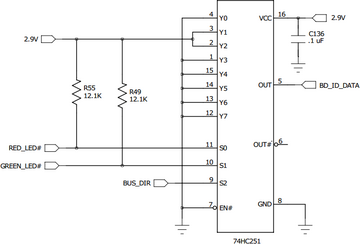
| ID | Baseboard |
|---|---|
| 0 | TS-8200 |
| 1 | Reserved, do not use |
| 2 | TS-TPC-8390 |
| 4 | TS-8500 |
| 5 | TS-8400 |
| 6 | TS-8160 |
| 7 | TS-8100 |
| 8 | TS-8820-BOX |
| 9 | TS-8150 |
| 10 | TS-TPC-8900 |
| 11 | TS-8290 |
| 13 | TS-8700 |
| 14 | TS-8280 |
| 15 | TS-8380 |
| 16 | TS-AN20 |
| 17 | TS-TPC-8920 |
| 19 | TS-8550 |
| 20 | TS-TPC-8950 |
| 22 | TS-8551 |
| 42 | Reserved for customer use, never used by us |
| 63 | TS-8200 |
USB
USB OTG
This board features USB OTG which allows you to use the USB port as either a host, or a device. Much of the USB OTG framework is described here. You will need to recompile your kernel to include these modules.
The OTG driver from Marvell has a caveat attached to it, whenever the OTG port is to be used as a host the following command needs to be issued after the device is plugged in:
echo 1 > /proc/driver/otg
Device mode of OTG will function without having to write to the above proc file.
| Note: | When paired with the TS-8160 the OTG port is exposed as the lower USB host A port. Because of this the above command needs to be run whenever a USB device is attached to the port in order to tell the OTG driver to enter host mode and communicate with the USB device. |
USB Device
This section will discuss the configuration and use of the Linux USB device gadgets (http://www.linux-usb.org/).
The USB Mass Storage Device Linux USB gadget will allow you to use your board as a storage device, like a USB thumb drive, when connected to a host PC. Subsequently, the CPU can access the saved data through the storage element named usb_storage_file.
The IP over USB (A.K.A. USB Ethernet) Linux USB gadget will allow you to connect to your board with a USB cable from a PC like you would with a CAT5 Ethernet cable. You will have access to the board via the TCP/IP connection allowing you to use any networking utility (e.g. ping, ssh, ftp, http, etc).
For Windows, a driver interface configuration file (linux.inf) will need to be downloaded and installed on the host PC. This procedure is described in detail below. The linux.inf file can be downloaded here.
USB Device as Mass Storage
The USB Gadget file storage device will allow you to allow access to a block device (file or otherwise) over USB. To use this functionality, you must first have a block device to give to the driver. In this example I will use a 100MB file on the Debian filesystem.
dd if=/dev/zero of=/root/usbstorage.img bs=1MB count=100
Load the driver with the file as an argument
modprobe g_file_storage file=/root/usbstorage.img
If you now, or are have already connected the USB device cable to a host pc, you should now see the USB device. Like inserting any other usb drive you should now have a new device on your system. From a linux host pc:
[690892.624575] sd 23:0:0:0: Attached scsi generic sg3 type 0 [690892.626160] sd 23:0:0:0: [sdd] 195312 512-byte logical blocks: (99.9 MB/95.3 MiB) [690892.628419] sd 23:0:0:0: [sdd] Write Protect is off [690892.628424] sd 23:0:0:0: [sdd] Mode Sense: 0f 00 00 00 [690892.628911] sd 23:0:0:0: [sdd] Write cache: enabled, read cache: enabled, doesn't support DPO or FUA [690892.644202] sdd: unknown partition table [690892.647287] sd 23:0:0:0: [sdd] Attached SCSI disk
Now on your workstation you can use this device as any other usb storage. As this file contains all zeros, you will need to format it and create a partition/filesystem to be able to store data on it. See the documentation for your workstation for more details. Keep in mind you cannot mount the same block device or file twice so this will not allow you to share your live filesystem over USB.
USB Device as USB Ethernet
In order to use USB Device as USB Ethernet you will first need a new kernel compiled from source. The instructions to compile the kernel can be found here.
Install the kernel Now that you have a kernel you can install it as you would our stock. See the #Backup / Restore section for examples on writing this to media.
Once you have added the newly compiled kernel to your image you will now have Ethernet Gadgets driver built in which will allow you to use USB Device as USB Ethernet. The board must be setup prior to connection to a host PC.
Now assign an IP address to the new usb0 interface
ifconfig usb0 192.168.42.20
The IP address in the above example may be any valid IP address, but should typically not be on the same subnet as the Ethernet network on the the board (if connected), or the host computer to which the SBC will be connected.
Connecting Linux Host to the board via IP over USB
Most modern Linux distributions already have all of the required modules (such as usbnet.ko) and utilities installed, so the setup steps are minimal. Simply plug in the board after it has been prepared for IP over USB (see above) and observe that a new interface has been added named usb0 or similar (use dmesg | tail to verify). You can now assign an IP address to that interface with ifconfig (e.g. ifconfig usb0 192.168.42.21) and begin using the TCP/IP connection. To test your connection, use ping 192.168.42.20. You should also be able to login to the SBC using ssh ie. ssh root@192.168.42.40.
Connecting Windows XP Host to the board via IP over USB
An additional driver interface configuration file called linux.inf is required for IP over USB connection to a Windows host. First, download this file onto the Windows PC and remember where you placed it. The linux.inf file can be downloaded here. Next, connect the board and Windows PC with the A to B USB cable (ISB Cable). You should see the "Found New Hardware Wizard". Answer the prompts as follows:
- Select Include this location in the search and choose the location of the driver you downloaded. Finish running the wizard.
- Go to the Control Panel and open "Network Connections". Right-click the new connection (labeled "Linux USB Ethernet/RNDIS Gadget") and click "Rename". Rename it to something useful such as "USB Network".
- Right-click on the newly labeled icon, and select properties.
- Under the properties General tab, select the item labeled Internet Protocol (TCP/IP)
- Select Use the following IP Address, and enter 192.168.42.21.
- Click OK; Click OK
- You may now access the board via the TCP/IP connection. Use ping in the Command Prompt window to verify connectivity (e.g. ping 192.168.42.20).
| Note: | The IP address above may be any valid IP address, but must be in the same subnet as the IP address assigned to the board IP over USB connection above. The subnet used should also be different from any other interfaces on the SBC or PC, otherwise strange results may occur. |
USB Host
The USB host port is a standard USB 2.0 at 480Mbps. The Linux kernel provides most of the USB support, and some devices may require a kernel recompile. Common devices such as keyboards, mice, wifi, and ethernet should mostly work out of the box.
The libusb project can also be used to communicate directly with USB peripherals from userspace.
PCIe
The TS-Socket format brings out a PCIe lane which can be used for custom baseboards. This is only available on the PXA168. Our current off-the-shelf designs do not implement this for any peripherals. Refer to the cpu manual for more details on PCIe.
TWI
These pins provide a standard two-wire interface. This bus also connects to an RTC on the System-on-Module. MFP105 and MFP106 can be used as a second TWI bus directly from the CPU. For more information, see the CPU manual here.
I2S Audio
These pins can be connected to an I2S CODEC for an audio output channel. Our default kernel contains a configuration for alsa support using an sgtl5000. See the provided Linux kernel for more information on other supported audio codecs.
Camera Interface
The Marvell processor includes CMOS camera interface which is available on these lines. Please see the CPU manual for more details.
CPU JTAG
Most TS-SOCKET systems run Linux, in which case the CPU JTAG bus is not useful and should not be connected. For developers who want to use another operating system, or write "bare-metal" microcontroller-style code, this CPU JTAG debugging interface is made available. If you need to use this interface, please contact Technologic Systems to order a TS-8200 base board with the CPU JTAG connector.
SPI
The SPI controller is implemented in the FPGA. This core is found at 0x80004800, and should only be accessed using 16-bit reads/writes.
The table below is the register map for the SPI in the FPGA:
| Offset | Access | Bit(s) | Description |
|---|---|---|---|
| 0x0 | Read Only | 15 | SPI MISO state |
| Read/Write | 14 | SPI CLK state | |
| Read/Write | 13:10 | Speed - 0 (highest), 1 (1/2 speed), 2 (1/4 speed)... | |
| Read/Write | 9:8 | LUN (0-3 representing the 4 chip selects) | |
| Read/Write | 7 | CS (1 - CS# is asserted) | |
| N/A | 6:1 | Reserved | |
| Read/Write | 0 | Speed | |
| 0x2 | Read Only | 15:0 | Previous SPI read data from last write |
| 0x4 | N/A | 15:0 | Reserved |
| 0x6 | N/A | 15:0 | Reserved |
| 0x8 | Read/Write | 15:0 | SPI read/write with CS# to stay asserted |
| 0xa | Read Only | 15:0 | SPI pipelined read with CS# to stay asserted |
| 0xc | Read/Write | 15:0 | SPI Read/Write with CS# to deassert post-op |
| 0xe | N/A | 15:0 | Reserved |
The SPI clk state register should be set when CS# is deasserted. Value 0 makes SPI rising edge (CPOL=0), 1 is falling edge (CPOL=1). This only applies to speed >= 1.
Where the base clock is 75Mhz (extended temp alters this to 50Mhz), speed settings break down as follows:
| Value | Speed |
|---|---|
| 0 | 75Mhz |
| 1 | 37.5MHz |
| 2 | 18.75MHz |
| 3 | 12.5MHz |
| 4 | 9.375MHz |
| 5 | 7.5MHz |
| 6 | 6.25MHz |
| 7 | 5.36MHz |
| 8 | 4.68MHz |
| 9 | 4.17MHz |
| 15 | 2.5MHz |
| 19 | 1.97MHz |
| 31 | 1.21MHz |
The pipelined read register is for read bursts and will automatically start a subsequent SPI read upon completion of the requested SPI read. Reading from this register infers that another read will shortly follow and allows this SPI controller "a head start" on the next read for optimum read performance. This register should be accessed as long as there will be at least one more SPI read with CS# asserted to take place.
Video Acceleration
The Marvell PXA16X includes video acceleration for a few different video codecs. We provide an example application that decodes mp4/h264. First download the bmm_drv.ko for either the 2.6.34 or 3.14 kernel here.
## Insmod the correct one for your kernel
#insmod -f bmm_drv_2.6.34.ko
#insmod -f bmm_drv_3.14.ko
export LD_LIBRARY_PATH=/opt/gst/ipp/lib:/opt/gst/gst/lib/:/opt/gst/gstdeps/lib/:/tmp
export GST_LIB=/opt/gst/gst/lib/
export IPP_LIB=/opt/gst/ipp/lib
export GST_PLUGIN_PATH=/opt/gst/gst/lib/gstreamer-0.10/
export GSTDEPS_LIB=/opt/gst/gstdeps/lib
export PATH=$PATH:/opt/gst/gst/bin
export DISPLAY=:0
/opt/gst/gst/bin/gtest /path/to/file.mp4
FPGA
All macrocontrollers feature an FPGA. Any external interfaces called for by the TS-SOCKET specification that are not provided by the CPU are implemented in the FPGA whenever possible. The FPGA is connected to the CPU by a static memory controller, and as a result the FPGA can provide registers in the CPU memory space.
While most common functionality is accessed through layers of software that are already written, some features may require talking directly to the FPGA. Access to the FPGA is done through either the 8-bit or 16-bit memory regions. Code should access 16-bit or 8-bit depending on the access designed for the specific hardware core. For example, the CAN core is 8 bit, the 8 bit MUXBUS space is 8 bit, and some 8 bit cycles are needed for the SPI core if you want to do 8 bit SPI transactions. To access hardware cores in the FPGA, add the offset in the table below to the base address.
| Bit Width | Base Address |
|---|---|
| 16 | 0x80000000 |
| 8 | 0x81000000 |
| Offset | Usage | Bit Width |
|---|---|---|
| 0x0000 | 16KB blockram access (for XUART buffer) | 16 |
| 0x4000 | Syscon registers | 16 |
| 0x4400 | ADC registers (for off-board ADC) | 16 |
| 0x4800 | SPI interface | 16 |
| 0x4C00 | CAN controller | 8 |
| 0x4D00 | 2nd CAN controller | 8 |
| 0x5000 | Touchscreen registers | 16 |
| 0x5400 | XUART IO registers | 16 |
| 0x8000 | 32KB MUXBUS space | 16/8 |
FPGA Bitstreams
The FPGA has the capability to be reloaded on startup and reprogram itself with different configurations. The default bitstream is hardcoded into the FPGA, but the soft reloaded bitstreams can be placed in /ts/ts<model>-fpga.vme.gz on the Debian root to make the board load the bitstream on startup. If we do not have a configuration you need, you can build a new bitstream, or contact us for our engineering services.
| Bitstream | XUARTs | CAN | Touchscreen | SPI | ADC |
|---|---|---|---|---|---|
| Default (8K LUT) | 0-6 | On | On | On | Off |
| ts4710-fpga-rev4-default-ADC.vme.bz2 | 0-6 | On | On | On | On |
FPGA Programming
| Note: | We do not provide support for the opencores under our free support, however we do offer custom FPGA programming services. If interested please contact us. |
We provide an open version of the Verilog project that contains the functionality of the default FPGA bitstream. The FPGA bitstream is built using Lattice Diamond which is free and runs under Windows or Linux (Redhat). This allows you to modify the verilog and create a jedec file with your custom logic. The jedec is converted to a vme file which is loaded from the SD card and used to reprogram the SRAM of the FPGA on every startup. This requires approximately a second during startup to reprogram, but allows you to recover by removing the bitstream file from the SD card in the case of a faulty bitstream.
The opencore FPGA sources are available here. These sources are supported on the TS-4710, TS-4712, and TS-4720. Custom logic can be built by implementing a wishbone compatible core, or by extending the cores we already have connected.
The ts4710_top.v file is used to connect all of the wishbone cores, and map any DIO. The syscon.v is used for most common system configuration registers. As a simple example these next steps will modify the custom load register located at 0x2a in the syscon.v.
Open up the Lattice diamond tools and open the .ldf file to open the project. On the bottom left there are 3 tabs to control the left panel (Files, Process, and Hierarchy). Go to Files, and double click syscon.v. Around line 40 is:
localparam [3:0] revision = 4'h2;
localparam [15:0] custom = 16'h0000;
You can edit the custom value to:
localparam [15:0] custom = 16'h0001;
The custom register is not used by any default software and is a safe register to use for a custom version number. The default bitstream will always use 0.
Save the file and go to the "Process" tab. Double click "Place & Route Trace" to begin synthesizing the bitstream. This will take approximately 5-10 minutes. Once this is finished open the "Reports" tab from the top open file list. Under "Analysis Reports" click on "Place & Route Trace". This is used to verify timing of your build. Under "Preference Summary" make sure none of the clock domains list errors. If timing is not met this will cause seemingly random issues with the bitstream which will usually present first as SD corruption.
Once the timing has been verified, double click "JECEC File" on the "Process" tab to build the jed file. Once this is finished there will be a "ts4710_default.jed" in the project folder. In order for the board to use this it must be converted to a vme file. This is generated using "jed2vme":
jed2vme ts4710_default.jed | bzip2 > ts4710-fpga.vme.bz2
| WARNING: | Generating a VME using other Lattice's tools can generate a flash bitstream which will render your board unbootable. |
Once this is built it should be placed on the second partition of the SD card as "/ts/ts<model>-fpga.vme.bz2" This should match the device's model such as "/ts/ts4710-fpga.vme.bz2".
Once it is loaded on the SD card the board can be booted normally. The green and red LEDs will shut off during programming, and then turn back on after the bitstream has been reloaded. Commands should not be run during reload since issuing a bus cycle during programming can interfere with timing and cause the reload to fail. Once it has reloaded you can use devmem to verify the register has changed:
devmem 0x8000802a 16
On the default bitstream this should return "0x0000", or "0x0001" if modified as suggested above.
Syscon
The registers listed below are all 16 bit registers and must be accessed with 16 bit reads and writes. This register block appears at base address 0x80004000. For example, to identify the model:
devmem 0x80004000 16
This will return 0x4710, 0x4712, 0x4720, or 0x4740 depending on the model.
Many of the syscon options can be manipulated using tshwctl.
Usage: tshwctl [OPTION] ... Technologic Systems TS-471x / TS-77XX FPGA manipulation. General options: -g, --getmac Display ethernet MAC address -s, --setmac=MAC Set ethernet MAC address -R, --reboot Reboot the board -t, --getrtc Get system time from RTC time/date -S, --setrtc Set RTC time/date from system time -F, --rtcinfo Print RTC temperature, poweron/off time, etc -v, --nvram Get/Set RTC NVRAM -i, --info Display board FPGA info -e, --greenledon Turn green LED on -b, --greenledoff Turn green LED off -c, --redledon Turn red LED on -d, --redledoff Turn red LED off -D, --setdio=<pin> Sets DDR and asserts a specified pin -O, --clrdio=<pin> Sets DDR and deasserts a specified pin -G, --getdio=<pin> Sets DDR and gets DIO pin input value -x, --random Get 16-bit hardware random number -W, --watchdog Daemonize and set up /dev/watchdog -n, --setrng Seed the kernel random number generator -X, --resetswitchon Enable reset switch -Y, --resetswitchoff Disable reset switch -l, --loadfpga=FILE Load FPGA bitstream from FILE -q, --cputemp Display the CPU die temperature -U, --removejp=JP Remove soft jumper numbered JP (1-8) -J, --setjp=JP Set soft jumper numbered JP (1-8) -k, --txenon=XUART(s) Enables the TX Enable for an XUART -K, --txenoff=XUART(s) Disables a specified TX Enable -N, --canon=PORT(s) Enables a CAN port -f, --canoff=PORT(s) Disables a CAN port -h, --help This help -j, --bbclkon Enables a 12.5MHz clock on DIO 3 -H, --bbclkoff Disables the 12.5MHz clock -E, --bbclk2on Enables a 25MHz clock on DIO 34 -I, --bbclk2off Disables the 25MHz clock -r, --touchon Turns the touchscreen controller on -T, --touchoff Turns the touchscreen controller off -B, --baseboard Display baseboard ID -a, --adc Display MCP3428 ADC readings in millivolts -P, --ethvlan Configures a network switch to split each port individually in a vlan -y, --ethswitch Configures a network switch to switch all of the outside ports to one interface -e, --ethwlan Configures the first network port (A) to its own VLAN, and all other ports to a shared switch -C, --ethinfo Retrieves info on the onboard switch
| Offset | Bits | Usage |
|---|---|---|
| 0x00 | 15:0 | Returns board model, eg 0x4710 = TS-4710 |
| 0x02 | 15 | Reset switch enable (Use DIO 9 input) |
| 14 | Enable touchscreen (override DIO 30-35) | |
| 13 | Enable UART4 TXEN (override DIO 14) | |
| 12 | Enable UART0 TXEN (override DIO 12) | |
| 11 | Enable 12.5MHz base board clock (override DIO 3) | |
| 10 | Enable SPI (override DIO 17-20) | |
| 9 | Enable 2nd CAN (override DIO 10,11) | |
| 8 | Enable CAN (override DIO 15,16) | |
| 7:6 | Scratch Register | |
| 5 | Mode2 | |
| 4 | Mode1 | |
| 3:0 | FPGA revision | |
| 0x04 | 15:0 | Muxbus configuration register |
| 0x06 | 15:0 | Watchdog feed register |
| 0x08 | 15:0 | Free running 1MHz counter LSB |
| 0x0a | 15:0 | Free running 1MHz counter MSB |
| 0x0c | 15:0 | Hardware RNG LSB |
| 0x0e | 15:0 | Hardware RNG MSB |
| 0x10 | 15 | Baseboard 25MHz Clock (override DIO 34) |
| 14:0 | DIO 14:0 output data | |
| 0x12 | 15:14 | Reserved |
| 13 | Enable alternate touch controller pins | |
| 12 | Red LED (1 = on) | |
| 11 | Green LED (1 = on) | |
| 10:6 | DIO 26:22 output data | |
| 5:0 | DIO 20:15 output data | |
| 0x14 | 15:0 | DIO 42:27 output data |
| 0x16 | 15 | Enable UART2 TXEN (override DIO 10) |
| 14 | Enable UART1 TXEN (override DIO 8) | |
| 13 | Enable UART5 TXEN (override DIO 7) | |
| 12 | Enable UART3 TXEN (override DIO 13) | |
| 11:0 | DIO 59:48 output data | |
| 0x18 | 15 | Reserved |
| 14:0 | DIO 14:0 data direction | |
| 0x1a | 15:11 | Reserved |
| 10:6 | DIO 26:22 data direction | |
| 5:0 | DIO 20:15 data direction | |
| 0x1c | 15:0 | DIO 42:27 data direction |
| 0x1e | 15:12 | Reserved |
| 11:0 | DIO 59:48 data direction | |
| 0x20 | 15 | Reserved |
| 14:0 | DIO 14:0 input data | |
| 0x22 | 15:11 | Reserved |
| 10:6 | DIO 26:22 input data | |
| 5:0 | DIO 20:15 input data | |
| 0x24 | 15:0 | DIO 42:27 input data |
| 0x26 | 15:12 | Reserved |
| 11:0 | DIO 59:48 input data | |
| 0x28 | 15:4 | Reserved |
| 3:0 | FPGA TAG memory access [1] | |
| 0x2a | 15:0 | Custom load ID register [2] |
| 0x2c | 15:6 | Reserved |
| 5 | Offboard IRQ 7 | |
| 4 | Offboard IRQ 6 | |
| 3 | Offboard IRQ 5 | |
| 2 | CAN2 IRQ | |
| 1 | CAN IRQ | |
| 0 | XUART IRQ | |
| 0x2e | 15:6 | Reserved |
| 5 | Offboard IRQ 7 mask (1 disabled, 0 on) [3] | |
| 4 | Offboard IRQ 6 mask (1 disabled, 0 on) [3] | |
| 3 | Offboard IRQ 5 mask (1 disabled, 0 on)[3] | |
| 2 | CAN2 IRQ mask (1 disabled, 0 on)[3] | |
| 1 | CAN IRQ mask (1 disabled, 0 on)[3] | |
| 0 | XUART IRQ mask (1 disabled, 0 on)[3] | |
| 0x34 | 0 | Enable 14.3MHz baseboard clock on DIO 3 |
| 1 | USB 5V disable [4] | |
| 2 | LCD 3.3V disable [5] |
- ↑ TAG memory stores persistent data on the FPGA such a the MAC address, CPU settings, and the born on date. Software using this data should instead use tshwctl rather than accessing this register manually.
- ↑ Reads back 0 on default load. Used to identify customized bitstreams
- ↑ 3.0 3.1 3.2 3.3 3.4 3.5 The IRQ masks are handled automatically by the kernel after an IRQ is requested. Under most circumstances these registers should not be manipulated.
- ↑ This toggles a DIO on CN1_04 and requires offboard circuitry on the baseboard to toggle USB power.
- ↑ This toggles a DIO on CN1_48 and requires offboard circuitry on the baseboard to toggle LCD power.
ADC Core
The FPGA includes a core for communicating with the MCP3428 ADC controller we use on several of our baseboards. If you are using this on your own baseboard this core assumes the standard circuit which allows 2 differential channels and 4 single-ended channels. The single-ended channels are chosen using analog muxes controlled by the AN_SEL line. Since different baseboards use a different pin for AN_SEL, a register is also provided to select the correct lines. Channels 1 and 2 are differential channels with a range of -2.048V to +2.048V. Channels 3-6 are 0 to 10.24V.
This example prints out all 6 ADC readings in millivolts:
#include <stdio.h>
#include <sys/mman.h>
#include <sys/stat.h>
#include <assert.h>
#include <fcntl.h>
#define peek16(adr) PEEK16((unsigned long)&syscon[(adr)/2])
#define poke16(adr, val) POKE16((unsigned long)&syscon[(adr)/2],(val))
static volatile unsigned short *syscon;
static inline unsigned short PEEK16(unsigned long addr) {
unsigned short ret;
asm volatile (
"ldrh %0, [ %1 ]\n"
: "=r" (ret)
: "r" (addr)
: "memory"
);
return ret;
}
static inline void POKE16(unsigned long addr, unsigned short dat) {
asm volatile (
"strh %1, [ %0 ]\n"
:
: "r" (addr), "r" (dat)
: "memory"
);
}
int main()
{
int x, i, devmem;
// Map the Syscon core
devmem = open("/dev/mem", O_RDWR|O_SYNC);
assert(devmem != -1);
syscon = (unsigned short *) mmap(0, 4096, PROT_READ | PROT_WRITE, MAP_SHARED, devmem, 0x80004000);
//// Select AN_SEL line:
//// If you have a TS-TPC-8390 baseboard:
poke16(0x400, 0x28);
//// TS-8160/TS-8100
//poke16(0x400, 0x18);
//// if unknown baseboard, uses no an_sel
//// but assumes ADC is there
//poke16(0x400, 0x08);
// enable all 6 channels
poke16(0x402, 0x3f);
// allow time for conversions
usleep(500000);
for (i = 1; i <= 6; i++) {
x = (signed short)peek16(0x402 + 2*i);
if (i > 2) x = (x * 1006)/200;
x = (x * 2048)/0x8000;
printf("adc%d=%d\n", i, x);
}
return 0;
}
Running this code on a TS-TPC-8390 with pin 7 of the ADC header (channel 3) connected to 3.3V returns:
root@ts4700:~# ./adctest adc1=0 adc2=0 adc3=3302 adc4=0 adc5=0 adc6=0
| Offset | Bits | Description | |||||||||
|---|---|---|---|---|---|---|---|---|---|---|---|
| 0x0 | 15:8 | Core ID register (reads 0xad) | |||||||||
| 7:6 | Reserved | ||||||||||
| 5:4 |
| ||||||||||
| 3:2 |
| ||||||||||
| 1:0 |
| ||||||||||
| 0x2 | 15:0 | Channel Mask | |||||||||
| 0x4 | 15:0 | Channel 1 most recent conversion value | |||||||||
| 0x6 | 15:0 | Channel 2 most recent conversion value | |||||||||
| 0x8 | 15:0 | Channel 3 most recent conversion value | |||||||||
| 0xa | 15:0 | Channel 4 most recent conversion value | |||||||||
| 0xc | 15:0 | Channel 5 most recent conversion value | |||||||||
| 0xe | 15:0 | Channel 6 most recent conversion value |
The channel mask register controls which channels are enabled. Bits 0-5 enable channels 1-6 respectively. If a given channel is not enabled, (enable bit == 0) it will not be sampled and its conversion value register will contain an obsolete and meaningless value. The more channels that are enabled, the lower the sampling speed on each channel.
Watchdog
By default there is a /dev/watchdog with the tshwctl daemon running at the highest possible priority to feed the watchdog. This is a pipe that is created in userspace, so for many applications this may provide enough functionality for the watchdog by verifying that userspace is still executing applications. If you would like to have the watchdog functionality more tightly integrated with your application you can specify various feed options.
At the lower level there are 3 valid watchdog feed values that are written to the watchdog register in the #Syscon:
| Value | Result |
|---|---|
| 0 | feed watchdog for another .338s |
| 1 | feed watchdog for another 2.706s |
| 2 | feed watchdog for another 10.824s |
| 3 | disable watchdog |
The watchdog is armed by default for 10s for the operating system to take over, after which the startup scripts autofeed the watchdog with:
echo a2 > /dev/watchdog
The /dev/watchdog fifo accepts 3 types of commands:
| Value | Function |
|---|---|
| f<3 digits> | One time feed for a specified amount of time which uses the 3 digit number / 10. For example, "f456" would feed for 45.6 seconds. |
| "0", "1", "2", "3" | One time feed with the value in the above table. |
| a<num 0-3> | This value autofeeds with the value in the above table. |
Most applications should use the f<3 digits> option to more tightly integrate this to their application. For example:
#include <stdio.h>
#include <fcntl.h>
#include <unistd.h>
void do_some_work(int data) {
/* The contract for sleep(int n) is that it will sleep for at least n
* seconds, but not less. If other kernel threads or processes require
* more time sleep can take longer, but when your process has a high
* priority this is usually measured in millseconds */
sleep(5);
}
int read_some_io() {
/* If this function (or do_some_work) misbehave and stall thee watchdog
* will not be fed in the main loop and cause a reboot. You can test
* this by uncommenting the next line to force an infinite loop */
// while (1) {}
return 42;
}
int main(int argc, char **argv)
{
int wdfd;
/* In languages other than C/C++ this is still essentially the same, but
* make sure you are opening the watchdog file synchronously so the writes
* happen immediately. Many languages will buffer writes together to make
* them more efficient, but the watchdog needs the writes to be timed
* precisely */
wdfd = open("/dev/watchdog", O_SYNC|O_RDWR);
while (1) {
int data;
/* This loop is expected to take about 5-6 seconds, but to allow some
* headroom for other applications, I will feed the watchdog for 10s. */
write(wdfd, "f100", 4);
data = read_some_io();
do_some_work(data);
}
}
MUXBUS
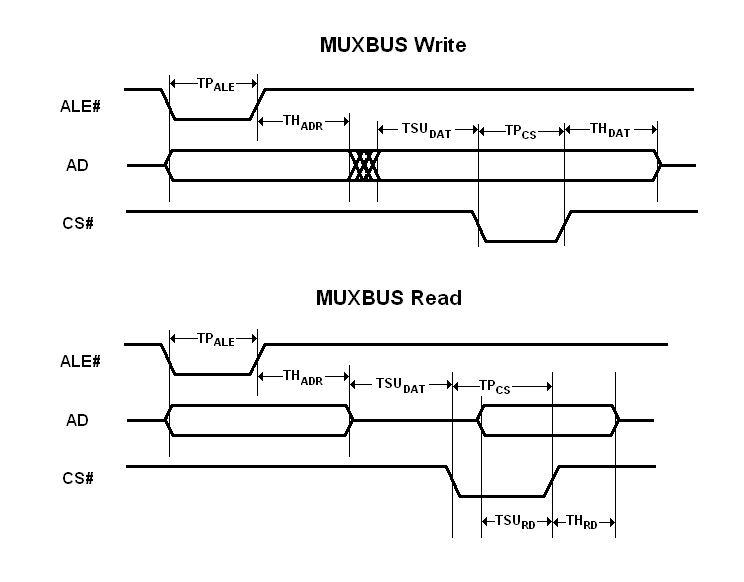
All TS-SOCKET System-on-Modules have an external bus called the MUXBUS. The bus consists of 16 muxed address/data lines, ALE#, CS#, DIR, BHE#, and WAIT#. The MUXBUS provides a way for TS-SOCKET base board designers to include static memory devices, bridges to other industry standard buses such as PC/104, or an FPGA that implements custom features. Verilog modules ts8100.v and muxbusbridge.v are provided as examples of how to interface with the MUXBUS.
MUXBUS slaves can be 8 bit or 16 bit devices. Each SoM has an 8 bit MUXBUS address space which must be accessed with 8 bit reads and writes, and a 16 bit MUXBUS address space which must be accessed with 16 bit reads and writes. Software that works with the MUXBUS must know whether it is talking to an 8 bit or 16 bit slave device and act accordingly.
The bus cycle speed depends on the FPGA clock speed, which varies from one SoM to another. Thus, the MUXBUS behavior is specified in clock cycles. The bus cycle works as follows:
- ALE# is asserted, and the address is driven on the bus lines. This condition is held for TP_ALE + 1 clock cycles.
- ALE# is de-asserted while the address remains valid for TH_ADR + 1 clock cycles.
- Data is driven on the bus lines (for a write) or the bus lines go high-Z (for a read) for TSU_DAT + 1 clock cycles.
- CS# is asserted for TP_CS + 1 clock cycles.
- CS# is de-asserted and data remains valid for TH_DAT + 1 clock cycles.
BHE# and DIR remain valid throughout the whole bus cycle. WAIT# is an input. The external device can assert the WAIT signal during the CS# pulse to extend it. The bus can work in 8 bit or 16 bit modes. In 8 bit mode, mux lines 8-15 are not used for data and BHE# is ignored. In 16 bit mode, byte reads and writes are still supported using BHE# and A0.
Each module will have a 16 bit external bus configuration register in its #Syscon.
| Bus Config Register Bits | Usage |
|---|---|
| bit 0 | Bus enable (otherwise, pins are GPIO or reserved) |
| bits 2:1 | TP_ALE |
| bits 4:3 | TH_ADR |
| bits 6:5 | TSU_DAT |
| bits 12:7 | TP_CS [1] |
| bits 15:13 | TH_DAT |
- ↑ A TP_CS of 0x3f is not supported -- use a value from 0 to 62 (that's 0x00 to 0x3e).
IMPLEMENTATION TIMING NOTES:
On a MUXBUS write, all timing values are controlled by the bus config register. The slave device is permitted to latch data on either the leading edge or the trailing edge of the CS# pulse, or any time in between.
One a MUXBUS read, the MUXBUS latches data on the trailing edge of the CS# pulse. The slave device should begin driving the data bus in response to CS# assertion. Users should program TP_CS so that TSU_RD is at least 10ns plus any delays between the two boards. A conservative TP_CS setting is recommended, because an extra clock cycle here will not have a significant effect on net MUXBUS bandwidth.
The slave device must stop driving the data bus in response to CS# de-assertion. TH_RD must be at most 30ns.
PC104 ISA16550
You can use the included ts4700_isa16550 driver to load support for various devices such as the TS-IRIDIUM, or TS-MULTI-104.
For example, to load a single device:
# Assumes COM1 and IRQ7 jumpers are set
modprobe ts4700_isa16550 com=0x3f8 irq=7
If you are loading multiple devices, you can specify the COM and IRQ in a single command. For example, to set up a TS-SER4 with only jumpers IRQ4, IRQ2, and COM1 set:
modprobe ts4700_isa16550 irq=6,6,6,6 com=0x3f8,0x2f8,0x3e8,0x2e8
This driver assumes the PC104 base is at 0x0 of the muxbus, but some baseboards such as the TS-8900 use another offset for PC104. This can be specified with the iobase argument:
modprobe ts4700_isa16550 com=0x3f8 irq=7 iobase=0x81008800
XUARTs
The XUARTs are ttl serial ports implemented in the FPGA. These communicate with the userspace driver xuartctl. Each XUART core in the FPGA can handle up to 8 XUARTs, though the default TS-4710 FPGA contains 6. The XUART serial ports have a single shared 4kByte receive FIFO which makes real time interrupt latency response less of a concern and in actual implementation, the serial ports are simply polled at 100Hz and don't even use an IRQ. Even with all 8 ports running at 230400 baud, it is not possible to overflow the receive FIFO in 1/100th of a second. The "xuartctl --server" daemon is started by default in the init scripts which sets up listening TCP/IP ports for all XUART channels on ports 7350-7357. An application may simply connect to these ports via localhost (or via the network) and use the serial ports as if they were network services.
The typical method for accessing xuarts is using the pts layer. For example:
eval $(xuartctl --server --port 3 --mode=8n1 --speed 9600 2>&1); ln -s $ttyname /dev/ttyxuart3
This will set up XUART port 3 to 9600 baud, 8n1, and symlink it to /dev/ttyxuart3. In your application you can open the /dev/ttyxuart3 and for most part you can access this just like any other uart. When using the PTS layer, there are several operations that are not supported. The mode and baud rate must be set up with xuartctl, and cannot be programatically changed with the standard ioctl.
The XUARTs can be managed with xuartctl. See the xuartctl page for more details on programming with XUARTs. See either of these links for more information on using serial ports in Linux:
All COM Ports on the TS-4710 are TTL. Typically the baseboard will contain any tranceivers to bring this to RS232, RS485, etc.
| XUART Port | TX | RX | TX Enable [1] |
| 0 | CN2_78 | CN2_80 | CN1_67 |
| 1 | CN2_82 | CN2_84 | CN1_77 |
| 2 | CN2_86 | CN2_88 | CN1_71 |
| 3 | CN2_90 | CN2_92 | CN1_65 |
| 4 | CN2_94 | CN2_96 | CN1_63 |
| 5 | CN2_98 | CN2_100 | CN1_79 |
| 6 | N/A | CN1_65 | N/A |
- ↑ The TX Enable pin is used to toggle an RS485 tranciever on the baseboard from TX to RX. This functionality is not enabled by default, but can be turned on in the syscon 0x02 and 0x16
CAN
The CAN controller contained in the FPGA is compatible with the register interface for the SJA1000. This is implemented using SocketCAN.
Before proceeding with the examples, see the Kernel's CAN documentation here.
This board comes preinstalled with can-utils which can be used to communicate over a CAN network without writing any code. The candump utility can be used to dump all data on the network
## First, set the baud rate and bring up the device:
ip link set can0 type can bitrate 250000
ip link set can0 up
## Dump data & errors:
candump -cae can0,0:0,#FFFFFFFF &
## Send the packet with:
#can_id = 0x7df
#data 0 = 0x3
#data 1 = 0x1
#data 2 = 0x0c
cansend can0 7Df#03010c
This example packet is designed to work with the Ozen Elektronik myOByDic 1610 ECU simulator to read the RPM speed. This device will return data from candump with:
can0 7DF [3] 03 01 0C '...' can0 7E8 [8] 04 41 0C 2F C0 00 00 00 '.A./....' can0 7E9 [8] 04 41 0C 2F 80 00 00 00 '.A./....'
In this case, 0x2f is the current RPM value. This shows a simple way you can prove out the communication before moving to another language, but this next example sends the same packet and parses the same response in C:
#include <stdio.h>
#include <pthread.h>
#include <net/if.h>
#include <string.h>
#include <unistd.h>
#include <net/if.h>
#include <sys/ioctl.h>
#include <assert.h>
#include <linux/can.h>
#include <linux/can/raw.h>
int main(void)
{
int s;
int nbytes;
struct sockaddr_can addr;
struct can_frame frame;
struct ifreq ifr;
struct iovec iov;
struct msghdr msg;
char ctrlmsg[CMSG_SPACE(sizeof(struct timeval)) + CMSG_SPACE(sizeof(__u32))];
char *ifname = "can0";
if((s = socket(PF_CAN, SOCK_RAW, CAN_RAW)) < 0) {
perror("Error while opening socket");
return -1;
}
strcpy(ifr.ifr_name, ifname);
ioctl(s, SIOCGIFINDEX, &ifr);
addr.can_family = AF_CAN;
addr.can_ifindex = ifr.ifr_ifindex;
if(bind(s, (struct sockaddr *)&addr, sizeof(addr)) < 0) {
perror("socket");
return -2;
}
/* For the ozen myOByDic 1610 this requests the RPM guage */
frame.can_id = 0x7df;
frame.can_dlc = 3;
frame.data[0] = 3;
frame.data[1] = 1;
frame.data[2] = 0x0c;
nbytes = write(s, &frame, sizeof(struct can_frame));
if(nbytes < 0) {
perror("write");
return -3;
}
iov.iov_base = &frame;
msg.msg_name = &addr;
msg.msg_iov = &iov;
msg.msg_iovlen = 1;
msg.msg_control = &ctrlmsg;
iov.iov_len = sizeof(frame);
msg.msg_namelen = sizeof(struct sockaddr_can);
msg.msg_controllen = sizeof(ctrlmsg);
msg.msg_flags = 0;
do {
nbytes = recvmsg(s, &msg, 0);
if (nbytes < 0) {
perror("read");
return -4;
}
if (nbytes < (int)sizeof(struct can_frame)) {
fprintf(stderr, "read: incomplete CAN frame\n");
}
} while(nbytes == 0);
if(frame.data[0] == 0x4)
printf("RPM at %d of 255\n", frame.data[3]);
return 0;
}
Other languages have bindings to access CAN such as Python using C-types, Java using JNI.
External Interfaces
TS-SOCKET
The TS-SOCKET System-on-Modules (SoMs) all use two high density 100 pin connectors for power and all I/O. These follow a common pinout for various external interfaces so new modules can be dropped in to lower power consumption or use a more powerful processor. The male connector is on the baseboard, and the female connector is on the SoM. You can find the datasheet for the baseboard's male connector here. This can be ordered from the TS-Socket SoM product page as CN-TSSOCKET-M-10 for a 10 pack, or CN-TSSOCKET-M-100 for 100 pieces, or from the vendor of your choice, the part is an FCI "61083-102402LF".

We have an Eaglecad library available for developing a custom baseboard here. We also provide the entire PCB design for the TS-8200 baseboard here which you can modify for your own design.
In our schematics and our table layout below, we refer to pin 1 from the male connector on the baseboard.
| CN1 | CN2 | |||||||||||||||||||||||||||||||||||||||||||||||||||||||||||||||||||||||||||||||||||||||||||||||||||||||||||||||||||||||||||||||||||||||||||||||||||||||||||||||||||||||||||||||||||||||||||||||||||||||||||||||||||||||||||||||||||||||||||||||||||||||||||||||
|---|---|---|---|---|---|---|---|---|---|---|---|---|---|---|---|---|---|---|---|---|---|---|---|---|---|---|---|---|---|---|---|---|---|---|---|---|---|---|---|---|---|---|---|---|---|---|---|---|---|---|---|---|---|---|---|---|---|---|---|---|---|---|---|---|---|---|---|---|---|---|---|---|---|---|---|---|---|---|---|---|---|---|---|---|---|---|---|---|---|---|---|---|---|---|---|---|---|---|---|---|---|---|---|---|---|---|---|---|---|---|---|---|---|---|---|---|---|---|---|---|---|---|---|---|---|---|---|---|---|---|---|---|---|---|---|---|---|---|---|---|---|---|---|---|---|---|---|---|---|---|---|---|---|---|---|---|---|---|---|---|---|---|---|---|---|---|---|---|---|---|---|---|---|---|---|---|---|---|---|---|---|---|---|---|---|---|---|---|---|---|---|---|---|---|---|---|---|---|---|---|---|---|---|---|---|---|---|---|---|---|---|---|---|---|---|---|---|---|---|---|---|---|---|---|---|---|---|---|---|---|---|---|---|---|---|---|---|---|---|---|---|---|---|---|---|---|---|---|---|---|---|---|---|---|---|---|
|
- ↑ 1.0 1.1 1.2 1.3 The FPGA JTAG pins are not recommended for use and are not supported. See the #FPGA Programming section for the recommended method to reprogram the FPGA.
- ↑ EXT_RESET# is an input used to reboot the CPU. Do not drive active high, use open drain.
- ↑ This is an output which can be manipulated in the #Syscon. This pin can optionally be connected to control a FET to a separate 5V rail for USB to allow software to reset USB devices.
- ↑ OFF_BD_RESET# is an output from the System-on-Module (SoM) that automatically sends a reset signal when the unit powers up or reboots. It can be connected to any IC on the base board that requires a reset.
- ↑ 5.0 5.1 5.2 5.3 The POWER pins should each be provided with a 5V source.
- ↑ This defaults to an offboard reset on our carrier boards the 8550, 8500, 8380, 8280, 8290, and 8160. Customer carrier boards can turn on this offboard reset with tshwctl --resetswitchon
- ↑ 7.0 7.1 The TS-4710 regulates a 3.3V rail which can source up to 700mA. Designs should target a 300mA max if they intend to use other SoMs.
- ↑ This pin is used as a test point to verify the CPU has a correct voltage for debugging
- ↑ 9.0 9.1 9.2 9.3 Most TS-SOCKET systems run Linux, in which case the CPU JTAG bus is not useful and should not be connected. For developers who want to use another operating system, or write "bare-metal" microcontroller-style code, this CPU JTAG debugging interface is made available. If you need to use this interface, please contact Technologic Systems to order a TS-8200 base board with the CPU JTAG connector.
- ↑ 10.0 10.1 10.2 10.3 PCIe is only present on the TS-4710-1066
- ↑ This pin is used as a test point to verify the RAM has a correct voltage for debugging
- ↑ This pin is used as a test point for debugging
- ↑ This should be supplied with 5V to power the USB ports.
Revisions and Changes
TS-4720 PCB Revisions
| Revision | Changes |
|---|---|
| A |
|
FPGA Changelog
| Revision | Changes |
|---|---|
| 5 |
|
| 4 |
|
| 3 |
|
| 2 |
|
| 1 | Enabled XUARTs and CAN |
| 0 | Initial release |
You can update to the latest FPGA by booting to Debian and running:
cd /ts/
wget ftp://ftp.embeddedTS.com/ts-socket-macrocontrollers/ts-4710-linux/binaries/ts-bitstreams/ts4710-fpga-latest.vme.bz2
# The TS-4710 and TS-4712 use the same FPGA. This will
# move it to the correct name for either.
mv ts4710-fpga-latest.vme.bz2 ts$(cat /dev/tsmodel)-fpga.vme.bz2
The FPGA is loaded in to the FPGA SRAM on every load, so this file will need to exist for all future boots.
Software Images
2.6 Debian Changelog
This is the changelog for the software image which is shared from the TS-4710, TS-4712, TS-4720, TS-4740, TS-7700, and the TS-7250-V2.
| Image File | Changelog | Known Issues |
|---|---|---|
| 2gbsd-471x-20130221.dd.bz2 |
|
|
| 2gbsd-471x-20130221.dd.bz2 |
|
|
| 2gbsd-471x-20130515.dd.bz2 |
|
|
| 2gbsd-471x-20130522.dd.bz2 |
|
|
| 2gbsd-471x-20130531.dd.bz2 |
|
|
| 2gbsd-471x-20130806.dd.bz2 |
|
|
| 2gbsd-471x-20130815.dd.bz2 |
|
|
| 4gbsd-471x-20131004.dd.bz2 |
|
|
| 4gbsd-471x-20140306.dd.bz2 |
|
|
| 4gbsd-471x-20140430.dd.bz2 |
|
|
| * 4gbsd-471x-20140724.dd.bz2 |
|
* EVGPIO IRQ #2 requires a build from the latest kernel sources |
| * 4gbsd-471x-20140924.dd.bz2 |
|
|
| * 4gbsd-471x-20141013.dd.bz2 |
|
|
|
||
|
||
|
3.14 Debian Changelog
| Image File | Changelog | Known Issues | |
|---|---|---|---|
| * 4gbsd-471x-3x-20140828.dd.bz2 |
|
| |
|
| ||
|
| ||
|
| ||
|
Further Resources
For further support you can go to our Developer Forums here. You can also contact us for more information.
We recommend reading our white papers if they are relevant to your project:
For learning more about Debian:
- The Debian Handbook (online or book)
- Learning Debian GNU/Linux (book)
- Debian Administration (online)
For Linux programming in general:
- The Linux Documentation Project (online)
- The Linux Programming Interface (book)
- Linux System Programming (book)
- Linux in a Nutshell (book)
Product Notes
FCC Advisory
This equipment generates, uses, and can radiate radio frequency energy and if not installed and used properly (that is, in strict accordance with the manufacturer's instructions), may cause interference to radio and television reception. It has been type tested and found to comply with the limits for a Class A digital device in accordance with the specifications in Part 15 of FCC Rules, which are designed to provide reasonable protection against such interference when operated in a commercial environment. Operation of this equipment in a residential area is likely to cause interference, in which case the owner will be required to correct the interference at his own expense.
If this equipment does cause interference, which can be determined by turning the unit on and off, the user is encouraged to try the following measures to correct the interference:
Reorient the receiving antenna. Relocate the unit with respect to the receiver. Plug the unit into a different outlet so that the unit and receiver are on different branch circuits. Ensure that mounting screws and connector attachment screws are tightly secured. Ensure that good quality, shielded, and grounded cables are used for all data communications. If necessary, the user should consult the dealer or an experienced radio/television technician for additional suggestions. The following booklets prepared by the Federal Communications Commission (FCC) may also prove helpful:
How to Identify and Resolve Radio-TV Interference Problems (Stock No. 004-000-000345-4) Interface Handbook (Stock No. 004-000-004505-7) These booklets may be purchased from the Superintendent of Documents, U.S. Government Printing Office, Washington, DC 20402.
Limited Warranty
See our Terms and Conditions for more details.
Trademarks
Arm9 is a trademark, and Arm is a registered trademark, of Arm Limited (or its subsidiaries) in the US and/or elsewhere.