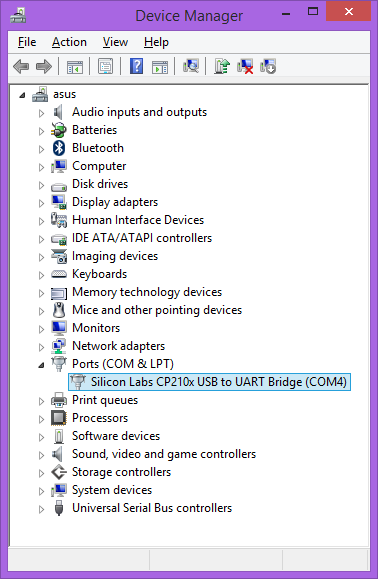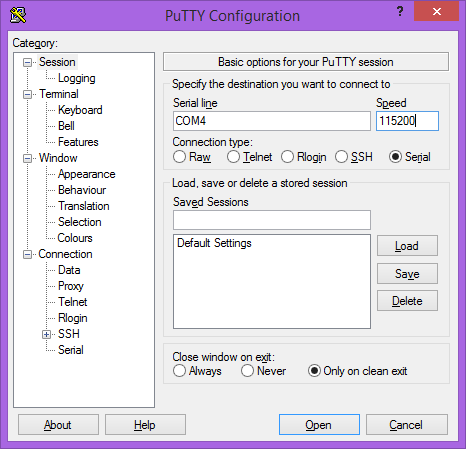TS-4100
 | |
| Product Page | |
| Product Images | |
| Specifications | |
| Documentation | |
|---|---|
| TS-4100 Schematic | |
| TS-4100 Mechanical Drawing | |
| Software Support | |
| FTP Path | |
| TS-4100 source repository | |
| Processor | |
|
NXP i.MX6UL 528 MHz or 696 MHz Arm® Cortex®-A7 | |
| i.MX6UL Product Page |
Overview
The TS-4100 is a TS-SOCKET System-on-Module (SoM) designed for low power applications. It is based around an NXP i.MX6UL 696 MHz CPU with 512 MB or 1GB DDR3 RAM. The TS-4100 can be ordered with soldered down WiFi which includes built in Bluetooth 4.0LE. There is also support for USB Gadget via a micro USB AB OTG connector and eMMC flash for a robust soldered down flash solution.
The TS-4100 can run standalone mode, powered via the micro USB AB connector see the Standalone Mode section for more insight. In addition to running standalone mode, the TS-4100 is primarily intended to be seated on a SoM baseboard in order to add additional functionality. See the TS-4100 product page for a complete list of compatible baseboards and links to their manuals. Compatible baseboards have schematics available to aid in development of custom solutions.
Getting Started
A Linux workstation is recommended and assumed for development using this documentation. For users in Windows or OSX, we recommend virtualizing Linux. Most of our platforms run Debian, which is recommended for ease of use if there is no personal distribution preference.
Virtualization
Suggested Linux Distributions
Development using a Windows or OSX system may be possible but is not supported. Development will include accessing drives formatted for Linux and often Linux-based tools.
Standalone Mode
| WARNING: | Be sure to take appropriate Electrostatic Discharge (ESD) precautions. Disconnect the power source before moving, cabling, or performing any set up procedures. Inappropriate handling may cause damage to the system. |
The TS-4100 features the ability to operate in Standalone Mode. This allows the TS-4100 to be fully functional right out of the box without the need for a SoM baseboard. Standalone Mode provides for a compact, low power device with optional soldered-down WiFi and Bluetooth 4.0 LE interfaces, and features a combination of soldered down eMMC as well as a microSD card socket.
Note that when used in Standalone Mode, the full feature set of the TS-4100 will not be accessible as many of these require connection to a SoM baseboard. See the TS-4100 product page for a complete list of compatible baseboards and links to their manuals.
The TS-4100-SRW2I and the TS-4100-SRW8I models feature a daughter card interface at the HD1 expansion header, this 2x8 pin header offers: 5 VDC input, 3.3 VDC output, DIO x5, SPI, and I2C interfaces.
Booting up the TS-4100 in Standalone Mode
In order to supply power to the TS-4100 in Standalone Mode, a 5 V power supply will be required to power the unit. This can be supplied via the micro USB AB port labeled "P1", or 5 VDC input to the input pins of the HD1 expansion header. See the Booting up the board section for more info.
Get a console in Standalone Mode
To obtain console in Standalone Mode connect a micro USB Type B cable to the micro USB type B port labeled "P2", with the other end going to a USB port on the workstation that is hosting the debug console, see the Getting Started section. The P2 USB interface presents a USB virtual serial port via the supervisory microcontroller, see the Get a Console section for more info.
First Linux Boot
| WARNING: | Be sure to take appropriate Electrostatic Discharge (ESD) precautions. Disconnect the power source before moving, cabling, or performing any set up procedures. Inappropriate handling may cause damage to the board. |
If using our off-the-shelf baseboards, please refer to that baseboard's manual here. Different baseboards use different power connectors, voltage ranges, and may have different power requirements.
Power input to the TS-4100 TS-SOCKET requires a single 5 V source from the baseboard (which may be regulated from other voltage ranges). Refer to the TS-SOCKET Connector section for information on power pins.
The TS-4100 can also be powered standalone from 5 V via the micro USB AB port labeled "P1" when in standalone and not attached to a baseboard. The "P1" connector is mechanically locked out on many of our baseboards to prevent powering the device from multiple sources. For more information on how to operate the TS-4100 in standalone mode see section on Standalone Mode.
Once power is applied to the system, there will be output on the debug console port. The connecting to a console section of the manual provides information on getting the serial console connected. The first output is from U-Boot and will resemble the following when booting from SD card:
U-Boot 2016.03-00367-gb3ce405827 (Jul 02 2019 - 16:40:10 -0700)
CPU: Freescale i.MX6UL rev1.1 at 396 MHz
Reset cause: POR
Board: Technologic Systems TS-4100
FPGA: Rev 11
Silab: Rev 2
I2C: ready
DRAM: 1 GiB
MMC: FSL_SDHC: 0, FSL_SDHC: 1
Baseboard ID: 0x8
Baseboard Rev: 0
Net: FEC0 [PRIME]
Press Ctrl+C to abort autoboot in 1 second(s)
starting USB...
USB0: USB EHCI 1.00
scanning bus 0 for devices... 1 USB Device(s) found
USB1: USB EHCI 1.00
scanning bus 1 for devices... 1 USB Device(s) found
scanning usb for storage devices... 0 Storage Device(s) found
No storage devices, perhaps not 'usb start'ed..?
Booting from the SD card ...
** File not found /boot/boot.scr **
** File not found /boot/ts4100-fpga.vme **
29205 bytes read in 146 ms (195.3 KiB/s)
8 detected
5244088 bytes read in 390 ms (12.8 MiB/s)
Kernel image @ 0x80800000 [ 0x000000 - 0x5004b8 ]
## Flattened Device Tree blob at 83000000
Booting using the fdt blob at 0x83000000
Using Device Tree in place at 83000000, end 8300a214
Starting kernel ...
| Note: | The "*** Warning - bad CRC, using default environment" message can be safely ignored when the unit is first booted. This means that no environment variables have been saved to disk, and U-Boot is falling back to the default. If "env save" is run, this will save the environment to disk, and this message will go away unless there are further issues. |
The default U-Boot boot process will check for a bootable USB drive, and then will check the "SD Boot" jumper state if it exists. If the "SD boot" jumper is set, it will boot to the Linux on the SD card, otherwise it will boot to the eMMC. Details about the bootup process, features, and other U-Boot information can be found in the U-Boot sections.
Connect USB Console
The TS-4100 offers two options for interfacing with the console UART. A TTL interface present on the TS-SOCKET headers, or a direct USB serial interface via the micro USB B port labeled "P2". This USB serial interface is provided by the on-board supervisory microcontroller which behaves as a USB serial device. Either port can safely be used without causing any issues or data corruption; the RX path to the CPU is gated to prevent drive conflicts on either source.
The USB serial device is CP210x compatible. This means most operating systems will support it out of the box. However, if not, drivers are available directly from Silicon Labs.
| Note: | Due to the placement of the micro USB B connector on the TS-4100, the USB serial interface may not be viable for all applications. Some cable types may not fit in the available space when the TS-4100 is paired with our compatible baseboards. |
The TTL interface is present on pins CN2_93 (TX) and CN2_95 (RX). They are 3.3 V logic level and must not exceed that voltage. On many of our compatible baseboards, this interface is run through an RS-232 transceiver and is broken out to a DB-9 connector. See the TS-4100 product page for a list of compatible baseboards as well as their manuals to see how they allow access to this console UART.
In both cases, the UART runs at 115200 baud, 8n1 (8 data bits, no parity, 1 stop bit), with no flow control at all.
Console from Linux
There are many serial terminal applications for Linux, three common used applications are picocom, screen, and minicom. These examples demonstrate all three applications and assume that the serial device is "/dev/ttyUSB0" which is common for USB adapters. Be sure to replace the serial device string with that of the device on your workstation.
picocom is a very small and simple client.
sudo picocom -b 115200 /dev/ttyUSB0
screen is a terminal multiplexer which happens to have serial support.
sudo screen /dev/ttyUSB0 115200
Or a very commonly used client is minicom which is quite powerful but requires some setup:
sudo minicom -s
- Navigate to 'serial port setup'
- Type "a" and change location of serial device to "/dev/ttyUSB0" then hit "enter"
- If needed, modify the settings to match this and hit "esc" when done:
E - Bps/Par/Bits : 115200 8N1
F - Hardware Flow Control : No
G - Software Flow Control : No
- Navigate to 'Save setup as dfl', hit "enter", and then "esc"
Console from Windows
Putty is a small simple client available for download here. Open up Device Manager to determine your console port. See the putty configuration image for more details.
U-Boot
This platform includes U-Boot as the bootloader to load and boot the full operating system. The i.MX6UL processor loads U-Boot from the eMMC flash at power-on. U-Boot allows booting images from the microSD, eMMC, NFS, or USB. U-Boot is a general purpose bootloader that is capable of booting into common Linux distributions, Android, QNX, or others.
On a normal boot, output from U-Boot will be similar to the following:
U-Boot 2016.03-00367-gb3ce405827 (Jul 02 2019 - 16:40:10 -0700)
CPU: Freescale i.MX6UL rev1.1 at 396 MHz
Reset cause: POR
Board: Technologic Systems TS-4100
FPGA: Rev 11
Silab: Rev 2
I2C: ready
DRAM: 1 GiB
MMC: FSL_SDHC: 0, FSL_SDHC: 1
Baseboard ID: 0x8
Baseboard Rev: 0
Net: FEC0 [PRIME]
Press Ctrl+C to abort autoboot in 1 second(s)
starting USB...
USB0: USB EHCI 1.00
scanning bus 0 for devices... 1 USB Device(s) found
USB1: USB EHCI 1.00
scanning bus 1 for devices... 1 USB Device(s) found
scanning usb for storage devices... 0 Storage Device(s) found
No storage devices, perhaps not 'usb start'ed..?
Booting from the SD card ...
** File not found /boot/boot.scr **
** File not found /boot/ts4100-fpga.vme **
29205 bytes read in 146 ms (195.3 KiB/s)
8 detected
5244088 bytes read in 390 ms (12.8 MiB/s)
Kernel image @ 0x80800000 [ 0x000000 - 0x5004b8 ]
## Flattened Device Tree blob at 83000000
Booting using the fdt blob at 0x83000000
Using Device Tree in place at 83000000, end 8300a214
Starting kernel ...
When running standalone, the TS-4100 will default to booting from eMMC. This behavior can be changed by modifying the U-Boot environment variable "force_jpsdboot". Normally this variable does not exist in the U-Boot environment, if it does exist, setting it to a value of 1 will force U-Boot to attempt to boot from microSD. If it is set to a value of 0, then U-Boot will attempt to boot from eMMC. Additionally, running U-Boot commands are used direct booting to another source such as NFS, USB, or microSD.
Many of our compatible baseboards offer an "SD Boot" jumper to control the behavior between SD and eMMC. See the specific baseboard manual for the combination being used for more detailed information. If designing a custom baseboard, we recommend reviewing our custom baseboard design recommendations for better controlling boot flow with U-Boot.
Entering U-Boot Shell
The U-Boot shell is a powerful tool. It allows modification of the environment, as well as the ability to run commands directly.
Under most circumstances the U-Boot environment is set up to handle most boot situations, however it may be necessary to modify the environment. When using any of the following methods to enter the U-Boot shell, this will cause U-Boot to read a script file from an attached USB mass storage device before dropping to the U-Boot shell. This will happen regardless even if USB boot is disabled for normal boot.
When the TS-4100 is booted standalone, a prompt is provided by U-Boot to press ctrl+c followed by a 1 second window. If ctrl+c is found incoming on the serial terminal within this time window then U-Boot will drop to its shell. This behavior can be modified by setting the U-Boot environment variable force_bootdelay. Normally this variable does not exist in U-Boot environment, if it does, it will force the timeout for pressing ctrl+c to be however many seconds the variable is set to. If it is set to 0, then the ctrl+c prompt is skipped.
| Note: | Use caution when setting "force_bootdelay", a value of 0 means it is no longer possible to enter the U-Boot shell without booting the device on a compatible baseboard that has a "U-Boot" jumper! |
On our compatible baseboards or custom designed baseboards there are two ways to break in to the U-Boot shell. Note that some compatible baseboards may still offer a prompt as outlined above. See the specific baseboard manual for the combination being used for more detailed information.
The baseboard has a "U-Boot" jumper. When set, this will cause U-Boot to read a script file from an attached USB mass storage device before dropping to the U-Boot shell. When the jumper is not set, the unit will boot as normal. See our custom baseboard design recommendations for information on how the U-Boot jumper should be set up in order to be supported by our default U-Boot configuration.
The baseboard offers a push switch which is broken out from pin 9 on CN1 of the TS-4100. This button can be held down before applying power, and at least 5 seconds after power is applied.
This allows for out of the box functionality and customized production via a USB drive. In order to provide increased security, the push switch entry to U-Boot can be disabled via the U-Boot environment variable rstuboot. The following U-Boot commands can be used to disable the push switch check, thereby preventing it from being able to enter the U-Boot shell.
env set rstuboot 0
env save
Removing the rstuboot environment variable, or setting it to a 1, will re-enable the ability for the push switch to interrupt U-Boot and drop to its shell. See our custom baseboard design recommendations for information on how the push switch should be set up in order to be supported by our default U-Boot configuration.
On baseboards that support both a jumper and the push switch, disabling the push switch will still allow the jumper method of entering the U-Boot shell.
U-Boot Environment
The eMMC flash contains both the U-Boot executable binary and U-Boot environment. Our default build has 2 MiB of environment space which can be used for variables and boot scripts. The following commands are examples of how to manipulate the U-Boot environment:
# Print all environment variables
env print -a
# Sets the variable bootdelay to 5 seconds
env set bootdelay 5;
# Variables can also contain commands
env set hellocmd 'led red on; echo Hello world; led green on;'
# Execute commands saved in a variable
env run hellocmd;
# Commit environment changes to the SPI flash
# Otherwise changes are lost
env save
# Restore environment to default
env default -a
# Remove a variable
env delete emmcboot
U-Boot Commands
# The most important command is
help
# This can also be used to see more information on a specific command
help i2c
# This is a command added to U-Boot by TS to read the baseboard ID on our
# System on Module devices
bbdetect
echo ${baseboard} ${baseboardid}
# The echo will return something similar to:
# TS-8390 2
# Boots into the binary at $loadaddr. The loaded file needs to have
# the U-Boot header from mkimage. A uImage already contains this.
bootm
# Boots into the binary at $loadaddr, skips the initrd, specifies
# the FDT addrress so Linux knows where to find the device tree
bootm ${loadaddr} - ${fdtaddr}
# Boot a Linux zImage loaded at $loadaddr
bootz
# Boot in to a Linux zImage at $loadaddr, skip initrd, specifies
# the FDT address to Linux knows where to find the device tree
bootz ${loadaddr} - ${fdtaddr}
# Get a DHCP address
dhcp
# This sets ${ipaddr}, ${dnsip}, ${gatewayip}, ${netmask}
# and ${ip_dyn} which can be used to check if the dhcp was successful
# These commands are used for scripting:
false # do nothing, unsuccessfully
true # do nothing, successfully
# This command can set fuses in the processor
# Setting fuses can brick the unit, will void the warranty,
# and should not be done in most cases
fuse
# GPIO can be manipulated from U-Boot. Keep in mind that the IOMUX
# in U-Boot is only setup enough to boot the device, so not all pins will
# be set to GPIO mode out of the box. Boot to the full operating system
# for more GPIO support.
# GPIO are specified in bank and IO in this manual. U-Boot uses a flat numberspace,
# so for bank 2 DIO 25, this would be number (32*1)+25=89
# The formula thus being (32*(bank-1)+dio)=flattened_dio
# Note that on some products, bank 1 is the first bank
# Set 2_25 low
gpio clear 83
# Set 2_25 high
gpio set 83
# Read 2_25
gpio input 83
# Control LEDs
led red on
led green on
led all off
led red toggle
# This command is used to copy a file from most devices
# Load kernel from SD
load mmc 0:1 ${loadaddr} /boot/uImage
# Load Kernel from eMMC
load mmc 1:1 ${loadaddr} /boot/uImage
# Load kernel from USB
usb start
load usb 0:1 ${loadaddr} /boot/uImage
# Load kernel from SATA
sata init
load sata 0:1 ${loadaddr} /boot/uImage
# View the FDT from U-Boot
load mmc 0:1 ${fdtaddr} /boot/imx6q-ts4900.dtb
fdt addr ${fdtaddr}
fdt print
# It is possible to blindly jump to any memory location
# This is similar to bootm, but it does not require
# the use of the U-Boot header
load mmc 0:1 ${loadaddr} /boot/custombinary
go ${loadaddr}
# Browse fat, ext2, ext3, or ext4 filesystems:
ls mmc 0:1 /
# Access memory like devmem in Linux, read/write arbitrary memory
# using mw and md
# write
mw 0x10000000 0xc0ffee00 1
# read
md 0x10000000 1
# Test memory.
mtest
# Check for new SD card
mmc rescan
# Read SD card size
mmc dev 0
mmcinfo
# Read eMMC Size
mmc dev 1
mmcinfo
# The NFS command is like 'load', but used over the network
dhcp
env set serverip 192.168.0.11
nfs ${loadaddr} 192.168.0.11:/path/to/somefile
# Test ICMP
dhcp
ping 192.168.0.11
# Reboot
reset
# SPI access is through the SF command
# Be careful with sf commands since
# this is where U-Boot and the FPGA bitstream exist
# Improper use can render the board unbootable
sf probe
# Delay in seconds
sleep 10
# Load HUSH scripts that have been created with mkimage
load mmc 0:1 ${loadaddr} /boot/ubootscript
source ${loadaddr}
# Most commands have return values that can be used to test
# success, and HUSH scripting supports comparisons like
# test in Bash, but much more minimal
if load mmc 1:1 ${fdtaddr} /boot/uImage;
then echo Loaded Kernel
else
echo Could not find kernel
fi
# Commands can be timed with "time"
time sf probe
# Print U-Boot version/build information
version
Modify Linux Kernel cmdline
The Linux kernel cmdline can be customized by modifying the cmdline_append variable. If new arguments are added, the existing value should also be included with the new arguments.
env set cmdline_append rw rootwait console=ttymxc0,115200 quiet
env save
The kernel command line can also be modified from from within Linux by creating a U-Boot script. From the Linux shell prompt run the following commands to install the necessary tools and create the script:
apt-get update && apt-get install u-boot-tools -y
echo "env set cmdline_append rw rootwait console=ttymxc0,115200 quiet" > /boot/boot.source
mkimage -A arm -T script -C none -n 'tsimx6ul boot script' -d /boot/boot.source /boot/boot.scr
The boot.source includes the plain text commands to be run in U-Boot on startup. The mkimage tool adds a checksum and header to the output file which then can be loaded by U-Boot. The .scr file should not be edited directly.
By default, every boot to SD, eMMC, and NFS will look for the file "/boot/boot.scr" and attempt to load and run it if it exists. This allows for modification of the boot process dynamically every boot without having to enter the U-Boot shell and modify it.
Booting From NFS
U-Boot's NFS support can be used to load a kernel, device tree binary, and root filesystem. The default scripts include an example NFS boot script. Because of the way U-Boot tries to infer server data, the script we use will bypass this, making it more straightforward to use an NFS root that will not be heavily dependent on a particular network configuration.
# Set this to your NFS server IP
env set nfsip 192.168.0.1
# Set this to your NFS root path
env set nfsroot /path/to/nfs/rootfs/
env save
To boot to NFS root once the server details are set:
# Boot to NFS once
run nfsboot;
# To make the NFS boot the persistent default
env set bootcmd run nfsboot;
env save
| Note: | 'bootcmd' is used to test for whether the system should stop at the U-Boot shell or continue, the above will make it difficult to get back to the U-Boot shell as it will always attempt to boot regardless of jumper status. |
On the TS-4100, U-Boot will only boot to the network from the first physical port. The port that Linux considers to be "eth1".
Booting From USB
By default, U-Boot will attempt to read a U-Boot script from a USB drive on every bootup. This process copies /tsinit.scr from the first partition of the USB drive into memory and jumps in to the script. If the drive or script do not exist, then this process is bypassed and U-Boot will continue its boot flow.
This process is attempted on every boot unless it is disabled. It can be disabled by modifying the U-Boot environment variable usbboot. If usbboot is set to 0 then this step will be bypassed on normal boot cycles. It is enabled by default to allow for a custom production process to be used.
If the U-Boot shell is entered by holding the push switch or using the U-Boot jumper (on baseboards with either a push switch or U-Boot jumper), this process will always run before dropping to the U-Boot shell regardless of the state of the usbboot variable. If the U-Boot shell is entered by pressing ctrl+c (on boaseboards without a U-Boot jumper or TS-4100 standalone), then this process is never run since autoboot is aborted and the shell is immediately entered. In this state, the USB boot process can always be manually started with the command run usbprod.
For information on creating a USB drive to write existing images to either SD and/or eMMC, see the section on our custom production process for more details on the process.
To make a bootable USB drive that boots in to the same environment as SD or eMMC, create a single ext3 partition on a USB drive and unpack the rootfs tarball located here.
Additionally, a U-Boot script file, /tsinit.scr, must be created and placed in the root folder of this partition. In order to do this, a script must be created and converted to the U-Boot .scr format. This process requires a set of U-Boot specific tools. These tools are available on most every Linux distribution, the instructions below are for Debian, either on a host PC or on the device itself. See the package installation documentation for other respective distributions.
Install U-Boot tools in Debian
apt-get update && apt-get install u-boot-tools -y
Create the file "tsinit.source" in the root of the USB drive with the Linux filesystem:
# Prepare with:
# mkimage -A arm -T script -C none -n 'imx6ul usb' -d tsinit.source tsinit.scr
# DO NOT MANUALLY EDIT THE .scr FILE
if load usb 0:1 ${loadaddr} /boot/ts${model}-fpga.vme;
then fpga load 0 ${loadaddr} ${filesize};
fi;
if load usb 0:1 ${fdtaddr} /boot/imx6ul-ts${model}-${baseboardid}.dtb;
then echo "${baseboardid} detected;"
else echo "Booting default device tree";
load usb 0:1 ${fdtaddr} /boot/imx6ul-ts${model}.dtb;
fi;
load usb 0:1 ${loadaddr} /boot/zImage;
setenv bootargs root=/dev/sda1 rootwait rw ${cmdline_append} bbid=0x${baseboardid} bbrev=0x${baseboardrev};
run silowaitcharge;
bootz ${loadaddr} - ${fdtaddr};
fi;
Then in the same directory generate the tsinit.scr file:
mkimage -A arm -T script -C none -n 'imx6ul usb' -d tsinit.source tsinit.scr
Update U-Boot
| WARNING: | Installing a custom U-Boot is not recommended and may cause the device to fail to boot. |
The TS-4100 uses slightly different U-Boot binaries for the 512 MB and 1 GB RAM variants. This is due to different DDR timing that needs to be set up at the start of U-Boot. When updating U-Boot, be sure to use the script that exists in U-Boot discussed below as it will use the correct file name and will reduce any potential issues
The latest U-Boot binary can be downloaded from the TS-4100 FTP site. Copy these files to /boot/ on the 1st partition of the SD card (or eMMC). The U-Boot binary can be updated by inserting that SD card in to the TS-4100, setting the jumpers to boot from SD, power up the unit, and enter the U-Boot shell. At the U-Boot prompt, the following command can be used:
run update-uboot
The above script will use the /boot/u-boot-${imx_type}.imx file from the SD card or eMMC, depending on the state of the SD Boot jumper.
Note that when running the TS-4100 standalone, the "update-uboot" command will default to searching the eMMC. Setting the environment variable "jpsdboot" to "on" (do not save the environment to disk otherwise it may cause booting issues later!), and then running the 'run update-uboot' command will cause U-Boot to look in "/boot" on the first SD card partition for the update files necessary.
U-Boot Development
We do provide our U-Boot sources, but we do not recommend rebuilding a custom U-Boot binary as it can leave the system in an unbootable state.
If proceeding with building a custom U-Boot, use the "tsimx_v2016.03_4.1.15_2.0.0_ga" branch from our github repo: https://github.com/embeddedTS/u-boot-imx this can be executed with the following command:
git clone https://github.com/embeddedTS/u-boot-imx.git -b tsimx_v2016.03_4.1.15_2.0.0_ga u-boot-ts4100When compiling, we recommend using ONLY this cross-compiler, the use of any other compiler may cause issues or may leave the system in an unbootable state! Specifically, we have experienced RAM problems when using a more recent cross compiler to build this version of U-Boot. The tarball can be extracted with the following:
mkdir /opt/toolchains/ts4100/
tar -xf tsimx6ul-glibc-gnueabihf-4.9.4.tar.xz -C /opt/toolchains/ts4100/
Once the tarball has been properly extracted set up the following variables and run the build script:
export ARCH=arm
export CROSS_COMPILE=/path/to/folder/bin/arm-tsimx6ul-linux-gnueabihf-
After the environment variables have been set up as shown above the build is now ready to be executed:
cd /path/to/u-boot-imx
./build-imx6ul.sh ts4100
This will output binaries for 1 GB and 512 MB RAM variants in "/u-boot-imx/out/" that can be written to the device using the steps in Update U-Boot.
| Note: | If the following error message is received: "error while loading shared libraries: libmpfr.so.4: cannot open shared object file:" create the following symbolic link in Debian:
sudo ln -s /usr/lib/x86_64-linux-gnu/libmpfr.so.6 /usr/lib/x86_64-linux-gnu/libmpfr.so.4
|
POST
The TS-4100 U-Boot includes a simple POST test. This is normally used in production to verify basic functionality rapidly before continuing to more thorough testing. By default, this is not enabled on every boot, but it can be added via U-Boot scripting if there is a need for additional confidence in the application. The POST test quickly verifies basic functionality of: USB, RTC (if present), Ethernet PHY, WiFi/BT module (if present), eMMC (see warning below), RAM, and the supervisory microcontroller.
The post test can be run with the following command in U-Boot:
post
| WARNING: | The 'post' command has an optional "-d" argument; when this argument is passed it does a write and readback test of the eMMC and any other soldered down flash media on the TS-4100 or baseboards which is DESTRUCTIVE to the data on the disk! Note that it will not modify the boot sector contents of the eMMC which is needed by U-Boot. The eMMC chip is still tested for basic functionality without the argument passed, but no data is read or written from the disk itself. |
Debian
Debian Stretch(9)
Getting Started
The stock image uses a Debian Stretch distribution and Linux kernel version 4.9. The latest image can be downloaded below.
This image can then be written to a microSD card or the on-board eMMC flash in order to be booted on the TS-4100.
Debian Networking
| Note: | The first physical port on the TS-4100 (or on Baseboards with a single port) is given the name "eth1", while the second port is "eth0". |
By default, Debian Stretch does not configure or bring up any interfaces.
Debian can automatically set up the networking based on the contents of "/etc/network/interfaces.d/" files. For example, to enable DHCP for "eth0" by default on startup:
echo "auto eth0
iface eth0 inet dhcp" > /etc/network/interfaces.d/eth0
To set up a static IP:
echo "auto eth0
iface eth0 inet static
address 192.168.0.50
netmask 255.255.255.0
gateway 192.168.0.1" > /etc/network/interfaces.d/eth0
echo "nameserver 1.1.1.1" > /etc/resolv.conf
To make this take effect immediately for either option:
service networking restart
To configure other interfaces, replace "eth0" with the other network device name. Some interfaces may use predictable interface names. For example, the traditional name for an ethernet port might be "eth1", but some devices may use "enp1s0" for PCIe, or "enx00D069C0FFEE" (the MAC address appended) for USB ethernet interfaces. Run 'ifconfig -a' or 'ip a' to get a complete list of interfaces, including the ones that are not configured.
Debian Wi-Fi Client
| Note: | The latest image for this platform as of April 28th, 2022 has known issues with the Wi-Fi driver due to incompatibility with cfg80211 powersave modes.
If using Wi-Fi, it is strongly recommended to bring up the Wi-Fi interface, and then run This issue will be addressed in future images and has already been addressed in our kernel sources. We will continue to provide updates as we receive them from the Wi-Fi module manufacturer. |
Wireless interfaces are also managed with configuration files in "/etc/network/interfaces.d/". For example, to connect as a client to a WPA network with DHCP. Note some or all of this software may already be installed on the target SBC.
Install wpa_supplicant:
apt-get update && apt-get install wpasupplicant -y
Run:
wpa_passphrase youressid yourpassword
This command will output information similar to:
network={
ssid="youressid"
#psk="yourpassword"
psk=151790fab3bf3a1751a269618491b54984e192aa19319fc667397d45ec8dee5b
}
Use the hashed PSK in the specific network interfaces file for added security. Create the file:
/etc/network/interfaces.d/wlan0
allow-hotplug wlan0
iface wlan0 inet dhcp
wpa-ssid youressid
wpa-psk 151790fab3bf3a1751a269618491b54984e192aa19319fc667397d45ec8dee5bTo have this take effect immediately:
service networking restart
For more information on configuring Wi-Fi, see Debian's guide here.
Debian Wi-Fi Access Point
| Note: | The latest image for this platform as of April 28th, 2022 has known issues with the Wi-Fi driver due to incompatibility with cfg80211 powersave modes.
If using Wi-Fi, it is strongly recommended to bring up the Wi-Fi interface, and then run This issue will be addressed in future images and has already been addressed in our kernel sources. We will continue to provide updates as we receive them from the Wi-Fi module manufacturer. |
This section will discuss setting up the WiFi device as an access point that is bridged to an ethernet port. That is, clients can connect to the AP and will be connected to the ethernet network through this network bridge. The ethernet network must provide a DHCP server; this will be passed through the bridge to WiFi client devices as they connect.
It is also possible to run a DHCP client on the platform itself. In this case the hostapd.conf file needs to be set up without bridging and a DHCP server needs to be configured. Refer to Debian's documentation for more details on DHCP server configuration.
The 'hostapd' utility is used to manage the access point of the device. This is usually installed by default, but can be installed with:
apt-get update && apt-get install hostapd -y
| Note: | The install process may start an unconfigured 'hostapd' process. This process must be killed before moving forward. |
Modify the file "/etc/hostapd/hostapd.conf" to have the following lines:
ssid=YourWiFiName
wpa_passphrase=Somepassphrase
interface=wlan0
channel=7
driver=nl80211
logger_stdout=-1
logger_stdout_level=2
wpa=2
wpa_key_mgmt=WPA-PSK
| Note: | Refer to the kernel's hostapd documentation for more wireless configuration options. |
The access point can be started and tested by hand:
hostapd /etc/hostapd/hostapd.conf
Systemd auto-start with bridge to eth0
It is possible to configure the auto-start of 'hostapd' through systemd. The configuration outlined below will set up a bridge with "eth0", meaning the Wi-Fi connection is directly connected to the ethernet network. The ethernet network is required to have a DHCP server present and active on it to assign Wi-Fi clients an IP address. This setup will allow Wi-Fi clients access to the same network as the ethernet port, and the bridge interface will allow the platform itself to access the network.
Set up hostapd
First, modify the hostapd configuration to understand the bridge interface:
echo "bridge=br0" >> /etc/hostapd/hostapd.conf
Create the file "/etc/systemd/system/hostapd_user.service" with the following contents:
[Unit]
Description=Hostapd IEEE 802.11 AP
Wants=network.target
Before=network.target
Before=network.service
After=sys-subsystem-net-devices-wlan0.device
After=sys-subsystem-net-devices-br0.device
BindsTo=sys-subsystem-net-devices-wlan0.device
BindsTo=sys-subsystem-net-devices-br0.device
[Service]
Type=forking
PIDFile=/run/hostapd.pid
ExecStart=/usr/sbin/hostapd /etc/hostapd/hostapd.conf -P /run/hostapd.pid -B
[Install]
WantedBy=multi-user.target
Then enable this in systemd:
systemctl enable hostapd_user.service
systemctl enable systemd-networkd
Set up bridging
Create the following files with the listed contents.
"/etc/systemd/network/br0.netdev"
[NetDev]
Name=br0
Kind=bridge
"/etc/systemd/network/br0.network"
[Match]
Name=br0
[Network]
DHCP=yes
"/etc/systemd/network/bridge.network"
[Match]
Name=eth0
[Network]
Bridge=br0
Debian Wi-Fi Concurrent Client / Access Point
| Note: | The latest image for this platform as of April 28th, 2022 has known issues with the Wi-Fi driver due to incompatibility with cfg80211 powersave modes.
If using Wi-Fi, it is strongly recommended to bring up the Wi-Fi interface, and then run This issue will be addressed in future images and has already been addressed in our kernel sources. We will continue to provide updates as we receive them from the Wi-Fi module manufacturer. |
The Wi-Fi device on this platform supports concurrent operation of client and access point (STA and AP). Please see the "Wi-Fi Client" section above first to connect the Wi-Fi module, in STA mode, to an external AP. This demo showcases the Wi-Fi module starting its own AP mode via hostapd with a simple static IP address while also being concurrently connected to a separate AP.
The 'hostapd' utility is used to manage the access point of the device. This is usually installed by default, but can be installed with:
apt-get update && apt-get install hostapd -y
| Note: | The install process may start an unconfigured 'hostapd' process. This process must be killed before moving forward. |
Modify the file /etc/hostapd/hostapd.conf to have the following lines:
ssid=YourWiFiName
wpa_passphrase=Somepassphrase
interface=p2p0
auth_algs=3
channel=<channel>
driver=nl80211
logger_stdout=-1
logger_stdout_level=2
wpa=2
wpa_key_mgmt=WPA-PSK
| Note: | The channel used for AP must match the channel the STA is using! Be sure to set 'channel=...' in the above file to a proper channel number. |
| Note: | Refer to the kernel's hostapd documentation for more wireless configuration options. |
In order for the concurrent modes to work, a separate virtual wireless device must first be created. Note that hostapd.conf above lists interface=p2p0, a second interface with this name must be created:
iw wlan0 interface add p2p0 type managed
The access point can then be started and tested by hand:
hostapd /etc/hostapd/hostapd.conf &
An IP address can be set to p2p0:
ifconfig p2p0 192.168.0.1
From this point, other Wi-Fi clients can connect to the SSID YourWiFiName with the WPA2 key Somepassphrase with a static IP in the range of 192.168.0.0/24, and will be able to access the platform at 192.168.0.1. More advanced configurations are also possible, including bridging, routing/NAT, or simply separate networks with the Wi-Fi module connecting to a network and hosting its own private network with DHCP.
Debian Application Development
Debian Stretch Cross Compiling
Debian Stretch provides cross compilers from the Debian apt repository archive for Debian Stretch. An install on a workstation can build for the same release on other architectures. A Linux desktop or laptop PC, virtual machine, or chroot will need to be used for this. Debian Stretch for a workstation can be downloaded from here.
From a Debian workstation (not the target), run these commands to set up the cross compiler:
# Run "lsb_release -a" and verify Debian 9.X is returned. These instructions are not
# expected to work on any other version or distribution.
su root
# Not needed for the immediate apt-get install, but used
# so we can install package:armhf for cross compiling
dpkg --add-architecture armhf
apt-get update
apt-get install curl build-essential crossbuild-essential-armhf -y
This will install a toolchain that can be used with the prefix "arm-linux-gnueabihf-". The standard GCC tools will start with that name, eg "arm-linux-gnueabihf-gcc".
The toolchain can now compile a simple hello world application. Create hello-world.c on the Debian workstation:
#include <stdio.h>
int main(){
printf("Hello World\n");
}
To compile this:
arm-linux-gnueabihf-gcc hello-world.c -o hello-world
file hello-world
This will return that the binary created is for ARM. Copy this to the target platform to run it there.
Debian Stretch supports multiarch which can install packages designed for other architectures. On workstations this is how 32-bit and 64-bit support is provided. This can also be used to install armhf packages on an x86 based workstation.
This cross compile environment can link to a shared library from the Debian root. The package would be installed in Debian on the workstation to provide headers and libraries. This is included in most "-dev" packages. When run on the arm target it will also need a copy of the library installed, but it does not need the -dev package.
apt-get install libcurl4-openssl-dev:armhf
# Download the simple.c example from curl:
wget https://raw.githubusercontent.com/bagder/curl/master/docs/examples/simple.c
# After installing the supporting library, curl will link as compiling on the unit.
arm-linux-gnueabihf-gcc simple.c -o simple -lcurl
Copy the binary to the target platform and run on the target. This can be accomplished with network protocols like NFS, SCP, FTP, etc.
If any created binaries do not rely on hardware support like GPIO or CAN, they can be run using 'qemu'.
# using the hello world example from before:
./hello-world
# Returns Exec format error
apt-get install qemu-user-static
./hello-world
Debian Installing New Software
Debian provides the apt-get system which allows management of pre-built applications. The apt tools require a network connection to the internet in order to automatically download and install new software. The update command will download a list of the current versions of pre-built packages.
apt-get update
A common example is installing Java runtime support for a system. Find the package name first with search, and then install it.
root@ts:~# apt-cache search openjdk default-jdk - Standard Java or Java compatible Development Kit default-jdk-doc - Standard Java or Java compatible Development Kit (documentation) default-jdk-headless - Standard Java or Java compatible Development Kit (headless) default-jre - Standard Java or Java compatible Runtime default-jre-headless - Standard Java or Java compatible Runtime (headless) jtreg - Regression Test Harness for the OpenJDK platform libreoffice - office productivity suite (metapackage) openjdk-8-dbg - Java runtime based on OpenJDK (debugging symbols) openjdk-8-demo - Java runtime based on OpenJDK (demos and examples) openjdk-8-doc - OpenJDK Development Kit (JDK) documentation openjdk-8-jdk - OpenJDK Development Kit (JDK) openjdk-8-jdk-headless - OpenJDK Development Kit (JDK) (headless) openjdk-8-jre - OpenJDK Java runtime, using Hotspot JIT openjdk-8-jre-headless - OpenJDK Java runtime, using Hotspot JIT (headless) openjdk-8-jre-zero - Alternative JVM for OpenJDK, using Zero/Shark openjdk-8-source - OpenJDK Development Kit (JDK) source files uwsgi-app-integration-plugins - plugins for integration of uWSGI and application uwsgi-plugin-jvm-openjdk-8 - Java plugin for uWSGI (OpenJDK 8) uwsgi-plugin-jwsgi-openjdk-8 - JWSGI plugin for uWSGI (OpenJDK 8) uwsgi-plugin-ring-openjdk-8 - Closure/Ring plugin for uWSGI (OpenJDK 8) uwsgi-plugin-servlet-openjdk-8 - JWSGI plugin for uWSGI (OpenJDK 8) java-package - Utility for creating Java Debian packages
In this case, the wanted package will likely be the "openjdk-8-jre" package. Names of packages can be found on Debian's wiki pages or the packages site.
With the package name apt-get install can be used to install the prebuilt packages.
apt-get install openjdk-8-jre
# More than one package can be installed at a time.
apt-get install openjdk-8-jre nano vim mplayer
For more information on using apt-get refer to Debian's documentation here.
Debian Setting up SSH
To install the SSH server, install the package with apt-get:
apt-get install openssh-server
Debian Stretch by default disallows logins directly from the user "root". Additionally, SSH will not allow remote connections without a password or valid SSH key pair. This means in order to SSH to the device, a user account must first be created, and a password set:
useradd --create-home --shell /bin/bash newuser
passwd newuser
After this setup it is now possible to connect to the device as user "newuser" from a remote PC supporting SSH. On Linux/OS X this is the "ssh" command, or from Windows using a client such as PuTTY.
Debian Starting Automatically
A systemd service can be created to start up headless applications. Create a file in /etc/systemd/system/yourapp.service
[Unit]
Description=Run an application on startup
[Service]
Type=simple
ExecStart=/usr/local/bin/your_app_or_script
[Install]
WantedBy=multi-user.target
If networking is a dependency add "After=network.target" in the Unit section. Once you have this file in place add it to startup with:
# Start the app on startup, but will not start it now
systemctl enable yourapp.service
# Start the app now, but doesn't change auto startup
systemctl start yourapp.service
| Note: | See the systemd documentation for in depth documentation on services. |
Buildroot
The full-featured Debian image may be too cumbersome for some applications. Applications that require faster bootup time or a smaller root filesystem will benefit greatly from using a lighter distribution like Buildroot. Using Buildroot for generating images makes it easy to keep software up to date, both userspace and kernel. Additionally, the use of Buildroot allows for building full images completely from source, with semi-reproducable builds, and full software license reports.
To assist customers heading down this path, we maintain our own Buildroot br2-external tree. This tree includes upstream Buildroot as a submodule, which eases updating between Buildroot releases. See the Buildroot manual for more information on Buildroot and br2-external trees.
In order to provide an easy transition from a larger Linux distribution to Buildroot, we provide and maintain two levels of configurations:
- The base configuration for each device brings in hardware support to get the unit booted, but offers minimal software support and relies mostly on tools provided by BusyBox.
- An "extra packages" defconfig that can be merged in with any of the base configurations in order to provide many additional packages to create an environment that is more consistent with larger Linux distributions.
The larger Buildroot configuration averages about 10 seconds of boot time, much of which is spent on networking. The base configurations can reduce this time significantly.
Our Buildroot br2-external currently uses the linux-5.10.y branch of our Linux LTS kernel repository for the majority of its supported platforms.
| Note: | Note that our base configurations include that device's utilities package where possible. Normally, these utilities (e.g. tshwctl, tsmicroctl, etc.) list the git hash of the build source in the help output. However, due to the Buildroot process, the git hash in these utilities reflects the git hash of Buildroot-ts, NOT of the utilities repository. There is no way to work around this without building the utilities outside of Buildroot.
|
Buildroot - Installing
When building Buildroot from source, the output files can be used to create a bootable microSD card and a bootable eMMC for the TS-4100. The output files are also compatible with our USB Image Replicator.
The default configuration was designed to be as close to our stock Debian distribution. This includes our ts4100-utils like tsmicroctl, our TS-SILO monitor daemon, drivers, firmware, and software for the Wi-Fi and Bluetooth module, and support for the ZPU in-FPGA microcontroller.
Buildroot - Building
Buildroot is intended to be completely cross-compiled from a host Linux workstation. This process creates a cross-compiler which is then used to build all target applications, kernel, etc., and then output a bootable image / tarball. The following instructions will create a bootable image / tarball for the target system:
Clone the repository:
git clone --recurse-submodules https://github.com/embeddedTS/buildroot-ts.git
cd buildroot-ts/
Configure the build:
# The following command uses a Buildroot script to merge two config files.
# The extra_packages_defconfig includes more usual packages to match our stock images
./buildroot/support/kconfig/merge_config.sh technologic/configs/extra_packages_defconfig technologic/configs/ts4100_defconfig
# A smaller base image can be made with bare hardware support using:
# make ts4100_defconfig
At this point, the default configuration can be modified if desired:
make menuconfig
And finally, start the build process:
make
The Buildroot process can take a large amount of time to build depending on available system resources. Note that if any changes occur in the config file, it is recommended to clean the build tree and start the process over. Buildroot ccache is not enabled by default, but can be to help speed up repeated builds. See the Buildroot manual for more information about ccache and Buildroot.
Once it is finished building, Buildroot will output a filesystem tarball to buildroot/output/images/rootfs.tar.xz. This file can be used with the Installing Buildroot instructions to get this tarball booted on the target device.
Buildroot - Cross Compiling
In order to generate a cross-compiler from Buildroot, first configure the target build as outlined in the first steps of the build instructions. Once configured, a separate make command can be issued to generate a tarball package of the cross-compiler. This can be unpacked to any location on the host Linux workstation's filesystem and then used to cross-compile additional applications for the target. The build, setup, and use of the cross-compiler can be done with the following steps:
# Be sure the target is configured first!
# The following command will output the cross-compiler package as well as build the target image completely if not built already
make sdk
# Unpack the tarball to new directory in the users home directory
# Note that the tarball name may be slightly different depending on how the toolchain is configured in Buildroot
mkdir ~/buildroot-toolchain
tar xf buildroot/output/images/arm-buildroot-linux-gnueabihf_sdk-buildroot.tar.gz -C ~/buildroot-toolchain/
# Update the path information for the toolchain (must be done when the tarball is unpacked, or if the root folder of the toolchain is moved!)
# Note that, as above, the path for the compiler may be slightly different depending on how the toolchain is configured in Buildroot
~/buildroot-toolchain/arm-buildroot-linux-gnueabihf_sdk-buildroot/relocate-sdk.sh
# Create a simple Hello World application source
cat << EOF > hello.c
#include <stdio.h>
void main(void) { printf("Hello!\n"); }
EOF
# Build a binary from the Hello World source that can be run on the target device
~/buildroot-toolchain/arm-buildroot-linux-gnueabihf_sdk-buildroot/bin/arm-linux-gcc hello.c -o hello
# This cross compiler can be added to the user's PATH variable for easy access
export PATH=$PATH:~/buildroot-toolchain/arm-buildroot-linux-gnueabihf_sdk-buildroot/bin
arm-linux-gcc hello.c -o hello
The hello binary can then be copied to the target device and executed on it.
Note that the make sdk command can be run at any time to generate the toolchain tarball. Even after Buildroot has generated the output image.
Buildroot is extremely flexible in its generation and use of a cross-compiler. See the Buildroot manual for more information on advanced use of the Buildroot generated toolchain as well as using Buildroot's generated cross-compiler as an external compiler for Buildroot.
Buildroot - Configuring Network
Buildroot implements the ip, ifconfig, route, etc., commands to manipulate the settings of interfaces. The first Ethernet interface is set up to come up automatically with our default configuration. The interfaces can also be manually set up:
# Bring up the CPU network interface
ifconfig eth0 up
# Set an IP address (assumes 255.255.255.0 subnet mask)
ifconfig eth0 192.168.0.50
# Set a specific subnet
ifconfig eth0 192.168.0.50 netmask 255.255.0.0
# Configure a default route. This is the server that provides an internet connection.
route add default gw 192.168.0.1
# Edit /etc/resolv.conf for the local DNS server
echo "nameserver 192.168.0.1" > /etc/resolv.conf
Most commonly, networks will offer DHCP which can be set up with one command:
# To setup the default CPU Ethernet port
udhcpc -i eth0
# All Ethernet ports can be made active and request DHCP addresses with:
udhcpc
To have network settings take effect on startup in Buildroot, edit /etc/network/interfaces:
# interface file auto-generated by Buildroot
auto lo
iface lo inet loopback
auto eth0
iface eth0 inet dhcp
pre-up /etc/network/nfs_check
wait-delay 15
Note that the default network startup may timeout on some networks, e.g. network protocols such as STP can delay packet movement. This can be resolved in Buildroot by adding network configuration options to fail after a number of attempts (rather than a timeout) or retry for a DHCP lease indefinitely. For example, adding one of the following lines under the iface eth0 inet dhcp section:
udhcpc_opts -t 0to infinitely retryudhcpc_opts -t 5to fail after five attempts.
See the man page for interfaces(5) for further information on the syntax of the interfaces file and all of the options that can be passed.
For more information on network configuration in general, Debian provides a great resource here that can be readily applied to Buildroot in most cases.
Buildroot - Installing New Software
Buildroot does not include a package manager by default (though it is possible to enable one). This means installing software directly on the platform can be cumbersome and is not the intended path when using Buildroot. It is recommended to modify the Buildroot configuration to include additional packages. See the Building Buildroot section for information on modifying the configuration to build additional packages.
If a desired package is not available in Buildroot, there are a number of options available moving forward. It is possible to add packages to the build process, though this does require some knowledge of Buildroot internals. Another option is to use the cross compiler that is output by Buildroot in order to compile packages on a host system and then copy them over to the target. It is also possible to install a toolchain directly on the device, and compile applications natively. The last option is the least recommended as it greatly increases the final image size and adds unnecessary complexity.
Buildroot - Setting Up SSH
The default configuration has Dropbear set up. Dropbear is a lightweight SSH server.
Make sure the device is configured on the network and set a password for the remote user. SSH will not allow remote connections without a password set. The default configuration does not set a password for the root user, nor are any other users configured.
passwd root
After this setup it is now possible to connect from a remote PC supporting SSH. On Linux/OS X this is the ssh command, or from Windows using a client such as PuTTY.
Buildroot - Starting Automatically
Buildroot defaults to using the BusyBox init system, and all of our provided configurations use this as well. The following custom startup script uses this format. For information on other init systems that Buildroot can use, as well as creating startup scripts for these, see the Buildroot manual.
The most straightforward way to add an application to startup is to create a startup script. This example startup script that will toggle the red LED on during startup, and off during shutdown. In this case the script is named customstartup which can be changed as needed.
Create the file /etc/init.d/S99customstartup with the following contents. Be sure to set the script as executable!
#! /bin/sh
# /etc/init.d/customstartup
case "$1" in
start)
echo 1 > /sys/class/leds/red-led/brightness
## If you are launching a daemon or other long running processes
## this should be started with
# nohup /usr/local/bin/yourdaemon &
;;
stop)
# if you have anything that needs to run on shutdown
echo 0 > /sys/class/leds/red-led/brightness
;;
*)
echo "Usage: customstartup start|stop" >&2
exit 3
;;
esac
exit 0
| Note: | The $PATH variable is not set up by default in init scripts so this will either need to be done manually or the full path to your application must be included. |
Buildroot provides numerous mechanisms to create this file in the target filesystem at build time. See the Buildroot manual for more information on this.
This script will be automatically called at startup and shutdown thanks to the file location and naming. However, it can also be manually started or stopped:
/etc/init.d/S99customstartup start
/etc/init.d/S99customstartup stop
Backup / Restore
While all of our products ship with images pre-loaded in to any supplied media, there are many situations where new images may need to be written. For example, to restore a device to its factory settings or apply a customized image/filesytem for application deployment. Additionally, specific units may be used for development and that unit's disk images need to be replicated to other units to be deployed in the field.
We offer a number of different ways to accomplish both capturing images to be written to other units, and the actual writing process itself. See the sections below for details on our USB Image Replicator tool to capture and/or write images, as well as details on manual processes to capture and write images on each of this device's media.
Image Replicator
This platform supports our Image Replicator tool. The Image Replicator tool is intended for use by developers as a means to write bootable images or filesystems on to a device's media (SD / eMMC / SATA / etc.) as part of their production or preparation process. In addition to writing media, the Image Replicator tool is capable of capturing images from a device's media and preparing them to be written to other devices.
The Image Replicator tool is a USB disk image that can be booted on a target device to capture or write its media directly without the need for a host workstation. The USB disk image is based on Buildroot and contains a set of scripts which handle the capture and write process. The process and its scripts are flexible and can be used as-is or adapted in to larger production processes to format and load data on to devices. The single USB drive can be used to capture images from a device, and then can be inserted in to other devices to write those same images on to other devices. The capture process is not necessary if it is not needed. Images for the target device can be copied to the USB drive, booted on compatible units, and have the target images written to that unit's media.
Image Capture Process
The image capture process performs the following steps. For more detailed information, see the Image Capture section below.
- If no valid images exist on the disk, image capture starts.
- For each valid media present on the unit, a bit for bit copy of the source is made.
- This image is mounted, sanitized (to remove unneeded files and allow safe copying of the image to other units), and saved as either a disk image or a tarball depending on the partition layout of the source disk.
- All images and tarballs are compressed, with both the output files having their MD5 hash saved as well as all of the files contained in the root partition having their MD5 hashes saved to a file for later verification.
The captured images and tarballs are named such that the USB Image Replicator disk can be immediately used to boot another unit and have it perform the Image Write process to write that unit's media with the captured images.
| Note: | When using this process, the USB drive used for the Image Replicator must be sized large enough to handle multiple compressed images as well as the uncompressed copy of the media image actively being worked with. If the image capture process runs out of space, the process will indicate a failure. |
Image Write Process
The image write process performs the following steps. For more details information see the Image Write section below.
- For each valid media present on the unit, find the first valid source image file for it.
- If a source image exists for a media that is not present on the unit, then the process indicates a failure.
- If the source image is a tarball, format the target disk with an appropriate filesystem, and unpack it to the target disk, verifying all files against the MD5 hash file list after they are written.
- If the source image is a disk image, write that to the target disk. If an MD5 file for the disk image exists, read back the written disk and compare it to the hash.
Creating a USB Image Replicator Disk
Image Replicator USB disk images can be found below:
Disk image: tsimx6ul-usb-image-replicator.dd.xz
Tarball: tsimx6ul-usb-image-replicator-rootfs.tar.xz
Two types of USB Image Replicator images are available for this platform, a tarball and an actual disk image. They both have the same contents and are intended to provide different methods to write the Image Replicator tool to a USB disk.
- Disk Image (.dd.xz)
- The disk image is easier to write from different workstation OSs, will auto-expand to the full disk length on its first boot, and is intended to be used for image capture (and later image writing) due to its small size and auto-expansion process. We recommend this route for users who may not have access to a Linux workstation or need to capture images from a golden unit first.
- Tarball Image (.tar.xz)
- The tarball image is easiest to write from a Linux workstation, but requires creating a partition table on the USB disk (if one does not already exist), formatting the filesystem, and unpacking the tarball. It can readily be used for for both image capture and writing, but is the easiest route when image capture is not needed due to the auto-expansion process.
| Note: | It is recommended to use USB drives with solid-state media for this process. Slower USB drives, especially those with spinning media, may take too long to enumerate and the bootloader will not boot the Image Replicator disk. Additionally, the use of low quality, damaged, and/or worn out USB drives may cause unexpected errors that appear unrelated to the USB drive itself. If there are issues using the Image Replicator, we recommend first trying a new, fresh, high-quality USB drive from a trusted named brand. |
Disk Image
This process uses a small disk image that can be written to a USB device. This disk image uses an ext3 filesystem which expands on its first boot to the full length of the disk before beginning the image capture process. This disk is recommended for users who may not have access to a Linux workstation or who need to capture images from a golden unit.
It is possible to use the disk image for just image writing, however, in order to ensure full disk space is available it is recommended to write the disk image to a USB drive, set the IR_NO_CAPTURE_* Image Replicator Runtime Options, boot it on the target unit, let the system boot and expand the disk, insert the USB drive back in to a workstation, and then copy in the desired image files for the target unit from the workstation.
Writing Disk Image From a Linux Workstation
The disk image can be written via the command line with the dd command (replace /dev/sdX with the correct USB device node):
xzcat <platform>-usb-image-replicator.dd.xz > /dev/sdX
Graphical tools also exist for this purpose, for example balenaEtcher[1] offers this functionality.
Writing Disk Image From a Windows Workstation
A number of tools exist for writing an image to a USB drive, including (but not limited to) balenaEtcher[1] and Win32DiskImager[2]
Writing Disk Image From a MacOS Workstation
We recommend using a tool such as balenaEtcher[1] to write disk images.
- ↑ Jump up to: 1.0 1.1 1.2 embeddedTS is not affiliated with this tool. balenaEtcher version 1.5.101 tested in Windows 10 on 20220216
- ↑ embeddedTS is not affiliated with this tool. Win32DiskImager 1.0.0 tested in Windows 10 on 20220216. Cannot handle compressed images, must first decompress disk image.
Tarball
This process is easiest on a Linux workstation, but can be performed on other operating systems as well so long as they can support a compatible filesystem, the xz compression algorithm, as well as the tarball archive format. Note that in many cases, one of our computing platforms running our stock Linux image can be used if a Linux workstation is not available. After writing the tarball to a USB disk, the full length of the USB disk would be available to copy source images to in order to write them to other units.
The image replicator and scripts require a minimum of 50 MB; this plus the size of any target disk images or tarballs to be used dictates the minimum USB disk size required. The USB drive should have only a single partition, which is formatted ext2[1] / 3 / 4[2] or FAT32/vfat[3] Note that other filesystems are not compatible with U-Boot and therefore cannot be used.
Writing Tarball From a Linux Workstation
# This assumes USB drive is /dev/sdc:
sudo mkfs.ext3 /dev/sdc1
sudo mkdir /mnt/usb/
sudo mount /dev/sdc1 /mnt/usb/
sudo tar --numeric-owner -xf /path/to/<platform>-usb-image-replicator-rootfs.tar.xz -C /mnt/usb/
sudo umount /mnt/usb/
Writing Tarball From a Windows Workstation
It is recommended to use a third party tool, as native Windows archive tools have been observed to not work correctly. Tools such as 7-Zip[4] or PeaZip[5] are known working. It may also be possible to use Windows Subsystem for Linux following the Linux Workstation instructions above, but this has not been tested.
Note that some Windows tools may attempt to use the whole disk, rather than create a partition table. A partition table with a single partition is required for U-Boot support.
With a formatted USB disk, the archive can be unpacked to the root folder of the USB disk. Be sure to not unpack the tarball contents in to a new folder on the drive as this will not be bootable.
- ↑ The ext2 filesystem has a max file size limit as low at 16 GiB. This may cause issues for Image Capture.
- ↑ Use of ext4 may require additional options. U-Boot on some platforms does not support the 64-bit addressing added as the default behavior in recent revisions of
mkfs.ext4. If using e2fsprogs 1.43 or newer, the options-O ^64bit,^metadata_csummay need to be used with ext4 for proper compatibility. Older versions of e2fsprogs do not need these options passed, nor are they needed for ext2 / 3. - ↑ The FAT32 (supported by vfat in Linux) filesystem has a max file size limit of 4 GiB. This may cause issues for Image Capture.
- ↑ embeddedTS is not affiliated with this tool. 7-Zip 21.07 tested in Windows 10 on 20220222
- ↑ embeddedTS is not affiliated with this tool. PeaZip 7.2.0 tested in Windows 10 on 20220222
Running the Image Replicator Tool
Once a USB drive is formatted with the Image Replicator tool (see Creating a USB Image Replicator Disk for the correct files and process), boot to this USB drive (note that the Image Replicator already sets up the correct U-Boot boot scripts to boot to the USB drive, see the aforementioned section for details on how to make U-Boot call the scripts on the USB drive). This will start either image capture if no disk images/tarballs are present on the USB drive, or image write if there are disk images/tarballs present on the USB drive.
Image Replicator Runtime Options
Some of the runtime operations of the Image Replicator can be specified. These are handled by creating empty files in the root folder of the bootable USB drive. When booted, these files are analyzed and actions taken based on them.
| Option | Description |
|---|---|
|
|
When capturing, skip media matching this name. See the respective platform manual for information on which names correspond to which physical media. Note that the names are generic and match what the media is captured as, regardless of actual device node. The names are uniform between capture and write for a given system. |
IR_NO_COMPRESS
|
When capturing, do not compress the data. On slower systems, slower disks, or systems with a large amount of data to capture, the final compression can take a significant amount of time. This option will allow a capture, but will not attempt to compress it. |
IR_SHELL_ONLY
|
When booting, skip doing any of the image replication process (Capture or Write) and instead drop to a login prompt. Useful for debugging. Note that, to prevent any confusion the system will indicate a non-critical failure when skipping any of the Image Replication process. |
Image Replicator LED Status
The green and red LEDs of the platform are used to indicate status.
Any LED patterns not matching the table below indicate different operational states of the platform itself, e.g. executing the bootloader, the kernel is running but Image Replicator has not yet started, etc.
| Green | Red | State | Description |
|---|---|---|---|
| Short Strobe | Solid | Running | The Image Replicator process is running. |
| 0.5 Hz Blink | Off | Succeeded | All operations being performed by the Image Replicator have completed successfully. |
| Off | 0.5 Hz Blink | Non-critical Failure | One or more operations being performed by the Image Replicator have failed to complete. View logs in /tmp/logs/ as well as the failure reason in /tmp/failed
|
| Off | 4 Hz Blink | Critical Failure | An operation has failed in a way that could leave the device inoperable if power were to be removed. View logs in /tmp/logs as well as the failure reason in /tmp/failed.
|
Image Capture
If no valid images to write exist on the booted USB Image Replicator drive, the image capture process starts automatically.
Note that while in progress, the USB Image Replicator drive is mounted read-write. It is not advised to remove power or disconnect the USB Image Replicator drive until the whole process has completed.
To help diagnose failures, files in /tmp/logs/ contain output from each capture process.
For each media present on the unit (SD / eMMC / SATA / etc.), the image capture process will do the following:
- Copy the entire media image to an appropriately named file on the USB Image Replicator drive, e.g.
sdimage.dd. No data is written to the source media and it is never mounted. The source disk can follow the stock partition layout, or implement a customized one. - Perform an fsck on the Linux rootfs partition in the image file. Note that, if deviating from the standard partition layout, it may be necessary to modify the scripts handling the capture process.
- Mount the Linux rootfs partition from the image file and sanitize the filesystem. The sanitization process removes temporary files (e.g.
/log/files), unique files (e.g. ssh private key files, machine ID files), adds a file to indicate that it is a custom image with the date as its contents, etc. The full list of operations can be found in this script. It may be necessary to modify this file for unique situations. - If the media's partition layout uses only a single partition, the filesystem is packed in to a tarball on the USB Image Replicator drive which is appropriately named and compressed, e.g.
sdimage.tar.xz. The image file is then unmounted and removed from the USB Image Replicator drive. - If the media's partition layout uses multiple partitions, the image file is then unmounted, an md5sum of the image file taken, it is compressed and appropriately named on the USB Image Replicator drive, e.g.
emmcimage.dd.xz, and then an md5sum of the compressed image is taken.
Note that when using this process, the USB Image Replicator drive that is used must be sized large enough to handle multiple compressed images as well as the uncompressed copy of the media image actively being worked with. If the image capture process runs out of space, the process will indicate a failure via the LEDs.
The images files captured are saved to the root folder of the USB Image Replicator drive. Upon completion, it is safe to remove power or unplug the USB drive.
For more details on the image capture process, see this script.
Image Write
This process is used to write existing images to media on a target unit. If appropriately named disk images or tarballs (see table below) are present in the root folder of the USB Image Replicator drive when booted, then the startup scripts will start the image writing process. The latest disk images we provide for our platforms can be downloaded from our FTP site, see the backup and restore section for links to these files.
Note that the USB Image Replicator drive remains read-only through the entire process but target devices may be mounted or actively written. It is not advised to remove power or disconnect the USB Image Replicator drive until the whole process has completed.
To help diagnose failures, files in /tmp/logs/ contain output from each writing process.
The Image Replicator script expects disk images or tarballs to have specific names to match the target media. The script will attempt to match tarball and then disk image names (in the order they are listed in the table below) for each target media, using the first file that is found to write to the target media. Note that symlinks can be used on the USB Image Replicator disk if formatted with a filesystem that supports symlinks. This can be used, for example, to write the same tarball to both SD and eMMC from only a single copy of the source tarball.
Upon completion, it is safe to remove power or unplug the USB drive.
For more details on the image write process, see this script.
The following table is the list of valid file names and how they are processed:
| Target media | Accepted filenames | Description |
|---|
| SD Card |
|
Tar of the filesystem. This will repartition the SD card to a single partition and extract this tarball to the filesystem. If present, a file named /md5sums.txt in the tarball will have its contents checked against the whole filesystem after the tarball is extracted. This md5sums.txt file is optional and can be omitted, but it must not be blank if present. This file is present in our official images and is created during image capture with the Image Replicator tool.
|
|---|---|---|
|
|
Disk image of the media. This will be written to the SD card block device directly. If present on the USB Image Replicator drive, a file named /sdimage.dd.md5 will be used to verify the data written to the SD card against this checksum. This file is provided with our official images and is created during image capture with the Image Replicator tool.
|
| eMMC |
|
Tar of the filesystem. This will repartition the eMMC to a single partition and extract this tarball to the filesystem. If present, a file named /md5sums.txt in the tarball will have its contents checked against the whole filesystem after the tarball is extracted. This md5sums.txt file is optional and can be omitted, but it must not be blank if present. This file is present in our official images and is created during image capture with the Image Replicator tool.
|
|---|---|---|
|
|
Disk image of the media. This will be written to the eMMC block device directly. If present on the USB Image Replicator drive, a file named /emmcimage.dd.md5 will be used to verify the data written to the SD card against this checksum. This file is provided with our official images and is created during image capture with the Image Replicator tool.
|
| U-Boot |
|
U-Boot binary blob. This will be written to the bootloader area of eMMC. If the file /u-boot.imx.md5 is present on the USB drive, this will be used to verify the data written to disk.
|
|---|
Building the Image Replicator from Source
The Image Replicator tool uses Buildroot to create the bootable USB disk image and tarball. See the project repository on github for information on compatibility and instructions on building: https://github.com/embeddedTS/buildroot-ts
Creating A Production Image
| Note: | Our Image Replicator tool can be used to automate this process. |
It is usually desired to create a golden image to use for unit production after development is complete. This process can vary greatly from application to application but there are a few steps that are going to be most often wanted. These include cleaning up temporary files, removing files that should be unique and re-generated on the first boot (SSH keys, machine-id files, etc.), setting up the hostname, and so on. We have created a script that will automate most of this process and provides hooks for additional scripts to be called as well. The script is simply passed the device node of the development disk or an existing .dd file. From this, it will create a new .dd file based on the partition scheme with all modifications made to the new image. The image source is left completely untouched and is read only. The script also assumes that the last partition on the disk is the bootable linux partition. If this is not the case or there are multiple partitions that are used in the end application, the script will need to be modified in order to accommodate this fact.
| Note: | The script uses output from various commands. The output format of linux utilities can vary greatly from distribution to distribution, or even within versions of the distribution. It is strongly recommended to verify the final processed image contains everything necessary for the application and that all processes completed without issue. |
The simplest use of the script is:
./prep_customer_image /dev/sdX <output base name>
Note that "/dev/sdX" will need to be changed accordingly. Be sure to pass the whole disk and not just a partition.
The "<output base name>" is used as the base for all files output. For example, if "TechnologicSystems-latest" was used, then the compressed tarball output would be named "TechnologicSystems-latest.tar.bz2" (or it may end with ".tar.xz" depending on the compression used by the script). If no base name is provided, then the current date is used.
Additionally, there are two hooks available in the 'prep_customer_image' script, "prep" and "post". The top of the file has two variables, `PREP_SCRIPTS=""` and `POST_SCRIPTS=""`. Adding in a space separated list of script names to those variables will cause them to be called in order. For example, setting `PREP_SCRIPTS="add_application change_hostname"` will cause the 'prep_customer_image' script to run through its initial steps, then call './add_application', then call './change_hostname', and then will continue with the rest of the script steps.
Every script for "prep" and "post" is called with a single argument, the name of the image file. This specifically will be "<output base name>.dd". At the time of calling the prep scripts, the folder "./mount_point/" will have the last partition of the image file mounted as read/write. It is not wise to modify the image file directly since it is already mounted. All of the post scripts are called after the last partition of the image file is unmounted. This can be useful for creating additional file outputs, extracting specific partition images, etc., from the image itself. We have used these hooks in the past to remove special files and create additional images for our DoubleStore based devices.
It is also possible to run this script directly on the device when booted. This can be used to take an image of eMMC for example, when booted from the SD card. We always recommend doing initial development on SD, creating an image from that on a host PC, and then transferring it to the eMMC. This process makes development and image creation faster. If using the 'prep_customer_image' script from a booted device, be sure there is enough free space as the script creates a disk image of the target disk and then copies that in to a tarball, compressing everything as the final step.
The "prep_customer_image" script can be found in the TS-4100 utilities github.
microSD Card
| Note: | Our Image Replicator tool can be used to automate this process. |
These instructions assume an SD card with one partition. Most SD cards ship this way by default, but if there are modified partitions, a utility such as 'gparted' or 'fdisk' may be needed to remove the existing partition table and recreate it with a single partition.
| Note: | That the partition table must be "MBR" or "msdos", as the "GPT" partition table format is NOT supported by U-Boot. |
Using other OSs
At this time, we're unable to provide assistance with writing SD cards for our products from non-Linux based operating systems. We acknowledge however, that there are methods to write images and files from a variety of difference operating systems. If a native installation of Linux is unavailable, we recommend using a Virtual Machine. See the Getting Started section for links to common virtualization software and Linux installation.
Using a Linux workstation
An SD card can be written to allow it to be bootable. Download the above file and write this from a Linux workstation using the information below. A USB SD adapter can be used to access the card; or if the workstation supports direct connection of SD cards, that can be used instead. Once inserted in to the workstation, it is necessary to discover which /dev/ device corresponds with the inserted SD card before the image can be written.
Option 1: using 'lsblk'
Newer distributions include a utility called 'lsblk' which allows simple identification of the intended card.
| Note: | This command may need to be run as the root user: |
$ lsblk
NAME MAJ:MIN RM SIZE RO TYPE MOUNTPOINT
sdY 8:0 0 400G 0 disk
├─sdY1 8:1 0 398G 0 part /
├─sdY2 8:2 0 1K 0 part
└─sdY5 8:5 0 2G 0 part [SWAP]
sr0 11:0 1 1024M 0 rom
sdX 8:32 1 3.9G 0 disk
├─sdX1 8:33 1 7.9M 0 part
├─sdX2 8:34 1 2M 0 part
├─sdX3 8:35 1 2M 0 part
└─sdX4 8:36 1 3.8G 0 part
In this case the, SD card is 4GB, so sdX is the target device and already contains 4 partitions. Note that sdX is not a real device, it could be sda, sdb, mmcblk0, etc. embeddedTS is not responsible for any damages cause by using the improper device node for imaging an SD card. The instructions below to write to the device will destroy the partition table and any existing data!
Option 2: Using 'dmesg'
After plugging in the device, the 'dmesg' command can be used to list recent kernel events. When inserting a USB adapter, the last few lines of 'dmesg' output will be similar to the following (note that this command may need to be run as the root user):
$ dmesg
...
scsi 54:0:0:0: Direct-Access Generic Storage Device 0.00 PQ: 0 ANSI: 2
sd 54:0:0:0: Attached scsi generic sg2 type 0
sd 54:0:0:0: [sdX] 3862528 512-byte logical blocks: (3.97 GB/3.84 GiB)
...
In this case, sdX is shown as a 3.97GB card with a single partition. Note that sdX is not a real device, it could be sda, sdb, mmcblk0, etc. embeddedTS is not responsible for any damages cause by using the improper device node for imaging an SD card. The instructions below to write to the device will destroy the partition table and any existing data!
Running these commands will write the SD card to our default latest image.
# Verify nothing else has the disk mounted with 'mount'
# If partitions are mounted automatically, they can be unmounted with
sudo umount /dev/sdX1
sudo mkfs.ext3 /dev/sdX1
sudo mkdir /mnt/sd
sudo mount /dev/sdX1 /mnt/sd/
wget https://files.embeddedTS.com/ts-socket-macrocontrollers/ts-4100-linux/distributions/debian/ts4100-armhf-stretch-latest.tar.xz
sudo tar -xJf ts4100-armhf-stretch-latest.tar.xz -C /mnt/sd
sudo umount /mnt/sd
sync
| Note: | The ext4 filesystem can be used instead of ext3, but it may require additional options. U-Boot does not support the 64bit addressing added as the default behavior in recent revisions of mkfs.ext4. If using e2fsprogs 1.43 or newer, the options "-O ^64bit,^metadata_csum" must be used with ext4 for proper compatibility. Older versions of e2fsprogs do not need these options passed nor are they needed for ext3. |
After the image is written, the files can all be verified on disk against the original files created in the tarball. Reinsert the disk to verify any block cache is gone, then run the following:
mount /dev/sdX1 /mnt/sd
cd /mnt/sd/
sudo md5sum --quiet -c md5sums.txt
umount /mnt/sd
sync
The 'md5sum' command will report any differences between files and their checksums. Any differences are an indication of failure to write data or a damaged disk.
eMMC
U-Boot UMS (USB mass storage)
| Note: | Our Image Replicator tool can be used to automate this process. |
U-Boot on the TS-4100 supports the "ums" command to allow the eMMC device (or SD card, or USB device) to be accessible directly on a host PC via USB mass storage. This method is generally slower than direct access from Linux when booted from SD on TS-4100itself, but it allows for direct updating of the flash media from a host device.
| Note: | When using this method, do not write the last sector of the disk. This will cause the U-Boot UMS command to return as it thinks the whole disk has now been written and the disk imaging process has completed. The instructions below take this in to account by setting up the partition table to never include the last sector of the disk and the tools used have been selected to ensure that the last sector is not written at any time during the partition table setup.
It is recommended to use a host PC with a native linux install. It has been observed that some VMs fail to correctly pass-through the USB device created in U-Boot for UMS. |
In order to use this method, enter the U-Boot shell while connected to the TS-4100 via the USB serial interface. Insert the proper USB cable between the host PC and the USB OTG port, and enter the U-Boot command:
ums 0 mmc 1
Note that the instructions use a bash variable to define the device node; this allows the commands to be copy/pasted as-is to a terminal or in a script. Ensure that the correct device node is passed! The node "/dev/sdX" is used in the example below, update that line to use the correct whole-device node.
# Update this variable to match the specific device node as it appears on your PC!
export UMS_DEV="/dev/sdX"
# Verify nothing else has the partition mounted
sudo umount "${UMS_DEV}"1
# Remove, and re-set the partition table, ensuring there is a single partition that ends just before the last sector of disk
sudo dd if=/dev/zero bs=512 count=1 of="${UMS_DEV}"
sudo echo 'label: dos' | sfdisk "${UMS_DEV}"
sudo parted -s -a optimal "${UMS_DEV}" mkpart primary ext3 0% 99%
sudo mkfs.ext3 -F "${UMS_DEV}"1
# Mount, unpack filesystem tarball, and flush all cached data
sudo mkdir /mnt/emmc
sudo mount "${UMS_DEV}"1 /mnt/emmc
wget http://ftp.embeddedTS.com/ftp/ts-socket-macrocontrollers/ts-4100-linux/distributions/debian/ts4100-armhf-stretch-latest.tar.xz
sudo tar -xJf debian/ts4100-armhf-stretch-latest.tar.xz -C /mnt/emmc
sudo umount /mnt/emmc
sync
| Note: | The ext4 filesystem can be used instead of ext3, but it may require additional options. U-Boot does not support the 64bit addressing added as the default behavior in recent revisions of mkfs.ext4. If using e2fsprogs 1.43 or newer, the options "-O ^64bit,^metadata_csum" must be used with ext4 for proper compatibility. Older versions of e2fsprogs do not need these options passed nor are they needed for ext3. |
Once written, the files on disk can be verified to ensure they are the same as the source files in the archive. To do so, run the following commands (Note that this expects to have the bash variable still set up from above):
sudo mount "${UMS_DEV}"1 /mnt/emmc
cd /mnt/emmc/
sudo md5sum --quiet -c md5sums.txt
cd -
sudo umount /mnt/emmc
sync
The md5sum command will report what differences there are, if any, and return if it passed or failed.
At this point, the device is unmounted and is sync'ed. The TS-4100 can safely be powered off. Be sure to disconnect the USB cable as well to ensure the system is fully powered off.
Booted from SD
| Note: | Our Image Replicator tool can be used to automate this process. |
These instructions assume the TS-4100 is booted from SD card all the way to Linux. They also assume that the eMMC is unmodified, with a single partition. If the partition table has been modified, a utility such as 'gparted' or 'fdisk' may be needed to remove the existing partition table and recreate it with a single partition. Note that the partition table must be "MBR" or "msdos", the "GPT" partition table format is not supported by U-Boot.
# Verify nothing else has the partition mounted
umount /dev/mmcblk1p1
mkfs.ext3 /dev/mmcblk1p1
mount /dev/mmcblk1p1 /mnt/emmc
wget http://ftp.embeddedTS.com/ftp/ts-socket-macrocontrollers/ts-4100-linux/distributions/debian/ts4100-armhf-stretch-latest.tar.xz
tar -xf ts4100-armhf-stretch-latest.tar.xz -C /mnt/emmc
umount /mnt/emmc
sync
| Note: | The ext4 filesystem can be used instead of ext3, but it may require additional options. U-Boot does not support the 64bit addressing added as the default behavior in recent revisions of mkfs.ext4. If using e2fsprogs 1.43 or newer, the options "-O ^64bit,^metadata_csum" must be used with ext4 for proper compatibility. Older versions of e2fsprogs do not need these options passed nor are they needed for ext3. |
Once written, the files on disk can be verified to ensure they are the same as the source files in the archive. To do so, run the following commands:
mount /dev/mmcblk1p1 /mnt/emmc
cd /mnt/emmc/
md5sum --quiet -c md5sums.txt
cd -
umount /mnt/emmc
sync
The 'md5sum' command will report any differences between files and their checksums. Any differences are an indication of failure to write data or a damaged disk.
Compile the Kernel
Linux 4.9.y (stock)
Compiling the kernel requires an armhf toolchain. We recommend development under Debian Stretch which includes an armhf compiler in the repositories. See the Debian Stretch cross compilation section for instructions on installing a proper cross compiler.
# Install dependencies for kernel build
# The following command is for Ubuntu / Debian workstations. If using a different
# distribution, please consult distribution docs for the proper commands to install
# new packages/tools/libraries/etc.
apt-get install libncurses5-dev bc
# Clone the kernel repository
git clone https://github.com/embeddedTS/linux-lts
# To do a shallow clone of just the latest snapshot of the linux-4.9.y branch, which results in a smaller download size and size on disk, the following command can be used:
# git clone --depth 1 https://github.com/embeddedTS/linux-lts -b linux-4.9.y
cd linux-4.9.y
# Set necessary environment variables for building
export ARCH=arm
export CROSS_COMPILE=arm-linux-gnueabihf-
export LOADADDR=0x80800000
# The following defconfig is the same kernel configuration the unit ships with
make tsimx6ul_defconfig
## Make any changes in "make menuconfig" or driver modifications, then compile
make && make zImage && make modules
To install the kernel and modules to an SD card, attach it to the PC and assuming the the SD card shows up as "/dev/sdX", where "X" is the letter drive corresponding to the SD card.
export DEV=/dev/sdX1
sudo mount "$DEV" /mnt/sd
sudo cp arch/arm/boot/zImage /mnt/sd/boot/zImage
sudo cp arch/arm/boot/dts/imx6ul*ts*.dtb /mnt/sd/boot/
INSTALL_MOD_PATH="/mnt/sd" sudo -E make modules_install
sudo -E make headers_install INSTALL_HDR_PATH="/mnt/sd/usr"
sudo umount /mnt/sd/
sync
| Note: | Shutting down and coming back or operating from another shell instance will require re-exporting the environment variables. |
Linux 5.10.y
| Note: | At this time we do not have an updated userspace more recent than our Debian Stretch distribution. The Debian Stretch disk image can be used as a base and is compatible with the 5.10 kernel. If a newer userspace is needed, we recommend our Buildroot repository for building a complete system image which includes the 5.10 kernel. |
A compatible armhf cross compiler is needed for building the 5.10 kernel. We recommend using the cross compiler available in Debian distributions (the linked instructions are for Debian Stretch but will work on more recent Debian distributions as well). It is also possible to use our Buildroot repository to build a compatible cross compiler.
Download and Configure
These steps assume a host Linux workstation with an appropriate cross compiler. While on most platforms the kernel can be downloaded, built, and installed all on the device, we recommend against this due to the amount of time, memory, and disk space that can be needed for a build.
Prerequisites
In addition to a cross compiler, a number of host tools are required.
# Install dependencies for kernel build
# The following command is for Ubuntu / Debian workstations. If using a different
# distribution, please consult distribution docs for the proper commands to install
# new packages/tools/libraries/etc.
apt-get install git fakeroot build-essential ncurses-dev xz-utils libssl-dev bc flex libelf-dev bison
| Note: | The above prerequisite libraries and tools may not be the complete list, depending on the workstation's distribution and age. It may be necessary to install additional packages to support kernel compilation. |
Download kernel repo on a host Linux workstation:
git clone -b linux-5.10.y https://github.com/embeddedTS/linux-lts
# Alternatively, a shallow clone can instead be performed to save space on disk. This makes the source smaller and faster to clone, but can make development and updating from remote more complex.
# git clone --depth 1 -b linux-5.10.y https://github.com/embeddedTS/linux-lts
cd linux-lts/
Configure environment variables needed for building. This specifies the architecture, the cross compiler that is being used, and to set up building the kernel modules for the WILC3000 Wi-Fi/BLE module:
export CROSS_COMPILE=arm-linux-gnueabihf- # This may be different if using a different compiler!
export ARCH=arm
export WILC=y
The WILC3000 Wi-Fi/BLE drivers are maintained and built externally out of the kernel tree. Clone this tree inside of the linux-lts/ directory (this is built later):
git clone -b linux4microchip-2021.10-1 https://github.com/embeddedTS/wilc3000-external-module/
Next, set the default configuration for this platform. Note that a minimal defconfig and a full-feature defconfig are available. The minimal defconfig contains options for supporting the device and a few common peripherals and technologies. While the full defconfig includes much more support for things like USB devices, a more broad range of netfilter/iptables filter module support, etc.
make tsimx6ul_defconfig
# The minimal defconfig can alternately be used with:
# make tsimx6ul_minimal_defconfig
Build and Install
The following will build the kernel and modules, and install the kernel, modules, and headers to a folder and create a tarball from that. This tarball can be unpacked to bootable media, e.g. microSD, eMMC, USB, etc., to update an existing bootable disk.
The script below is most easily saved as a text file and run from the command line as a script. Most terminal emulators will accept the whole script copy/pasted in to the terminal. But it is also possible to copy paste each line of text in to a terminal. In any case, the following is an example of how to compile the kernel. The script or commands used can be modified as needed to suit a specific build pipeline.
The script assumes the following environment variables are set before it is run. See the above sections for what these variables should be set to for this specific platform.
ARCH- Used to indicate the target CPU architecture.
CROSS_COMPILE- Used to point to an appropriate cross toolchain for the target platform.
LOADADDR[Optional]- Used on some platforms to tell U-Boot where to load the file.
WILC[Optional]- Set to "y" to build and install the WILC3000 Wi-Fi/BLE external modules.
#!/bin/bash -e
# Always build zImage, most common. If LOADADDR is set, then uImage is also built
TARGETS="zImage"
if [ -n "${LOADADDR}" ]; then TARGETS+=" uImage"; fi
# Build the actual kernel, binary files, and loadable modules.
# Use as many CPUs to do this as possible.
make -j"$(nproc)" && make ${TARGETS} && make modules
# Create a temporary directory to install the kernel to in order to use that as a base directory for a tarball.
# Also creates a temporary file that is used as the tarball name.
TEMPDIR=$(mktemp -d)
TEMPFILE=$(mktemp)
mkdir "${TEMPDIR}/boot/"
# Adds "arch/arm/boot/" path prefix to each TARGET
cp $(for i in ${TARGETS}; do echo arch/arm/boot/$i; done) "${TEMPDIR}"/boot/
# Copy the full .config file to the target, this is optional and can be removed
cp .config "${TEMPDIR}"/boot/config
# Copy all of the generated FDT binary files to the target
find arch/arm/boot/dts -name "*ts*.dtb" -exec cp {} "${TEMPDIR}/boot" \;
# Install kernel modules to the target
INSTALL_MOD_PATH="${TEMPDIR}" make modules_install
# Install kernel headers to the target, this is optional in most cases and can be removed to save space on the target
make headers_install INSTALL_HDR_PATH="${TEMPDIR}"
# If WILC is set to "y", then build the external module for the WILC300 Wi-Fi/BLE device.
# Note that this expects the source to be available as a subfolder in the kernel. See the above sections
# for details on getting the driver source if it is used on this specific platform.
if [ "${WILC}" == "y" ]; then
CONFIG_WILC_SPI=m INSTALL_MOD_PATH="${TEMPDIR}" make M=wilc3000-external-module modules modules_install
fi
# Use fakeroot to properly set permissions on the target folder as well as create a tarball from this.
fakeroot sh -c "chmod 755 ${TEMPDIR};
chown -R root:root ${TEMPDIR};
tar czf ${TEMPFILE}.tar.gz -C ${TEMPDIR} .";
# Create a final output tarball and cleanup all of the temporary files and folder.
cp ${TEMPFILE}.tar.gz embeddedTS-linux-lts-"$(date +"%Y%m%d")"-"$(git describe --abbrev=8 --dirty --always)".tar.gz
rm -rf "${TEMPDIR}" "${TEMPFILE}"
At this point, the tarball can be unpacked to a bootable media for the device. This can be done from a booted device, or by mounting removable media from a host Linux workstation. For example, if the root folder of the target filesystem to be updated is mounted to /mnt/, the following can be used to unpack the above tarball:
# Ensure the target filesystem is mounted to /mnt first!
# Extract kernel tarball to target filesystem,
tar xhf embeddedTS-linux-lts-*.tar.gz -C /mnt
| Note: | The h argument to tar is necessary on recent distributions that use paths with symlinks. Not using it can potentially render the whole filesystem no longer bootable.
|
This will correctly unpack the kernel, modules, and headers to the target filesystem which can then be booted as normal.
Linux 6.6.y
| Note: | At this time we do not have an updated userspace more recent than our Debian Stretch distribution. The Debian Stretch disk image can be used as a base and is compatible with the 5.10 kernel. If a newer userspace is needed, we recommend our Buildroot repository for building a complete system image which includes the 6.6 kernel. |
A compatible armhf cross compiler is needed for building the 6.6 kernel. We recommend using the cross compiler available in Debian distributions (the linked instructions are for Debian Stretch but will work on more recent Debian distributions as well). It is also possible to use our Buildroot repository to build a compatible cross compiler.
Download and Configure
These steps assume a host Linux workstation with an appropriate cross compiler. While on most platforms the kernel can be downloaded, built, and installed all on the device, we recommend against this due to the amount of time, memory, and disk space that can be needed for a build.
Prerequisites
In addition to a cross compiler, a number of host tools are required.
# Install dependencies for kernel build
# The following command is for Ubuntu / Debian workstations. If using a different
# distribution, please consult distribution docs for the proper commands to install
# new packages/tools/libraries/etc.
apt-get install git fakeroot build-essential ncurses-dev xz-utils libssl-dev bc flex libelf-dev bison
| Note: | The above prerequisite libraries and tools may not be the complete list, depending on the workstation's distribution and age. It may be necessary to install additional packages to support kernel compilation. |
Download kernel repo on a host Linux workstation:
git clone -b linux-6.6.y https://github.com/embeddedTS/linux-lts
# Alternatively, a shallow clone can instead be performed to save space on disk. This makes the source smaller and faster to clone, but can make development and updating from remote more complex.
# git clone --depth 1 -b linux-6.6.y https://github.com/embeddedTS/linux-lts
cd linux-lts/
Configure environment variables needed for building. This specifies the architecture, the cross compiler that is being used, and to set up building the kernel modules for the WILC3000 Wi-Fi/BLE module:
export CROSS_COMPILE=arm-linux-gnueabihf- # This may be different if using a different compiler!
export ARCH=arm
export WILC=y
The WILC3000 Wi-Fi/BLE drivers are maintained and built externally out of the kernel tree. Clone this tree inside of the linux-lts/ directory (this is built later):
git clone -b linux4microchip-2024.04 https://github.com/embeddedTS/wilc3000-external-module/
Next, set the default configuration for this platform. Note that a minimal defconfig and a full-feature defconfig are available. The minimal defconfig contains options for supporting the device and a few common peripherals and technologies. While the full defconfig includes much more support for things like USB devices, a more broad range of netfilter/iptables filter module support, etc.
make tsimx6ul_defconfig
# The minimal defconfig can alternately be used with:
# make tsimx6ul_minimal_defconfig
Build and Install
The following will build the kernel and modules, and install the kernel, modules, and headers to a folder and create a tarball from that. This tarball can be unpacked to bootable media, e.g. microSD, eMMC, USB, etc., to update an existing bootable disk.
The script below is most easily saved as a text file and run from the command line as a script. Most terminal emulators will accept the whole script copy/pasted in to the terminal. But it is also possible to copy paste each line of text in to a terminal. In any case, the following is an example of how to compile the kernel. The script or commands used can be modified as needed to suit a specific build pipeline.
The script assumes the following environment variables are set before it is run. See the above sections for what these variables should be set to for this specific platform.
ARCH- Used to indicate the target CPU architecture.
CROSS_COMPILE- Used to point to an appropriate cross toolchain for the target platform.
LOADADDR[Optional]- Used on some platforms to tell U-Boot where to load the file.
WILC[Optional]- Set to "y" to build and install the WILC3000 Wi-Fi/BLE external modules.
#!/bin/bash -e
# Always build zImage, most common. If LOADADDR is set, then uImage is also built
TARGETS="zImage"
if [ -n "${LOADADDR}" ]; then TARGETS+=" uImage"; fi
# Build the actual kernel, binary files, and loadable modules.
# Use as many CPUs to do this as possible.
make -j"$(nproc)" && make ${TARGETS} && make modules
# Create a temporary directory to install the kernel to in order to use that as a base directory for a tarball.
# Also creates a temporary file that is used as the tarball name.
TEMPDIR=$(mktemp -d)
TEMPFILE=$(mktemp)
mkdir "${TEMPDIR}/boot/"
# Adds "arch/arm/boot/" path prefix to each TARGET
cp $(for i in ${TARGETS}; do echo arch/arm/boot/$i; done) "${TEMPDIR}"/boot/
# Copy the full .config file to the target, this is optional and can be removed
cp .config "${TEMPDIR}"/boot/config
# Copy all of the generated FDT binary files to the target
find arch/arm/boot/dts -name "*ts*.dtb" -exec cp {} "${TEMPDIR}/boot" \;
# Install kernel modules to the target
INSTALL_MOD_PATH="${TEMPDIR}" make modules_install
# Install kernel headers to the target, this is optional in most cases and can be removed to save space on the target
make headers_install INSTALL_HDR_PATH="${TEMPDIR}"
# If WILC is set to "y", then build the external module for the WILC300 Wi-Fi/BLE device.
# Note that this expects the source to be available as a subfolder in the kernel. See the above sections
# for details on getting the driver source if it is used on this specific platform.
if [ "${WILC}" == "y" ]; then
CONFIG_WILC_SPI=m INSTALL_MOD_PATH="${TEMPDIR}" make M=wilc3000-external-module modules modules_install
fi
# Use fakeroot to properly set permissions on the target folder as well as create a tarball from this.
fakeroot sh -c "chmod 755 ${TEMPDIR};
chown -R root:root ${TEMPDIR};
tar czf ${TEMPFILE}.tar.gz -C ${TEMPDIR} .";
# Create a final output tarball and cleanup all of the temporary files and folder.
cp ${TEMPFILE}.tar.gz embeddedTS-linux-lts-"$(date +"%Y%m%d")"-"$(git describe --abbrev=8 --dirty --always)".tar.gz
rm -rf "${TEMPDIR}" "${TEMPFILE}"
At this point, the tarball can be unpacked to a bootable media for the device. This can be done from a booted device, or by mounting removable media from a host Linux workstation. For example, if the root folder of the target filesystem to be updated is mounted to /mnt/, the following can be used to unpack the above tarball:
# Ensure the target filesystem is mounted to /mnt first!
# Extract kernel tarball to target filesystem,
tar xhf embeddedTS-linux-lts-*.tar.gz -C /mnt
| Note: | The h argument to tar is necessary on recent distributions that use paths with symlinks. Not using it can potentially render the whole filesystem no longer bootable.
|
This will correctly unpack the kernel, modules, and headers to the target filesystem which can then be booted as normal.
Features
Baseboard ID
All of our off the shelf baseboards contain a hard-wired 8-input multiplexer to indicate the baseboard model. This is not required to implement in custom baseboards, but it can be useful to identify the board model in software. The baseboard model is determined in the bootloader and the proper device tree is selected for the respective baseboard. For example, the TS-8551-4100 would use the "imx6ul-ts4100-16.dtb" device tree file. In U-Boot the device tree IDs are specified in hex, so 0x16 (U-Boot defaults to using base 16 for number representations) will match baseboard ID 22. If a board does not have a specific device tree, it will fall back to the default device tree which is "imx6ul-ts4100.dtb".
4 DIO pins are used to obtain the baseboard model ID. The red LED (CN2_06), green LED (CN2_08), BUS_DIR (CN1_98), and BD_ID_DATA (CN1_83) are used for this purpose. All of these IO pins can be used normally outside of acquiring the ID number.
The 6 least significant input pins (Y0 - Y5) are used to define the baseboard model. The upper two inputs (Y6 and Y7) define board revision.
For custom baseboards we have reserved the address 42 which will never be used by our standard products.
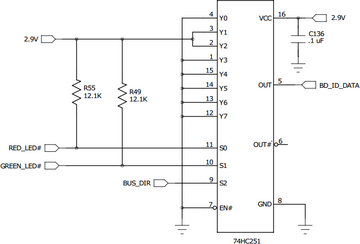
| ID | Baseboard |
|---|---|
| 0 | TS-8200 |
| 1 | Reserved, do not use |
| 2 | TS-TPC-8390 |
| 4 | TS-8500 |
| 5 | TS-8400 |
| 6 | TS-8160 |
| 7 | TS-8100 |
| 8 | TS-8820-BOX |
| 9 | TS-8150 |
| 10 | TS-TPC-8900 |
| 11 | TS-8290 |
| 13 | TS-8700 |
| 14 | TS-8280 |
| 15 | TS-8380 |
| 16 | TS-AN20 |
| 17 | TS-TPC-8920 |
| 19 | TS-8550 |
| 20 | TS-TPC-8950 |
| 22 | TS-8551 |
| 42 | Reserved for customer use, never used by us |
| 63 | TS-8200 |
ADC
This board supports two 12-bit, 0-3.3 V, ADC inputs using the i.MX6UL CPU's integrated ADC.
These ADCs are accessed through the Linux Industrial I/O Subsystem (IIO), which provides sample rates up to 6ksps across all inputs. The simplest API it offers for slow speed acquisition is via sysfs (/sys):
cat /sys/bus/iio/devices/iio:device0/in_voltage{1,9}_raw
The pin assignments and names for accessing each ADC input are:
| Schematic Name | i.MX6UL ADC Signal | CN2 Terminal Pin | IIO name |
|---|---|---|---|
| GPIO_1_ADC | ADC1_IN1 | 12 | voltage1 |
| GPIO_9_ADC | ADC1_IN9 | 91 | voltage9 |
Bluetooth
The Wi-Fi option for this platform also includes a Bluetooth 5.0 LE module. Support for Bluetooth is provided by the BlueZ project. BlueZ has support for many different profiles for HID, A2DP, and many more. Refer to the BlueZ documentation for more information. Please see our BLE Examples page for information on installing the latest BlueZ release, getting started, and using demo applications.
Both Wi-Fi and Bluetooth can be active at the same time on this platform. Note however, that either the Wi-Fi interface needs to be not brought up if Wi-Fi is unused, or it needs to actively connect to an access point or act as an access point. The Bluetooth module can be activated with the following commands:
For Bluez versions found on Debian Stretch and below:
# Enable Bluetooth, and load the firmware
echo BT_POWER_UP > /dev/wilc_bt
sleep 1
echo BT_DOWNLOAD_FW > /dev/wilc_bt
sleep 1
# Attach the BLE device to the system, increase the baud, and enable flow control
hciattach /dev/ttymxc2 any 115200 noflow
sleep 1
hcitool cmd 0x3F 0x0053 00 10 0E 00 01
stty -F /dev/ttymxc2 921600 crtscts
# Note that no other HCI commands should be used! In older versions of BlueZ, HCI commands exist alongside bluetoothd, however HCI commands can interfere with the bluetoothd stack.
For newer versions of BlueZ found on Debian Buster or newer, or newer versions of BlueZ built from source:
echo BT_POWER_UP > /dev/wilc_bt
sleep 1
echo BT_DOWNLOAD_FW > /dev/wilc_bt
sleep 1
btattach -N -B /dev/ttymxc2 -S 115200 &
sleep 1
bluetoothctl power on
sleep 1
hcitool cmd 0x3F 0x0053 00 10 0E 00 01
kill %1 # This terminates the above btattach command
sleep 1
btattach -B /dev/ttymxc2 -S 921600 &
At this point, the device is running at 921600 baud with flow control, and is fully set up ready to be controlled by various components of BlueZ tools. For example, to do a scan of nearby devices:
bluetoothctl
power on
scan on
This will return a list of devices such as:
root@ts-imx6ul:~# bluetoothctl Agent registered [CHG] Controller F8:F0:05:XX:XX:XX Pairable: yes [bluetooth]# power on Changing power on succeeded [CHG] Controller F8:F0:05:XX:XX:XX Powered: yes [bluetooth]# scan on Discovery started [CHG] Controller F8:F0:05:XX:XX:XX Discovering: yes [NEW] Device 51:DD:C0:XX:XX:XX Device_Name [NEW] Device 2A:20:E2:XX:XX:XX Device_Name [CHG] Device 51:DD:C0:XX:XX:XX RSSI: -93 [CHG] Device 51:DD:C0:XX:XX:XX RSSI: -82 [NEW] Device E2:08:B5:XX:XX:XX Device_Name [CHG] Device 51:DD:C0:XX:XX:XX RSSI: -93 [CHG] Device 2A:20:E2:XX:XX:XX RSSI: -94 [NEW] Device 68:62:92:XX:XX:XX Device_Name [NEW] Device 68:79:12:XX:XX:XX Device_Name [bluetooth]# quit
Please note that the Bluetooth module requires the modem control lines CTS and RTS as flow control when running at higher baud rates. It is possible to run the module at the initial 115200 baud if the flow control lines are unwanted.
The module supports some other commands as well:
# Allow the BT chip to enter sleep mode
echo BT_FW_CHIP_ALLOW_SLEEP > /dev/wilc_bt
# Power down the BT radio when not in use
echo BT_POWER_DOWN > /dev/wilc_bt
CAN
| Note: | In order to take advantage of CAN on the TS-4100, a baseboard with proper CAN transceivers installed is necessary. Running the TS-4100 standalone will not be able to support connection to a CAN network. See the specific baseboard manual for more detailed instructions with that combination. We recommend using the TS-8551-4100 as an example for designing a custom baseboard. |
The i.MX6UL CPU has two FlexCAN ports that use the linux SocketCAN implementation. The ports can be set up and used with the following commands:
ip link set can0 up type can bitrate 1000000
ip link set can1 up type can bitrate 1000000
At this point the ports can be used with standard SocketCAN libraries. The default Debian distribution ships with "can-utils" installed by default in order to test the ports or as a simple packet send/receive tool. The 'candump' utility can be used to dump all data packets from the CAN network, while the 'cansend' utility will send out packets.
# To print all incoming CAN packets
candump can0
# To send out a CAN packet
cansend can1 7Df#03010c
The above example packet is designed to work with the Ozen Elektronik myOByDic 1610 ECU simulator to read the RPM speed. In this case, the ECU simulator would return data from candump with:
<0x7e8> [8] 04 41 0c 60 40 00 00 00 <0x7e9> [8] 04 41 0c 60 40 00 00 00
In the output above, columns 6 and 7 are the current RPM value. This shows a simple way to prove out the communication before moving to another language.
The following example sends the same packet and parses the same response in C:
#include <stdio.h>
#include <pthread.h>
#include <net/if.h>
#include <string.h>
#include <unistd.h>
#include <net/if.h>
#include <sys/ioctl.h>
#include <assert.h>
#include <linux/can.h>
#include <linux/can/raw.h>
int main(void)
{
int s;
int nbytes;
struct sockaddr_can addr;
struct can_frame frame;
struct ifreq ifr;
struct iovec iov;
struct msghdr msg;
char ctrlmsg[CMSG_SPACE(sizeof(struct timeval)) + CMSG_SPACE(sizeof(__u32))];
char *ifname = "can0";
if((s = socket(PF_CAN, SOCK_RAW, CAN_RAW)) < 0) {
perror("Error while opening socket");
return -1;
}
strcpy(ifr.ifr_name, ifname);
ioctl(s, SIOCGIFINDEX, &ifr);
addr.can_family = AF_CAN;
addr.can_ifindex = ifr.ifr_ifindex;
if(bind(s, (struct sockaddr *)&addr, sizeof(addr)) < 0) {
perror("socket");
return -2;
}
/* For the ozen myOByDic 1610 this requests the RPM guage */
frame.can_id = 0x7df;
frame.can_dlc = 3;
frame.data[0] = 3;
frame.data[1] = 1;
frame.data[2] = 0x0c;
nbytes = write(s, &frame, sizeof(struct can_frame));
if(nbytes < 0) {
perror("write");
return -3;
}
iov.iov_base = &frame;
msg.msg_name = &addr;
msg.msg_iov = &iov;
msg.msg_iovlen = 1;
msg.msg_control = &ctrlmsg;
iov.iov_len = sizeof(frame);
msg.msg_namelen = sizeof(struct sockaddr_can);
msg.msg_controllen = sizeof(ctrlmsg);
msg.msg_flags = 0;
do {
nbytes = recvmsg(s, &msg, 0);
if (nbytes < 0) {
perror("read");
return -4;
}
if (nbytes < (int)sizeof(struct can_frame)) {
fprintf(stderr, "read: incomplete CAN frame\n");
}
} while(nbytes == 0);
if(frame.data[0] == 0x4)
printf("RPM at %d of 255\n", frame.data[3]);
return 0;
}
See the Kernel's CAN documentation here. Other languages have bindings to access CAN such as Python, Java using JNI.
In production use of CAN we also recommend setting a restart-ms for each active CAN port.
ip link set can0 type can restart-ms 100
This allows the CAN bus to automatically recover in the event of a bus-off condition.
CPU
This device uses the i.MX6UL CPU, running at 696 MHz, based upon a Cortex-A7 core and targeting low power consumption.
Refer to NXP's documentation for more detailed information on the i.MX6UL.
CPU Frequency Scaling
The i.MX6UL CPU has a number of power management features to scale the CPU speed. The maximum speed of the i.MX6UL is 696 MHz; other frequencies possible are 528 MHz, 396 MHz, and 198 MHz. By default, the "ondemand" frequency governor is used. This allows the CPU to run at its lowest speed and increase it when there is computation demand. Other governors are available, see the kernel documentation for a list of these governors and their operation.
The current CPU frequency as well as the governor used are modified by a set of files within the folder "/sys/bus/cpu/devices/cpu0/cpufreq". Some key files are outlined below:
/sys/bus/cpu/devices/cpu0/cpufreq/cpuinfo_cur_freq - Lists the current frequency /sys/bus/cpu/devices/cpu0/cpufreq/scaling_governor - Lists/sets the current frequency governor /sys/bus/cpu/devices/cpu0/cpufreq/scaling_setspeed - When govenor is "userspace", set current frequency /sys/bus/cpu/devices/cpu0/cpufreq/scaling_available_frequencies - List all available frequencies /sys/bus/cpu/devices/cpu0/cpufreq/scaling_available_governors - List all available governors
In order to manually specify a frequency, the frequency governor must be set to userspace. For example, to force the lowest CPU frequency all the time:
echo "userspace" > /sys/bus/cpu/devices/cpu0/cpufreq/scaling_governor
echo "198000" > /sys/bus/cpu/devices/cpu0/cpufreq/scaling_setspeed
Temperature Monitoring
The i.MX6UL CPU has an internal TEMPMON peripheral that is supported by Linux's Thermal Zone management. This on-die sensor is meant to measure of the thermal state of the CPU for throttling control. This can be read via the Linux kernel's sysfs (/sys) interface. The following command returns the temperature in millicelsius:
cat /sys/class/thermal/thermal_zone0/temp
eMMC
The i.MX6UL SD card controller supports the eMMC specification, the TS-4100 includes a soldered down eMMC IC to provide on-board flash media.
Our default software image contains 3 partitions:
| Device | Contents |
|---|---|
| /dev/mmcblk1 | eMMC block device |
| /dev/mmcblk1boot0 | eMMC boot partition |
| /dev/mmcblk1boot1 | eMMC boot partition |
| /dev/mmcblk1p1 | Full Debian linux partition |
This platform includes an eMMC device, a soldered down MMC flash device. Our off the shelf builds are 4 GB, but up to 64 GB are available for customized builds. The eMMC flash appears to Linux as an MMC card at /dev/mmcblk1. Our default programming of the eMMC is the same as the SD card image for standard partitions, but includes additional boot partitions that are used by U-Boot and are not affected by the eMMC partition table.
The eMMC module has a similar concern by default to SD cards in that they should not be powered down during a write/erase cycle. However, this eMMC module includes support for setting a fuse for a "Write Reliability" mode, and a "pseudo-SLC (pSLC)" mode. With both of these enabled all writes will be atomic to 512 B and each flash cell will be treated as a single layer rather than a multi-layer cell. If a sector is being written during a power loss, a block is guaranteed to have either the old or new data. Even in cases where the wrong data is present on the next boot, fsck is often able to deal with the older data being present in a 512 B block. The downsides to setting these modes are that it will reduce the overall write speed and halve the available space on the eMMC. Please note that even with these settings, embeddedTS strongly recommends designing the end application to eliminate any situations where a power-loss event can occur while any disk is mounted as read/write. The TS-SILO option for the TS-4100 can help to eliminate the dangerous situation.
The mmc-utils package is used to enable these modes. The command is pre-installed on the latest image. Additionally we have created a script to safely enable the write reliability and pSLC modes. Since the U-Boot binary and environment reside on the eMMC, care must be taken to save the current state of the boot partitions, enable the modes, restore the boot partitions, and re-enable proper booting options. This script can be used in combination with the production mechanism scripting to complete these steps as part of an end application production process.
| WARNING: | Enabling these modes causes all data on the disk to become invalid and must be rewritten. Do not attempt to run the mmc commands from the script individually, all steps in the script must occur as they are or the unit may be unable to boot. If there are any failures of the script, care must be taken to resolve any issues while the unit is still booted or it may fail to boot in the future.
|
| WARNING: | The script is only compatible with Rev. B or newer PCBs. Running the script on any previous PCB revision WILL result in the unit being unable to boot! There is no safe way to enable these modes on previous PCB revisions. |
| Note: | Enabling these modes is a one-way operation, it is not possible to undo them once they are made. Because of this, setting these eMMC modes will invalidate embeddedTS' return/replacement warranty on the unit. See the warranty section for more information on this. |
The emmc_reliability script can be found in the TS-4100 utilities github repository.
The script must be run when boot from any media other than eMMC, such as SD, NFS, or USB. No partition of the eMMC disk can be mounted when these commands are run. Doing so may result in corruption or inability for the unit to boot. Once the pSLC mode is enabled, all data on the disk will become invalid. This means the partition table will need to be re-created, the filesystems formatted, and all filesystem contents re-written to disk. This is why we recommend using this script in conjunction with the production mechanism scripting. The emmc_reliability script can be run first, then the rest of the production script can create and format the partitions as well as write data to disk.
The script requires a single argument, the device node of the eMMC disk, and will output verbosely to stderr. Any specific errors will also be printed out on stderr.
Example usage:
./emmc_reliability /dev/mmcblk1
Upon successful run, the script will return 0. Any errors will return a positive code. See the script for detailed error code information.
Ethernet
This platform includes two Ethernet devices using the dual in-CPU MACs and external PHYs. The MAC addresses are assigned from the Technologic System's OUI of 00:D0:69:xx:xx:xx, and the two MAC addresses assigned will always be sequential. These MAC addresses are burned into the CPU's fuses during production.
U-Boot supports only the ethernet port on CN1_01-11 (odd numbered pins); once booted to Linux, this is eth1. The CN2_16-24 (even numbered pins) provide eth0 in Linux.
Our baseboards may bring out one or both ethernet ports. See the specific manual for compatible baseboards for detailed information. For adding ethernet to custom baseboard designs, see our guidelines for custom baseboard design information.
FEC PTP Support
The i.MX6UL CPU Ethernet supports 1588 PTP (PTPv1 & PTPv2).
PTP is supported in Linux via the linuxptp project. This allows synchronizing the system clock to within ±1 us.
Note that Linux kernel version 4.9 or greater is required for PTP support with the i.MX6UL CPU. An example of setting up an ethernet interface with PTP and adjusting the clock based on that is below.
apt-get install linuxptp -y
# For PTP on eth0
phc2sys -s /dev/ptp0 -w &
ptp4l -2 -H -i eth0 -m -p /dev/ptp0 &
# For PTP on eth1
phc2sys -s /dev/ptp1 -w &
ptp4l -2 -H -i eth1 -m -p /dev/ptp1 &
If the clocks are significantly off this may take time for the clocks to converge.
FPGA
FPGA Registers
The TS-4100 FPGA provides additional DIO (that are connected to a Crossbar MUX), some miscellaneous system peripherals, and the 32-bit ZPU microcontroller. The FPGA is a Lattice MachXO2.
See the GPIO section for information on accessing the FPGA DIO.
The FPGA registers are accessed via an I2C bus. The FPGA emulates an I2C EEPROM, allowing for a simple and standard communication protocol to the FPGA. The FPGA is available at I2C addresses 0x28-0x2F. Accessing individual registers requires a chip address write, a 16-bit register address write, then 8-bit data values. A read or write stream can occur; every every byte read or written the internal register pointer moves to the next sequential register. This allows for reading or writing multiple registers without having to re-issue the chip and register address sequence.
We provide a simple access mechanism to the FPGA using the tshwctl utility. This utility can read or write arbitrary registers, return some information about the FPGA, as well as configure the Crossbar MUX. Sources for tshwctl and other utilities specific to the TS-4100 can be found in the TS-4100 utilities github repository.
The register map is broken in to a few different sections:
| Section | Address | Bits | Description |
|---|---|---|---|
| GPIOn | 0x0000-0x007F | 7:3 | Reserved (Write 0) |
| 2 | GPIOn Input Data | ||
| 1 | GPIOn Output Data | ||
| 0 | GPIOn Output Enable | ||
| CROSSBARn | 0x0080-0x00FF | 7 | CROSSBARn GPIO mode |
| 6:0 | CROSSBARn Value | ||
| BANKn | 0x0100-0x010F | 7:0 | GPIOn Bank Input |
| 0x0110-0x011F | 7:0 | GPIOn Bank Output Data | |
| 0x0120-0x012F | 7:0 | GPIOn Bank Output Enable | |
| Misc | 0x0130 | 7:0 | Model Number MSB (0x41) |
| 0x0131 | 7:0 | Model Number LSB (0x00) | |
| 0x0132 | 7:0 | FPGA Rev | |
| 0x0133-0x1FFF | 7:0 | Reserved | |
| ZPU | 0x1FFF-0x2FFF | 7:0 | ZPU RAM access |
GPIOn
Registers 0x00-0x7F provide DIO control. The GPIO can be manipulated via the sysfs GPIO interface, information on this can be found in the GPIO section which is the recommended way to manipulate these pins. Each register in this section manipulates a different DIO pin. See the "FPGA I/O" table below for the register offset for this section. For example, to set "DIO_1" to a low output, the value 0x1 would be written to FPGA register 0x26 (the I/O number of "DIO_1").
| Note: | The sysfs GPIO interface is recommended because it guarantees a clean state transition. When setting a GPIOn register, modifying multiple bits simultaneously creates a race condition between the output and output enable bits. This may result in a short glitch on the pin as it transitions. The sysfs GPIO driver will only manipulate a single bit at a time resulting in a clean and guaranteed transition. |
CROSSBARn
Registers 0x80-0xFF provide control for the Crossbar MUX. Like GPIOn above, each register represents a single DIO pin which are listed in the "FPGA I/O" table below. In order to change the MUX setting of any individual pin, its corresponding register is written to. For example, to set "UARTA_TXD" to output the data from "UART2_TXD", write the value of 0x5 (the I/O number of "UART2_TXD") to register (0x80+0x21) = 0xA1 (the I/O number of "UARTA_TXD" plus the CROSSBARn section starting register). The 'tshwctl' utility provides an easy abstraction for this process. See the Crossbar MUX section for more information on this process as well as a breakdown of Crossbar assignments.
BANKn
Registers 0x100-0x12F provide banked DIO access. The banked DIO allows for manipulating multiple pins simultaneously. Each bank register has 8 bits that represent 8 DIO pins. There are 48 bank registers total, 16 for GPIO input, 16 for GPIO output, and 16 for GPIO output enable. The bank and bit position of any given DIO listed in the "FPGA I/O" table below can be calculated by dividing the I/O number by 8 to get the bank number and then taking the modulus of that same calculation to get the bit position. The BANKn registers are not intended for normal use and exist to allow the ZPU to readily manipulate GPIO pins.
Misc
Registers 0x130-0x132 provide the model number and FPGA software revision. Registers 0x133-0x1FFF are reserved.
ZPU
Registers 0x2000-0x3FFF are RAM intended for use by the ZPU. Normally unused unless the ZPU is loaded and run, these registers can be used for volatile storage if wanted.
| I/O Number | Signal name | Direction |
|---|---|---|
| 0x01 | SPARE_1 | I/O |
| 0x02 | SPARE_2 | I/O |
| 0x03 | SPARE_3 | I/O |
| 0x04 | SPARE_4 | I/O |
| 0x05 | UART2_TXD | Input |
| 0x06 | UART2_CTS# | Input |
| 0x07 | UART3_TXD | Input |
| 0x08 | UART6_TXD | Input |
| 0x09 | UART2_RXD | Output |
| 0x0A | UART2_RTS# | Output |
| 0x0B | UART3_RXD | Output |
| 0x0C | UART6_RXD | Output |
| 0x0D | WIFI_RXD | Input |
| 0x0E | WIFI_RTS | Input |
| 0x0F | WIFI_IRQ# | Input |
| 0x10 | WIFI_TXD | Output |
| 0x11 | WIFI_CTS | Output |
| 0x12 | ZPU_BREAK | Input |
| 0x13 | ZPU_RESET | Output |
| 0x14 | EN_WIFI_PWR | Output |
| 0x15 | WIFI_RESET# | Output |
| 0x16 | EN_USB_HOST_5V | Output |
| 0x17 | EN_LCD_3V3 | Output |
| 0x18 | ETH_PHY_RESET# | Output |
| 0x19 | OFF_BD_RESET# | Output |
| 0x1B | GREEN_LED# | Output |
| 0x1C | RED_LED# | Output |
| 0x1D | UARTA_RXD | I/O |
| 0x1E | UARTB_RXD | I/O |
| 0x1F | UARTC_RXD | I/O |
| 0x20 | UARTD_RXD | I/O |
| 0x21 | UARTA_TXD | I/O |
| 0x22 | UARTB_TXD | I/O |
| 0x23 | UARTC_TXD | I/O |
| 0x24 | UARTD_TXD | I/O |
| 0x25 | DIO_0 | I/O |
| 0x26 | DIO_1 | I/O |
| 0x27 | DIO_2 | I/O |
| 0x28 | DIO_3[1] | I/O |
| 0x29 | DIO_4 | I/O |
| 0x2A | DIO_5 | I/O |
| 0x2B | DIO_6 | I/O |
| 0x2C | DIO_7 | I/O |
| 0x2D | DIO_8 | I/O |
| 0x2E | DIO_9 | I/O |
| 0x31 | DIO_12 | I/O |
| 0x32 | DIO_13 | I/O |
| 0x33 | DIO_14 | I/O |
| 0x34 | DIO_15 | I/O |
| 0x35 | DIO_16 | I/O |
| 0x36 | DIO_17 | I/O |
| 0x37 | DIO_18 | I/O |
| 0x38 | DIO_19 | I/O |
| 0x39 | DIO_20 | I/O |
| 0x3A | DIO_21 | I/O |
| 0x3B | DIO_22 | I/O |
| 0x3C | DIO_23 | I/O |
| 0x3D | DIO_24 | I/O |
| 0x3E | DIO_25 | I/O |
| 0x3F | DIO_26 | I/O |
| 0x40 | DIO_27 | I/O |
| 0x41 | DIO_28 | I/O |
| 0x42 | DIO_29 | I/O |
| 0x43 | DIO_30 | I/O |
| 0x44 | DIO_31 | I/O |
| 0x45 | DIO_32 | I/O |
| 0x46 | DIO_33 | I/O |
| 0x47 | DIO_34 | I/O |
| 0x48 | DIO_35 | I/O |
| 0x49 | DIO_36 | I/O |
| 0x4A | DIO_37 | I/O |
| 0x4B | DIO_38 | I/O |
| 0x4C | DIO_39 | I/O |
| 0x4E | DIO_41 | I/O |
| 0x4F | DIO_42 | I/O |
| 0x50 | DIO_43 | I/O |
| 0x51 | DIO_44 | I/O |
| 0x52 | DIO_45 | I/O |
| 0x53 | DIO_46 | I/O |
DIO_3 Clock Override
DIO_3 has special modes that override the normal output and places a clock frequency on it. This is required for compatibility with certain TS-8XXX baseboards with MUXBUS functionality. See the ZPU section for more information on MUXBUS and TS-8XXX baseboards. The override consists of two registers, and only the Output Data bits in each register.
| 0x57:0x58 OD bit | DIO_3 output |
|---|---|
| b00 | DIO_3 |
| b01 | 14.3 MHz clock |
| b10 | 12.5 MHz clock |
| b11 | 12.5 MHz clock |
- ↑ For compatibility with various TS-8XXX baseboards, this pin has a special mode that allows it to output a clock. See I/O register 0x57 and 0x58.
Crossbar
The TS-4100 implements a limited crossbar MUX. This allows functional reassignment of pins to serve other purposes. For example, it is possible to connect different UARTs to different locations which can be used to repurpose otherwise unused UART ports. Additionally it can be used to connect a passthrough from a CPU GPIO to a pin that is only otherwise available from the FPGA.
Due to space constraints of the FPGA, there is a limitation of how pins can be assigned. The "Crossbar Assignable" column of the FPGA I/O table below lists the type of input assignment a pin will accept. The table also lists the default assignment of every pin.
- All FPGA I/O pins listed in the table can have their input assigned as "GPIO". Note that even with an input assignment of "GPIO", some pins are still limited to being an input or output only GPIO. Pins assigned to an input of "GPIO" are controlled by the standard GPIO interface and numbered according to the FPGA GPIO table. Also note that if an invalid assignment is given to a pin, it will default back to the "GPIO" assignment.
- An input of "GPIO" means that the logical input to the switching block comes directly from its associated pin. For example, the "UART2_TXD" signal is set to "GPIO" as its input. This means that the input to this switchable signal comes from the pin, which is connected to the CPU UART2_TXD signal. The "WIFI_TXD" signal has its input set to "UART2_TXD", with the "WIFI_TXD" physical pin connecting directly to the UART input of the Wi-Fi/BT module. This full path connects the CPU UART output, to the FPGA pin, to the "UART2_TXD" switching block, to the "WIFI_TXD" output pin, to the UART RX on the Wi-Fi/BT module.
- No matter which FPGA I/O is assigned, the output signal must have its data direction set to out and the input signal must have its data direction set to in. Without these set properly the physical pins themselves will be unable to properly MUX signals.
- The FPGA I/O pins compatible with an "Any" input assignment can be assigned any other pin in the table as an input.
- The FPGA I/O pins compatible with "Input only" assignment can only be assigned "GPIO" as an input. They can, however, be used as inputs in to other pins that are able to accept it as an input. Attempting to set this pin to any other input assignment will result it in automatically reverting to "GPIO".
- The FPGA I/O pins compatible with "UART only" assignments can only be assigned I/O numbers 0x01 through 0x08 inclusive. Attempting to assign any other input will automatically set the pin to "GPIO".
| I/O Number | Signal name | Crossbar Assignable | Default Input Assignment |
|---|---|---|---|
| 0x01 | SPARE_1 | Any | GPIO |
| 0x02 | SPARE_2 | Any | GPIO[1] |
| 0x03 | SPARE_3 | Any | GPIO[2] |
| 0x04 | SPARE_4 | Any | WIFI_IRQ# |
| 0x05 | UART2_TXD | Input only | GPIO |
| 0x06 | UART2_CTS# | Input only | GPIO |
| 0x07 | UART3_TXD | Input only | GPIO |
| 0x08 | UART6_TXD | Input only | GPIO |
| 0x09 | UART2_RXD | Any | WIFI_RXD |
| 0x0A | UART2_RTS# | Any | WIFI_RTS# |
| 0x0B | UART3_RXD | Any | UARTA_RXD |
| 0x0C | UART6_RXD | Any | UARTB_RXD |
| 0x0D | WIFI_RXD | Input only | GPIO |
| 0x0E | WIFI_RTS# | Input only | GPIO |
| 0x0F | WIFI_IRQ# | Input only | GPIO |
| 0x10 | WIFI_TXD | UART only | UART2_TXD |
| 0x11 | WIFI_CTS# | UART only | UART2_CTS# |
| 0x12 | ZPU_BREAK | Input only | GPIO |
| 0x13 | ZPU_RESET | Input only | GPIO |
| 0x14 | EN_WIFI_PWR | Input only | SPARE_2 |
| 0x15 | WIFI_RESET# | Input only | SPARE_3 |
| 0x16 | EN_USB_HOST_5V | Input only | GPIO |
| 0x17 | EN_LCD_3V3 | Input only | GPIO |
| 0x18 | ETH_PHY_RESET# | Input only | GPIO |
| 0x19 | OFF_BD_RESET# | Input only | GPIO |
| 0x1B | GREEN_LED# | Input only | GPIO |
| 0x1C | RED_LED# | Input only | GPIO |
| 0x1D | UARTA_RXD | UART only | GPIO |
| 0x1E | UARTB_RXD | UART only | GPIO |
| 0x1F | UARTC_RXD | UART only | GPIO |
| 0x20 | UARTD_RXD | UART only | GPIO |
| 0x21 | UARTA_TXD | UART only | UART3_TXD |
| 0x22 | UARTB_TXD | UART only | UART6_TXD |
| 0x23 | UARTC_TXD | UART only | GPIO |
| 0x24 | UARTD_TXD | UART only | GPIO |
| 0x25 | DIO_0 | UART only | GPIO |
| 0x26 | DIO_1 | UART only | GPIO |
| 0x27 | DIO_2 | UART only | GPIO |
| 0x28 | DIO_3 | UART only | GPIO |
| 0x29 | DIO_4 | UART only | GPIO |
| 0x2A | DIO_5 | UART only | GPIO |
| 0x2B | DIO_6 | UART only | GPIO |
| 0x2C | DIO_7 | UART only | GPIO |
| 0x2D | DIO_8 | UART only | GPIO |
| 0x2E | DIO_9 | UART only | GPIO |
| 0x31 | DIO_12 | UART only | GPIO |
| 0x32 | DIO_13 | UART only | GPIO |
| 0x33 | DIO_14 | UART only | GPIO |
| 0x34 | DIO_15 | UART only | GPIO |
| 0x35 | DIO_16 | UART only | GPIO |
| 0x36 | DIO_17 | UART only | GPIO |
| 0x37 | DIO_18 | UART only | GPIO |
| 0x38 | DIO_19 | UART only | GPIO |
| 0x39 | DIO_20 | UART only | GPIO |
| 0x3A | DIO_21 | UART only | GPIO |
| 0x3B | DIO_22 | UART only | GPIO |
| 0x3C | DIO_23 | UART only | GPIO |
| 0x3D | DIO_24 | UART only | GPIO |
| 0x3E | DIO_25 | UART only | GPIO |
| 0x3F | DIO_26 | UART only | GPIO |
| 0x40 | DIO_27 | UART only | GPIO |
| 0x41 | DIO_28 | UART only | GPIO |
| 0x42 | DIO_29 | UART only | GPIO |
| 0x43 | DIO_30 | UART only | GPIO |
| 0x44 | DIO_31 | UART only | GPIO |
| 0x45 | DIO_32 | UART only | GPIO |
| 0x46 | DIO_33 | UART only | GPIO |
| 0x47 | DIO_34 | UART only | GPIO |
| 0x48 | DIO_35 | UART only | GPIO |
| 0x49 | DIO_36 | UART only | GPIO |
| 0x4A | DIO_37 | UART only | GPIO |
| 0x4B | DIO_38 | UART only | GPIO |
| 0x4C | DIO_39 | UART only | GPIO |
| 0x4E | DIO_41 | UART only | GPIO |
| 0x4F | DIO_42 | UART only | GPIO |
| 0x50 | DIO_43 | UART only | GPIO |
| 0x51 | DIO_44 | UART only | GPIO |
| 0x52 | DIO_45 | UART only | GPIO |
| 0x53 | DIO_46 | UART only | GPIO |
| 0x80 | GPIO[3] | N/A | N/A |
Modify Crossbar Assignments
All of the crossbar assignments are managed through the FPGA syscon registers, in the bank of registers labeled as "CROSSBARn". However, this can more easily be managed through the 'tshwctl' utility. The 'tshwctl' utility provides a pair of flags that make it quick to assign an input to an FPGA I/O. For example, normally UART 2 is set up to connect to the on-board Bluetooth module. However, if a model of TS-4100 does not have this module present, or it is not needed in a particular application, it can be assigned to another unused set of UART pins on the TS-SOCKET interface, like UARTC:
tshwctl --out 0x9 --in 0x1f # Set UART2_RXD's input assignment to be UARTC_RXD. The UART2_RXD signal in the FPGA is connected directly to UART2_RXD on the CPU.
tshwctl --out 0x23 --in 0x5 # Set UARTC_TXD's input assignment to be UART2_TXD. The UART2_TXD signal in the FPGA is connected directly to UART2_TXD on the CPU.
tshwctl --out 0x10 --in 0x80 # Set WIFI_TXD's input assignment to GPIO. This prevents UART2_TXD data from appearing on this pin when unwanted.
tshwctl --out 0x11 --in 0x80 # Set WIFI_CTS's input assignment to GPIO. This prevents UART2_RTS data from appearing on this pin when unwanted.
| Note: | Using 'tshwctl' to set crossbar assignments also sets the the GPIO direction. The I/O number passed as --out is set to a low output, and the I/O number passed as --in is set to an input. |
The latest sources for 'tshwctl' and other utilities can be found in the TS-4100 utilities github repository.
GPIO
The i.MX6UL CPU and FPGA GPIO are exposed using a kernel character device. This interface provides a set of files and directories for interacting with GPIO which can be used from any language that interact with special files in linux using ioctl() or similar. For our platforms, we pre-install the "libgpiod" library and binaries. Documentation on these tools can be found here. This section only covers using these userspace tools and does not provide guidance on using the libgpiod library in end applications. Please see the libgpiod documentation for this purpose.
A user with suitable permissions to read and write /dev/gpiochip* files can immediately interact with GPIO pins. For example, to read the push switch on the TS-8551-4100 which is connected to FPGA DIO_9:
gpioget 5 46
Multiple pins in the same chip can be read simultaneously by passing multiple pin numbers separated by spaces.
To write to a pin, the gpioset command is used. For example, to set LCD_D02:
gpioset 2 7=0
Multiple pins in the same chip can be set simultaneously by passing multiple <pin>=<value> pairs separated by spaces.
If a call to gpioset or gpioget fails with the message Device or resource busy that means that specific GPIO is claimed by another device. The command cat /sys/kernel/debug/gpio can be used to get a list of all of the system GPIO and what has claimed them.
The gpiomon tool can be used to monitor pins for changes.
CPU GPIO Table
The GPIO table below is for all usable GPIO pins from the CPU of the TS-4100. The chip and pin numbers are listed for use with the GPIO control outlined above. Some pins can have additional functions outside of GPIO. Not every possible function is listed but we have tried to list the most useful functions. The default kernel assigned function is surrounded by parenthesis. See the CPU documentation for a full list of functions that can be assigned to GPIO pins. Note that changing any of the functions requires kernel device-tree modifications to reassign the CPU's IOMUX for any given pin.
| Chip | Pin | Functions | Location |
|---|---|---|---|
| 0 | 0 | (USB1 OTG ID) / GPIO | CN2_074 |
| 0 | 1 | (GPIO) / ADC input | CN2_012 |
| 0 | 8 | (PWM0) / ADC input / GPIO | CN1_057 |
| 0 | 9 | (PWM1) / ADC input / GPIO | CN2_091 |
| 0 | 10 | (Ethernet PHY power en.) / GPIO | CN2_046 |
| 0 | 11 | (I2S Master Clock) / GPIO | CN2_054 |
| 0 | 12 | (I2S TX Sync) / GPIO | CN2_038 |
| 0 | 13 | (I2S TX Bit Clock) / GPIO | CN2_036 |
| 0 | 14 | (I2S RX Data) / GPIO | CN2_042 |
| 0 | 15 | (I2S TX Data) / GPIO | CN2_040 |
| 0 | 16 | (Console UART TXD) / GPIO | CN2_093 / Microcontroller |
| 0 | 17 | (Console UART RXD) / GPIO | CN2_095 / Microcontroller |
| 0 | 18 | (GPIO) | FPGA Crossbar SPARE_1 |
| 0 | 19 | (GPIO) | FPGA Crossbar SPARE_2 |
| 0 | 20 | (UART1 TXD) / GPIO | CN2_082 |
| 0 | 21 | (UART1 RXD) / GPIO | CN2_084 |
| 0 | 22 | (CAN1 TX) / GPIO | CN1_071 |
| 0 | 23 | (CAN1 RX) / GPIO | CN1_069 |
| 0 | 24 | (UART2 TXD) / GPIO | FPGA Crossbar UART2_TXD |
| 0 | 25 | (UART2 RXD) / GPIO | FPGA Crossbar UART2_RXD |
| 0 | 26 | (UART2 CTS) / GPIO | FPGA Crossbar UART2_CTS |
| 0 | 27 | (UART2 RTS) / GPIO | FPGA Crossbar UART2_RTS |
| 0 | 28 | (UART3 TXD) / GPIO | FPGA Crossbar UART3_TXD |
| 0 | 29 | (UART3 RXD) / GPIO | FPGA Crossbar UART3_RXD |
| 0 | 30 | (UART4 TXD) / GPIO | CN2_090 |
| 0 | 31 | (UART4 RXD) / GPIO | CN2_092 |
| 2 | 0 | (GPIO) / LCD CLK | CN1_049 |
| 2 | 1 | (GPIO) / LCD DE | CN1_055 |
| 2 | 2 | (GPIO) / LCD HSYNC | CN1_051 |
| 2 | 3 | (GPIO) / LCD VSYNC | CN1_053 |
| 2 | 7 | (GPIO) / LCD D02 | CN1_028 |
| 2 | 8 | (GPIO) / LCD D03 | CN1_030 |
| 2 | 9 | (GPIO) / LCD D04 | CN1_032 |
| 2 | 10 | (GPIO) / LCD D05 | CN1_034 |
| 2 | 11 | (GPIO) / LCD D06 | CN1_038 |
| 2 | 12 | (GPIO) / LCD D07 | CN1_040 |
| 2 | 13 | (CAN0 TX) / GPIO | CN2_097 |
| 2 | 14 | (CAN0 RX) / GPIO | CN2_099 |
| 2 | 15 | (GPIO) / LCD D10 | CN1_023 |
| 2 | 16 | (GPIO) / LCD D11 | CN1_025 |
| 2 | 17 | (GPIO) / LCD D12 | CN1_027 |
| 2 | 18 | (GPIO) / LCD D13 | CN1_031 |
| 2 | 19 | (GPIO) / LCD D14 | CN1_033 |
| 2 | 20 | (GPIO) / LCD D15 | CN1_035 |
| 2 | 21 | (UART6 TXD) / GPIO | FPGA Crossbar UART6_TXD |
| 2 | 22 | (UART6 RXD) / GPIO | FPGA Crossbar UART6_RXD |
| 2 | 23 | (PWM4) / GPIO / LCD D18 | CN1_041 |
| 2 | 24 | (PWM5) / GPIO / LCD D19 | CN1_043 |
| 2 | 25 | (GPIO) / LCD D20 | CN1_045 |
| 2 | 26 | (GPIO) / LCD D21 | CN1_042 |
| 2 | 27 | (GPIO) / LCD D22 | CN1_044 |
| 2 | 28 | (GPIO) / LCD D23 | CN1_046 |
| 3 | 10 | (SPI2 Offboard CS#) / GPIO | CN2_065 / HD1_13 |
| 3 | 11 | (GPIO) | FPGA_RESET# |
| 3 | 12 | (SPI2 FPGA CS#) / GPIO | FPGA |
| 3 | 13 | (SPI2 CLK) / GPIO | CN2_071 / HD1_15 / FPGA |
| 3 | 14 | (SPI2 MOSI) / GPIO | CN2_067 / HD1_11 / FPGA |
| 3 | 15 | (SPI2 MISO) / GPIO | CN2_069 / HD1_9 / FPGA |
| 3 | 16 | (GPIO) | FPGA Crossbar SPARE_3 |
| 3 | 17 | (GPIO) / Camera MCLK | CN2_034 |
| 3 | 18 | (GPIO) / Camera PIXCLK | CN2_032 |
| 3 | 19 | (GPIO) / Camera VSYNC | CN2_072 |
| 3 | 20 | (GPIO) / Camera HSYNC | CN2_070 |
| 3 | 21 | (GPIO) / Camera D0 | CN2_052 |
| 3 | 22 | (GPIO) / Camera D1 | CN2_056 |
| 3 | 23 | (GPIO) / Camera D2 | CN2_058 |
| 3 | 24 | (GPIO) / Camera D3 | CN2_060 |
| 3 | 25 | (GPIO) / Camera D4 | CN2_062 |
| 3 | 26 | (GPIO) / Camera D5 | CN2_064 |
| 3 | 27 | (GPIO) / Camera D6 | CN2_066 |
| 3 | 28 | (GPIO) / Camera D7 | CN2_068 |
| 4 | 0 | POWER_FAIL[1] | N/A |
| 4 | 1 | ZPU IRQ | FPGA |
| 4 | 8 | (Wi-Fi IRQ) / GPIO | FPGA Crossbar SPARE_4 |
- ↑ Asserted when external power input falls below valid input range.
FPGA GPIO Table
The GPIO table below is for all usable GPIO pins from the FPGA of the TS-4100. The chip and pin numbers are listed for use with the GPIO control outlined above. The FPGA pins have an internal Crossbar MUX that can be used to re-assign pin functions. When the pin is set to have a crossbar input of "GPIO" then the FPGA GPIO can be controlled as standard GPIO. Note that some FPGA pins can only be inputs while others can only be outputs. See the FPGA register and crossbar sections for more information on this.
- ↑ GPIO pins are formatted in "<chip>_<pin>" notation.
I2C
The i.MX6UL supports standard I2C at 100khz, or using fast mode for 400khz operation. The CPU has 2 I2C buses used on the TS-4100.
I2C 1 is internal to the TS-4100 and only connects to the on-board supervisory microcontroller.
| Address | Device |
|---|---|
| 0x4A | Supervisory Microcontroller |
The second I2C bus is brought out on CN2_28 (SCL) and CN2_30 (SDA). This bus is shared with the on-board FPGA and runs at 400 kHz by default.
| Address | Device |
|---|---|
| 0x28-0x2F | FPGA |
| Note: | It is also possible to request the kernel to use arbitrary GPIO pins as an I2C interface. See an example here. |
The kernel makes the I2C busses available at /dev/i2c-#. The "i2c-tools" (i2cdetect, i2cget, i2cset) package can be used to interact with the bus. Or a specific application can be created.
I2S Audio
The i.MX6UL includes an I2S bus. Under Linux this normally connects to a compatible audio codec like the SGTL5000 to provide audio support. See the TS-TPC-8390 schematic sheet 5 and devicetree file as an example of using this codec on another one of our platforms.
Under Linux this is compatible with alsa/pulseaudio, and more commonly accessed by application developers using APIs like gstreamer.
LEDs
The LEDs available to the TS-4100 are dependent on the baseboard that is used. However, all of our compatible baseboards will at a minimum provide a green and a red LED that is used for status as well as can be controlled by end applications. Note that when used standalone, the TS-4100 does not provide controllable status LEDs.
The kernel provides access to control the LEDs using the sysfs interface:
# Set Red led on
echo 1 > /sys/class/leds/red-led/brightness
# Set Red led off
echo 0 > /sys/class/leds/red-led/brightness
# Set Green led on
echo 1 > /sys/class/leds/green-led/brightness
# Set Green led off
echo 0 > /sys/class/leds/green-led/brightness
The kernel provides various triggers that can be useful for debugging purposes. The trigger file for a given LED is in its named sub-directory, e.g.
echo "heartbeat" > /sys/class/leds/red-led/trigger
| Trigger value | LED toggles on |
|---|---|
| none | Default, no action, manually controlled by brightness file
|
| rc-feedback | IR Reciever trigger [1] |
| can0-tx | CAN0 transmit activity |
| can0-rx | CAN0 receive activity |
| can0-rxtx | CAN0 activity |
| can1-tx | CAN1 transmit activity |
| can1-rx | CAN1 receive activity |
| can1-rxtx | CAN1 activity |
| mmc0 | microSD activity |
| mmc1 | eMMC activity |
| timer | 2hz blink |
| oneshot | Blinks after delay. [2] |
| heartbeat | Similar to timer, but varies the period based on system load |
| backlight | Toggles on FB_BLANK |
| gpio | Toggle based on a specified gpio. [3] |
| cpu0 | Blink on CPU core 0 activity |
| default-on | Only turns on by default. Only useful for device tree. |
| transient | Specify on/off with time to turn off. [4] |
- ↑ There is no IR directly on the TS-4100, this would be from a USB peripheral.
- ↑ See the Kernel documentation for more details on "oneshot" operation.
- ↑ When this trigger is set, a "gpio" file appears in the same directory which can be used to specify what GPIO to follow when it blinks
- ↑ See the Kernel documentation for more details on "transient" operation.
Reading the contents of the trigger will list all compatible triggers as well as the current trigger set. The currently set trigger is indicated by surrounding brackets, e.g. none [timer] cpu ...
Status LED Behavior
The following applies to the stock TS-4100 bootup process, from U-Boot to fully booted. Note that when used standalone, the TS-4100 does not provide these status LEDs.
| Green | Red | Meaning |
|---|---|---|
| Solid On | Off | System is booted and running. |
| Off | Solid On | The TS-4100 is in U-Boot. If the LEDs remain in this state for longer than a few seconds, U-Boot may be unable to find a proper boot device, or booting of the kernel failed. The green LED will flash briefly at power-on. |
| Off | Off | The device is not able to boot. Typically, either too low of an input voltage is provided or the unit has been otherwise damaged. If a stable voltage is being provided as per the power input specifications and the input power is able to meet the device's power consumption requirements, an RMA may be needed to have the unit diagnosed by our repair team. |
TS-4100 LED
The TS-4100 SoM has a single LED on the module itself. This is directly controlled by the supervisory microcontroller and is used to indicate its status.
At power-on of the microcontroller, when USB serial is connected or 5 VDC input to the module is valid, the green LED on the TS-4100 will flash once.
When the TS-SILO supercapacitors are charging, the green LED on the TS-4100 will be solidly lit. As the capacitors near their full charge value then LED will turn off. As the microcontroller tops up the charge to keep them at or as close to 100% as possible, this LED will turn on and off while charging is enabled and input power remains valid.
microSD Card Interface
The i.MX6UL SDHCI driver supports microSD (0-2 GB), microSDHC (2-32 GB), and microSDXC(32-2048 GB). The cards available on our website on average support up to 16MB/s read, and 22MB/s write using this interface. Sandisk Extreme cards with UHS support have shown 58MB/s Read and 59MB/s write. The Linux driver provides access to this socket at /dev/mmcblk0 as a standard Linux block device.

See the i.MX6UL reference manual for more information on this controller.
We have performed compatibility testing on the Sandisk microSD cards we provide, and we do not suggest switching brands/models without performing qualification testing. Though SD cards in theory will all follow the standard and just work, in practice cards vary significantly and can fail in subtle ways. We do not recommend ATP or Transcend microSD cards specifically due to known corruption issues that can occur after many GB of written data.
Our testing has shown that on average microSD cards will last between 6-12 TB of written data before showing a single bit of corruption. This is enough for most applications to write for years and not see any issues, but for more reliable consider the eMMC which is expected to last over 100 TB of writes. Higher end SD cards can also extend this, but industrial grade SD cards typically carry a cost much higher than the eMMC.
SD cards in general should not be powered down during a write/erase cycle, doing so will eventually lead to disk corruption. It is not always possible for 'fsck' to recover from the types of failures that will be seen with SD power loss. The system should be designed to avoid power loss to SD cards, or the eMMC module should be used for storage instead which can be configured to be resilient to power loss.
PWM
The TS-4100 has up to 4[1] available PWM channels. Their availability and use are dependent on the baseboard that is used. The four channels are located:
| Channel | Location |
|---|---|
| pwmchip0 | CN1_57 |
| pwmchip1 | CN1_41 |
| pwmchip2 | CN1_43 |
PWM devices are available though the sysfs filesystem, they will appear at /sys/class/pwm/pwmchipX/ where X is the PWM channel number. Due to the layout of the PWM controller, each PWM channel is on a separate chip. Normally a single PWM chip can support multiple PWM devices through Linux, however in this case each chip only has a single device; pwm0. This device is not enabled by default and must be turned on manually:
# Each PWM controller has "1" PWM device which will be PWM channel 0
echo 0 > /sys/class/pwm/pwmchipX/export
This will create a pwm0/ directory under each pwmchipX/ directory which will contain the following relevant files.:
| period | Total period, inactive and active time in the PWM cycle specified in nanoseconds. |
| duty_cycle | Active time of the PWM signal specified in nanoseconds. Must be less than the period. |
| enable | Write 1 to enable, 0 to disable |
As an example, this will set a 50 khz signal with 50 percent duty cycle on PWM channel 1:
# 20us is the period for 50khz
echo 20000 > /sys/class/pwm/pwmchip1/pwm0/period
echo 10000 > /sys/class/pwm/pwmchip1/pwm0/duty_cycle
echo 1 > /sys/class/pwm/pwmchip1/pwm0/enable
RTC
On this platform, the NXP SNVS Low Power Realtime Clock (RTC) module inside of the i.MX6UL CPU is used at the hardware clock. This is presented as /dev/rtc0 from the Linux kernel and is accessed using the standard hwclock command. In order to keep time, there must be a constant 3.3 V provided on CN1_36 to keep the RTC active.
When run as standalone, the RTC is functional, but only when the TS-4100 is actively powered. Once external power is removed there is no power to the RTC module of the CPU.
When designing a custom baseboard, it is recommended to use an external RTC on the baseboard rather than the internal CPU module. This is because the internal CPU RTC consumes greater power than most dedicated ICs. This leads to a longer battery life. Additionally, a rechargeable cell could be used instead; wired to slowly charge when external power is applied.
SPI
The default kernel sets up two SPI controllers. One to the onboard Wi-Fi controller, and the other is used for an FPGA interface, and off-board SPI interfaces on the expansion header and TS-SOCKET interface to a compatible baseboard.
SPI is accessible through either specific kernel drivers, or userspace using the /dev/spidev2.X interface. By default, only two chip select lines are used, but additional lines can be added using GPIO and mapping them in the devicetree.
| CS | Device |
|---|---|
| 0[1] | FPGA |
| 1 | HD1 / TS-SOCKET interface |
- ↑ Normally unused and is left available for custom ZPU code.
See the kernel spidev documentation for more information on interfacing with the SPI peripherals using spidev.
When adding SPI devices to the system, it is recommended to connect it to a real driver (if kernel support is available), as opposed to directly using spidev, as spidev is currently intended for transitional SPI kernel drivers and not recommended for generic use. The following is an example of how SPI FRAM is connected on our TS-8551-4100:
&ecspi3 {
fsl,spi-num-chipselects = <2>;
cs-gpios = <&gpio4 12 0>, <&gpio4 10 0>;
pinctrl-names = "default";
pinctrl-0 = <&pinctrl_ecspi3>;
status = "okay";
spifram: spi@1 {
compatible = "atmel,at25", "cypress,fm25l16b";
reg = <1>;
spi-max-frequency = <2000000>;
size = <0x800>;
address-width = <16>;
pagesize = <64>;
};
};
How the device appears to the system will vary based on the specific driver and its subsystem.
Supervisory Microcontroller
The TS-4100 includes an on-board supervisory microcontroller. It is an 8051 based device that has a number of operational responsibilities. It creates a USB serial UART for the debug UART, manages power-up and reset sequencing which includes deep sleep mode, manages charging the TS-SILO Supercapacitors, is the system WDT, and has a number of ADC inputs of various system voltages.
Information about the microcontroller as well as output from its internal ADCs can be retrieved with the command:
tsmicroctl -i
Since the microcontroller handles power-up and reset, it includes a low power "sleep" mode that removes power from the CPU and all peripherals for a predefined period of time. Note that as soon as the sleep command is issued, the microcontroller will more power from all peripherals. Care must be taken to ensure there is no damage to peripherals or datalosses occurring during this sudden power-off event. It is recommended to run this command as the last step after a proper Linux shutdown sequence.
Sleep mode can be entered with the command:
tsmicroctl --sleep <time in seconds>
After the internal timer expires, the microcontroller will run the power-up sequence and boot the whole system back up normally.
On platforms that support TS-SILO supercapacitor backup, tsmicroctl can be used to control that charging from userspace. The microcontroller itself has been carefully tuned to charge the supercapacitors at a safe rate, these parameters are not adjustable. However charging can be enabled and disabled from the command line:
# Enable charging
tsmicroctl --tssiloon
# Disable charging
tsmicroctl --tssilooff
TS-SILO Supercapacitors
This device can optionally support our TS-SILO technology. This consists of a charge and feedback monitor in the supervisory microcontroller on the TS-4100, a dedicated charging circuit on the TS-4100, and a pair of 2.7 V, 25 F supercapacitors in series on a TS-4100 baseboard. This full application provides up to 60 seconds of back up power if external power is removed from the device. Additionally, a notification of power failure is asserted on a CPU GPIO pin when external power has fallen below a valid input level. Monitoring this signal can be used to initiate a proper reboot and ensure that all data is flushed from cache to disk, and all disks are unmounted properly.
Using a reboot is important as issuing a shutdown command will put the kernel in a halted state with no way to cycle it back on so long as the supercapacitors are providing backup power. A reboot will get the system back to the U-Boot shell which by default will monitor the Power Fail input and will only continue to boot to the operating system if input power is valid.
The supercapacitor charge and discharge are monitored by the microcontroller on the TS-4100. A charge cycle is initiated automatically at startup by U-Boot, and can be disabled via a jumper setting on the baseboard. Once a charge cycle is started, the microcontroller will fully charge the supercapacitors and keep them topped off until charging is explicitly disabled. U-Boot can also be configured to load the kernel and FDT, but delay starting them until the supercapacitors are at a specified charge level. This can allow for a guaranteed available amount of reserve power in the case of external power being disconnected once the kernel starts booting.
Manual enabling and disabling of charging can be handled in U-Boot or Linux userspace:
# Enable the supercapacitor charging cycle in U-Boot or Linux userspace
tsmicroctl -e
# Disable the supercapacitor charging cycle in U-Boot or Linux userspace
tsmicroctl -d
# Get current charge level information in U-Boot or Linux userspace
tsmicroctl -i
U-Boot Settings
When the No Charge jumper is removed from the baseboard, U-Boot will automatically start charging the supercapacitors at startup. It is also possible to to configure U-Boot to delay booting Linux until the capacitors are at a certain charge level. This is automatically manged with the environment variable chrg_pct. If the baseboard supports TS-SILO and the No Charge jumper is not set, then U-Boot will begin charging, load the kernel and FDT, and then delay executing them until the supercapacitors are charged to a level equal to or greater than the value of chrg_pct. Additionally, if the environment variable chrg_verb is set to 1, then U-Boot will print out the current charge level once every second. If the No Charge jumper is set, then U-Boot will not enable charging automatically.
Note that once charging is started, the supercapacitors will continue to be charged and managed by the microcontroller. In other words, once chrg_pct is reached and U-Boot boots the kernel, the supercapacitors will still continue to charge to 100% and remain topped off unless explicitly disabled.
Our monitor script, "/usr/local/bin/tssilomon", will issue a reboot if the external power is removed and the supercapacitor charge drops below a set threshold. This threshold can be tuned to lower values to allow the system to continue to operate during short power loss events where the system is briefly supported by the supercapacitors. When tuning this value, we strongly recommend testing in final application to ensure enough power is available for a complete shutdown cycle in the case of a longer power loss event.
Since a reboot is issued by the script if power is lost, when U-Boot starts up again it will wait for a valid power input before attempting to load any data from media to reduce power loss during media access. Once external power is restored, U-Boot will continue booting as it would normally. If the supercapacitors charge falls below the valid input threshold before power is restored, the TS-4100 microcontroller will cut power to the CPU and peripherals which will be resumed when external power is restored.
We recommend a chrg_pct value of 60. 60% is enough of a charge level in most applications to be able to boot up fully, have our background monitor script detect that external power has been removed, and shut down the system with about 10 seconds of remaining power to handle any potential variances. We strongly recommend testing in a final application to ensure a safe process. Note that the supercapacitors may be at 0% for a large period of time while charging. The 0% charge level is any charge level that is unable to sustain the device if power is removed at that point in time.
An example of this process:
# From the U-Boot shell
env set chrg_pct 60
env set chrg_verb 1
env save
# Now, boot unit without stopping at U-Boot prompt
U-Boot 2016.03-00372-g92371f4445 (Jul 16 2019 - 12:01:04 -0700)
CPU: Freescale i.MX6UL rev1.1 at 396 MHz
...
Booting from the SD card ...
...
Waiting until SuperCaps are charged to 60%
0%
...
55%
57%
59%
60%
...
Starting kernel ...
| Note: | The maximum achievable charge of the supercapacitors is dependent on input voltage of the 5 VDC power input. It may not be possible for a specific application to see 100% supercapacitor charge. Setting chrg_pct to a value higher than is achievable will cause an infinite wait state.
|
It is not possible for the TS-4100 in standalone mode to utilize TS-SILO Supercapacitors; a supported baseboard with the proper components is required.
See the specific baseboard manual for more information on if TS-SILO is supported as well as more detailed instructions for that platform.
For adding TS-SILO to a custom baseboard, see our guidelines for designing a custom baseboard.
UARTs
The FPGA includes a crossbar to select where UARTs are routed so these can be changed. Below are the default mappings.
USB
USB OTG
The platform includes a single USB OTG port. The default kernel build includes several device profiles. Additional devices can be compiled into the kernel. Some device usage examples are outlined below.
USB Serial
modprobe g_serial use_acm=1
This will create a "/dev/ttyGS0" device on the platform itself. The host PC connected to it will appear as a CDC-ACM device. See the kernel documentation for more information:
USB Ethernet
modprobe g_ether
This provides a "usb0" network interface device to both the platform and the host PC which simulates an ethernet network connection between them. IP addresses can be statically assigned, or either computer can run its own DHCP server.
Mass Storage
modprobe g_mass_storage file=/dev/mmcblk0
This will present the SD card to the host PC connected to the USB port. Example of connection to a host PC:
[85421.087855] scsi 4:0:0:0: Direct-Access Linux File-Stor Gadget 0401 PQ: 0 ANSI: 2 [85421.088486] sd 4:0:0:0: Attached scsi generic sg2 type 0 [85421.089546] sd 4:0:0:0: [sdc] 31116288 512-byte logical blocks: (15.9 GB/14.8 GiB) [85421.196213] sd 4:0:0:0: [sdc] Write Protect is off [85421.196218] sd 4:0:0:0: [sdc] Mode Sense: 0f 00 00 00 [85421.306216] sd 4:0:0:0: [sdc] Write cache: enabled, read cache: enabled, doesn't support DPO or FUA [85421.530556] sdc: sdc1 [85421.746283] sd 4:0:0:0: [sdc] Attached SCSI disk
With "g_mass_storage" whole disks can be exposed, partitions, or even just files on a disk. Note that it is generally not safe to export a mounted disk in this way.
The USB OTG port of the TS-4100 itself is the micro USB AB port labeled "P1". This is the same port used for powering the TS-4100 when running in standalone mode. This means a connected host PC can provide power to the TS-4100 and be able to connect to it via USB gadgets once Linux had booted. Note that on most compatible baseboards, this port is mechanically locked out to prevent plugging in multiple cables to the same port. See the specific baseboard manual for information on how each baseboard allows access to this port. For integrating USB OTG in to a custom baseboard, see our guidelines on custom baseboard design.
USB Host
The TS-4100 provides a standard USB 2.0 host supporting 480Mb/s. Typically this is interfaced with by using standard Linux drivers, but low level USB communication is possible using libusb.
Watchdog
The kernel provides an interface to the watchdog driver at /dev/watchdog. Refer to the kernel documentation for more information:
WIFI
This board uses an ATWILC3000-MR110CA IEEE 802.11 b/g/n Link Controller Module With Integrated Bluetooth® 4.0. Linux provides support for this module using the wilc3000 driver.
Summary features:
- IEEE 802.11 b/g/n RF/PHY/MAC SOC
- IEEE 802.11 b/g/n (1x1) for up to 72 Mbps PHY rate
- Single spatial stream in 2.4GHz ISM band
- Integrated PA and T/R Switch Integrated Chip Antenna
- Superior Sensitivity and Range via advanced PHY signal processing
- Advanced Equalization and Channel Estimation
- Advanced Carrier and Timing Synchronization
- Wi-Fi Direct and Soft-AP support
- Supports IEEE 802.11 WEP, WPA, and WPA2 Security
- Supports China WAPI security
- Operating temperature range of -40°C to +85°C
ZPU
The on-board FPGA contains a ZPU core.
The ZPU is a 32-bit stack based CPU with a full gcc compiler available for it. Our specific implementation gives it a single length of contiguous FPGA BlockRAM for code and data storage. The ZPU can be used to offload processing tasks, perform real-time operations, or facilitate communication between the ZPU and external peripherals. The ZPU is controlled completely from userspace using the tszpuctl utility. This utility can load binaries, compile and load from source code, control reset of the ZPU, dump the entire memory space, or connect stdin and stdout from the terminal to the ZPU.
The ZPU has a total of 8192 bytes of RAM for shared code, data, and stack space. After exiting from reset, it begins execution from the lowest address with the stack starting from the highest address of RAM. The entire RAM address space is accessible through the FPGA interface. This is how applications are loaded in to the ZPU. It is also used for the communication FIFO and can be used as a way to quickly extract the entire contents of the ZPU for debugging or other purposes.
ZPU FIFO
A RAM based communication channel can be created to facilitate data transmission between the running ZPU and the main CPU. This channel is agnostic of the connection between the FPGA and the CPU. So long as the CPU can read and write any arbitrary address in the ZPU memory space, this channel is available. It is a bidirectional communication channel for arbitrary data between the ZPU and CPU.
The FIFO is implemented in software. There is an API for code running on the ZPU as well as a separate API for userspace software running on the CPU.
The ZPU reserves 256 bytes for TX and 16 bytes for RX at runtime in a structure. The base of this structure is placed at a known memory location. The CPU can then read from this memory location which contains the size of each FIFO, the head and tail of each FIFO, and other options for the FIFO.
When the ZPU needs to send data to the CPU it writes the bytes to the next free TXFIFO entries, updates the TXFIFO head pointer, and then raises the IRQ to the CPU. In order to assert an IRQ, the ZPU writes an address to the IRQ register. The IRQ remains asserted until the CPU reads from the address written to the IRQ register, or the ZPU is reset. For this reason, the FIFO implementation writes the address of the current TXFIFO head to the IRQ register. Once the CPU reads from the head address, the IRQ will deassert. The CPU sees the interrupt, reads from the current tail through the head of the TXFIFO, and then updates the new tail address when completed. There is an option for "flow control" which will prevent the ZPU from writing additional data to the TXFIFO if it is full.
When the CPU needs to send data to the ZPU, it writes data directly in to the ZPU RXFIFO and then changes the head. The ZPU is required to poll for changes in the head position in its RXFIFO. Once it sees a difference, it reads a byte from the RXFIFO and then changes the tail position.
ZPU Demo
We have included a demo ZPU application that simply shows how the ZPU can interact directly with FPGA I/O, as well as an example of the ZPU FIFO implementation. The ZPU can be loaded and started with one command, and the FIFO can be connected to with another:
tszpuctl --load /usr/local/bin/zpu/zpu_demo.bin
tszpuctl --connect
The tszpuctl --connect connects the ZPU FIFO directly to the terminal's stdin and stdout. The zpu_demo.bin application will toggle the red and green LEDs with every character typed, as well as echo every character back. When enter/return is pressed, the ZPU will display the number of timer ticks since the last character the ZPU received. The standard ctrl+c escape sequence is used to exit from tszpuctl.
Building ZPU Applications
We have binary compilers available for x86_64 for building on a Linux workstation and armhf for building on the TS-4100 directly. The toolchains are `gcc` based.
We also provide a number of simple source files to ease in development of ZPU applications. These include mechanisms for controlling MUXBUS (for example, with the TS-8820-4100 MUXBUS interface), creating a communication channel between the CPU and ZPU using a FIFO, simple string handling for plaintext communication over the FIFO, and static offsets for accessing various FPGA resources from ZPU execution context. All of these can be found in the zpu/ folder, alongside the demo application and the MUXBUS application for TS-8820-4100, in the TS-4100 utilities git repository.
We are happy to help with custom ZPU application development, please contact us with any questions on how your application may benefit from using the ZPU.
Source code for tzpuctl as well as our ZPU applications and APIs are available in the TS-4100 utilities repository.
Specifications
Power Specification
The TS-4100 module accepts a nominal 5 VDC input.
- ↑ Some USB peripherals will not function below 5 VDC.
- ↑ The TS-SILO supercapacitors on compatible baseboards are not able to fully charge with less than 5 VDC input.
Power Consumption
TS-8551-4100 Consumption
| Input (V) | Test | Avg. (W) | Peak (W) |
|---|---|---|---|
| 5 VDC | CPU idle, Ethernet down | 0.710 W | 0.895 W |
| 5 VDC | CPU fully loaded [1], Ethernet down | 0.935 W | 1.060 W |
| 5 VDC | CPU idle, single Ethernet port up and active [2] | 1.330 W | 1.390 W |
| 5 VDC | CPU fully loaded [1], single Ethernet port up and active [2] | 1.510 W | 1.550 W |
| 12 VDC | CPU idle, Ethernet down | 0.890 W | 1.080 W |
| 12 VDC | CPU fully loaded [1], Ethernet down | 1.115 W | 1.225 W |
| 12 VDC | CPU idle, single Ethernet port up and active [2] | 1.490 W | 1.560 W |
| 12 VDC | CPU fully loaded [1], single Ethernet port up and active [2] | 1.670 W | 1.730 W |
- ↑ Jump up to: 1.0 1.1 1.2 1.3 This is accomplished by running
openssl speedwhich generally consumes 100% CPU time - ↑ Jump up to: 2.0 2.1 2.2 2.3 Using
iperfto create bidirectional activity which adds minor CPU load
TS-SILO Power Consumption
The TS-8551-4100 supports TS-SILO Supercapacitors for back-up power in the event of a power loss. Charging of the supercapacitors causes a change in overall power consumption of the whole system. Because of this, the numbers below are the average curve and peak power draw during a full charge cycle of the TS-SILO technology itself. In other words, the power noted below is separate from the numbers listed above and should be added to the numbers above to sum the total power draw of the whole device.
The current consumption of TS-SILO supercapacitors is not linear during charging. The charge process has a curve to it and the maximum average current consumption is near 80% of full capacity. Below we document the average average over the whole curve and the peak consumption that could be seen.
| Input (V) | Avg. (W) | Peak (W) |
|---|---|---|
| 5 VDC | 1.040 W | 2.585 W |
| 12 VDC | 2.470 W | 3.230 W |
TS-4100 Consumption
The core of any TS-4100 application, either pared with a baseboard or standalone, is the TS-4100 itself. As a SoM, the TS-4100 contains the bulk of the voltage regulation, CPU, RAM, non-volatile storage, Ethernet PHYs, etc. This is where the bulk of the power is consumed in most applications.
The TS-4100's i.MX6UL CPU is very flexible with power. It can change the running frequency as needed to consume less power or to allow for more processing power.
The following tables list rough numbers measured on a TS-4100 for reference. These numbers were measured using a TS-8551-4100 which has a test point to measure power draw of the TS-4100 directly. Bear in mind that this will include some of the powered devices on the TS-8551 such as RTC, FRAM, RS-232 transceivers, etc., but is after any power input losses.
Please see Power Consumption Caveats for details on how to get these power numbers. Additionally, see Lowest Running Power for an example of the lowest power modes of the whole device.
- ↑ Jump up to: 1.0 1.1 This is accomplished by running
openssl speedwhich generally consumes 100% CPU time - ↑ Jump up to: 2.0 2.1 Using
iperfto create bidirectional activity which adds minor CPU load
Power Consumption Caveats
In order to achieve the numbers documented above, there are some operational caveats that must be noted.
- Due to the design of the Ethernet MAC/PHY of the i.MX6UL CPU and the software patterns of U-Boot and the Linux kernel, the PHYs are booted to Linux in a high power state. This occurs even though Linux leaves the interfaces unconfigured and down. This is because U-Boot brings up the MAC and PHY devices to configure them, but leaves them on. Lower power can be achieved by bringing the interfaces up and then back down if the interfaces are not in use; the kernel puts the PHYs in a low-power state when the interfaces are brought down. This does not apply if both Ethernet interfaces are used. This can be done with:
ifconfig eth0 up
ifconfig eth1 up
ifconfig eth0 down
ifconfig eth1 down
- The WILC WiFi device achieves the lowest power if either the kernel module (
wilc_spi) is not loaded, or if thewlan0interface is brought up but left unconfigured. If WiFi/BLE is not needed for an application, it is best to prevent thewilc_spimodule from being loaded. If only BLE is needed in an application, thewlan0interface should be left down. If WiFi is used in an application, then the driver will automatically handle power levels during operation of the interface.
Lowest Running Power
The lowest power consumption is achieved by having the Ethernet interfaces in low power mode, the WiFi device module unloaded or wlan0 up but unconfigured (see Power Consumption Caveats above for notes on both of these), and the CPU speed locked to its lowest rate (see CPU Frequency Scaling). This can all be achieved with the following commands:
ifconfig eth0 up
ifconfig eth1 up
ifconfig eth0 down
ifconfig eth1 down
ifconfig wlan0 up
echo "userspace" > /sys/bus/cpu/devices/cpu0/cpufreq/scaling_governor
echo "198000" > /sys/bus/cpu/devices/cpu0/cpufreq/scaling_setspeed
| Test | Min. (W) | Avg. (W) | Peak (W) |
|---|---|---|---|
| Network interfaces and CPU frequency as above | 0.640 W (with CPU idle) | 0.665 W (with CPU idle) | 0.815 W (with CPU fully loaded) |
I/O Specifications
The GPIO external to the TS-4100 are all nominally 3.3 V, but will have differences depending on if they are CPU/FPGA pins.
The CPU pins have adjustable drive strength and pull resistor configuration. These can be adjusted in software and will have initial values in the device tree. See the device tree for information and details about specific I/O.
The FPGA I/O cannot be adjusted further in software.
| IO | Typical Range | Absolute Range | Logic Low Max. Input | Logic High Min. Input | Drive Strength |
|---|---|---|---|---|---|
| External CPU GPIO | 0 V to 3.3 VDC | -0.5 V to 3.6 V | 0.99 V | 2.31 V | 50 mA |
| External FPGA GPIO | 0 V to 3.3 VDC | -0.5 V to 3.75 V | 0.8 V | 2.0 V | 8 mA |
Refer to the MachXO2 Family Datasheet for more detail on the FPGA I/O. Refer to the CPU datasheet for further details on the CPU I/O.
| Note: | Do not drive any I/O externally until the 3.3 V rail is valid. Doing so can violate the power sequencing causing boot failures or damage to the device. |
Power Output
The TS-4100 generates all internally used voltages from the supplied 5 V input. In addition to that, it outputs a 3.3 V source on the TS-SOCKET connector to provide a reference to the attached baseboard or supply power to some baseboard peripherals.
| Rail | Current Source | Location |
|---|---|---|
| 3.3 V | 500 mA | CN2_13, CN2_39 |
Temperature Specifications
The TS-4100 uses the automotive grade i.MX6UL CPU across all part numbers ensuring consistent behavior across the TS-4100 line. The TS-4100 is designed using industrial components that will support -40 °C to +85 °C operation, however the CPU is rated to a max silicon junction temperature rather than an ambient temperature.
| Model | Junction Temp. Min. | Junction Temp. Max. |
|---|---|---|
| TS-4100 (all models) | -40 °C | +125 °C |
The trip points for thermal throttling are exposed vis /sys/
# Passive
cat /sys/devices/virtual/thermal/thermal_zone0/trip_point_0_temp
# Critical
cat /sys/devices/virtual/thermal/thermal_zone0/trip_point_1_temp
The current CPU silicon temperature can be read with:
cat /sys/devices/virtual/thermal/thermal_zone0/temp
The thermal driver, by default, takes no action if the CPU junction temperature exceeds the passive trip point. However, if the CPU junction exceeds the critical temperature, then the system will halt before the junction temperature exceeds the absolute max specified by the CPU:
[ 1619.447637] thermal thermal_zone0: critical temperature reached(120 C),shutting down
[ OK ] Stopped target Graphical Interface.
[ OK ] Closed Load/Save RF Kill Switch Status /dev/rfkill Watch.
[ OK ] Stopped target Multi-User System.
Stopping TS-SILO SuperCap Monitor Daemon...
Stopping OpenBSD Secure Shell server...
[ OK ] Stopped target Login Prompts.
Stopping Getty on tty1...
Stopping Login Service...
Stopping Serial Getty on ttymxc0...
...
External Interfaces
TS-SOCKET
The TS-SOCKET SoM devices all use 2 high density 100 pin connectors for power and all I/O. These follow a common pinout for various external interfaces so new modules can be switched in to an application in order to lower power consumption or use a more powerful processor. The male connector is on the baseboard, and the female connector is on the SoM. The datasheet for the baseboard's male connector can be found here. Connectors can be ordered from the SoM's product page as CN-TSSOCKET-M-10 for a 10 pack, or CN-TSSOCKET-M-100 for 100 pieces, or from other vendors which stock the part; the part is an FCI 61083-102402LF.

In our schematics and our table layout below, we refer to pin 1 from the male connector on the baseboard.
For designing a custom carrier board for the TS-4100 we recommend using the TS-8551 as a base: https://www.embeddedTS.com/documentation/ts-8551-schematic.pdf
- ↑ Jump up to: 1.0 1.1 1.2 1.3 The FPGA JTAG pins are not recommended for use and are not supported.
- ↑ EXT_RESET# is an input used to reboot the CPU. Do not drive active high, use open drain.
- ↑ This is an output which can be manipulated as a GPIO. This pin can optionally be connected to control a FET to a separate 5 V rail for USB to allow software to reset USB devices. Many of our baseboards implement this.
- ↑ OFF_BD_RESET# is an output from the SoM that automatically sends a reset signal when the unit powers up or reboots. It can be connected to any IC on the base board that requires a reset.
- ↑ Jump up to: 5.0 5.1 This interface is for programming the on-board microcontroller, this should be left unconnected on a baseboard.
- ↑ Jump up to: 6.0 6.1 6.2 6.3 The power pins should each be provided with a 5 V source.
- ↑ This is a multi-purpose pin, part of the FPGA Crossbar MUX. The CPU and FPGA pins are connected in parallel.
- ↑ When low, overrides the microcontroller power control and enables 5 V rail on the TS-4100. Leave unconnected for normal use.
- ↑ This is an output that can be manipulated as a GPIO.
- ↑ Jump up to: 10.0 10.1 Allows the supervisory microcontroller to measure USB VBUS for the OTG port.
- ↑ When held high during CPU startup, enables i.MX6UL USB Boot bootloader.
- ↑ Jump up to: 12.0 12.1 12.2 12.3 This pin is part of the FPGA Crossbar MUX. Its default Crossbar assignment is listed first, with the Crossbar name in parenthesis.
HD1 Expansion Header
The TS-4100 features a 2x8 0.1" pin header at HD1 that offers the following: 5 VDC input/output, 3.3 VDC output, DIO x5, SPI, and I2C interfaces. These allow for various external interfaces so the TS-4100 can take advantage of external devices. The expansion header can be used with the TS-4100 in standalone mode or when paired with a compatible baseboard.
- ↑ Jump up to: 1.0 1.1 This is 5 VDC input to power the TS-4100
- ↑ This is regulated output from TS-4100 on-board regulators
Designing a Custom Baseboard
Our System-on-Module line of devices are required or best utilized when set on a baseboard / carrier board. We offer a number of off the shelf baseboards that we have designed to try to meet as many goals and design purposes as possible. However, some applications may require customized baseboards in order to better meet the design requirements.
This is one of the advantages of our SoM devices; end applications do not need to worry about designing and laying out the critical sections of a CPU and its peripherals. Baseboards simply break out I/O and peripherals from the module. The dual high-density connectors between the SoM and the baseboard provide a secure connection for high vibration environments.
There are a few guidelines that should be followed when laying out a custom baseboard to ensure smooth bringup and proper operation. This is divided in to multiple sections for easier access. Note that this information is purely a guideline. There may be other details required for specific applications, or some of these may not apply to every application. embeddedTS offers custom design services, our design expertise can be used to create a custom baseboard to meet your requirements.
The TS-8200 TS-SOCKET development platform and the TS-8551 TS-SOCKET development baseboard are our recommended baseboards to use as design reference for a custom baseboard.
General SoM Guidelines
Power
- Observe the input voltage specifications. All of our SoM devices only require a single 5 VDC voltage rail input. Ensure this rail is within operational specifications of the SoM, that each 5 V power pin on the TS-SOCKET interface has a connection to this rail, and that all ground pins are connected as well. The majority of our devices can safely tolerate 5 VDC ±0.2 VDC. Be sure to not apply any other voltage to any other rails. Other voltage rails present on the TS-SOCKET connector are sequenced and output by the SoM itself. Applying voltages to these rails can cause issues at bootup or damage to the SoM.
- Observe output power specifications. Many of our SoM devices have output rails for 3.3 VDC, some even providing 1.8 VDC as well. These can and are recommended to be used by the baseboard rather than a separate power rail on the baseboard itself if possible. However, these voltage rails should not be relied upon for heavy power draw. The majority of our devices can support around 500 mA draw from the 3.3 V rail, if not more.
- Our SoM are designed with a suitable amount of bypassing and noise suppression for most applications. However, in environments with noisy power or high EMI, extra protection should be added to the baseboard.
I/O
- Ensure no SoM I/O pins are driven from the baseboard before the SoM power rails are valid. This is why we suggest using the SoM 3.3 VDC rail for powering devices on the baseboard where possible. If separate rails must be used, ensure that a reset circuit is created to prevent SoM I/O from being driven until the 3.3 VDC rail from the SoM is valid.
- Ensure all external I/O on the baseboard has proper ESD protection. For example, USB data lines should have TVS diodes situated near the USB host jack. Any I/O that is subject to interaction should be considered for this purpose.
- Observe maximum ratings for I/O pins. The majority of SoM I/O is 3.3 VDC with some special exceptions. However, the drive strength and trigger voltage levels may differ depending on where the I/O is routed on the SoM. The majority of I/O are able to output >= 8 mA @ 3.3 VDC, have input hysteresis, and are able to tolerate input ranges from -0.1 VDC to 3.4 VDC.
Ethernet
- Ethernet breakout requires magnetics. We recommend using jacks (Ethernet uses 8P8C modular jacks, commonly referred to as RJ45 jacks) with built-in magnetics as this is what we use on nearly all of our designs. When placing magnetics, be sure to place them as close to the TS-SOCKET interface with as little trace length variance as possible between all of the required connections.
- Ensure the correct magnetics and ethernet jack are used for the appropriate PHY. For example, SoMs with Gigabit Ethernet support require magnetics and jacks designed for Gigabit applications, even if the connected Ethernet network will only be 100BASE-T. Likewise, SoMs that support only 100 Mbit and lower require magnetics and jacks designed for 100BASE-T applications.
SD / microSD
- Many SoM devices either mirror the microSD socket that is on-board, or break out a second interface via the TS-SOCKET connector. In the case of mirrored connections, ensure that the application prevents connecting multiple SD cards to this same bus. There will likely be no damage from doing so, however it can cause headaches when debugging.
- Ensure the SD or microSD socket is placed as close as possible to the TS-SOCKET connector and that all of the SD signal lines have as little length variance as possible between them.
USB
- Run all USB lines according to USB best practices. Most SoM devices have no other components connected to the USB data lines.
- USB connectors do not need to be placed immediately next to the TS-SOCKET connector, however the data lines do need to be matched in trace length and impedance in accordance with USB standards.
- USB Host:
- Devices can be powered from the same 5 VDC rail as the SoM. Power can optionally be controlled via a dedicated pin from the SoM. Many of our SoM devices expect to have USB device power control set on CN1_4. This pin would be connected to an electronic switch on the baseboard that can enable and disable power to the USB device.
- USB Device/OTG:
- On SoM devices that support USB OTG, ensure the ID line is properly connected.
- In applications where the USB OTG interface is only used as a host or a device, the ID line may still need to be connected or left floating, depending on the USB role. Additionally, it is possible in kernel configuration to force most USB OTG peripherals to be always in a single role, thereby ignoring the ID line.
- Some SoM devices have a separate USB OTG 5 VDC line that can power devices or be used as a detect circuit for connected devices in a host role. Be sure to take precautions to not damage any USB peripherals or the SoM module/baseboard by incorrectly handling USB power.
No Connect (NC) / Unused / Reserved / JTAG Pins
- A number of pins in the TS-SOCKET pinout are marked as No Connect (NC), Reserved, Unused, as JTAG, or other programming interfaces. In most applications these pins should remain disconnected on the baseboard. Connecting them may cause issues.
RTC
- Many SoM devices have a soldered down RTC. RTC battery power is expected to come from the baseboard itself. This allows for application flexibility. e.g. A readily replaceable coin cell, a soldered down rechargeable cell, or supercapacitor solution. Note that rechargeable solutions require the baseboard design to handle charging safely. The SoM expects a constant 3.3 V source on the V_BAT pin.
- Some SoMs may require the baseboard to implement the RTC as well as the battery; with the RTC being connected via I2C or SPI. Keep this in mind while designing a custom baseboard.
Jumpers
- Many of our baseboards implement various pin jumpers. These jumpers include (but are not limited to): controlling boot flow, controlling the boot device, and adding termination resistors to bus based networks. Confirm relevant jumpers and locations for the specific SoM device when designing the baseboard.
Transceivers
- Many interfaces supported by SoM devices may require external transceivers. These include but are not limited to: CAN, RS-232 UART, and RS-485 / RS-422. The SoM I/O in most cases provides the necessary signaling at 3.3 VDC TTL levels, the baseboard is required to add any necessary transceivers to connect these signals to the bus safely.
- Some of these interfaces support or require an enable of some kind. In many cases this is a hardware assisted process like in the case of automatic TXEN on RS-485 from our FPGAs. In some cases it is software based as kernels can support using GPIO as a regulator enable or TXEN. Be sure to consider the sources of these signals when designing a custom baseboard.
Baseboard ID and Revision
- All of our off-the-shelf baseboards implement software readable ID and revision via a shift register. While not necessary for an application, it can help the bootloader identify the baseboard model as well as a specific revision. This can be used to load different kernels or behave differently for different revisions. The ID value 42 is reserved for customer use; using other values may cause issues in the future as we develop more baseboards. If it is needed, generally any ID value greater than 42 would likely also be safe.
- See the Baseboard ID section for information this mechanism and an example of how this shift register needs to be designed in to a custom baseboard.
High-Density TS-SOCKET Connectors
- The interface between a SoM and its baseboard is through a pair of gendered, keyed, high-density, 100 pin connectors. The male side needs to be installed on the baseboards as the SoM devices have the female socket. We sell the male connector directly through our store: https://www.embeddedTS.com/products/CN-TSSOCKET-M. They are from the manufacturer FCI, and the part number is "61083-102402LF"
- Note that pin 1 of the plug connector (as indicated on the plastic of the connector) may not line up with pin 1 of the TS-SOCKET specification. Be sure to properly orient the connector on the baseboard so that the silk screened pin 1 indicator on the SoM device lines up with pin 1 of the TS-SOCKET.
- See the SoM mechanical drawing for exact sizing of the module, as well as location of the high-density connectors and the mounting holes.
TS-4100 SoM Guidelines
The following guidelines outline any special considerations or exceptions to our SoM guidelines above that are specific to the TS-4100. As above, this information is still a set of general guidelines for the TS-4100. There may be other details required for specific applications, some of these may not apply to every application, and many of the general guidelines already cover topics that are not exclusive to the TS-4100. embeddedTS offers custom design services, our design expertise can be used to create a custom baseboard to meet your requirements.
Power
- See the Power Consumption section for more information on average and peak power draw of the TS-4100.
- Be sure to take note of the TS-SILO Power Consumption section if designing a baseboard implementing TS-SILO Supercapacitors.
Ethernet
- The TS-4100 Ethernet PHYs are rated for 100BASE-T operation, be sure to use magnetics and jacks designed for 100BASE-T operation.
- If using a single Ethernet port, be sure to use the Ethernet pins marked as "eth1" (on pins CN2_001-011, odd pins, and CN2_002 and CN2_004). Linux sees this port as "eth1", but it is connected to the first Ethernet MAC in the CPU. This is the only port that U-Boot supports for its network operations as well.
Baseboard ID, U-Boot, and Flattened Device Tree
- While implementing a baseboard ID indicator is not necessary for booting the TS-4100, it is highly recommended. By default, U-Boot will read the baseboard ID and attempt to locate a Linux Flattened Device Tree (FDT) based on this information. For example, we recommend using the ID value of 42 for custom baseboards; U-Boot would attempt to load the file "/boot/imx6ul-ts4100-2a.dtb" The ID 42 represented in base 16 is 0x2a; U-Boot expects the hex value to use lowercase letters. This allows for creating a customized Device Tree file that fully supports the TS-4100 SoM on a custom baseboard. On baseboards without an ID indicator implemented, U-Boot will read this ID as 63. If the FDT file "/boot/imx6ul-ts4100-3f.dtb" does not exist, then U-Boot will fall back to the default "/boot/imx6ul-ts4100.dtb" file which is also used for the TS-4100 standalone.
- If deriving from an existing baseboard design, be sure to update the associated Device Tree file to match any changes that have been made.
- See the TS-8551 latest schematic for an example of how this circuit should be designed.
Jumpers
- U-Boot on the TS-4100 expects the following jumpers. These are not required for operation since U-Boot can be reconfigured, however, any changes or modifications to this should be made with caution.
- An "SD Boot" jumper on CN1_098. When logic low, U-Boot will default to booting to Linux on the SD card. When logic high, it will default to booting to Linux from the on-board eMMC.
- A "U-Boot" jumper on CN1_019. When logic low, U-Boot will attempt to boot from a USB device before dropping to the U-Boot shell. When high, the unit boots normally through U-Boot.
- A "No Charge" jumper on CN1_017 (Only required if implementing TS-SILO Supercapacitors on the baseboard!). When logic low, disables the automatic charge process. When logic high, automatic charge process is started by U-Boot. Note that the charge process can be started manually from U-Boot or Linux userspace tools, see the TS-SILO section of the manual for more information.
- If TS-SILO is unused, it is recommended to add a weak pull-down on this pin to prevent U-Boot from starting the charging process automatically. If this DIO is unused, it can be directly connected to ground.
- Some baseboards implement a tactile push switch on CN1_073. The ability for U-Boot to use this for entering the U-Boot shell is based on an exception list. That is, U-Boot maintains a short list of compatible baseboard IDs that implement the push switch. Baseboards not using an ID on this exception list will cause U-Boot to ignore this input for controlling its boot flow.
- See the TS-8551 latest schematic for an example of how these jumpers could be set up.
TS-SILO
- Due to the size constraints of the TS-4100, TS-SILO operation requires components added to the baseboard.
- A pair of 2.7 V, 25 F supercapacitors must be used in series. The supervisory microcontroller handles the charging circuit and is tuned for these parameters. The TS-8551 uses a pair of Maxwell Technologies "BCAP0025P270X01" devices. Equivalent parts may be substituted, but it is recommended to verify the operation of them completely before putting them in production.
- The highest potential of the series as well as the junction point of the two supercapacitors must be connected to the TS-SOCKET connector in order for the microcontroller to monitor the charge rate. Additionally, a balanced driving circuit must be present on the baseboard; this consists of a pair of transistors and high-precision resistors.
- See the TS-8551 latest schematic for an example of how this circuit needs to be designed.
CAN
- The baseboard is required to have a CAN transceiver if CAN from the TS-4100 is to be used. Be sure to use a transceiver that is compatible with the bus speeds being used. We recommend and use NXP "TJA1050" transceiver ICs.
- CAN enable can be set up on a GPIO pin if desired. The kernel is able to use this pin to enable and disable the transceiver when the interface is brought up or down in Linux. This enable pin can be shared by both CAN buses if both interfaces are used.
- See the TS-8551 latest schematic for an example of how this circuit should be designed.
RS-485
- The baseboard needs to implement an RS-485 transceiver for RS-485 communication. Be sure to use a transceiver that is compatible with the bus speeds being used. We recommend and use Sipex "SP485EEN" transceiver ICs.
- The kernel handles RS-485 half-duplex TX enable via a CPU GPIO pin. On our stock compatible baseboards, this defaults to SPARE_1 and requires crossbar MUX setup to assign the SPARE_1 input to the DIO_12 output. This is simply to accommodate how we have set up the TS-SOCKET standard in the past and allowing the TS-4100 SoM to be compatible with it.
- When placing an RS-485 transceiver on a custom baseboard, the TX enable can be wired to DIO_12 (CN1_067), and the paradigm above can be followed. However, it is also possible to connect this pin to any unused CPU GPIO pin, and specify this pin in the Device Tree file for TX enable control. This no longer follows our standard pinout, but it does eliminate the need to set up the crossbar MUX on every boot.
RTC
- While the TS-4100 includes an RTC inside of the SNVS block of the CPU, we do not recommend using it for most cases. The CPU based RTC consumes more power from the backup battery than other off the shelf devices. We recommend using an STMicroelectronics "M41T00S" I2C RTC on the baseboard connected to the I2C pins CN2_028 and CN2_030, with a backup battery also on the baseboard connected directly to the RTC, and the V_BAT pin (CN1_036) left unconnected on the baseboard. This design and layout has been proven on the TS-8551 development baseboard.
- If using the CPU RTC, we suggest using a rechargeable coin cell or supercapacitor to increase the lifetime of the backup power source. Note that charging logic must all be situated on the baseboard, and that V_BAT (CN1_036) never receives more than its nominal 3.3 V input.
- See the TS-8551 latest schematic for an example of how this circuit should be designed.
Revisions and Changes
TS-4100 PCB Revisions
| Revision | Changes |
|---|---|
| A |
|
| B |
|
| C |
|
U-Boot Changelog
| Revision | Changes |
|---|---|
| July 2, 2019 | Initial pre-production release |
| December 18, 2020 |
|
| September 8th, 2021 |
|
| November 5th, 2021 |
|
FPGA Changelog
| Revision | Changes |
|---|---|
| 0x0A | Initial pre-production release |
| 0x0B |
|
Software Images
Debian Changelog
| Revision | Changes |
|---|---|
| ts4100-armhf-stretch-20190702.tar.xz | Initial pre-production release. |
| ts4100-armhf-stretch-20191122.tar.xz |
|
| ts4100-armhf-stretch-20210111.tar.xz |
|
| ts4100-armhf-stretch-20210817.tar.xz |
|
| ts4100-armhf-stretch-20211013.tar.xz |
|
| ts4100-armhf-stretch-20240820.tar.xz |
|
| ts4100-debian-bookworm-headless-20240904.tar.xz md5 |
|
Product Notes
FCC Advisory
This equipment generates, uses, and can radiate radio frequency energy and if not installed and used properly (that is, in strict accordance with the manufacturer's instructions), may cause interference to radio and television reception. It has been type tested and found to comply with the limits for a Class A digital device in accordance with the specifications in Part 15 of FCC Rules, which are designed to provide reasonable protection against such interference when operated in a commercial environment. Operation of this equipment in a residential area is likely to cause interference, in which case the owner will be required to correct the interference at his own expense.
If this equipment does cause interference, which can be determined by turning the unit on and off, the user is encouraged to try the following measures to correct the interference:
Reorient the receiving antenna. Relocate the unit with respect to the receiver. Plug the unit into a different outlet so that the unit and receiver are on different branch circuits. Ensure that mounting screws and connector attachment screws are tightly secured. Ensure that good quality, shielded, and grounded cables are used for all data communications. If necessary, the user should consult the dealer or an experienced radio/television technician for additional suggestions. The following booklets prepared by the Federal Communications Commission (FCC) may also prove helpful:
How to Identify and Resolve Radio-TV Interference Problems (Stock No. 004-000-000345-4) Interface Handbook (Stock No. 004-000-004505-7) These booklets may be purchased from the Superintendent of Documents, U.S. Government Printing Office, Washington, DC 20402.
Limited Warranty
See our Terms and Conditions for more details.
| WARNING: | Writing ANY of the CPU's One-Time Programmable registers will immediately void ALL of our return policies and replacement warranties. This includes but is not limited to: the 45-day full money back evaluation period; any returns outside of the 45-day evaluation period; warranty returns within the 1 year warranty period that would require SBC replacement. Our 1 year limited warranty still applies, however it is at our discretion to decide if the SBC can be repaired, no warranty replacements will be provided if the OTP registers have been written. |
Trademarks
Arm and Cortex are registered trademarks of Arm Limited (or its subsidiaries) in the US and/or elsewhere.