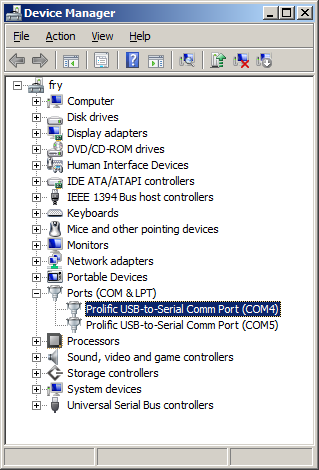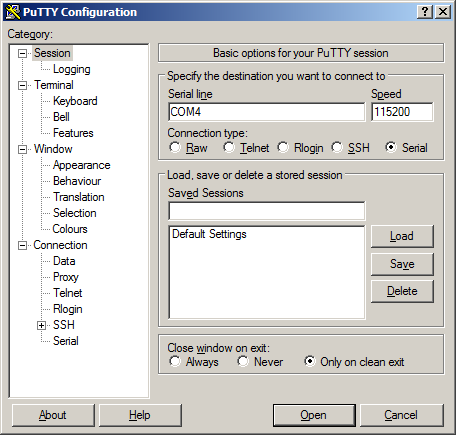Console from Workstation ts7800v2: Difference between revisions
No edit summary |
No edit summary |
||
| Line 1: | Line 1: | ||
Set the "EN Con" jumper, and use a null modem cable to connect the board's DB-9 connector to your workstation's COM port. If you do not have a COM port on your system (as many newer systems do not), you can find a USB serial adapter that will bring out RS232. | |||
{{Difference-From-TS-7800| The TS-7800-V2 has a micro USB Type B connector that may be connected to your workstation, obviating the need for a USB serial adapter. The console appears on both this connector and the DB-9 connector. }} | |||
''' Console from Linux ''' | ''' Console from Linux ''' | ||
Revision as of 16:42, 16 May 2017
Set the "EN Con" jumper, and use a null modem cable to connect the board's DB-9 connector to your workstation's COM port. If you do not have a COM port on your system (as many newer systems do not), you can find a USB serial adapter that will bring out RS232.
| Difference from TS-7800: | The TS-7800-V2 has a micro USB Type B connector that may be connected to your workstation, obviating the need for a USB serial adapter. The console appears on both this connector and the DB-9 connector. |
Console from Linux
There are many serial clients for Linux, but 3 simple ones would be picocom, screen, and minicom. These examples assume that your COM device is /dev/ttyUSB0 (common for USB adapters), but replace them with the COM device on your workstation.
Linux has a few applications capable of connecting to the board over serial. You can use any of these clients that may be installed or available in your workstation's package manager:
Picocom is a very small and simple client.
picocom -b 115200 /dev/ttyUSB0
Screen is a terminal multiplexer which happens to have serial support.
screen /dev/ttyUSB0 115200
Or a very commonly used client is minicom which is quite powerful:
minicom -s
- Navigate to 'serial port setup'
- Type "a" and change location of serial device to '/dev/ttyUSB0' then hit "enter"
- If needed, modify the settings to match this and hit "esc" when done:
E - Bps/Par/Bits : 115200 8N1
F - Hardware Flow Control : No
G - Software Flow Control : No
- Navigate to 'Save setup as dfl', hit "enter", and then "esc"
Console from Windows
Putty is a small simple client available for download here. Open up Device Manager to determine your console port. See the putty configuration image for more details.